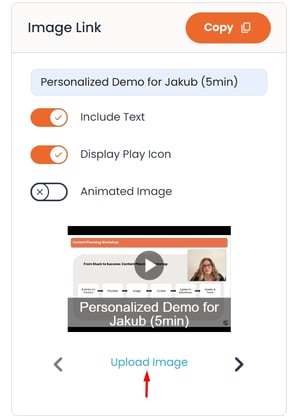NOTET: Here are three link options when it comes to creating a DemBoard link. The option we recommend using is the image link. With the image link you also have the opportunity to customize what image will be associated with the link.
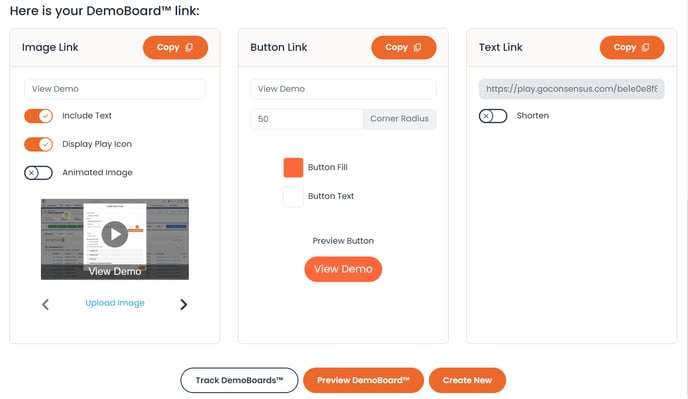
The image link will default to an image from your Personal Intro Video, or from the first video within your Demo if no Personal Intro Video exists. You can choose from four different screenshots from the videos by clicking the arrows below the image link.

To upload your own custom image, you will just need to click "upload image" and now you have the opportunity to provide an even more personalized experience for your prospect.
For animated links, Consensus supports GIF, PNG, and WEBP formats. For image links we recommend using JPEG or PNG formats.
NOTE* While Consensus supports several animates link options, not all services do. When they do not, you will typically see a static image of the first frame of your animated link. We recommend using GIF format as it offers the widest range of support.
For non-animated images you can also add a Play Icon and custom text to your link
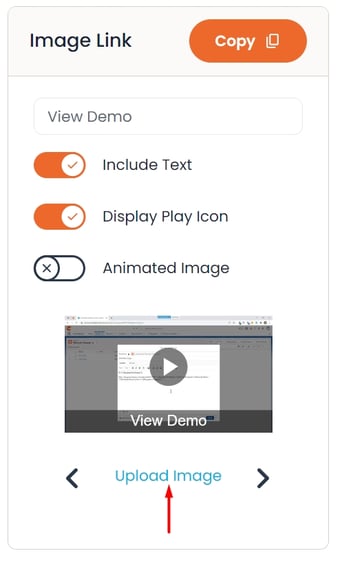
Use an image that will encourage your prospect to open the link. You could use your company logo, an advertisement for one of your upcoming webinars, or even the profile picture you use for LinkedIn. At this point I would also encourage you to include a custom message for your prospect, I like to point to the fact that the link is for a demo, and let them know the time commitment for watching the demo.
Don't forget you can also upload a custom image if you are creating your DemoBoard using Consensus Snap.