How to enable and create custom email templates for use within Consensus SFDC 9.1+ integration + how to set an email template as a default for all users
1)Setup >> Quick Find Box >> ‘Classic Email Templates’ >> New Template:
 Setup >> Quick Find Box >> ‘Classic Email Templates’ >> New Template
Setup >> Quick Find Box >> ‘Classic Email Templates’ >> New Template
2)Choose Text type of the email template.
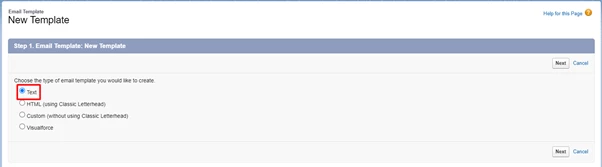 “Text”
“Text”
3)Fill all required fields.
- Email Template Name should contain "Consensus" (this option helps the integration to get only templates related to Consensus plugin), then click Save.
 Email Template Name should contain "Consensus" (this option helps the integration to get only templates related to Consensus plugin), then click Save
Email Template Name should contain "Consensus" (this option helps the integration to get only templates related to Consensus plugin), then click Save
4) This allows the option to select custom email templates associated with Consensus when creating a Demo Invite within SFDC 9.1+.
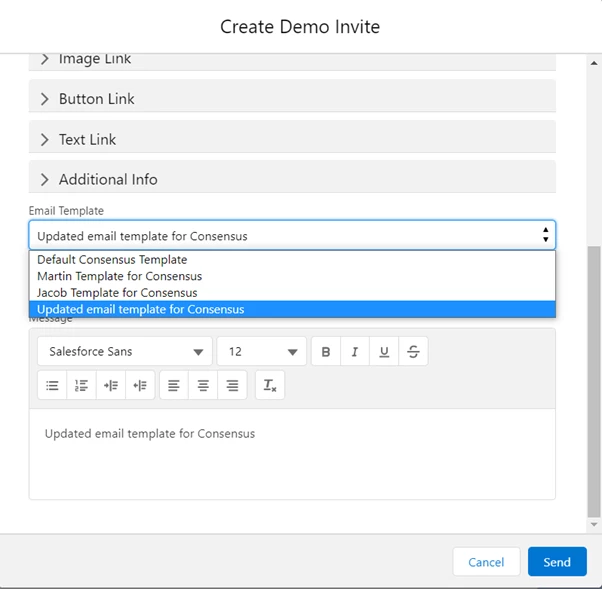 Updated email template for Consensus
Updated email template for Consensus
5) Available tags for Email templates (email body)
Required :
1)
Optional:
1)
 Create Demo Invite
Create Demo Invite
2)
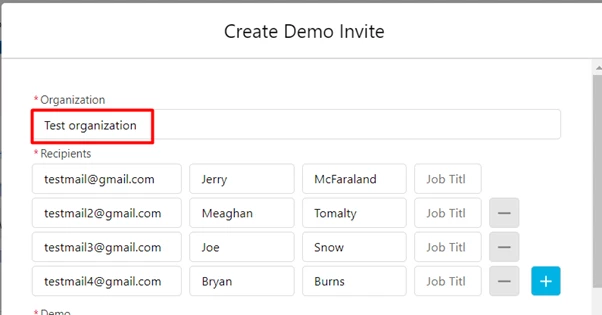 Test Organiization
Test Organiization
3) - User firstname and lastname which send email invites
4) - Organization name.
5) - User email which send email invites
6)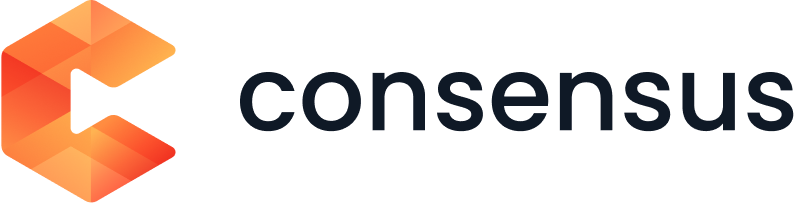 - Consensus Logo
- Consensus Logo
Choosing and utilizing a default email template for Consensus (Released in version 10.3)
1) From the "Configuration" page for Consensus, you can now choose one of your email templates as a default.
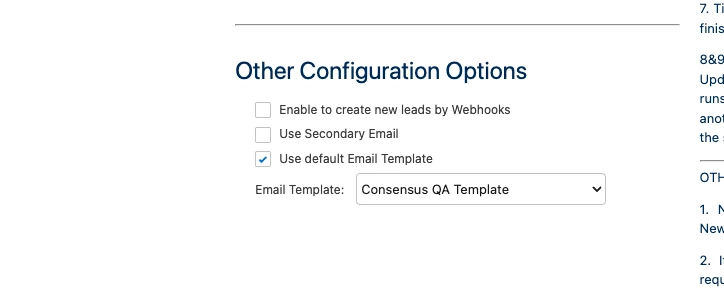 Other Configuration Options
Other Configuration Options2) Your sales reps will now see that the default template is automatically selected for them during their creation of new demoboards.
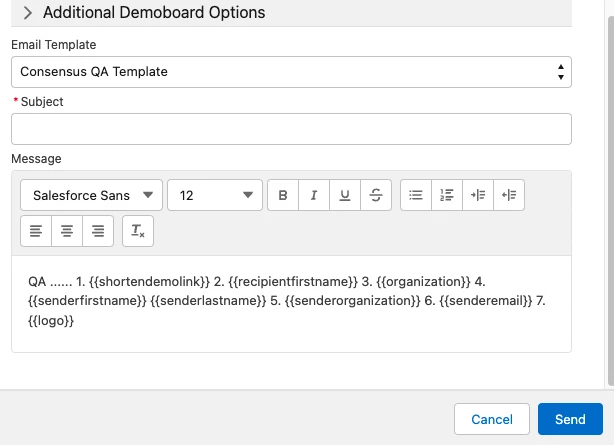 Addidtional Demoboard Options
Addidtional Demoboard Options