In this article we are going to cover the best practices for creating a test lead in the Consensus platform. Our platform is designed to not recognize views from the same computer you are currently logged into so that your metrics aren't effected during normal usage. This is why we are going to use incognito / private browsing mode to create a test lead.
REQUIREMENTS
- Web Browser with incognito / private browsing mode
STEPS
1. Log into the Consensus platform and go to the Public Links menu and Create Public Link
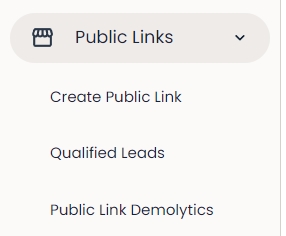
2. Now select the demo you would like to test with and copy the link provided
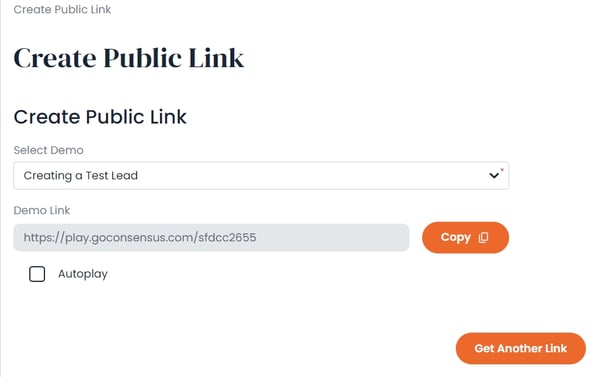
3. Next open a web browser in incognito / private browsing mode and paste in the demo URL
Note: Depending on the web browser you're using this might be named incognito or private browsing mode.
4. Fill out the personalization screen making sure to select at least one feature in each importance section
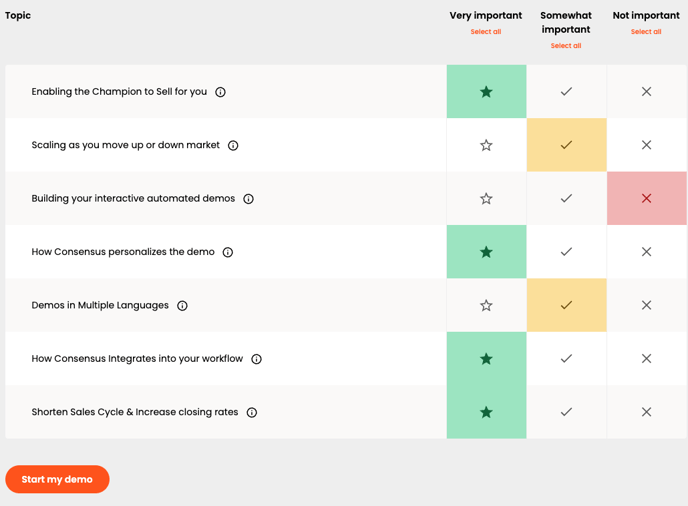
5. Next fill out your lead gate form and populate every input regardless of whether it's required
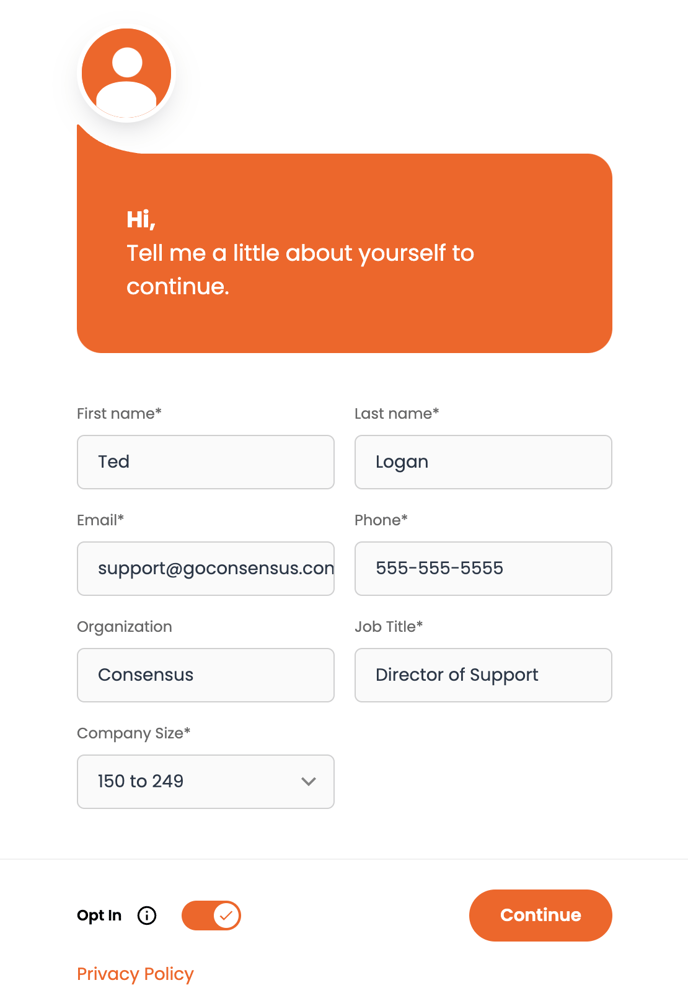
6. After you are done watching the demo, go to the Public Links dropdown and Qualified Leads

7. Select the demo you just tested in the dropdown and you should see the new test lead you just created

If you made it this far you should now have a brand new test lead in the Consensus platform. You can now go to Action > Delete to remove this lead from the platform when you are done with testing.
