Creating an email template and email that contains the mail merge demo link in Eloqua.
The email template is not a prerequisite but will help when creating additional emails in the future.
PREREQUISITE
Read our article on creating a mail merge demo link and use these either the default Eloqa format or the following settings for the mail merge format.
First Name: ~~eloqua..type--emailfield..syntax--FirstName..innerText--FirstName..encodeFor--url~~
Last Name: ~~eloqua..type--emailfield..syntax--LastName..innerText--LastName..encodeFor--url~~
Email Address: ~~eloqua..type--emailfield..syntax--EmailAddress..innerText--EmailAddress..encodeFor--url~~
Company: ~~eloqua..type--emailfield..syntax--Company..innerText--Company..encodeFor--url~~
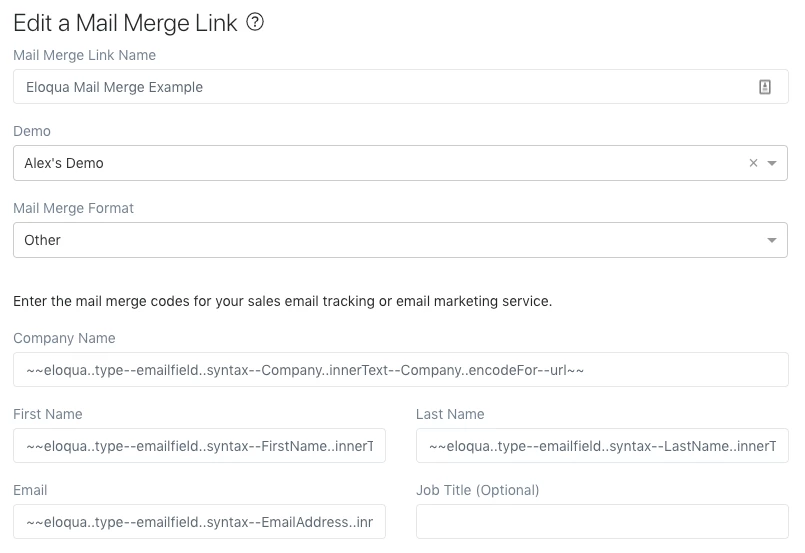 Edit a Mail Merge Link
Edit a Mail Merge Link
STEP 1: CREATE AN EMAIL TEMPLATE
1. Log in to your Eloqua instance and go to Assets and in the dropdown menu select Emails
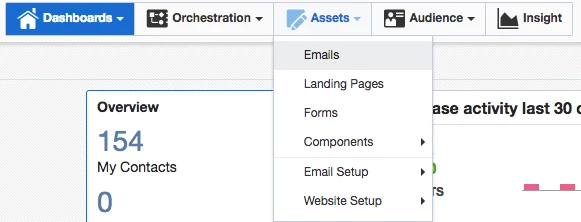 Create an email template
Create an email template
2. Select Create an Email
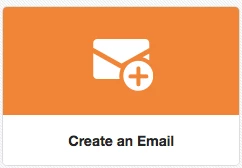 Create an email
Create an email
3. Now go to Blank HTML Email
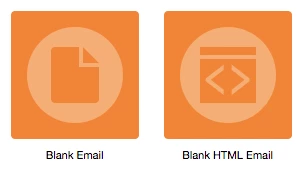 Blank HTML Email
Blank HTML Email
4. Create your HTML email and paste in the mail merge demo link you created on the Consensus platform
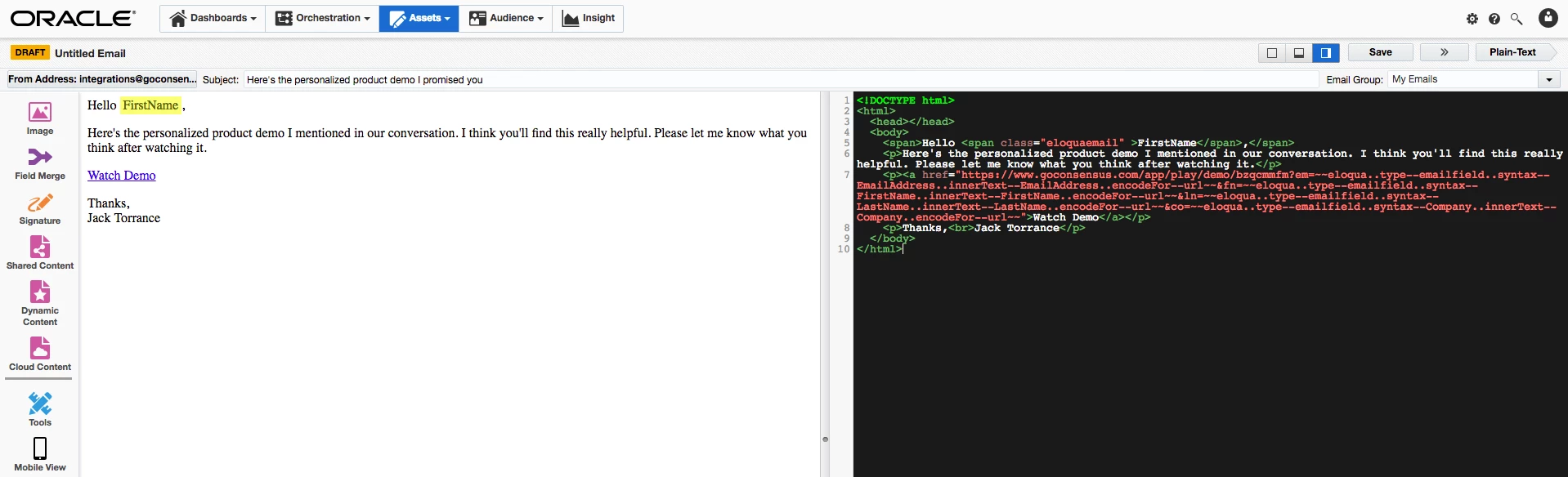 HTML email
HTML email 5. Alternatively you can use the HTML provided below to create a Watch Demo button
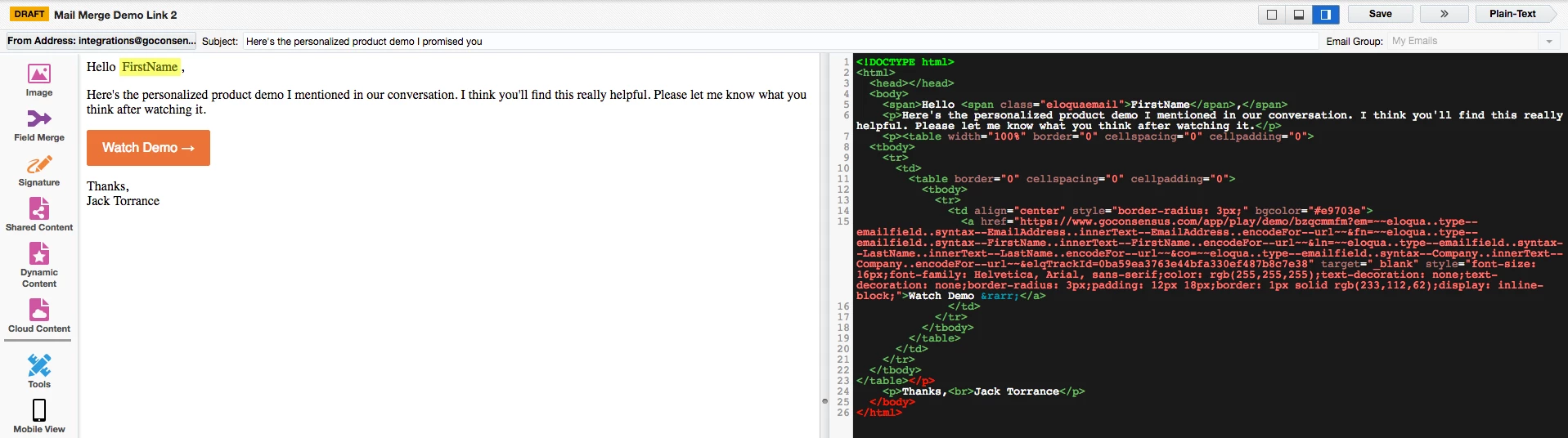 Watch Demo button
Watch Demo button
Note: Below we've provided some code for an email optimized HTML button
<table width="100%" border="0" cellspacing="0" cellpadding="0"> <tbody> <tr> <td> <table border="0" cellspacing="0" cellpadding="0"> <tbody> <tr> <td align="center" style="border-radius: 3px;" bgcolor="#e9703e"> <a href="LINK GOES HERE" target="_blank" style="font-size: 16px;font-family: Helvetica, Arial, sans-serif;color: rgb(255,255,255);text-decoration: none;text-decoration: none;border-radius: 3px;padding: 12px 18px;border: 1px solid rgb(233,112,62);display: inline-block;">Watch Demo →</a> </td> </tr> </tbody> </table> </td> </tr> </tbody></table>
6. Now click on the Save button and name the template
 Save button
Save button
Good job!! You now should have an email template with the mail merge demo link setup in Eloqua.
