Learn how to use our new Highspot Content Integration to make it easy for your sales team to find the demo content they need during the sales cycle.

Overview:
We're excited to announce our first integration with Highspot to allow demo content curation into Spots. Now, your sales teams can find the content they need when they need it most during the sales process. This is the beginning of our partnership with Highspot, and we hope to expand on this integration quickly to allow for more functionality.
Better Together:
- Highspot helps our PreSales and Sales team members discover the right content at the right time during their sales cycles.
- Consensus demos are an important piece of the sales process, and our content needs to be found where the sales teams spend most of their time.
- With the new Consensus for Highspot integration, teams can sync Consensus Demos to the content Spots that sales teams use the most and allow users to discover and preview the Consensus demos they need most for each part of the sales playbook.
*** Important Note: Demos sent to Highspot are just previews and should not be used directly within Highspot pitch templates.
Setting up the Integration:
If you've already done with the initial setup and authentication and have already added the proper permissions for your Consensus users, please jump to the next section called Publishing to Highspot
Step 1: Getting Prepared
What you'll need:
- Please make sure you are an administrator within Highspot &
- That you have access to a "developer" tab to access an API Key, Secret and API URL for the Highspot instance.
*Note: if you don't have the Developer tab in your sidebar when you go to "Settings," please reach out to your Highspot Account team to have them enable this API functionality for your account AND to enable API Impersonation.
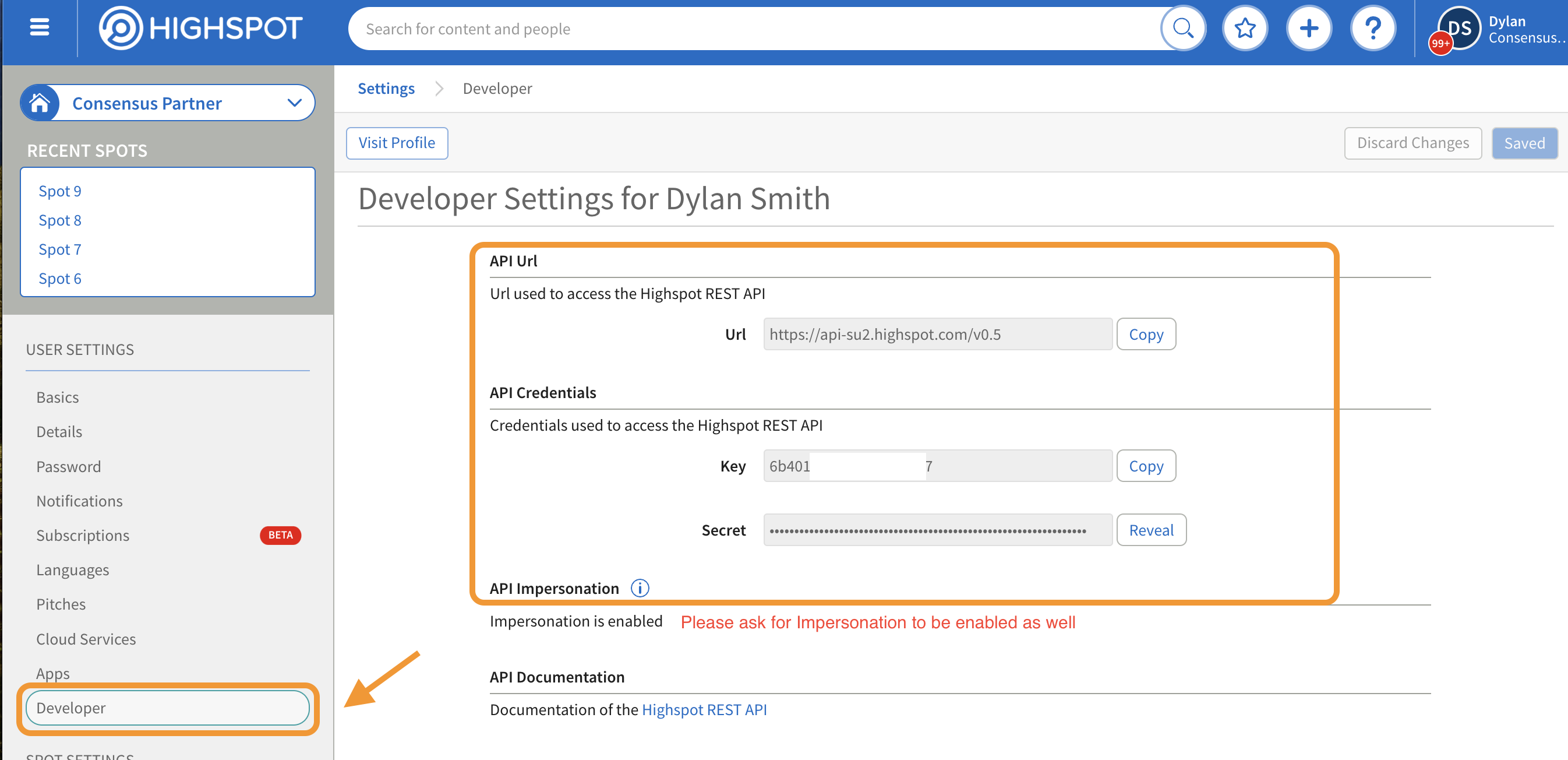
You will need to have API permissions within Consensus as well.
- Please have your Consensus API Key and Secret handy for the next steps.
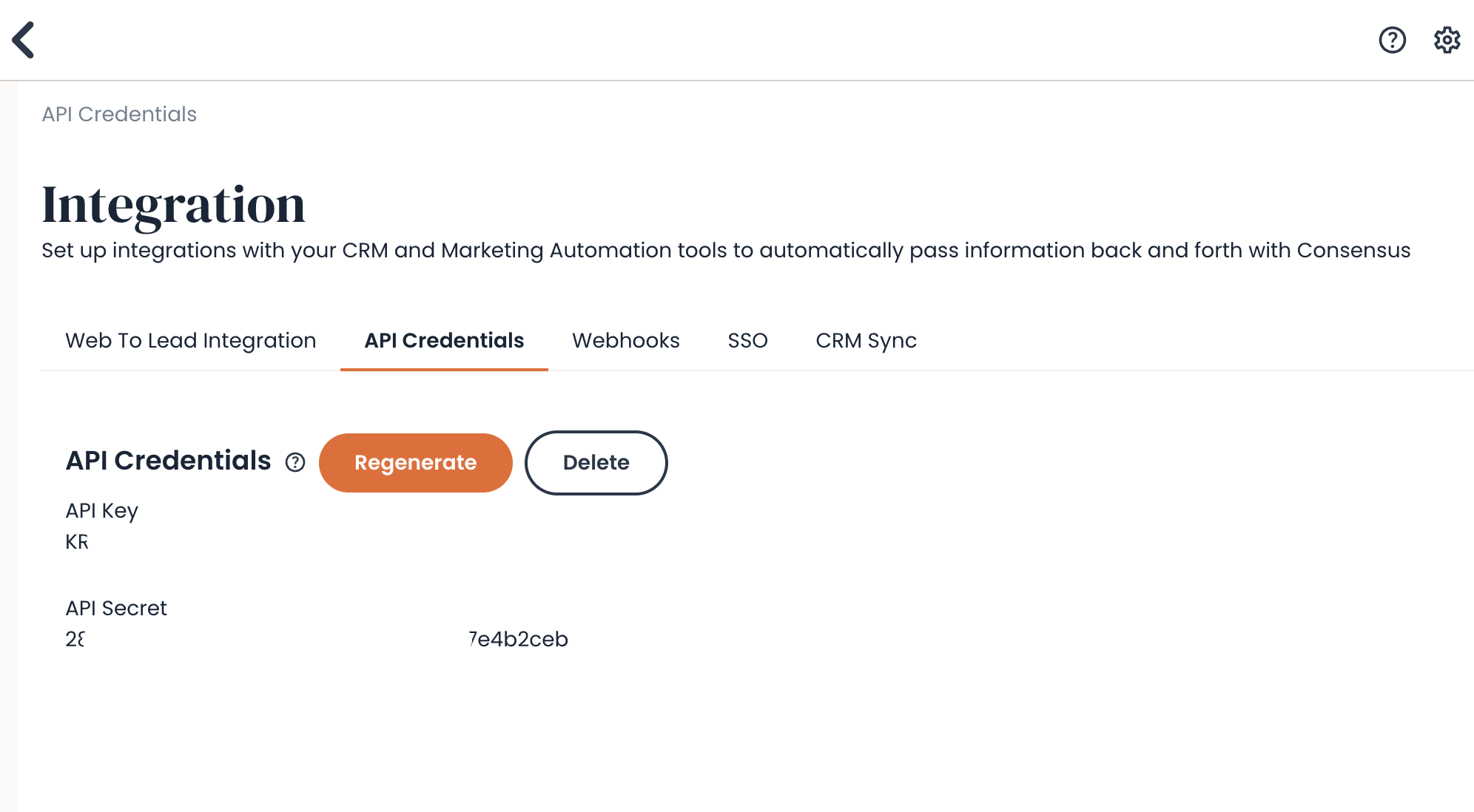
Step 2: Authentication Wizard
We recommend that the next step is performed on a scheduled call with your Consensus account team. We will need to send you a one-time link that, once clicked and used, will expire. This link securely collects your API credentials for both Highspot and Consensus.
After you receive the link, you'll be asked to create an authentication for both systems within the screens below. If you ever need to update these authentications, the Consensus team can re-send a new link as well.
First, please enter your Consensus API Information:
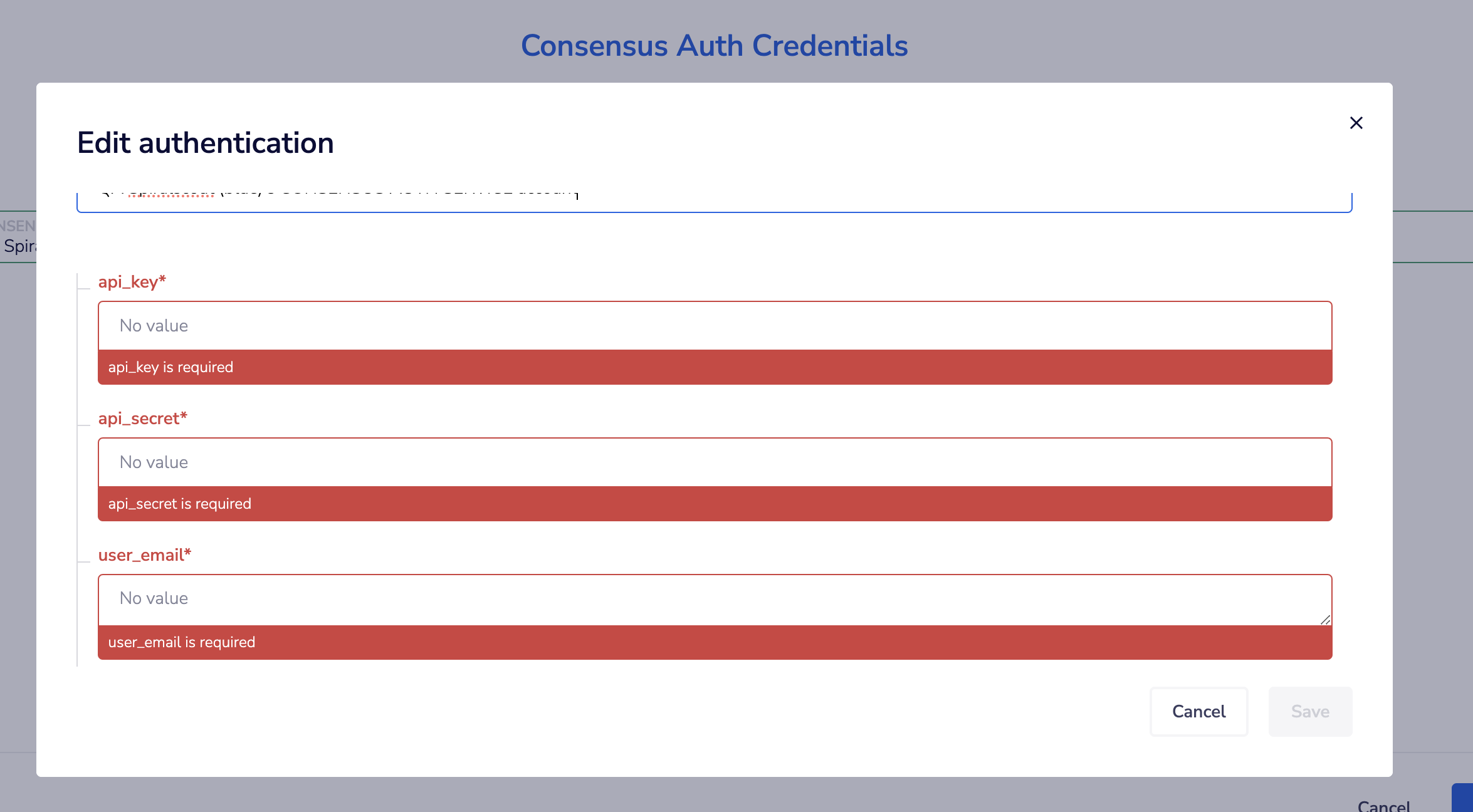
Next, please enter your Highspot API Information and select "Save."
Please make sure the API URL is correct as well. This can be different depending on the Highspot account.

Step 3: Enabling Permissions For Publishing to Highspot
The Consensus team will now enable your integration with Highspot, and it's up to your Consensus Admin to set up certain users with the new "Publish to Highspot" permission on their role in Consensus. You can edit an existing role or create a new role for your Highspot curators.
Go to "Manage Users & Access" > "Roles and Permissions." and add the new "Publish to Highspot" permission to their role.
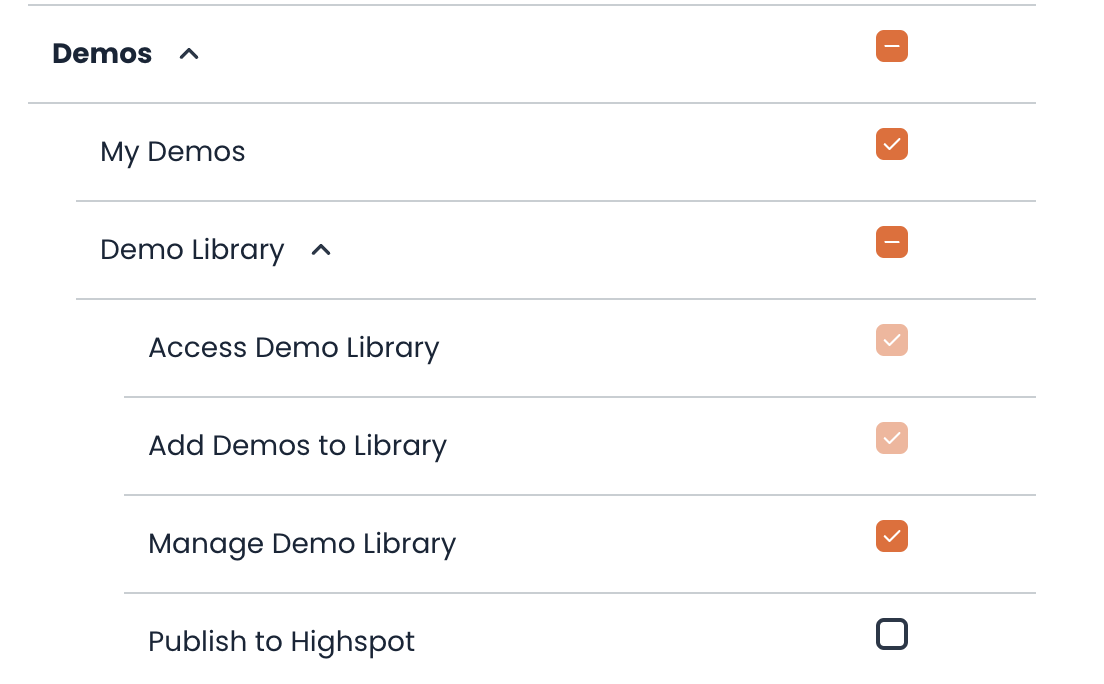
Publishing Demos to Highspot:
Once permissions are enabled for publishing, the user can now publish Demos from their Demo Library to Spots that they have "edit' access to within Highspot.
Step 1: Find the demo you want, and select the new action called "Publish to Highspot."
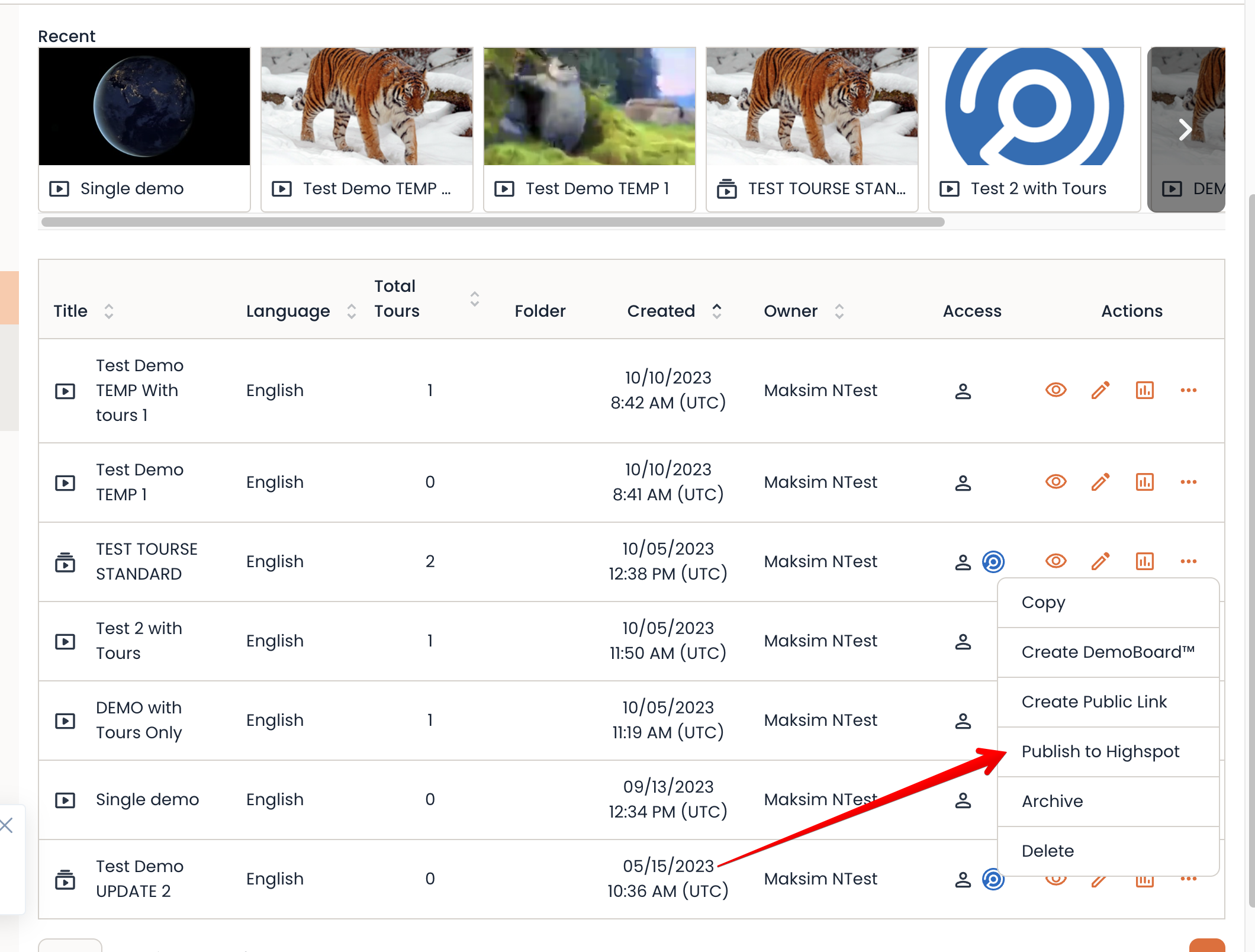
*** Important Note: Demos MUST be published (not drafts) in order to be available to sync with Highspot, and the functionality is only available with the My Demos tab of the library. This makes sure that users are only sending demos to Highspot that they have full access to.
Step 2: Search or Select the Spot you want to publish the demo preview to, select if the preview will be usage as internal or external content, and then click the "Publish" button.

Note - By default, we will select the content to be for "Internal Use" since we are currently only publishing preview links.
Step 3: Locate the new Preview link item within Highspot.
You should now have a new preview link in Highspot with a nice preview thumbnail!
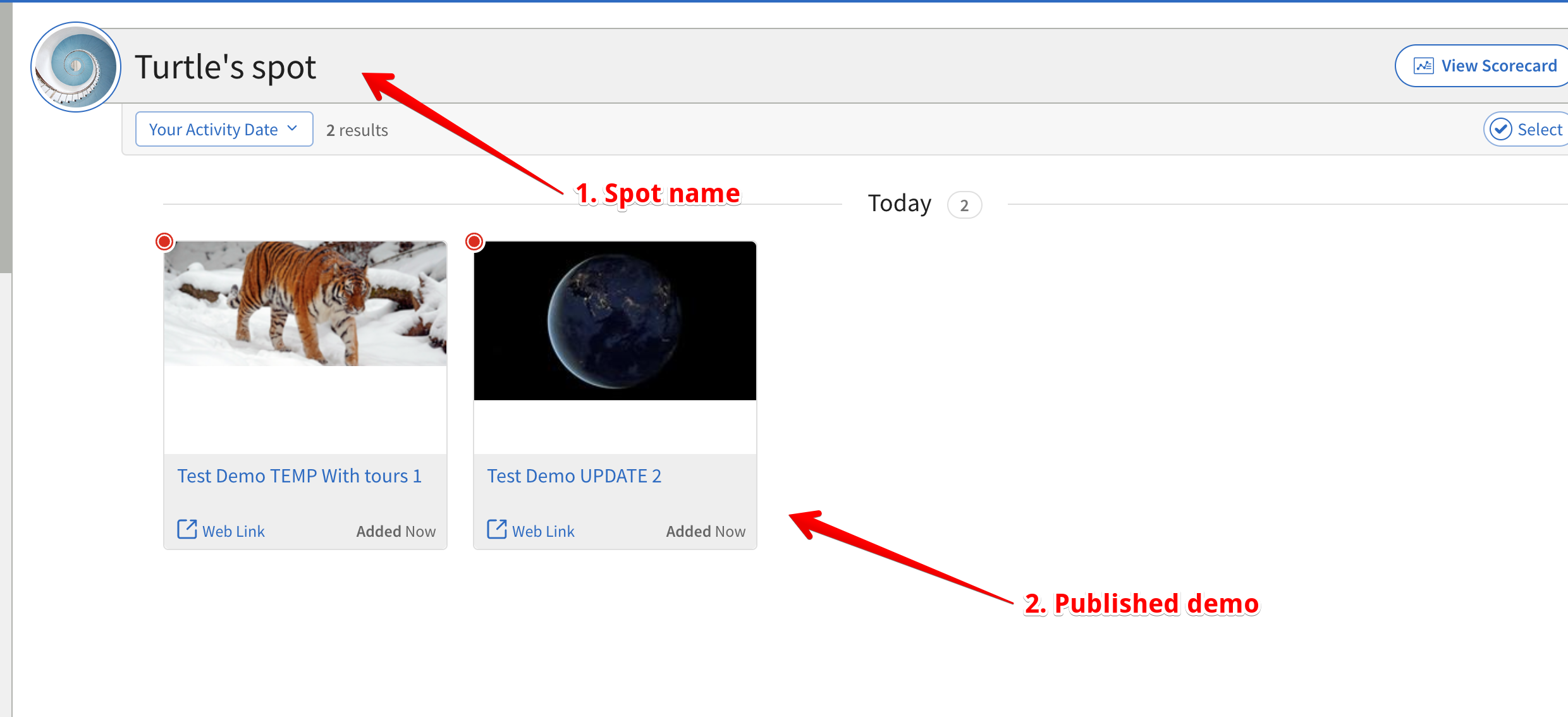
If you click on this item, you'll notice that we have created this new link to play inline (embedded) to HighSpot, and we've added some key metadata:
- Demo description
- "Create Personalized DemoBoard" link, which will take the user to Consensus to create a DemoBaord with this demo pre-selected
- Language
- Demo Author (or creator)
- Date Created
- Date Added
- Added By (HighSpot user it was added by)

