In this article we will walk through the feature personalization flow so you can understand the experience your viewers will go through when watching a Standard Demo.
Feature Personalization allows each of your Viewers to have a unique Demo experience based on how they rate each of the features available within your Standard Demo. In this article we will walk through how personalization works and how you create it within your Standard Demos.
Standard Demo DemoWizard
Within the DemoWizard for your Standard Demo, Step 3 contains all of the elements that build Feature Personalization. This is found within the Feature Content section of Step 3.
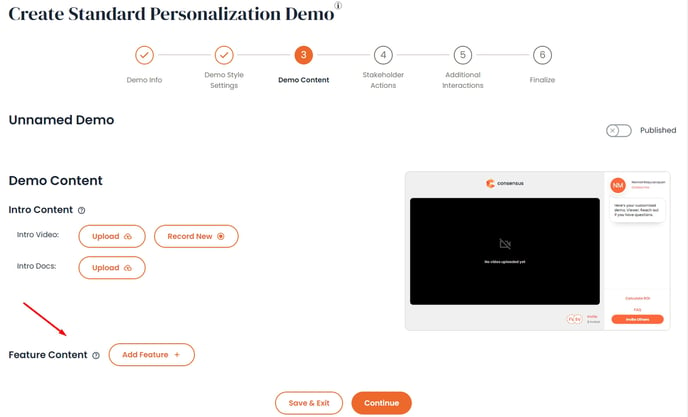
To build the Feature Personalization section of your Demo, simply click on 'Add Feature' and the system will add a section where you can then add the different elements for each feature.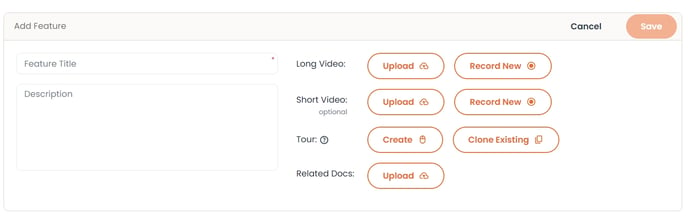
- Title - This is the Feature topic title that your viewer will see within the Personalization Stage of their Demo Experience
- Description (Optional) - This gives you the ability to add a description to your feature title if additional context needs to be included. This will show as a ? bubble that will show the description when the Viewer hovers over it
- Long Video - This video is associated with the Very Important rating for the feature
- Short Video (Optional) - This video is associated with the Somewhat Important rating for the feature
- Note: If no Short Video is added then the player will default to the Long Video for Somewhat Important features
- Tour - Creating Tours offers your viewers an opportunity to explore. Present them with key points of interest using a screenshot of your solution, allowing them to navigate and explore freely
- Clone - Clone an existing Tour from a specific Demo
- Related Docs - These are documents you can tie to your Demo that will only show if the feature is marked as Very or Somewhat Important
Once you have everything set for your feature, simply click 'Save' to add the feature to your Demo.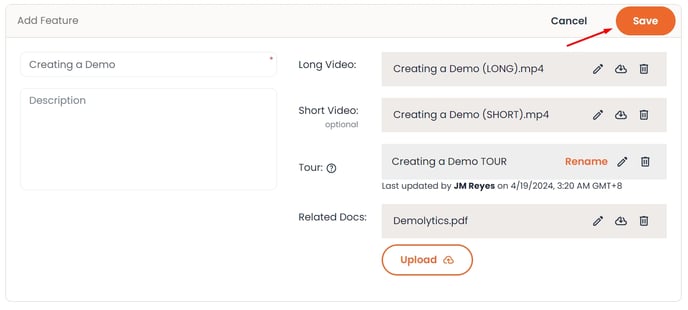
You can continue to add Features to your Demo by selecting 'Add Feature'. There is no limit to the number of features you add to your Demo but we recommend 5-7.
Once you have added all of the features for your Demo, you can adjust the order in which the features are displayed to your Viewers by dragging and dropping the features into the order you want.
- Note: The order within the DemoWizard is the same order your Viewers will see.
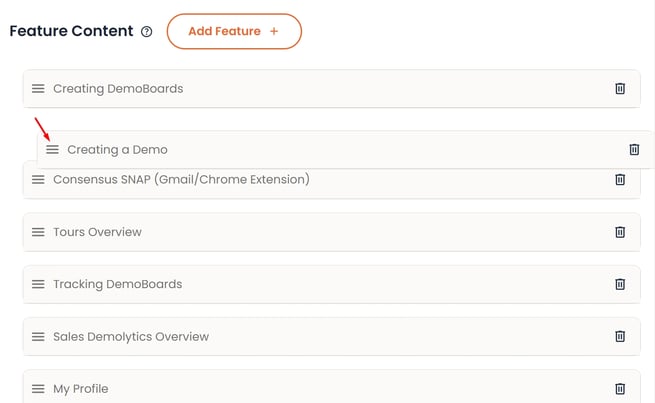
Your Feature Personalization is now setup and ready to go! Each Viewer will be able to rate each topic based on how important it is to them.
Viewer Feature Personalization
As your Viewers watch your Standard Demos, they will come to the Feature Personalization you have created for them where they can rate the different topics. This is where they will see the Title and Description (within the ? hover over) given to the Features within the DemoWizard.
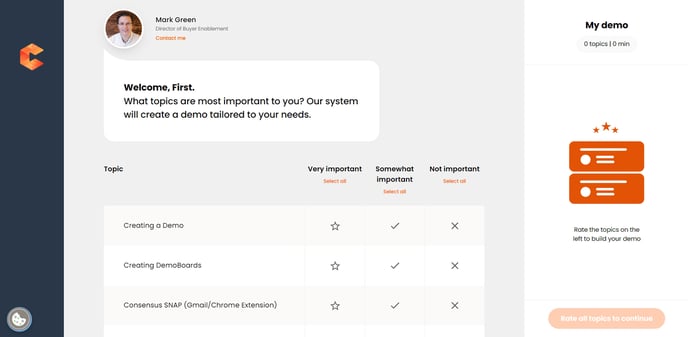
- The Viewer has the opportunity to rate each feature as Very, Somewhat, or Not Important
- Note* The Viewer must rate each feature in order to continue to their Personalized Demo.
- The Player will show the number of Topics that are left to rate for the Viewer to be able to continue
- If not all features are rated, the Viewer can't click on 'Start my demo' as they will need to rate all topics to continue.
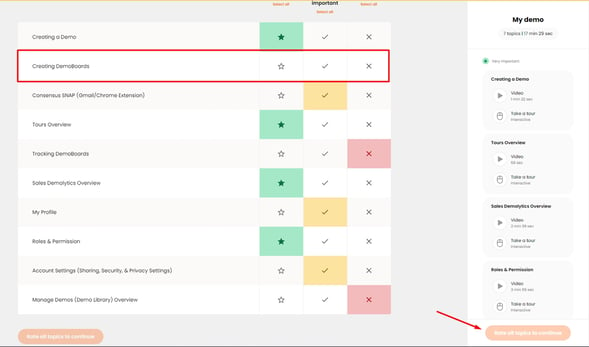
- If not all features are rated, the Viewer can't click on 'Start my demo' as they will need to rate all topics to continue.
Once the Viewer has rated all features and clicks 'Start my demo', they are taken to their Personalized Demo Experience based on how they rated each topic. Each time the Viewer watched your Demo they will be able to re-rate the topics and have a unique Demo Experience each time.
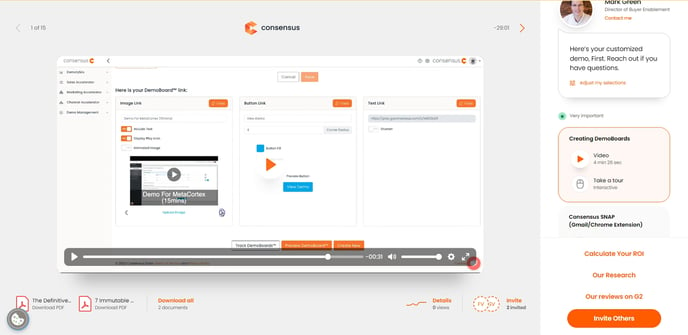
- Features rated as Very Important will show first
- If multiple features are marked as Very Important they will show in the original order listed
- Features rated as Somewhat Important will show after the Very Important features
- Features rated as Not Important are removed from the original playlist, but Viewers will have a chance to watch them after the Very and Somewhat Important features play

Feature Personalization allows your Viewers to get to the information that will have the biggest impact for each Viewer, and drive higher engagement which allows you and your teams to better understand their needs.
