- Knowledge Base
- Settings and Configuration
- Authentication
How to configure Azure SSO
steps to configure Azure SSO with Consensus
Log in to Azure AD and go to Enterprise Applications
click on New application
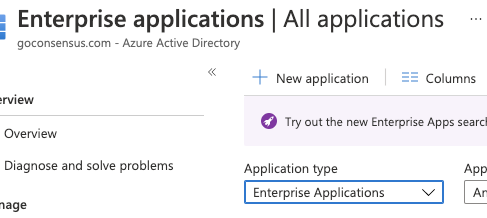
then Create your own application
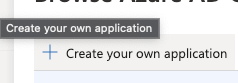
Name the application Consensus and select non gallery
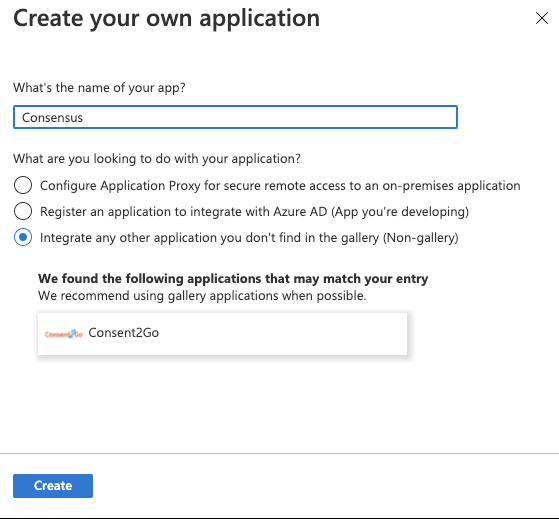
Click on Single sign on and then select SAML
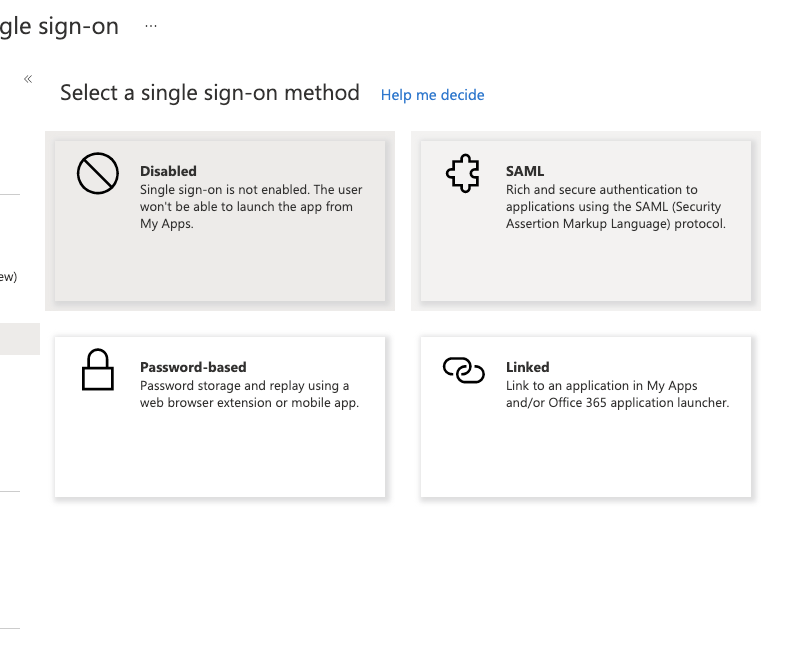
In the SAML settings page we now need to go get some information from Consensus.
Log in to Consensus as an admin. Then go to Integrations>SSO. If you do not see SSO as a tab, contact the Support Team or your CSM.

In the SSO Settings Copy the Entity ID
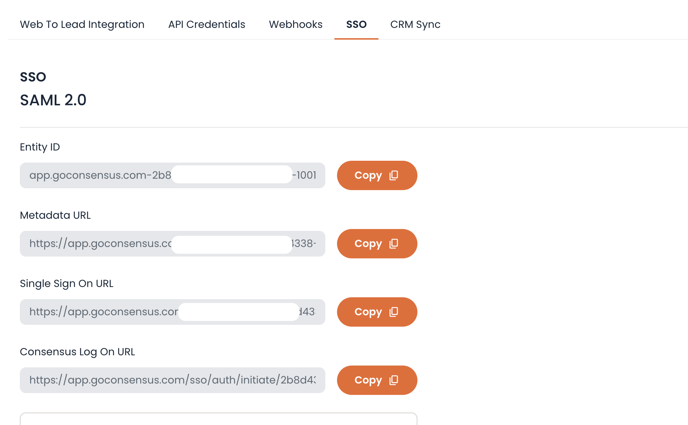
now back inside of Azure add in the following information
Identifier - Paste in the "Entity ID" copied from Consensus
Reply URL - Paste in the "Single Sign On URL" from Consensus
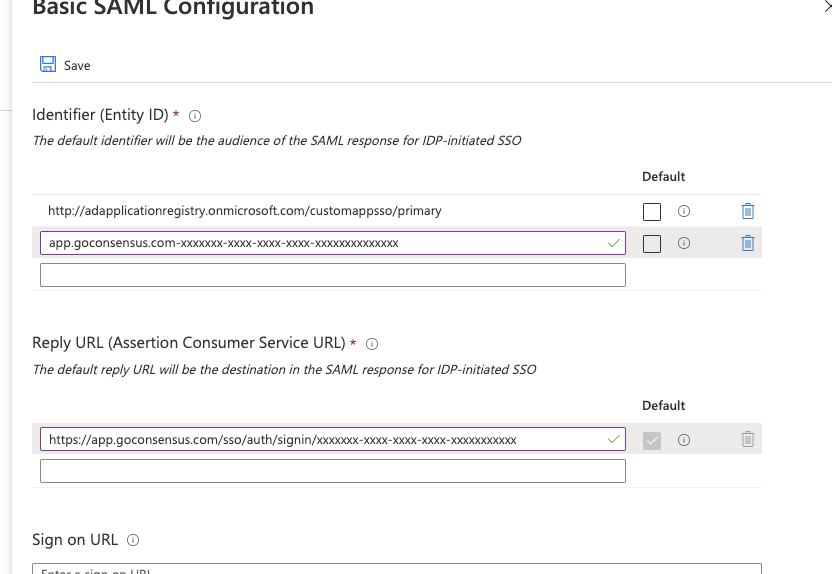
Click Save
Copy the App Federation Metadata Url from Azure
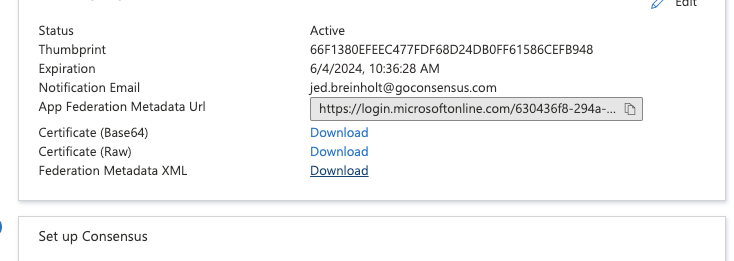
Back inside of Consensus, paste the metadata Url copied from Azure into the into the "IDP Metadata URL" field in Consensus.
You do not need to put anything into the "Authentication service URL" field. Please leave blank.
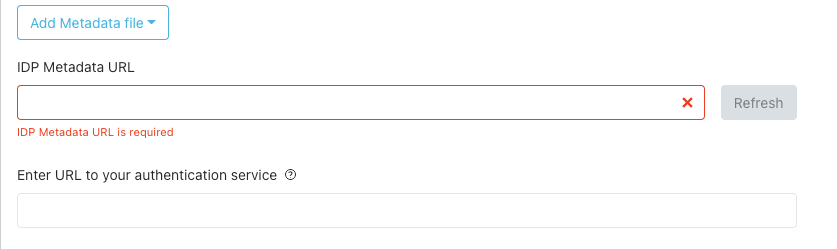
Click Save
Assign any users that need to be able to access the app inside of Azure.
