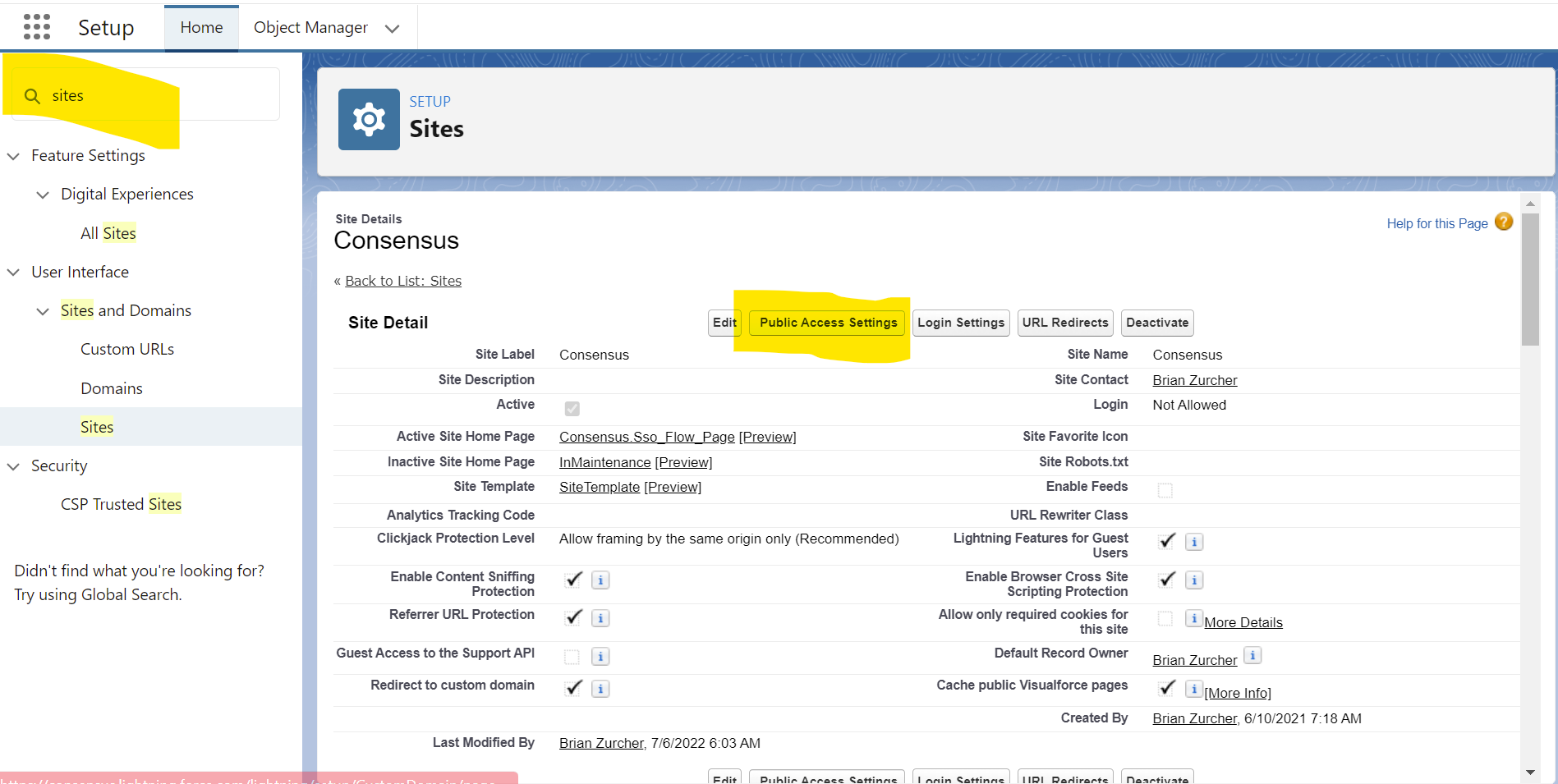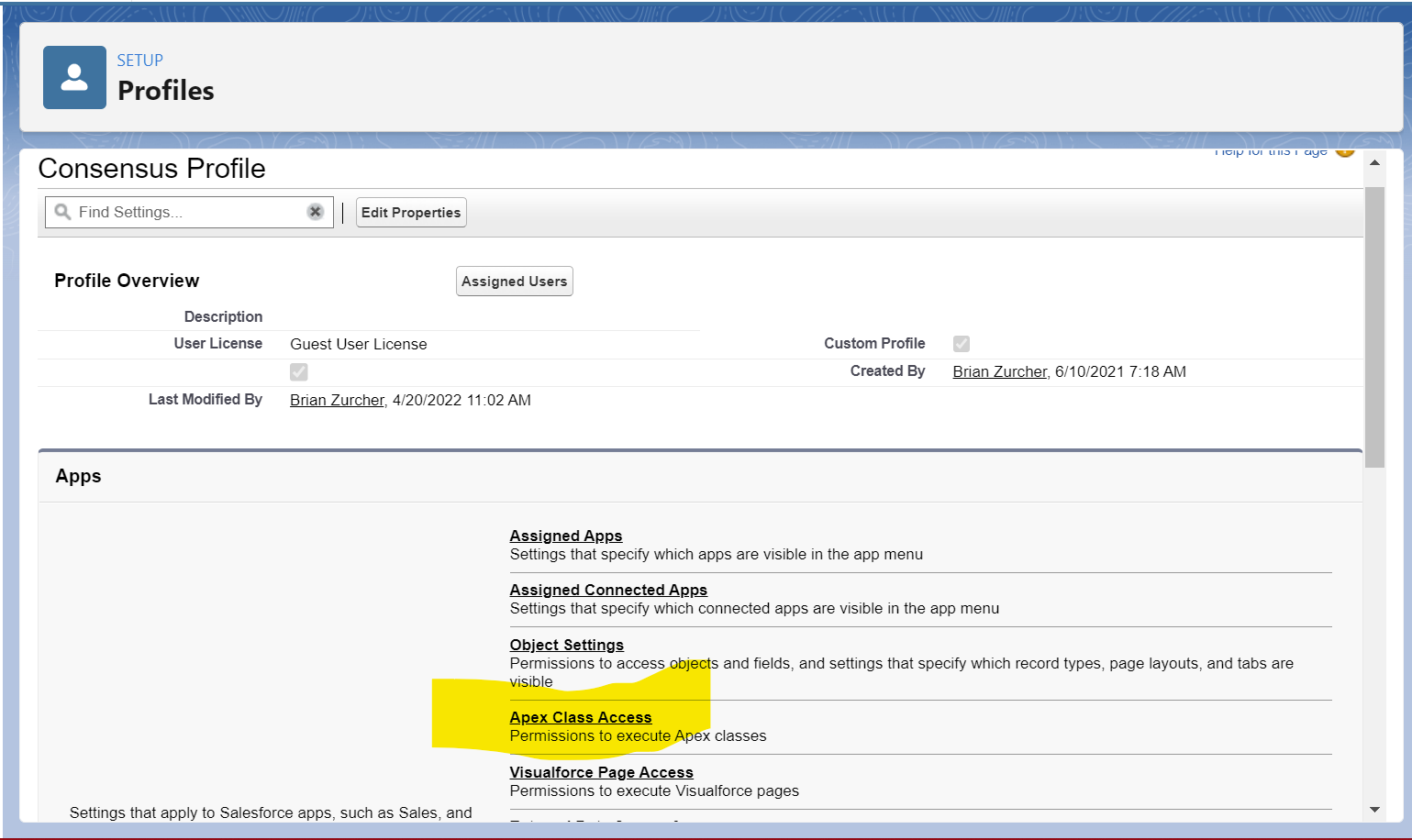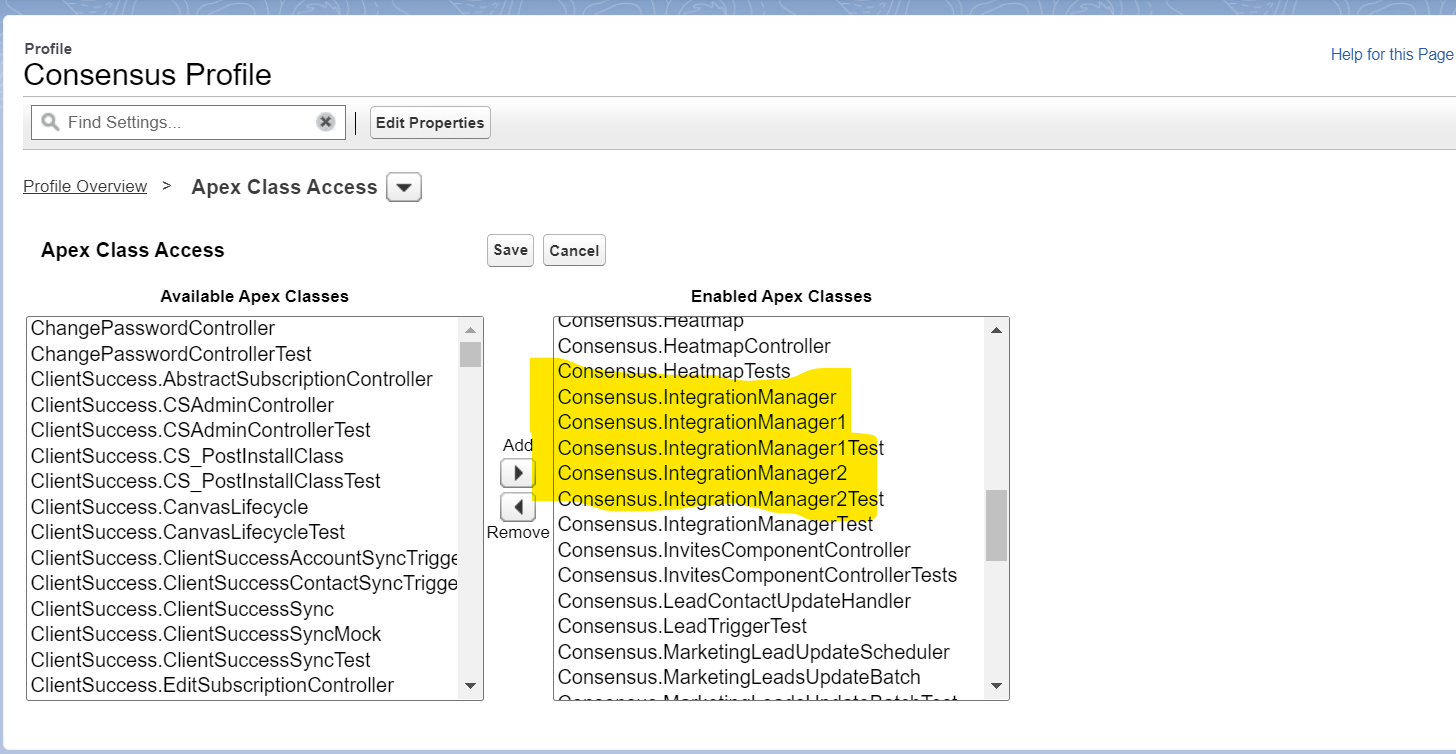In this article we will show you how to configure SFDC & Consensus webapp to leverage CRM sync for Opportunity tie-in data in SFDC
1. Make sure you have the Consensus SFDC 10.X or later package installed in your Salesforce instance through the AppExchange marketplace.
2. Navigate to the Consensus SFDC configuration page within your SFDC instance.

3. Generate new API Credentials in the CRM SYNC section.

4. As a Consensus Admin, navigate to your Consensus webapp integration settings and select CRM sync tab.
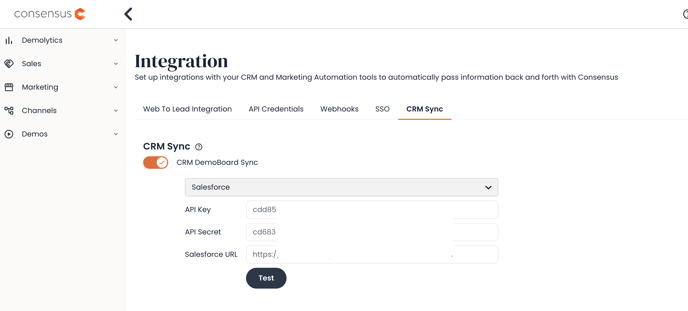
5. Paste your copied API Key and Secret sourced from your SFDC 10.X instance into the corresponding Key/Secret fields within the CRM sync page.
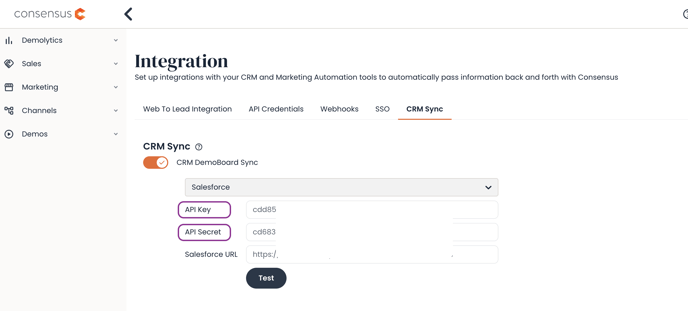
6. Retrieve your Consensus Site as seen below. Copy this URL and paste it in the Salesforce URL field in the Consensus web application. *NOTE* You must be on SFDC 9.1 or newer in order to have access to the CRM Sync functionality. If YOU ARE NOT on a Consensus SFDC 9.x integration release already please reach out to your CSM for help upgrading/Configuring SFDC.

7. Once all three fields are filled out correctly in your Consensus webapp, click save and test the connection. if successful you are all done! *NOTE* You will want to make sure you have CRM Sync enabled as seen highlighted in yellow below.
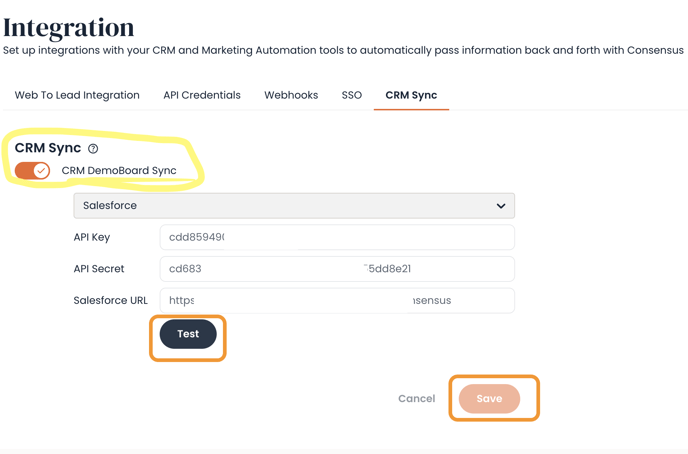
8. Go into your Consensus WebApp > Settings > Global Demo Settings > Turn ON "DemoBoard Account and Opportunity IDs" in order for your end user to be able to view Accounts/Opportunities to sync to. If
To make either of these fields required for your users in the web app, Snap, or other places where they can create DemoBoards, you have toggles to turn on this feature independently for each field.
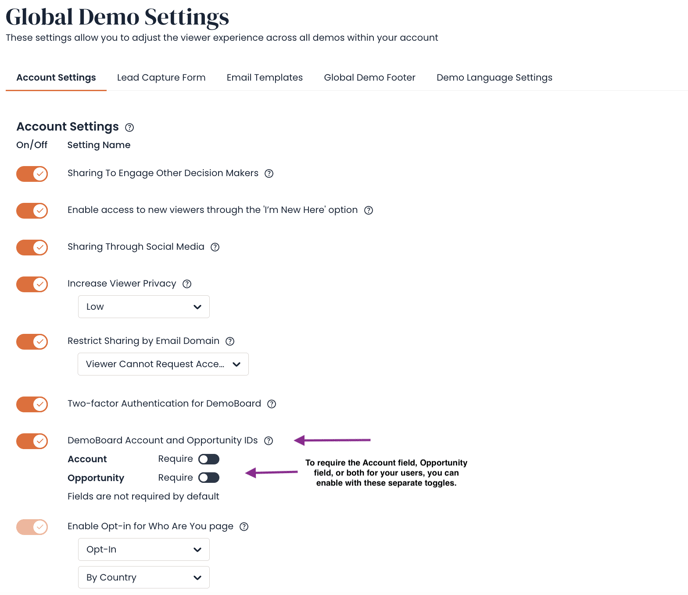
For more granular control of the CRM Sync fields and if they are required for certain individual or groups of sales users within your Organization, there is also a permission at the role level that can be created.
Enabling CRM Sync Field Requirements at the Role level, will allow that role to have specific settings over what fields are required.
First, enable the overall permission.
Then select which Field, either "Require Account, "Require Opportunity" or both.
If you are currently using the Global Demo Setting toggles to set this validation on a global scale, then please also select "Enable High Priority" to ensure that for the users with this role, Consensus will prioritize the permission set over the settings on Global Settings page. 
9. **If you are upgrading from a previous version of SFDC 9.X+** you may need to add the following APEX Class Access settings within your SFDC Setup>Sites>Consensus site>Public Access settings>Apex Class Access: Integration Manager, Integration Manager 1, & Integration Manager 2.