You can set the share form to automatically pop up in DemoBoards sent to prospects. Thus allowing you an opportunity to prompt the viewer to share the demo with others in their buying group. This also enables your viewer to more easily share the demo and act as a mobilizer in their buying group.
Once the viewer shares the demo with someone in their organization, the invited viewer's analytics will be found in the platform under the organization's viewing analytics. The DemoBoard creator and any additional notifiers will be sent an email notification when the prospect views the Demo.
To edit where a share prompt will appear you'll need to edit your Demo:
- Navigate to the Demo Management tab found on the left-hand side within the menu bar and select "Demo Library"
- Within the "My Demos" tab or the "Demo Library" tab find the Demo you want to edit the Lead Gate position.
- In the "Actions" column, select the "pencil" icon of the Demo you want to edit.

4. With the Demo Wizard now open, select Step 4: "Stakeholder Actions" and choose your placement of the "Share Prompt" from the drop-down menu.
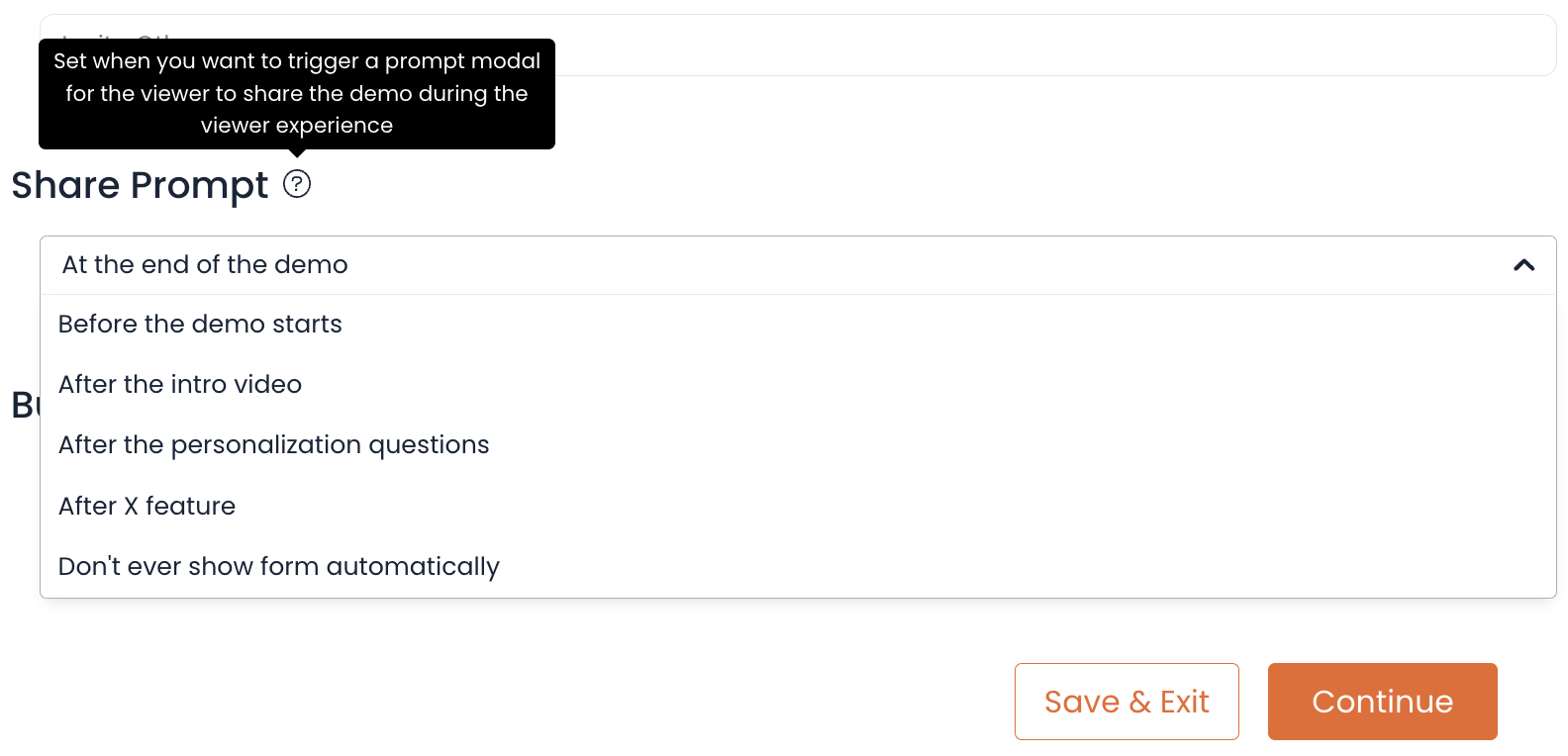
5. Click "Save & Exit" and the Demo and past DemoBoards featuring this Demo will be updated automatically.
Wha is the Share Prompt:
The "Share Prompt" is a pop-up where you can edit the order in which this form is shown to the viewer, or turn it off completely.
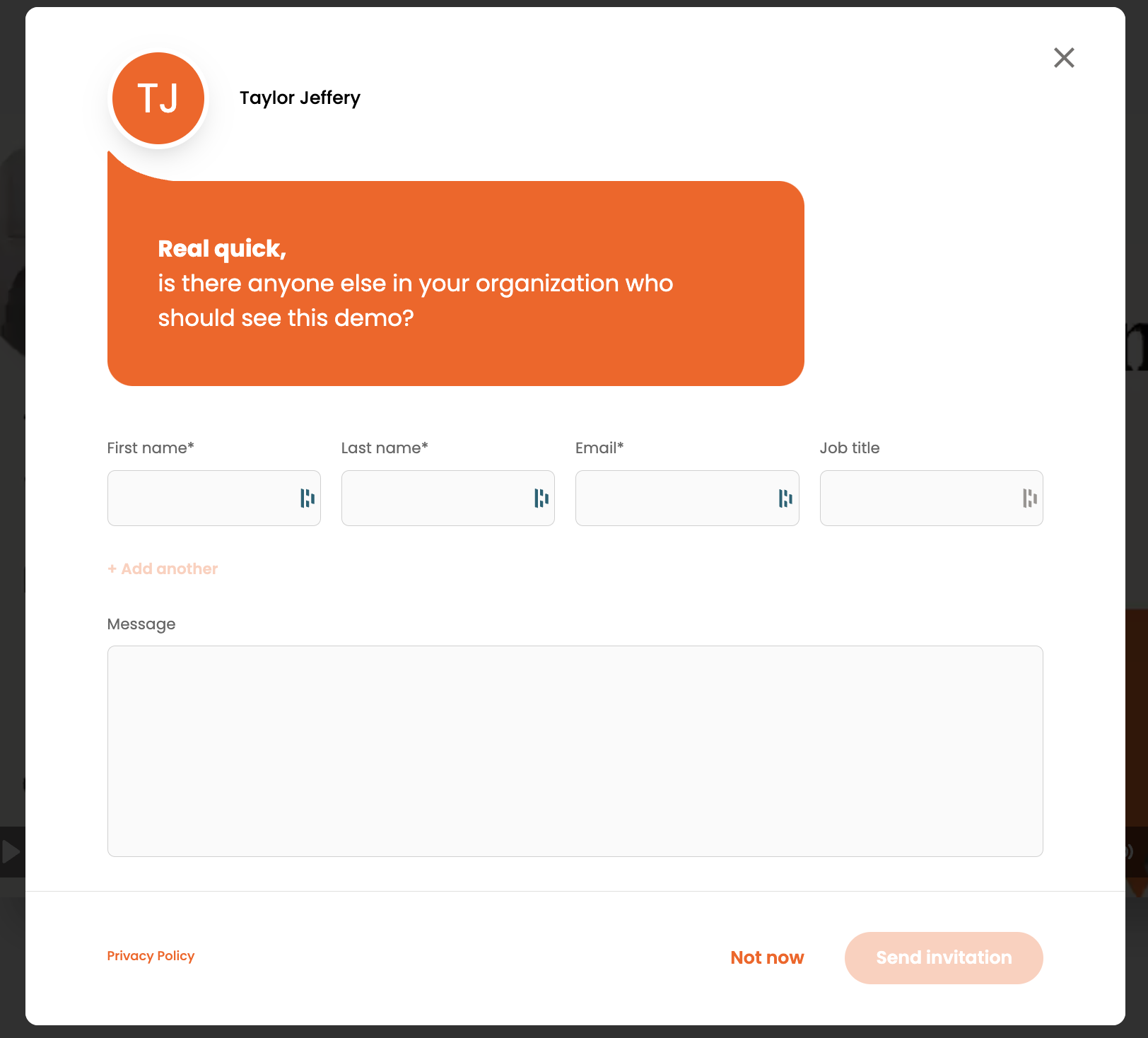
Another way to encourage viewers to share the demo with other stakeholders is the "Invite Others" Call To Action (CTA). We recommend this being your primary CTA on every Demo. This places the "Invite Others" button at the bottom of the DemoPlayer with the specified color background from your Demo Style Settings. 
Bonus Tip:
Encourage sharing by telling your recipients and prospects to share it with their team. Educating them that this Demo is a tool for their organization to learn more about your product or service will help your buyers buy and sellers to discover more stakeholders.
