The Consensus Salesforce Plugin uses the each Consensus Users email address to connect to their Consensus UUID in order to pass over the needed permissions for them to access the SFDC Plugin. This can be done under the Consensus Users Info tab within the Consensus Integration in Salesforce.
- If you are using the Secondary Email features within the Consensus Salesforce Professional integration, your Users will need to have their Secondary email setup as the Consensus Email within Salesforce.
 Consensus Users Info
Consensus Users Info
Below are instructions on how to use the Import functionality within Salesforce to add your Consensus Users using a CSV upload.
- Getting a list of Users from Consensus
- Importing Consensus User Emails into Salesforce
Getting a list of Users from Consensus
- Click on Settings in the lower left-hand corner and select 'Manage Users & Access'
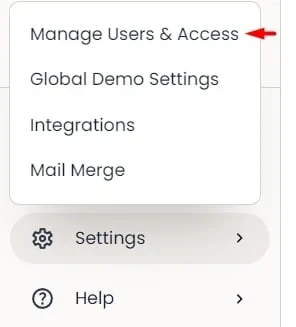 Manage Users & Access
Manage Users & Access - Within the 'Users' tab you will see the 'Manage Users Report'. Select this button to download the report that will contain the Consensus Users emails for your Users.
 Manage Users Report
Manage Users Report
You can now use this CSV along with the Users Salesforce Email to add their Consensus Emails within Salesforce.
Importing Consensus User Emails into Salesforce
- Go to the Consensus User Info tab and click on the “Import” button.
 “Import” button
“Import” button - Select the “Custom objects” tab and click on the “Consensus User Info” object.
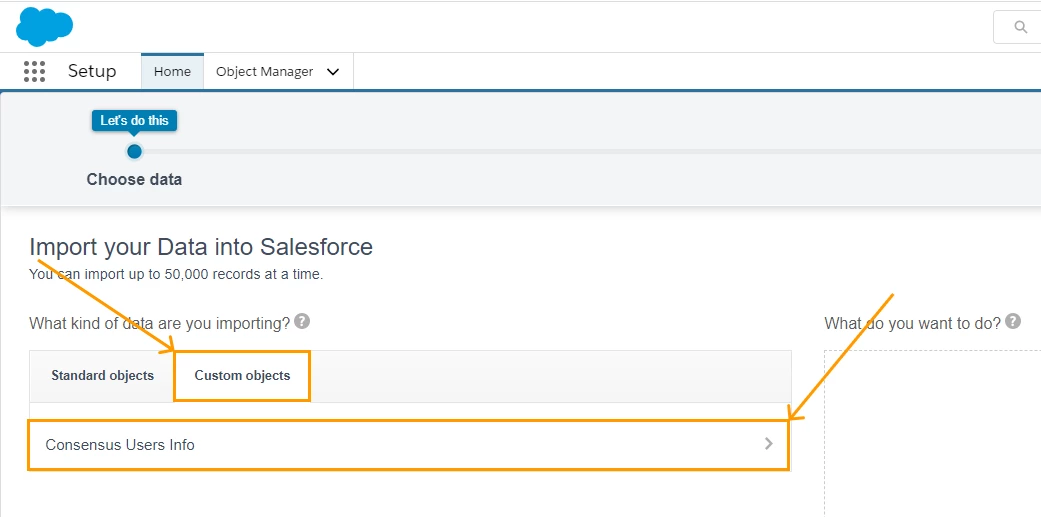 Custom Objects > Consensus User Info
Custom Objects > Consensus User Info - Select one of the possible actions. (In this example we selected “Add new records”)
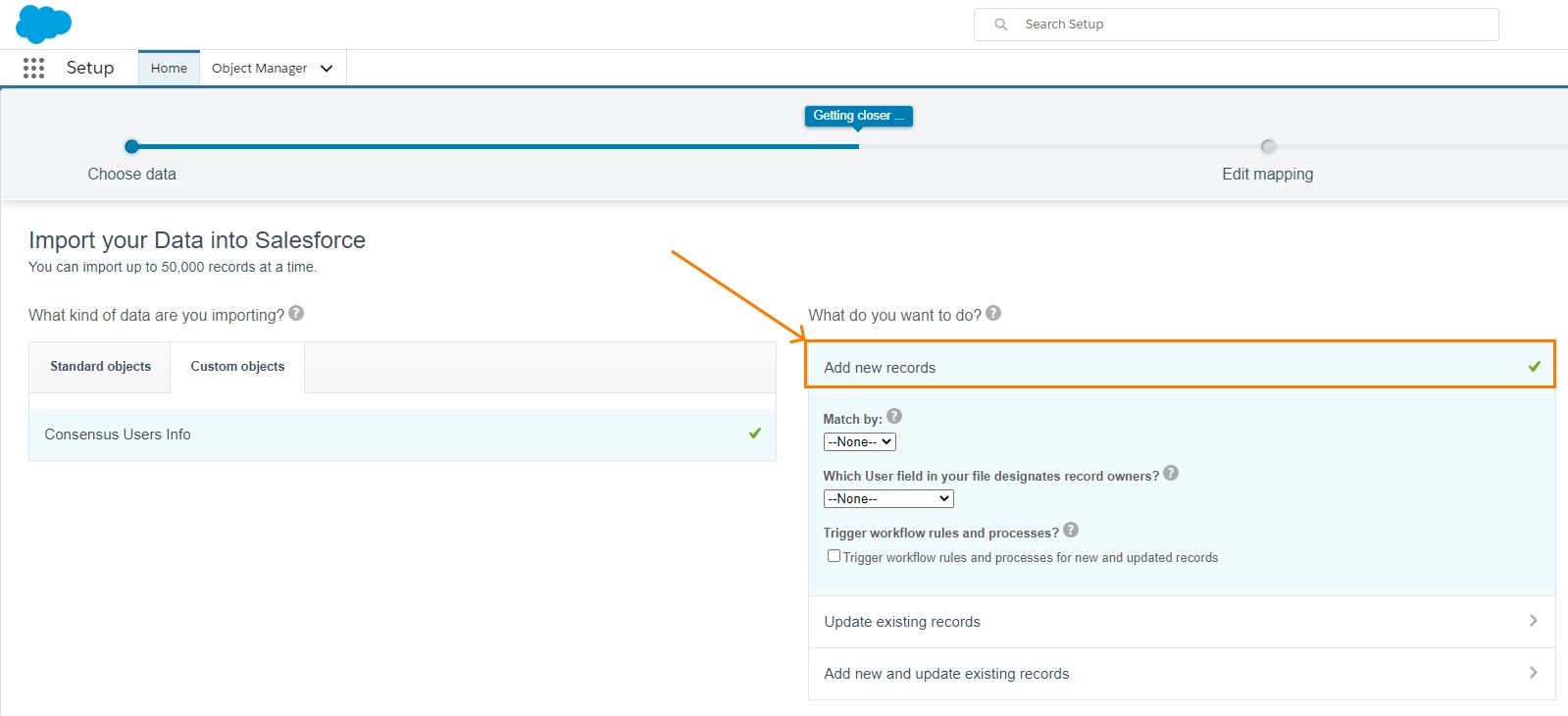 Possible Actions
Possible Actions - Import the CSV file and click the “Next” button.
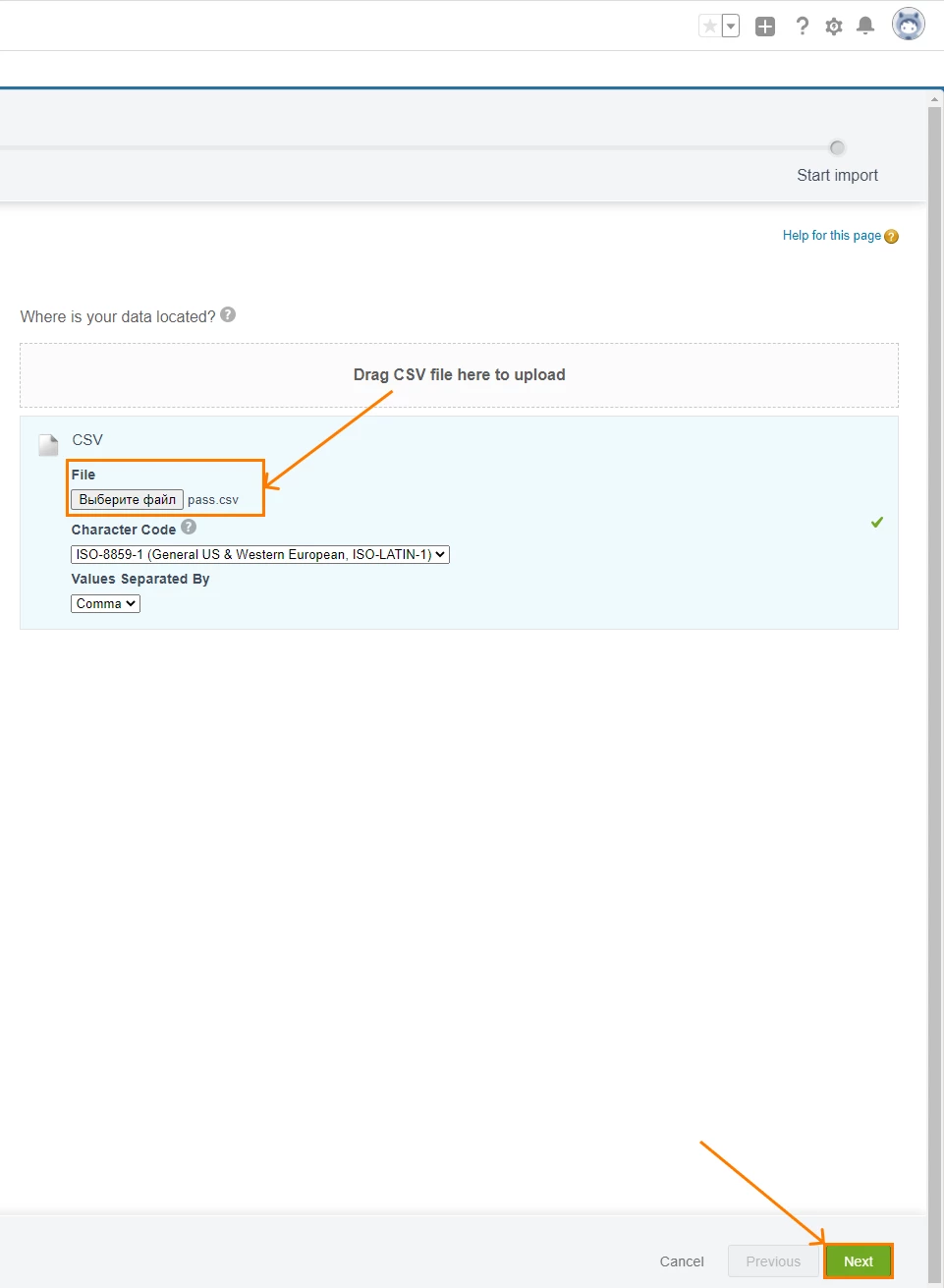 Import CSV > “Next” button
Import CSV > “Next” button - Click on the “Map” button.
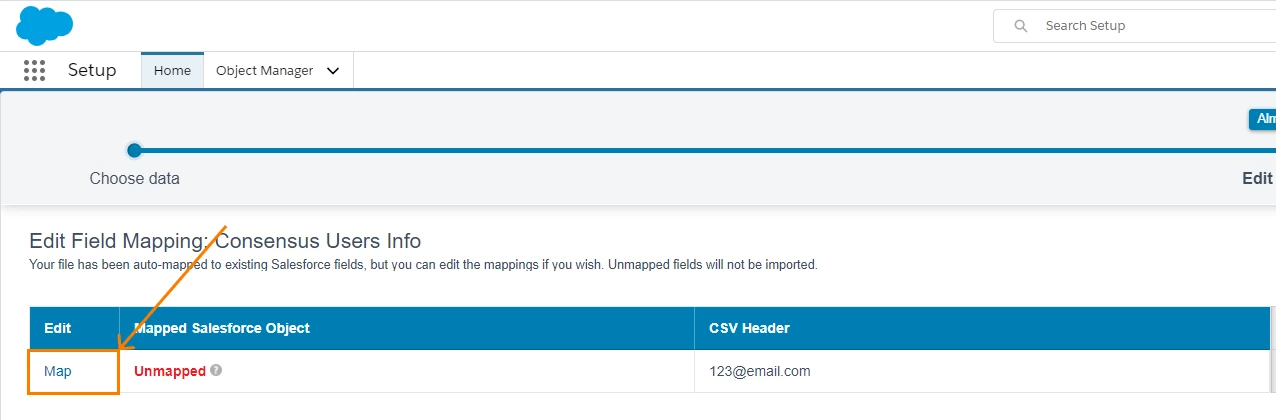 “Map” button
“Map” button - Select “Salesforce email” field and click on the “Map” button.
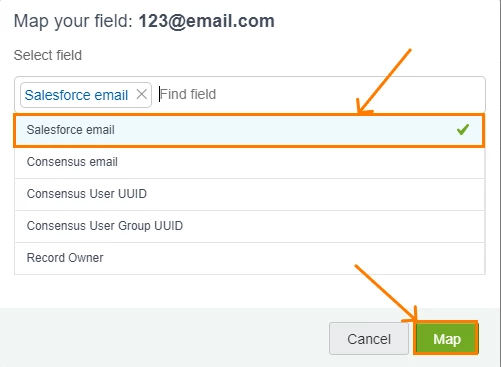 Salesforce email > Map
Salesforce email > Map - Click on the “Next” button.
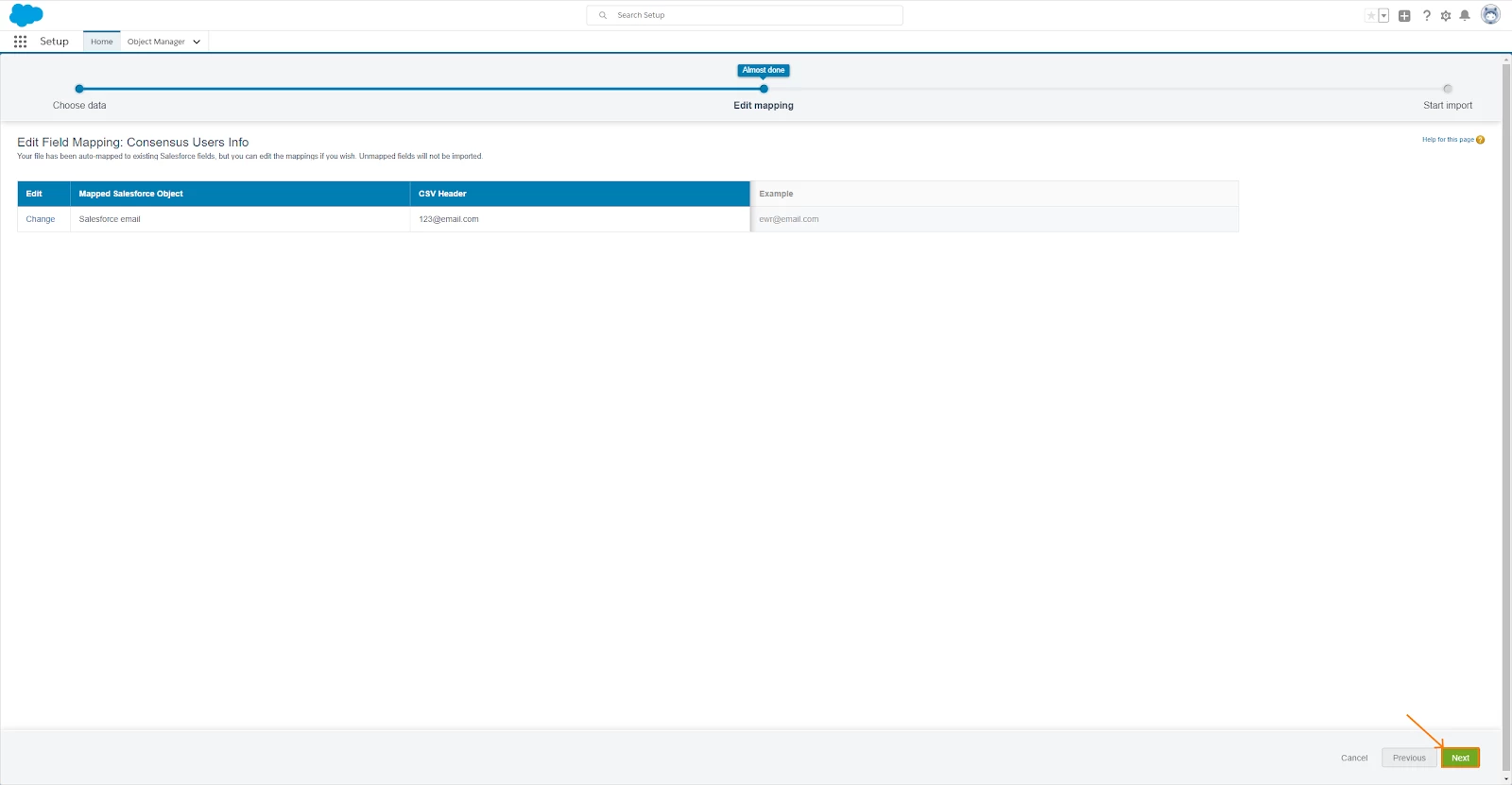 “Next” button
“Next” button - Click on the “Start Import” button.
 “Start Import” button
“Start Import” button - Click on the “Ok” button and wait till the import is finished (Status will show 'completed').
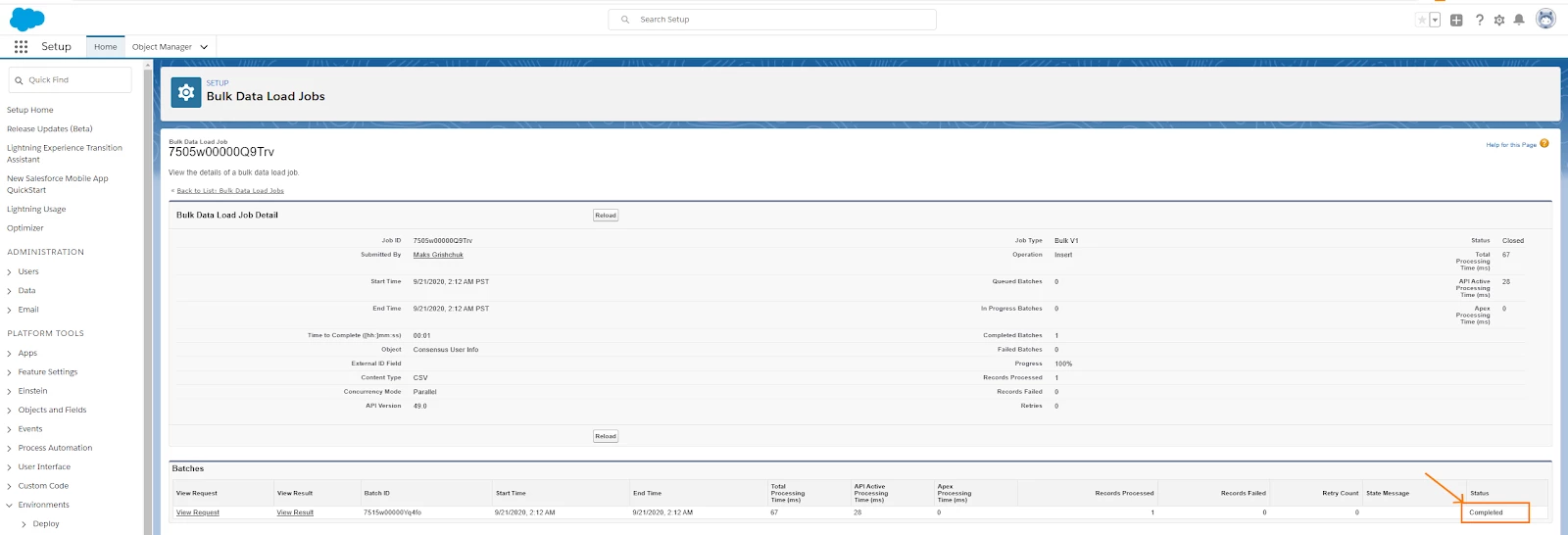 “Ok” button > Completed
“Ok” button > Completed
The final step is to click the 'Test' button within the Consensus Configuration page to ping your Consensus Account and pull in each Users UUID.
 Load Consensus Data
Load Consensus DataYour Consensus Users will now be included for your Users and they can now connect via the Consensus Salesforce Professional integration.
