In this article we will review how to remove a recipient from a DemoBoard.
In this article we will review how to remove a recipient from a DemoBoard.
Have a DemoBoard where there are duplicate recipients or recipients that shouldn't be a part of the invite? We got you covered! You can remove recipients from a DemoBoard as long as there is more than one recipient. DemoBoards that only have one recipient can be deleted if you need to ensure that recipient no longer has access to the Demo you sent.
Removing Recipients
You can remove recipients from your DemoBoard right inside of the Edit DemoBoard page:
- Navigate to 'Track DemoBoards' (under the DemoBoards dropdown)
- Find the DemoBoard that contains the recipient you want to remove and click on the Link icon to jump into the Edit DemoBoard page
- Find the Recipient you want to remove and select the Minus button
- Save
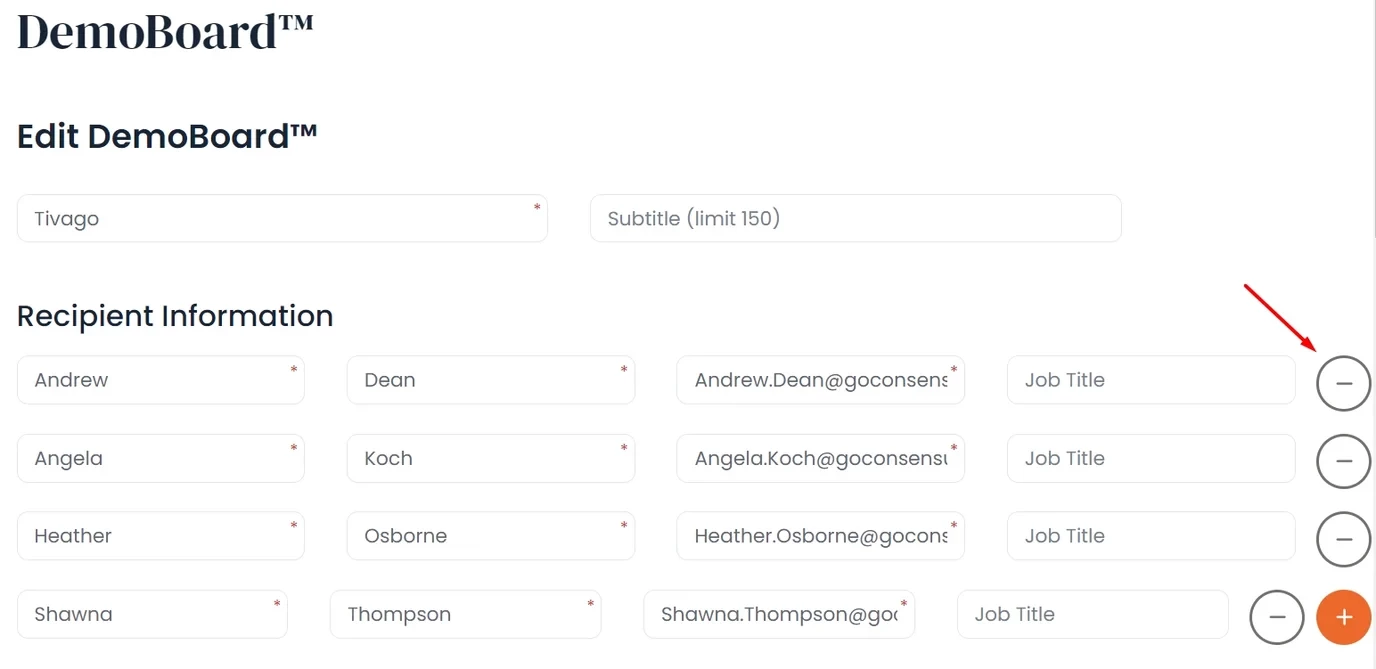 Remove recipient
Remove recipient- NOTE: This will remove the recipient from the DemoBoard invite along with ALL associated view data for that viewer
Once you have removed the recipient, they will no longer be a part of the invite and will not be listed within the Who Are You Page or Viewer list. If needed, they can be re-added by you or another Viewer (depending on what functionality you have enabled in your Global Demo Settings), but remember, any previous views that happened before they were removed will be deleted.
