To reorder features within a Standard Personalization Demo you'll need to edit your Demo:
- Navigate to the Demos dropdown found on the left-hand side within the menu bar and select "Demo Library"
- Within the "My Demos" tab or the "Demo Library" tab find the Demo you want to edit.
- In the "Actions" column, select the "pencil" icon of the Demo you want to edit.

- With the Demo Wizard now open, select stage 3 "Demo Content" to edit your Feature or topic titles and descriptions.
- Select the Feature you want to edit under the "Feature Content" section by clicking on the "≡" icon to the left of the title and dragging it to the correct placement within the list of Features.
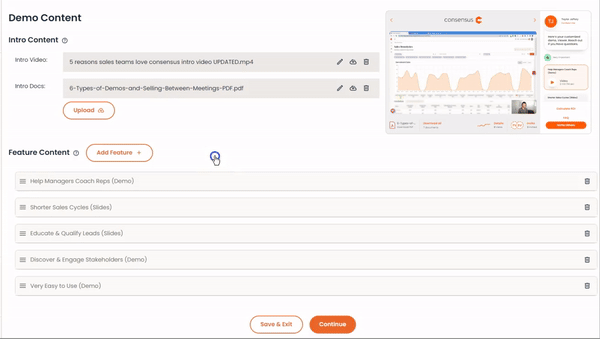
- Click "Save & Exit" and the Demo and past DemoBoards featuring this Demo will be updated automatically.
It's important to note that however the features are lined up in the Demo Wizard is how they're going to appear for the viewer when they are asked to personalize their Demo. If you want the most important features on top you'll want to make sure they're ordered this way in the Demo Wizard.
Based on their answers to the personalization questions they may not be shown the videos in this order if they mark them as "somewhat important." If they choose "not important" this feature will not be shown in their Demo at all.
