Learn how to configure and use our new Hubspot integration!
Overview
In today's competitive landscape, demos are a critical tool for showcasing your product or service and driving sales. But how do you get the most out of your demo data from Consensus? We're excited to introduce our next CRM Integration with HubSpot, designed to unlock powerful insights from your demo activity and fuel your sales and marketing engine!
With all demo views (marketing and sales views) now being able to flow into Hubspot, Sales, Marketing and RevOps teams can utilize Consensus data in new ways to target Companies or Contacts in specific campaigns, and properly report on the ROI that Consensus demos are having at every stage of a deal cycle.
Connection Process
In order to retrieve the required Private App token for setting up the integration, the Hubspot Administrator will first need to create a new private app, and assign it the proper scopes. You can review the steps below. This integration makes use of Custom Objects in Hubspot, so you must have an Enterprise version of Hubspot in order for this integration to work.
Creating the Private App:
Step 1: To create a new Private App, you’ll need to visit your Hubspot account settings, go to "Integrations" and select "Private Apps."
Step 2: Enter in the following details (or similar) to ensure you are able to identify the Consensus connection.
You’ll need:
- Name
- Logo (optional)
- Description (optional)
Here’s an example below:

Step 3: Assign the proper scopes for the private app.
Here are the scopes we will need to setup this integration properly.

How we use these scopes:
Object:
Our Integration creates a custom object, creates schema for that object, creates fields/properties on that object.
Contact:
Out Integration reads and writes contacts. We lookup a contact by email address, and then either identify a match, or create a new record.
Company:
Our integration reads and writes Companies. First, we look up associated Companies to a Contact. If we don’t find one on the initial contact search, we then lookup a company via the email domain of the Contact. If we still don’t find a match, we create a new company record.
Deals:
Our integration reads deal information, and then associates our custom object (demo views) to open deals.
Step 4: Commit Changes and Save your Private App Token for use later in the next steps.

Step 5: Authentication
Please reach out to your Consensus CSM, AE, or to our Support desk to setup a meeting with our product or TAM team. On that meeting, meeting Consensus will send a one-time use link to enter in both your Consensus and Hubspot credentials. For this step you’ll need to have both your Hubspot private app token from Step 4, and your API Credentials from Consensus.
First, you will enter your Hubspot token, save and select "next":
- You'll only need the private app token here
Click Create and Next

Second, you will enter your Consensus credentials. You'll need the following:
- API Key
- API Secret
- And the Admin User Email
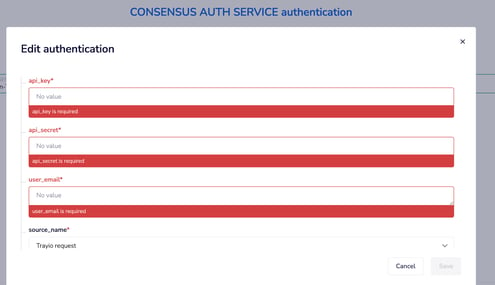
Click Create and Next.
Finally, you will receive a webhook URL to copy on the last page of the connection wizard. Please copy this and store in a safe place. It will look like this:

*IMPORTANT* Select "Finish on the last screen of the authentication wizard to ensure all values are saved.
Step 6: Create a new webhook in Consensus, and enable it for the "New leads" and "demo watch" events
Visit your “Integrations” section with Consensus, go to “Webhooks” and select “Add Webhook.”

Add the following details:
- Paste the URL from the final step of the connection flow.
- Choose Data Format as “JSON”
- Toggle on the “New Lead” event for syncing qualified lead data (marketing demo views).
- Toggle on the "Demo Watch" event for syncing DemoBoard views (sales demo views).
- Enable the webhook and select “Save” at the bottom of the page.

Congratulations, you have successfully connected Hubspot and Consensus for Data Sync
How it Works
Marketing Demo Views
A Qualified Lead in Consensus is generated from a customer/prospect that converts through a public demo link. This means they’ve filled out and submitted the lead gate form.
The New Lead webhook event will trigger off of this conversion, and send this data to Hubspot
Sales Demo Views
When we're referencing a sales demo view, we're talking about views of a personalized DemoBoard. DemoBoards are typically sent directly to a known recipient and then can be organically shared within the organization they are sent to by your sales rep. Since Consensus often discovers new stakeholders and contacts within the organization/customer account, these viewers can be counted as new contacts in Hubspot as well.
The Demo Watch webhook event will trigger off of ALL demoboard views that occur, and will send this data to Hubspot as a custom view record.
Creation of Custom Demo Views Object
*IMPORTANT NOTE* - Please DO NOT create a custom object by yourself. The integration creates this automatically for you.
When the data sync first runs, it will look for our Custom Object Type called “Consensus Demo Views.”
If this doesn’t exist, our workflow will create this new object with the following fields:
- View UUID - unique view ID
- View Date
- Organization Name
- Consensus Demo Name (Title)
- DemoBoard Owner
- Demo Watch Time
- Viewer First Name
- Viewer Last Name
- Heatmap URL
- View Type - Either “Sales DemoBoard” or “Marketing Lead”
- UTM parameters (marketing views only)
- Feature Selections
Data Flow
The workflow will take the data from our lead and demo watch events, and create a new custom object records using the above ‘type.’
The integration will perform the following actions:
- Lookup and search for Contacts by email address
- Create new Contacts
- Lookup Companies by Domain
- Create new Companies
- Lookup Open Deals to Companies
- Create custom Demo View Records
- Associate Demo View records to all 3 standard objects - contacts, companies, and deals


Automatic Record Association
The most powerful part of this integration is that you sales reps don't have to manually attach DemoBoards to companies or deals. As the diagrams above show, we automatically associate the demo view information to the right contact, company and open deal.

UTM Parameters (Public Links only):
Within our custom object, we include fields for the following commonly used UTM parameters when used with our public link URLs:
- UTM Term
- UTM Source
- UTM Campaign
- UTM Medium
- UTM Content
When either redirecting users to a public link, or embedding a public link on your website, you can append these parameters to the link and we'll pass through the data to the custom object record when a qualified lead is created in Consensus.
Example:

Sample Formatting:
https://play.goconsensus.com/9032ds023d?utm_campaign=email%20blast&utm_term=search&utm_medium=paid%20ad&utm_source=google&utm_content=demo
If this data is appended to the link, upon syncing the qualified lead view data to HUbspot, we will pass this data to our custom object fields as shown below:

UTM Fields on the Contact:
This data also writes to the standard UTM fields on the customer contact properties.

Reporting Suggestions: More Coming Soon!
