Use Zapier to create new HubSpot contacts from Consensus demo views
Consensus has some native integrations built directly on a few platforms, such as Salesforce CRM, Eloqua, Outlook, Gmail, and so on. However, you may be using another platform, such as HubSpot, for which Consensus does not have a native app.
Zapier, a type of SaaS middleware that sits between two different SaaS platforms and helps them integrate with each other, helps solve this problem. Because Consensus and Hubspot both integrate with Zapier, Consensus can send demo engagement information to Zapier and Zapier can then send it on to HubSpot.
Here's a quick view of how all of this works at a very high level:
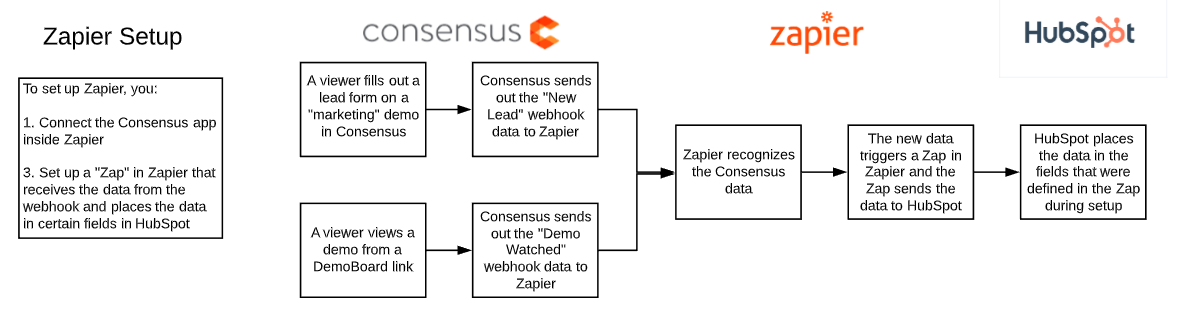
Connecting Your Consensus Account in Zapier
- Click My Apps in the Zapier menu.
- In the App dropdown list, search for and select the Consensus app (choose 'Consensus beta' if you see multiple versions).
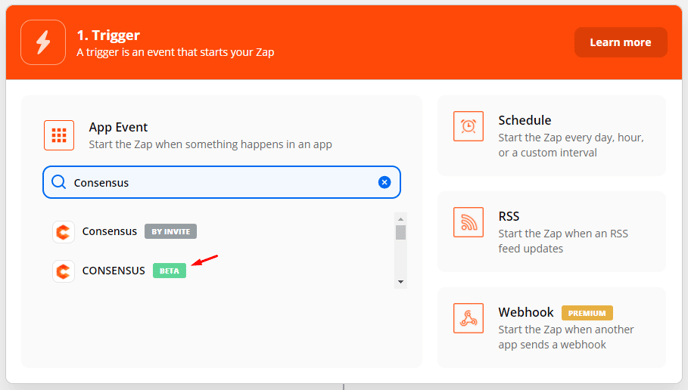
Zapier will show you the app connection screen: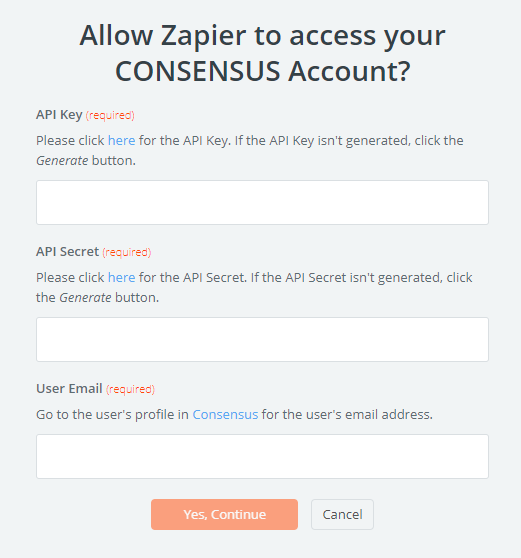
- Complete the form by finding your API Key and API Secret in the Integrations inside Settings (
 ):
):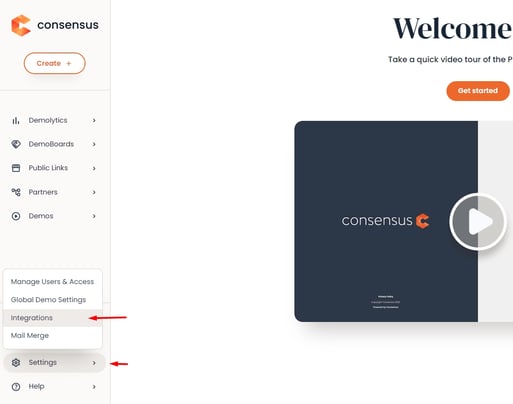
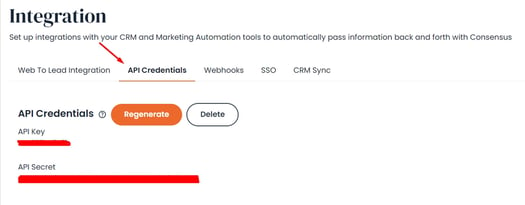
- Enter your entire email address in the email address field and click Continue.
- Click the Test button and you should see a Success! response:

Nice! You've set up your Consensus app connection inside Zapier. Let's go on to the next section.
Connecting Your HubSpot Account in Zapier
Now search for the HubSpot app and set it up in a similar way. HubSpot will ask you for different types of information. Once initially connected, Zapier shows you the Request for Integration Permission screen:
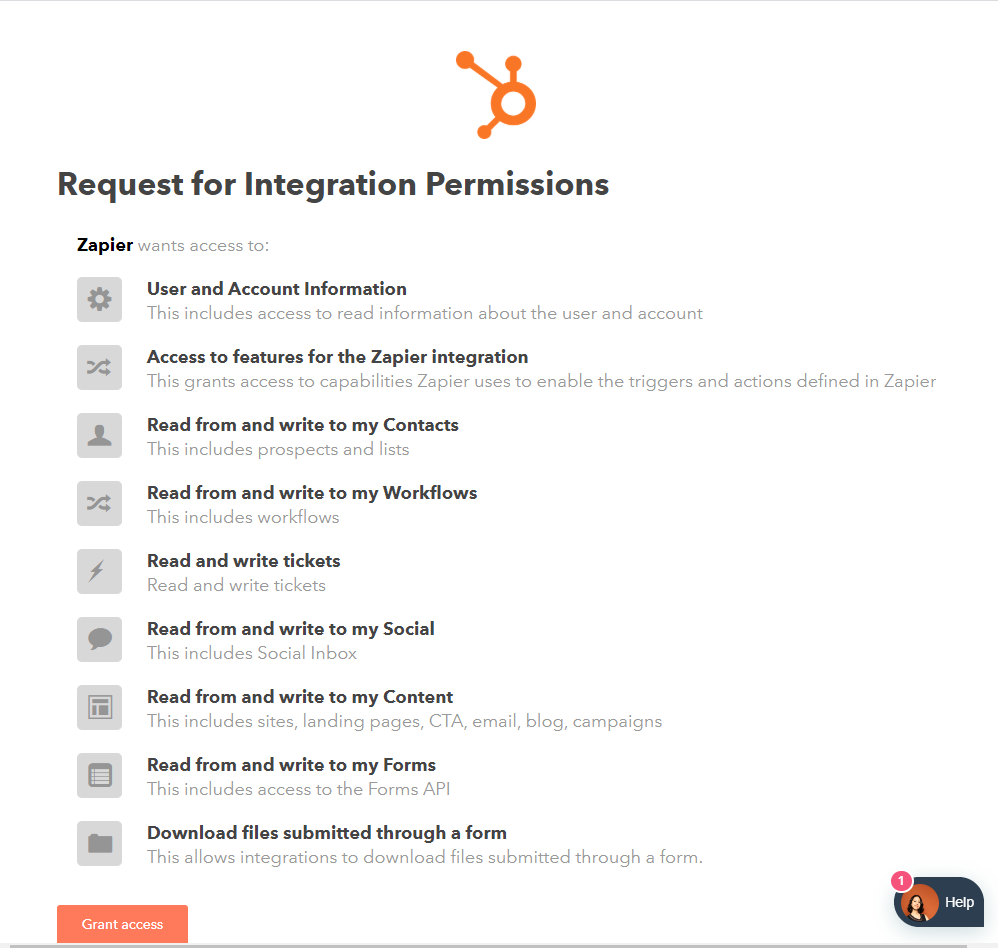
Click Grant Access and test it and you'll be all set up with HubSpot.

Two Types of Triggers to Create Zaps in Zapier
Now that you have both Consensus and HubSpot connected to Zapier, you're ready to create your Zap. A Zap involves a Trigger Event (for example, a new lead is captured in Consensus) and an Action Event (for example, create a contact in HubSpot).
There are two types of Trigger Events that Consensus supports:
- New Lead. The New Lead trigger event sends data to Zapier when a demo viewer fills out a lead gate form in a marketing video demo.
- Demo Watched. The Demo Watched trigger event sends data to Zapier when a demo viewer watches a demo from a DemoBoard link.
Here's how the trigger events look in HubSpot:
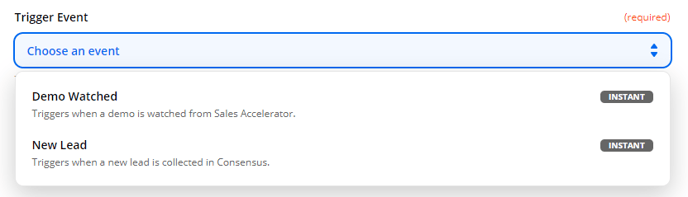
Creating a Zap to Push "Qualified Leads" from Consensus to HubSpot
Once you have your Consensus app and Hubspot app set up in Zapier, you can create a Zap that will trigger whenever a new lead form is filled out in Consensus and then push that data into HubSpot.
- Click Zaps in the Zapier menu.
- Click Create Zap.
- Name your Zap. In this example, the Zap is named "Push New Consensus Leads Into HubSpot"

- In the "When this happens..." step, search for and select the Consensus app.
- Choose the New Lead trigger event and click Continue.
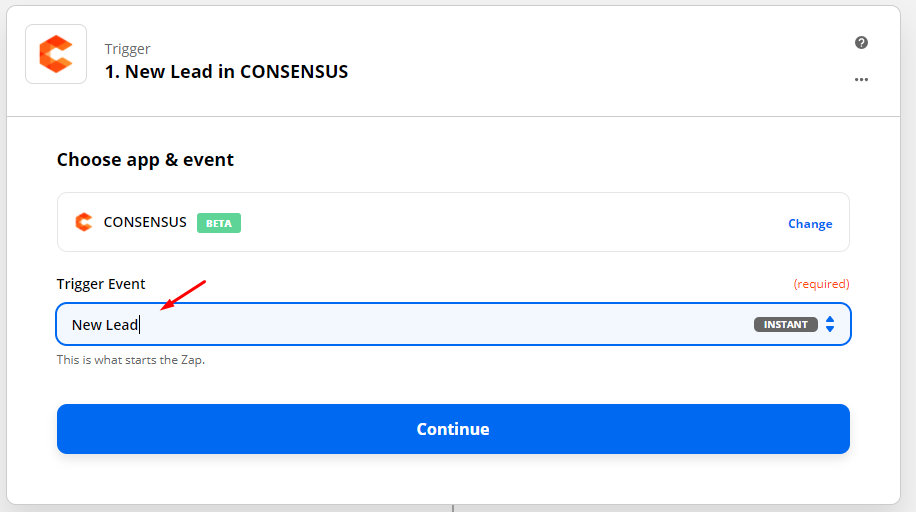
- Click Search and Select to select the Consensus app connection you made earlier and click Continue.
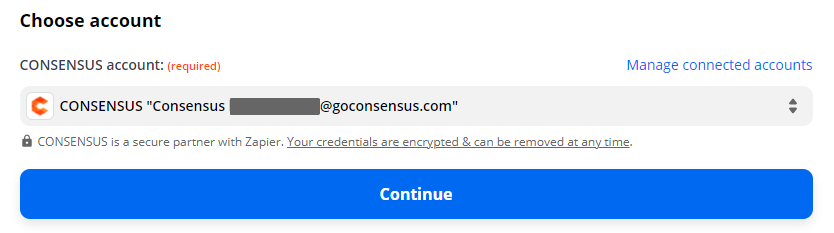
- Click Test Trigger.
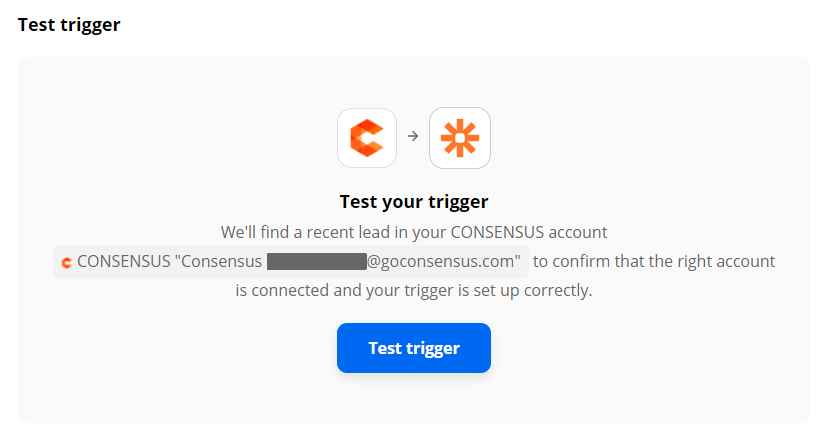
If you have recently had a new lead come into Consensus, Zapier will show the data from that new lead.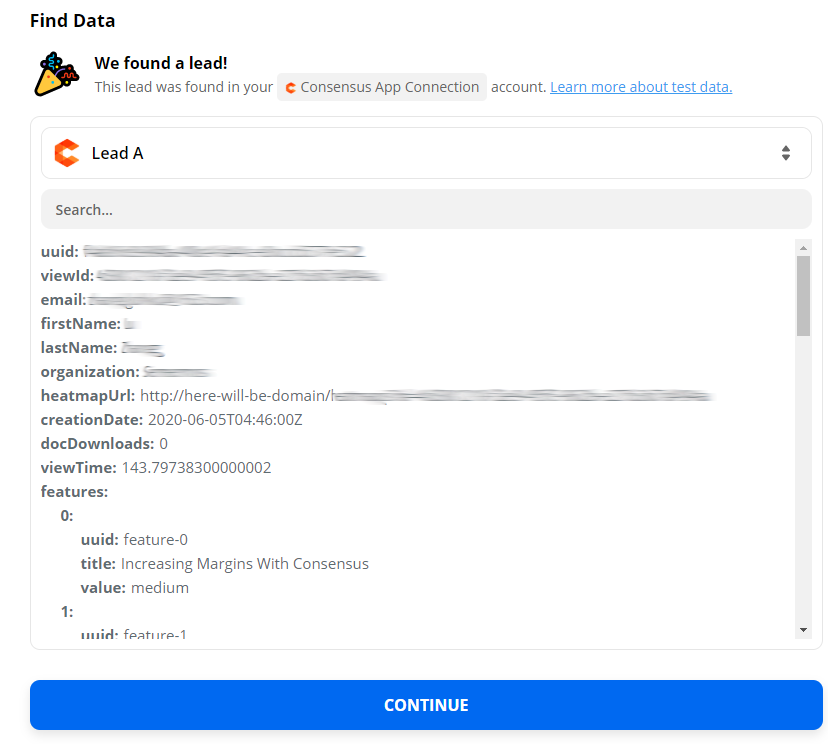
If the test fails, you may go to Consensus, get your demo's public link, and fill out the lead capture form inside the demo with some sample test data, then repeat these steps.
Once you've successfully tested the trigger, move on to the next steps. If for some reason you can't get past this step, please contact Consensus customer support at support@goconsensus.com. - Click Continue and you're ready to move to the "Do This..." part of the Zap.
- In the "Do This..." step search box, search for and select HubSpot.
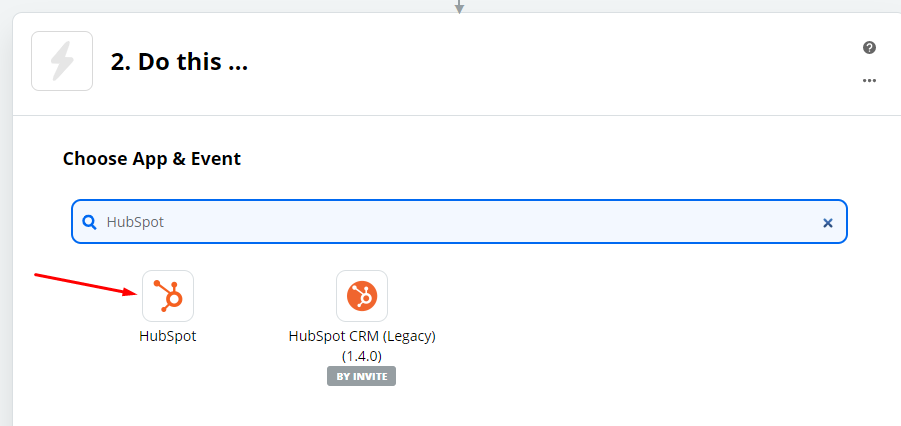
- In the "Choose Action Event" dropdown, select Create Contact and click Continue. (Note: In this example, we are using the Consensus data to create a new Contact in Hubspot. There are many other actions you can use for Hubspot in Zapier, but we will stick with creating a Contact for this instance).
- Select the HubSpot account connection that you set up earlier and click Continue.
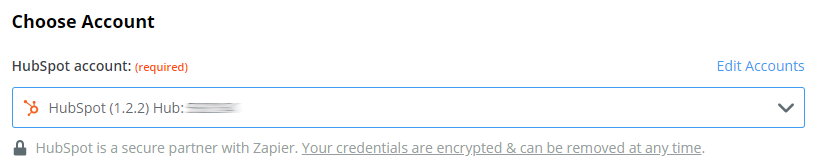
Zapier shows a list of HubSpot contact fields so you can begin mapping Consensus data to the HubSpot fields of your choice. - Find the Email field in HubSpot and select the Email field from the Consensus field list:
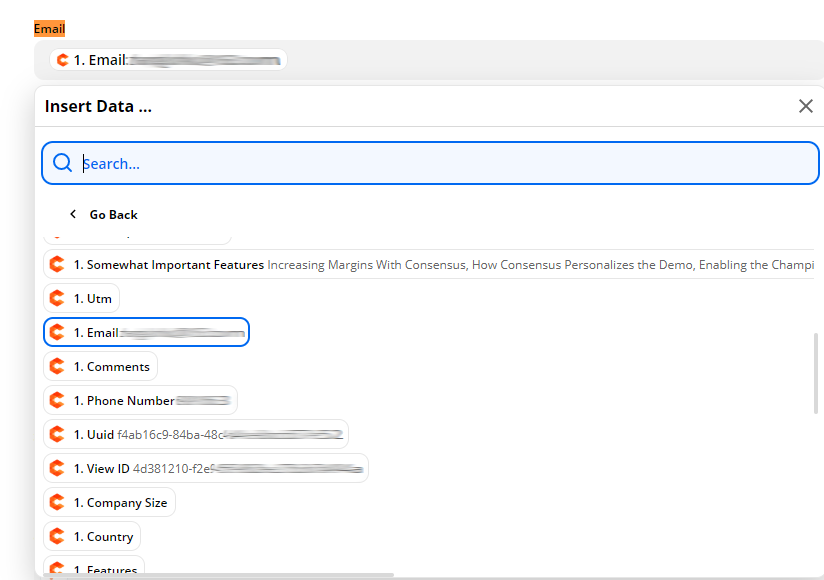
- Now map other fields by doing the same for First Name, Last Name, Title, or any other fields you are collecting in the Consensus lead form.
NOTE: Consensus sends data that is unique to Consensus demo viewing engagement that may require you to set up custom fields in HubSpot, if you so choose. For example, Consensus sends information about what the viewer marked as Very Important, Somewhat Important, and Not Important features in the demo:
If you want to store this information in a HubSpot property, you'll need to map it to custom properties that you set up in HubSpot. We recommend that any custom fields you set up in HubSpot be named with the prefix "Consensus". For example, if you want to store the Geo Data Country Code (the country from which the demo was viewed) you could name the HubSpot property "Consensus Geo Data Country Code". That way, when you're looking at the data in HubSpot later it will be easier to recognize what data is coming from Consensus. - Click Continue and if you choose, test the action.
NOTE: Testing the Create Contact action may actually create a contact in HubSpot during the testing. - Once you've completed setup and testing in Zapier, test the integration by getting the demo's public link, watching the demo, and filling out the form with some test contact information in the Consensus demo lead form. (We recommend doing this test in an Incognito browser window to ensure that you are simulating the experience as a new viewer.) You'll know that it should have triggered HubSpot when you receive the Consensus lead notification email. You should see that new lead information show up in HubSpot a few minutes later.
Congratulations, you now have new leads flow into HubSpot.
PRO TIP: You may want to use the Create or Update Contact Action Event for HubSpot in case you don't want to create a new contact in HubSpot every time someone fills out a form in Consensus. If the contact already exists in HubSpot, to avoid duplicates, you probably don't want to create a new contact. You may want to simply update the contact's information or simply add a note in HubSpot on the contact record indicating that they watched the demo and filled out the form. This action will help update the Contact if it already exists, or create a new Contact if it does not exist.
