What do you do if you need to send the same demo to 50 different prospects at 25 different companies, and don't want to create a new DemoBoard for each and every one? Well, that is a great opportunity to use the mail merge functionality. In this article, we will walk through the steps to create a mail merge demo link and provide supporting articles on how to implement the link into your email marketing service or sales email tracking tool. Click here for a list of articles for more specialized instructions on utilizing the mail merge function in other sales platforms.
- Log in to the Consensus platform and click on the Settings (
 ) icon in the lower left-hand corner, then click Mail Merge
) icon in the lower left-hand corner, then click Mail Merge - Click Create New
- Now enter a link name, select the corresponding demo, and the mail merge platform:
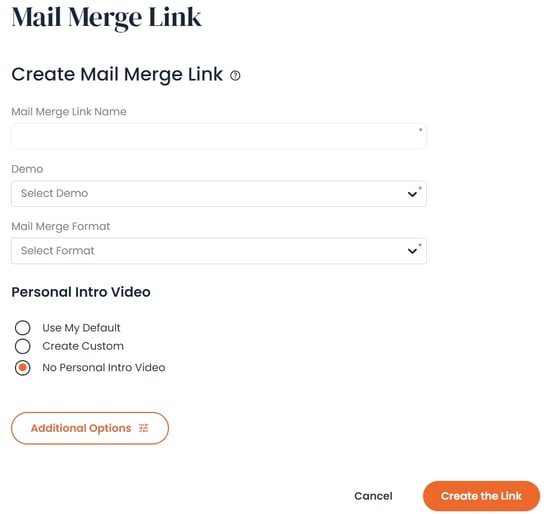
It's important to note that the Mail Merge Formats already defined in the Consensus Platform are for the default field names for the following:
- First Name
- Last Name
- Company
- Title (optional)
If your mail merge platform is not already listed in Consensus then you have the ability to define the merge codes by selecting "Other":
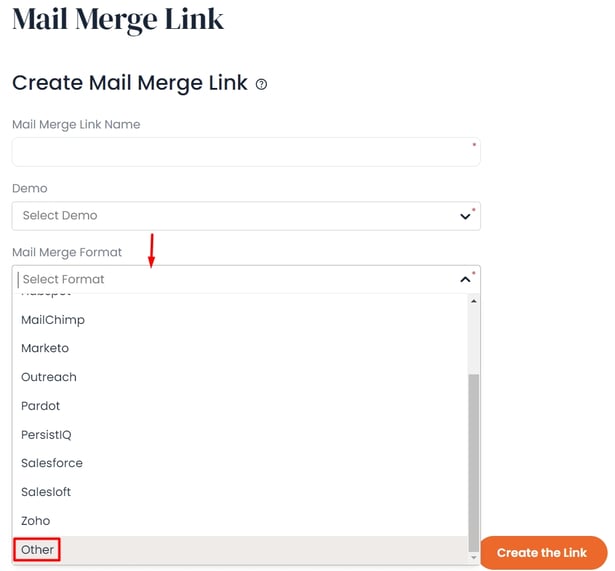
Note: The Mail Merge Link views and analytics are tracked within "Track DemoBoards" within the "DemoBoards dropdown". The Mail Merge link is unique to the user that creates it and the demolytics will only show under that users account. You can also add notifiers which will allow them to see the demolytics within their own Track Demos Sent as well as receive email notifications for demos views from this Mail Merge Link.
To add this information click the Additional Options button at the bottom of the page.
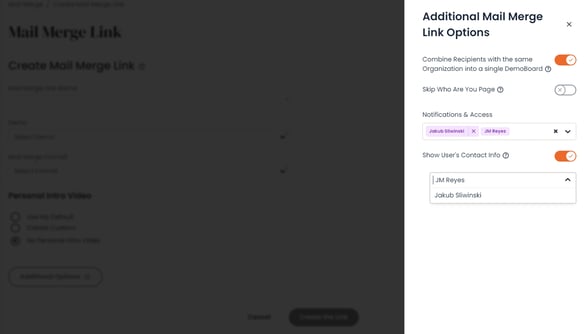
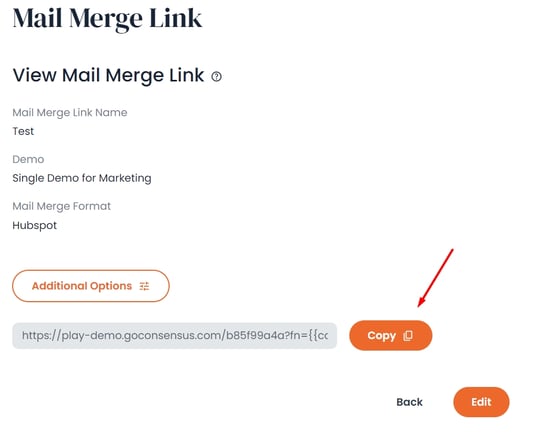
PRO TIP: By default, your Viewers will be brought to the 'Who Are You' page for the DemoBoard created by the Mail Merge link. You can allow your Viewers to skip this page and go directly into the Demo experience by enabling the Who Are You Page skip functionality under 'Additional Options.'
NOTE* In order to allow Viewers to skip the Who Are You page you will need to have the following placeholders within the Mail Merge link being populated by your mailing system:
- first name
- last name
- email address
- company
If the Mail Merge link is missing any of those fields the Viewer will be brought to the Mail Merge Entry form to capture any missing fields to create their custom DemoBoard invitation:
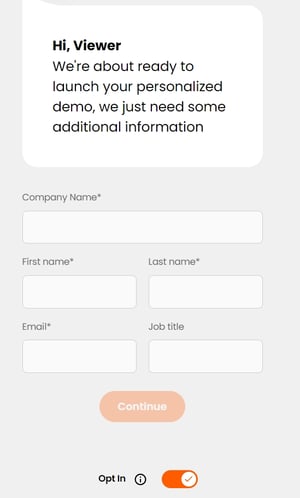
- Viewers will only see fields not already populated by your mailing system
- Once they fill in any remaining required fields they will be taken directly to the Demo when they click "Play Demo"
NOTE 2* Because this feature allows you to skip the Who Are You page, these Viewers will not see any Personal Intro Video that may be associated with the link. If the Viewer Shares the DemoBoard with other Recipients, those new Recipients will be brought to the Who Are You page where they will see the Personal Intro Video.
Mail Merge WAY Page Skip:
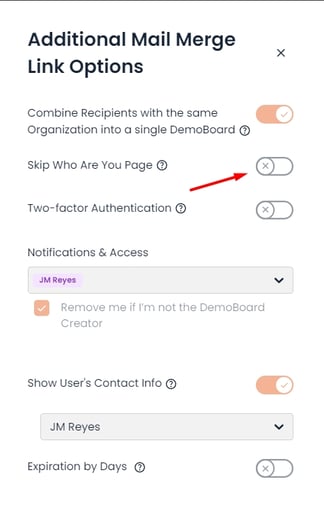
If your account's Global Demo Settings has 'Opt-In' functionality enabled, the Skip Who Are You (WAY) Page functionality is rendered OFF, as to follow Opt-In compliance statutes and laws. Due to this, if you would like to utilize the WAY Page Skip function, the Global Demo Settings privacy settings should be set to 'Legitimate Interest.'
Mail Merge Creator/Sender Parameter:
We offer an additional solution for sending out Mail Merge links with our Creator/Sender parameter. To help presales and sales teams improve their outreach efforts, we provide a unique way to empower your teams to have the ability to send a unified message through mail merge links, instead of having to create a template for every link you wish your teams to send, admins and managers use Consensus and create a mail merge link that can be assigned to specific sales reps to send in the tools they use. Managers also have the freedom to remove themselves from view notifications if the demo will not be coming from their email address, empowering reps to take ownership of stakeholder engagements on their deals.
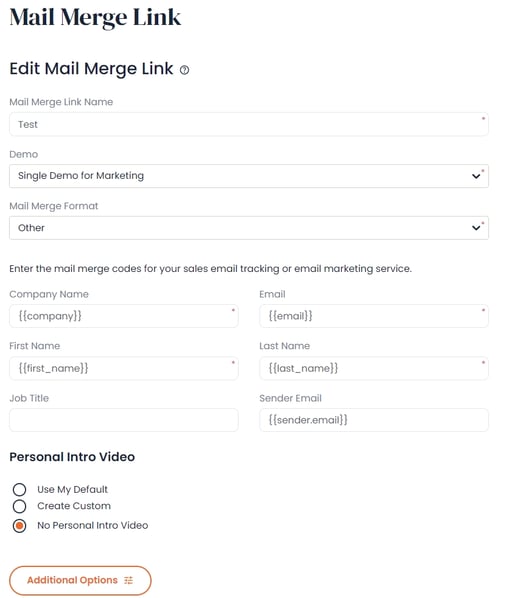
PRO TIP(s): Use the 'Other' Mail Merge Format (we're working on enhancing this in future iterations of this feature to include all possible Consensus supported marketing engines/syntaxes, this should be available soon). The example above utilizes the 'Outreach' syntax for link creation, so knowing your marketing engine's syntax and the way it is structured will greatly help in your ability to create, assign and send mail merge links with our Creator/Sender Parameter functionality.
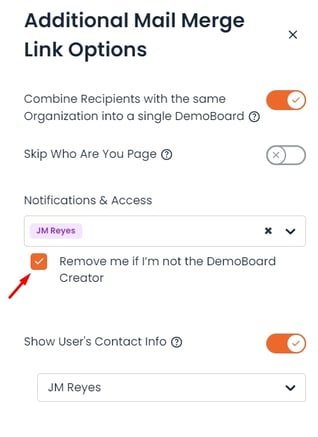
Admins and team Managers utilizing the Creator/Sender Parameter can remove themselves from Notifications and Access on the DemoBoard by toggling the checkbox above.
Last but not least, as a user - if you edit an existing MML and add a new demo to it, this will create a new DemoBoard with this link. This is to ensure that any analytics and views you may have had with the previous demo, are retained within that DemoBoard specifically.
All in all, that's it! Now you're ready to place this link in your email blast tool and start sending personalized demos. Enjoy and we hope you have and awesome day!
