In this article, we are going to cover how to use the Mail Merge Demo Link with MailChimp to put together an email campaign.
The Mail Merge Demo Link provides an easy solution to create personalized demos on the fly for every prospect that's a part of your email campaign.
REQUIREMENTS
You will need to have the following permissions, apps installed and/or information available for this article:
- Mail Merge Demo Link Article
- Manager, Admin, Owner user level in MailChimp
- Marketing, Sales, Account Owner roles on Consensus
SETUP
1. Log into MailChimp and click on Lists in the top menu
 Lists
Lists
2. Click on the Create List button to create a new subscribers list
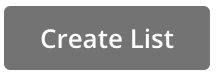 Create List
Create List
3. After creating a new subscribers list go to Settings > List fields and *|MERGE|* tags
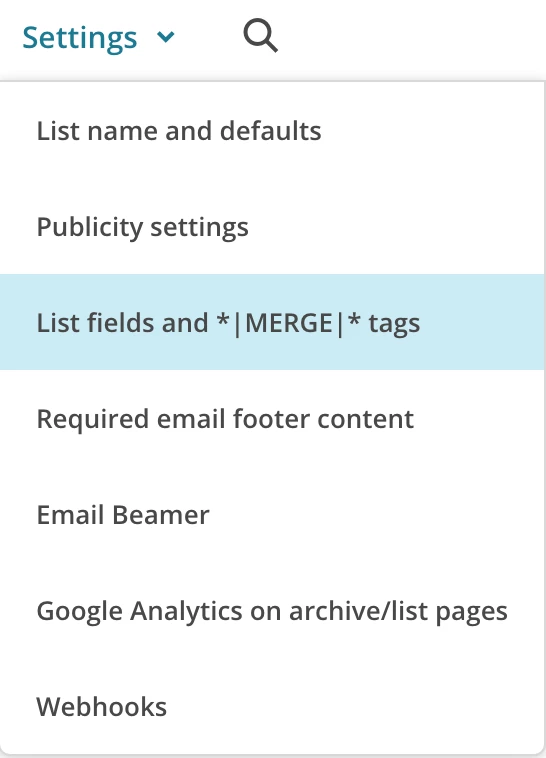 Settings > List fields and *|MERGE|* tags
Settings > List fields and *|MERGE|* tags
4. Next, we will create a new text field for the company name and make all the fields required
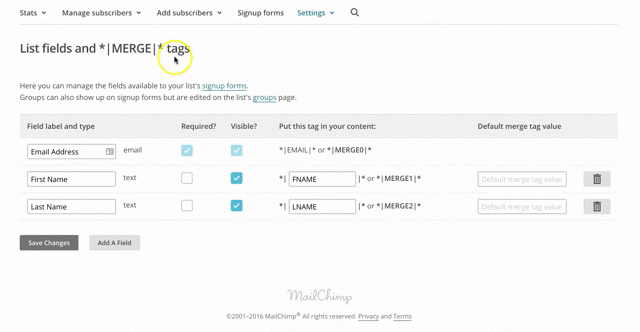 field for Company name
field for Company name
5. Now import your subscribers to the list ( Importing Subscribers to a List )
6. Next, we will create a new template and insert the mail merge demo link ( Creating a Mail Merge Demo Link )
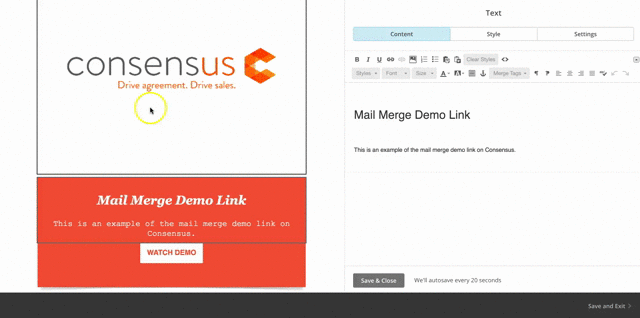 Template
Template
Note: You can add the mail merge demo link as a traditional link or place it as a call to action button. The example above shows the steps for both use cases.
All set!! You should now have a new subscriber list with the company name associated with each subscriber. In addition, you have an email template that can be recycled to send personalized demos through MailChimp.
