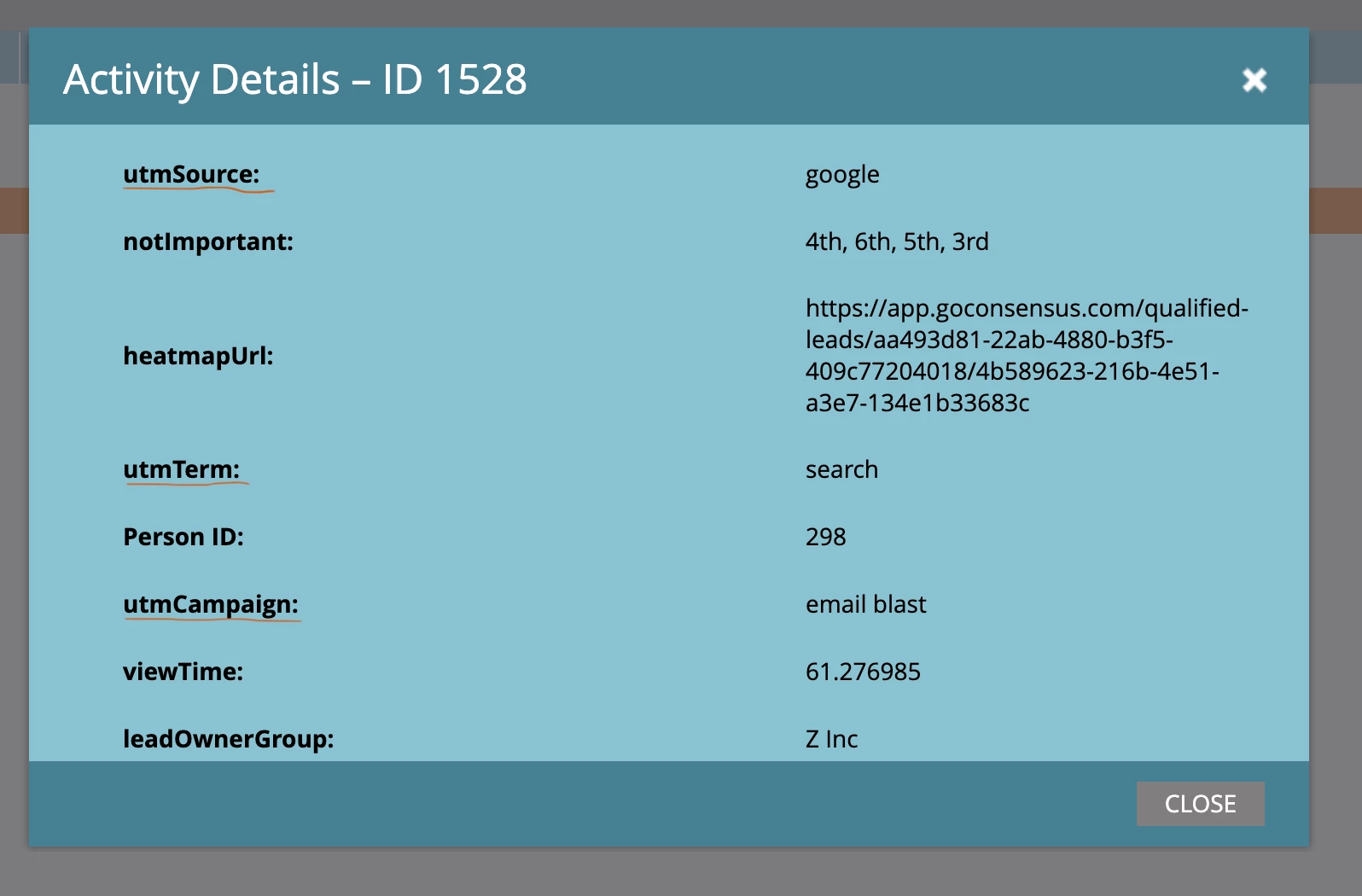Marketo Data Sync (Qualifed Leads and DemoBoards)
Overview
As we’ve had a lot of demand for a Marketo integration, our team has put together a new data sync that gives our customers the ability to send Demo views from qualified leads and DemoBoards directly to Marketo.
With all demo views (marketing and sales views) now being able to flow into Marketo, marketing teams can utilize Consensus data in new ways to target accounts in specific campaigns, do proper lead scoring, and ensure that all leads/contacts discovered through Consensus are properly vetted.
Also, because we are sending this data to Marketo as a custom activity, marketing teams can quickly build triggers off of our activities for automations that move new/existing opportunities faster through the sales cycle.
Connection Process
In order to retrieve the API Credentials from Marketo, the Marketo Administrator will first need to create a custom service and API Only user (recommended). You can view these instructions here:
https://developers.marketo.com/rest-api/custom-services/
Creating the Custom Service:
Step 1: To create the custom service, you’ll need to visit Launchpoint within the Admin section of Marketo and select “New Service.”
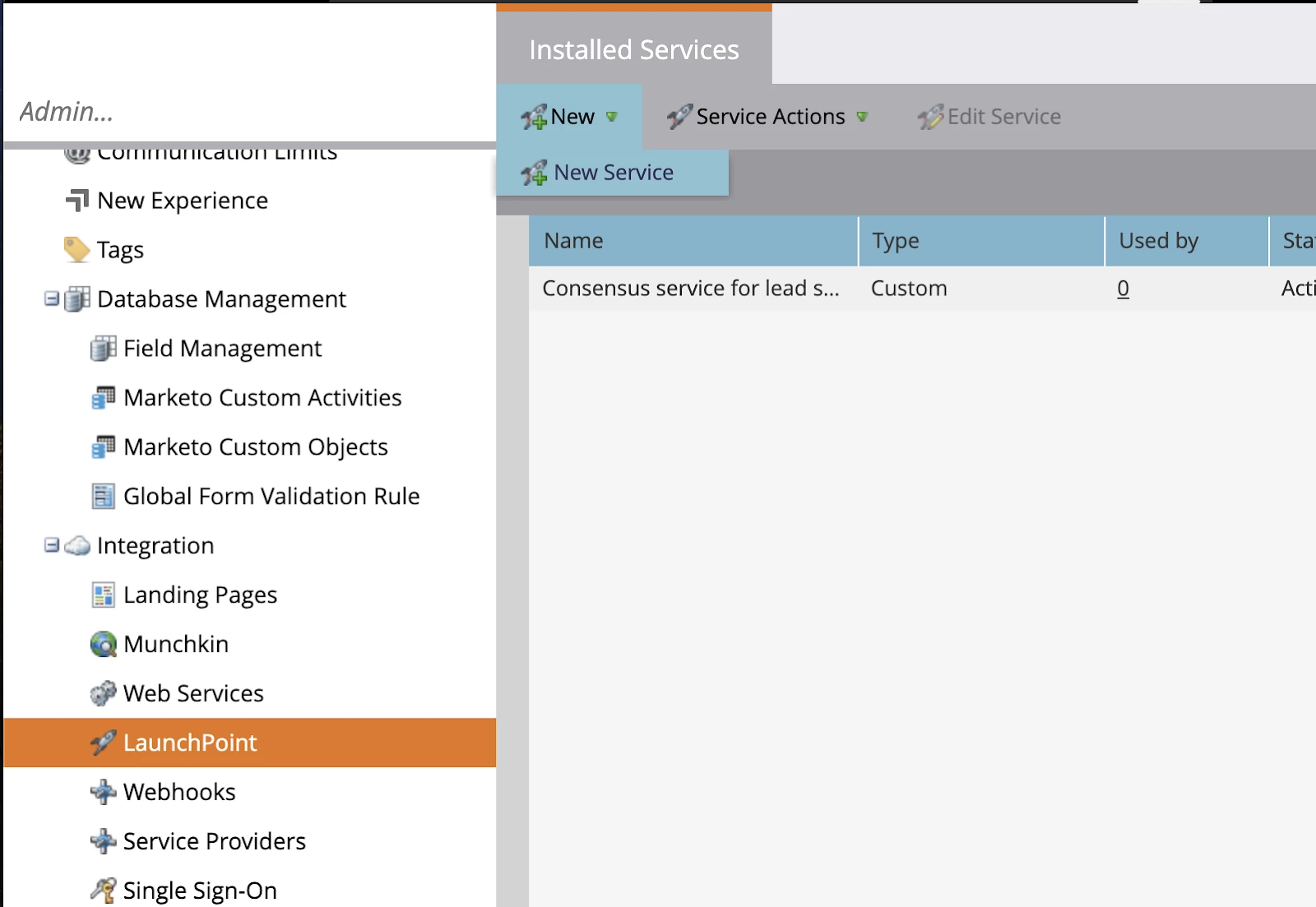
Step 2: Enter in the following details (or similar) to ensure you are able to identify the use of this service.
You’ll need:
- Display Name
- Service: Choose “Custom”
- Description
- The API Only User
Here’s an example below:
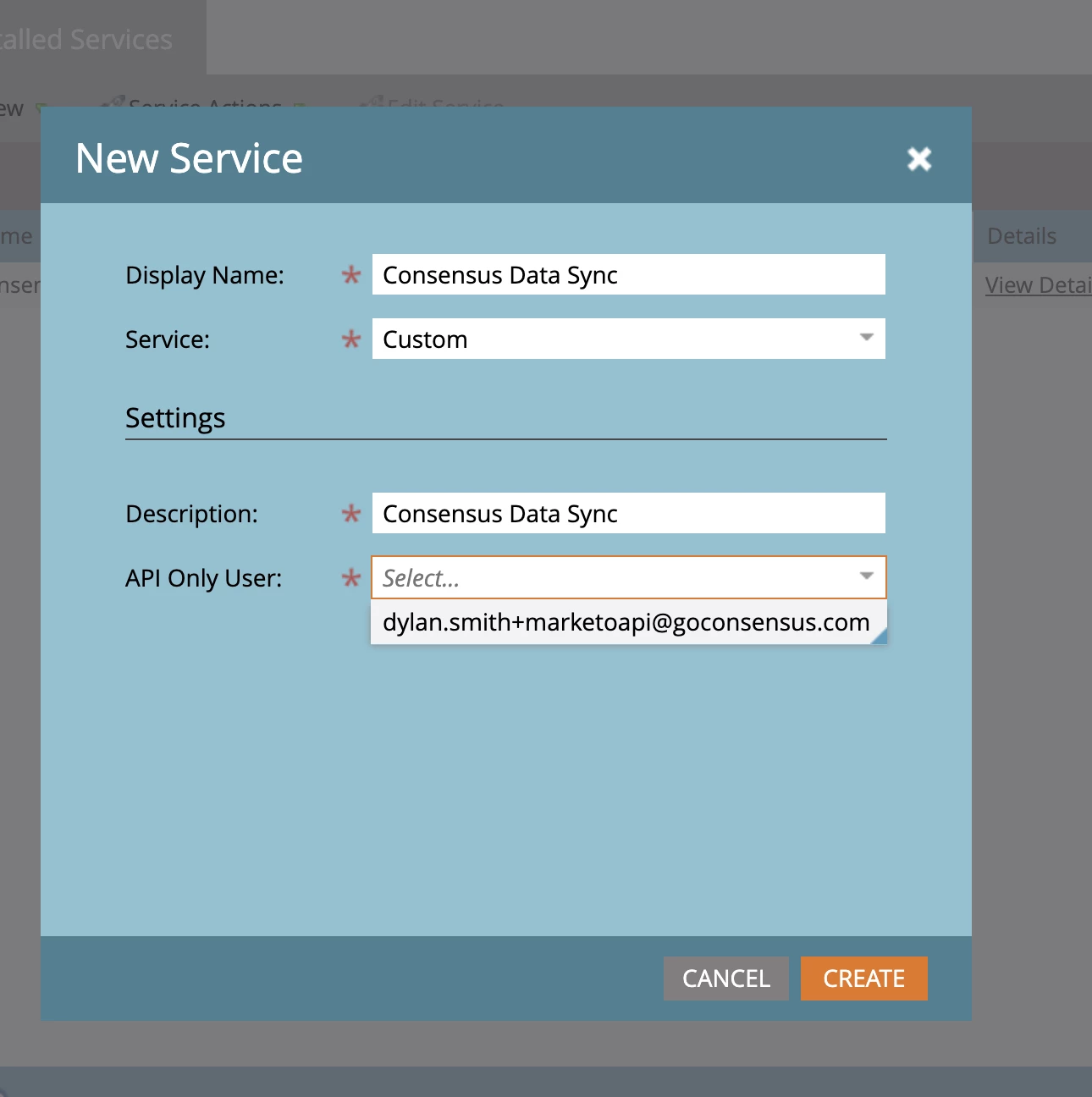
Step 3: Create the service, and copy down your Client ID and Client Secret to use within Step 4
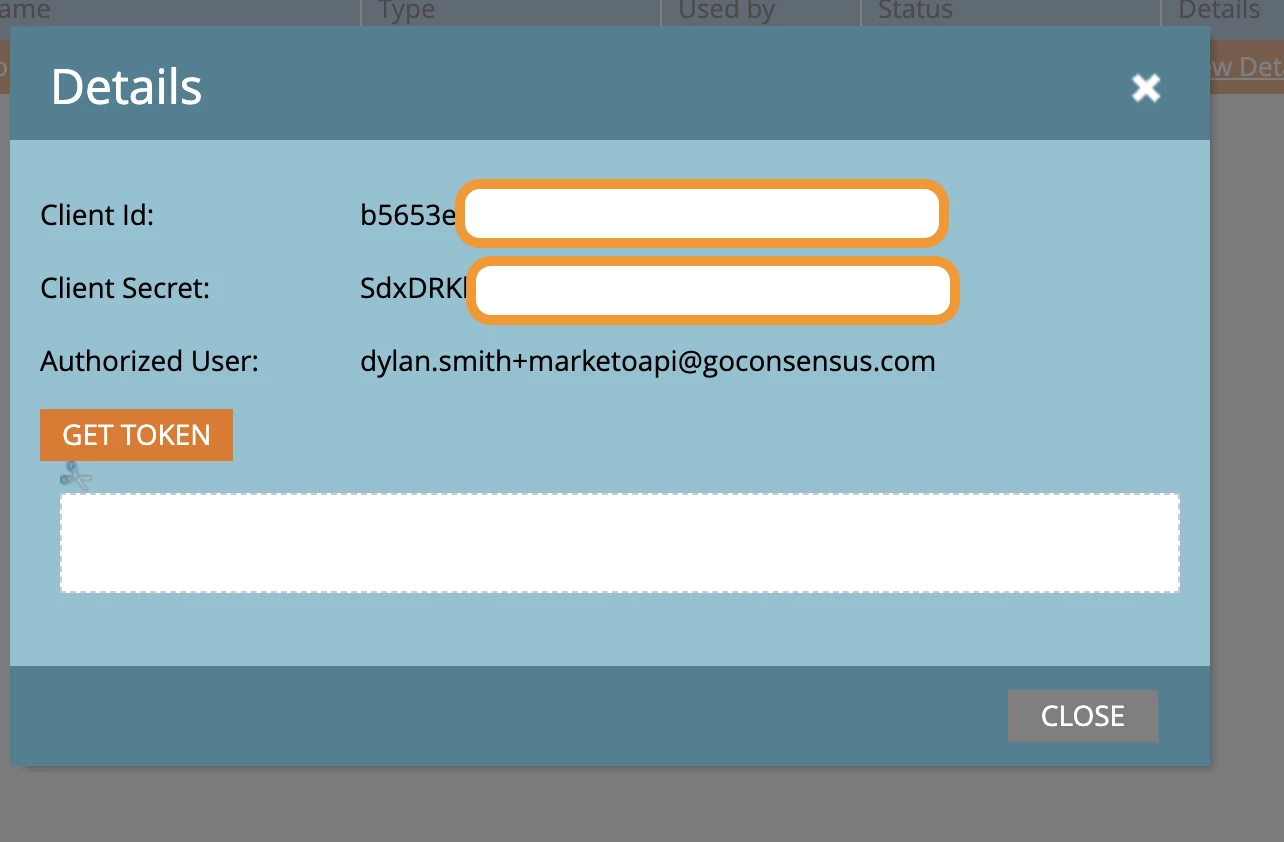
Step 4:
Please reach out to your Consensus CSM, AE, or to our Support desk to setup a meeting with our product team. On that meeting, meeting Consensus will send a one-time use link to enter in both your Consensus and Marketo API credentials. For this step you’ll need to have both your Marketo credentials from Step 3, and your API Credentials from Consensus.
First, you will enter your Consensus credentials:
- API Key
- API Secret
- And the Admin User Email
Click Save and Next
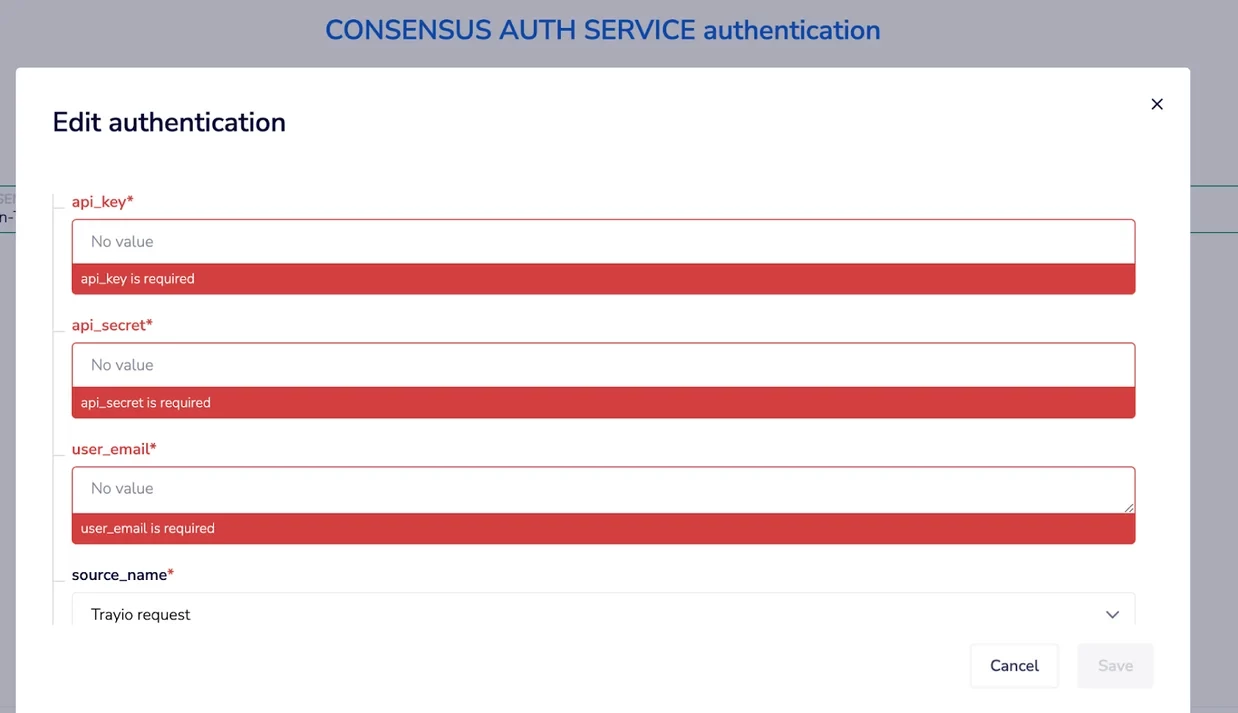
Second, you will enter your Marketo credentials:
- The API Endpoint Domain for your Market instance.
- You can find this by going to your Marketo Dashboard > Admin > Web Services. Do not include the /rest or /identify from the url (you only want to copy through .com and nothing after that)
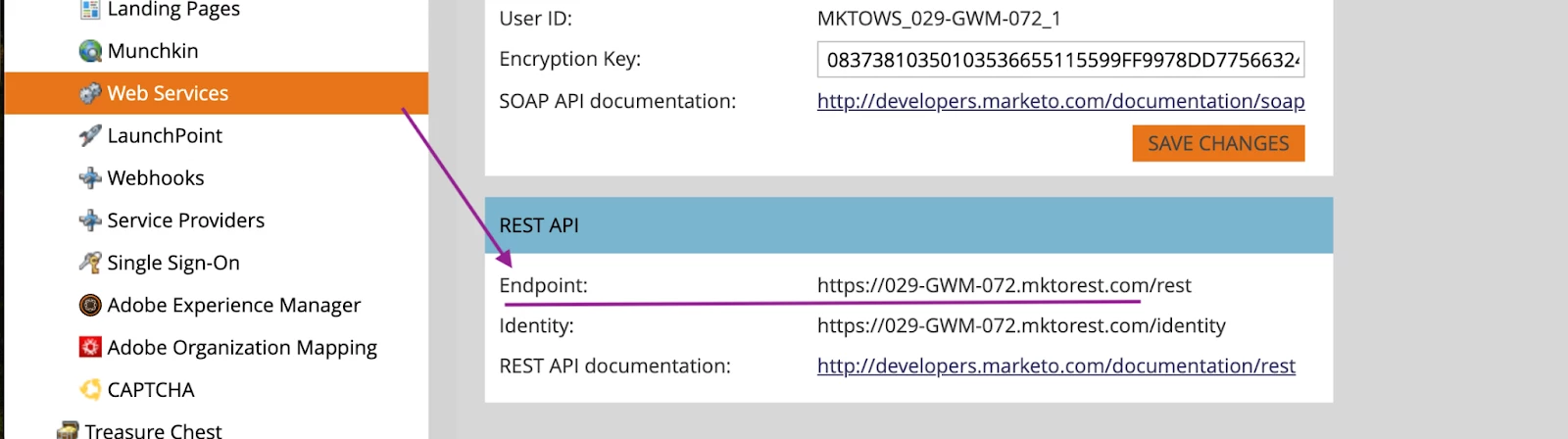
- Client ID
- Client Secret
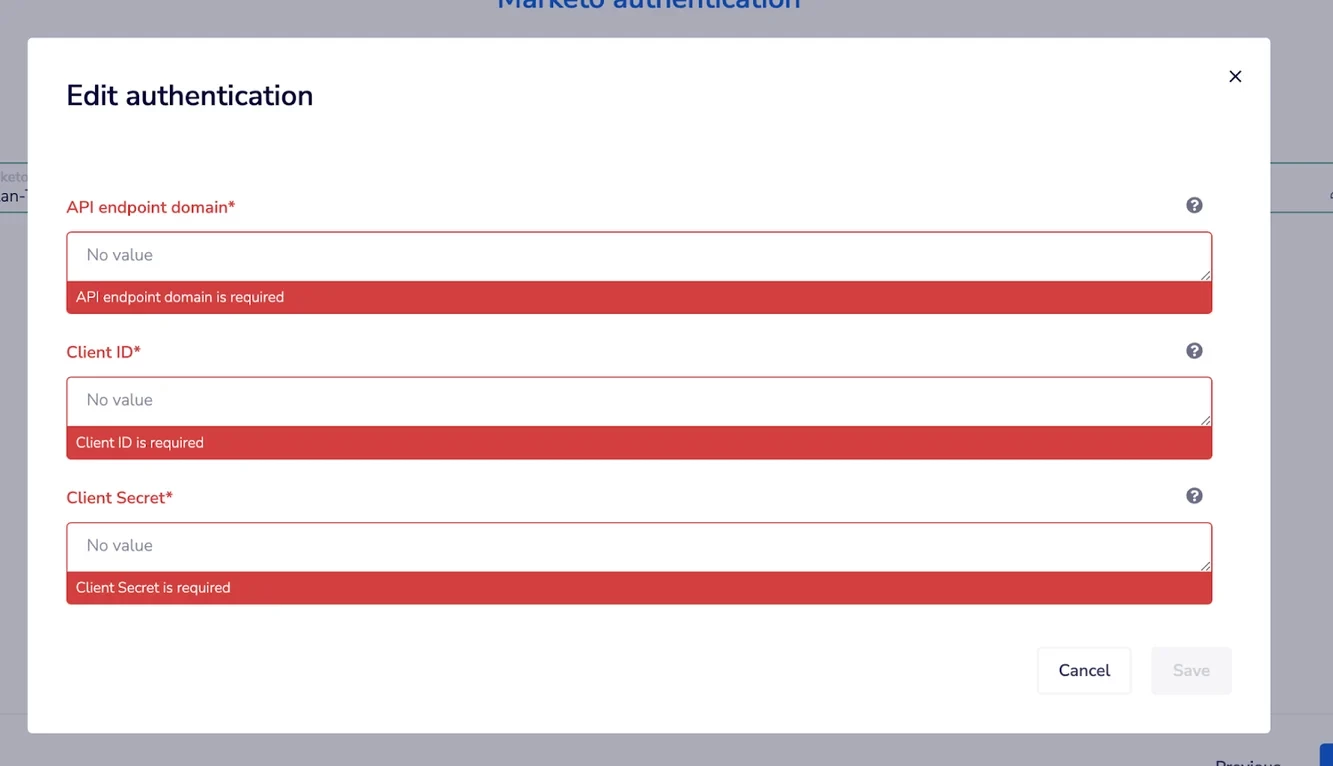
Click Save and Next.
Finally, you will receive a webhook URL to copy on the last page of the connection wizard. Please copy this and store in a safe place. It will look like this:
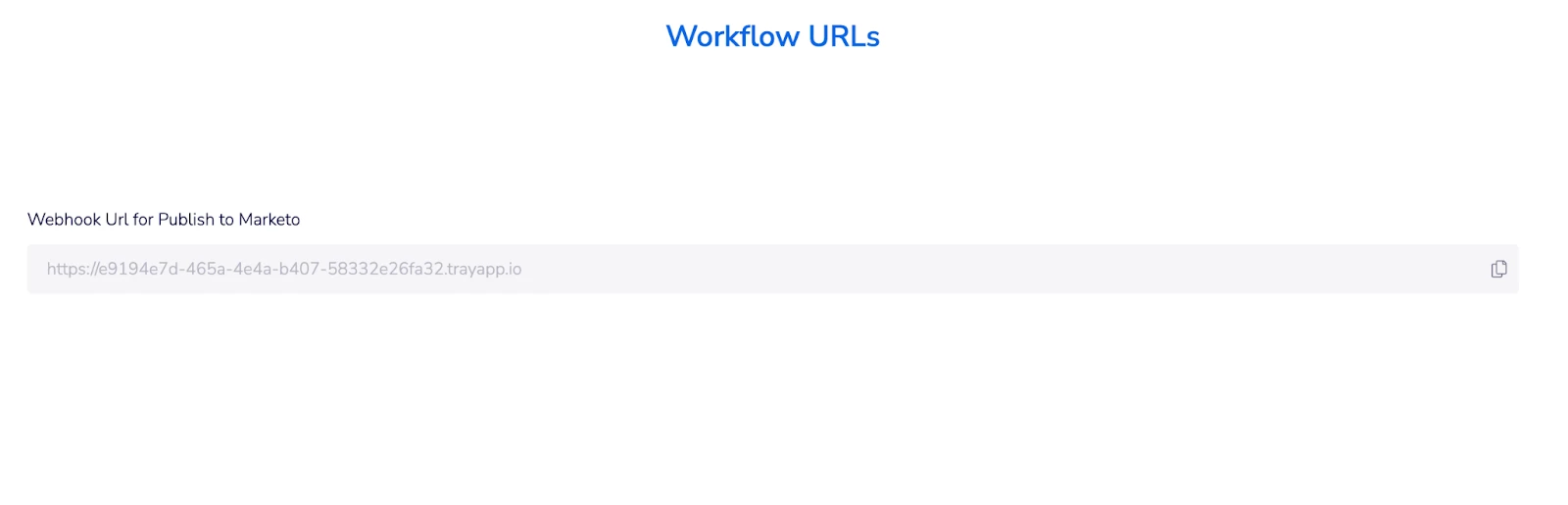
Step 5: Create a new webhook in Consensus, and enable it for the "New leads" and "demo watch" events
Visit your Integrations section with Consensus, go to Webhooks and select Add Webhook.
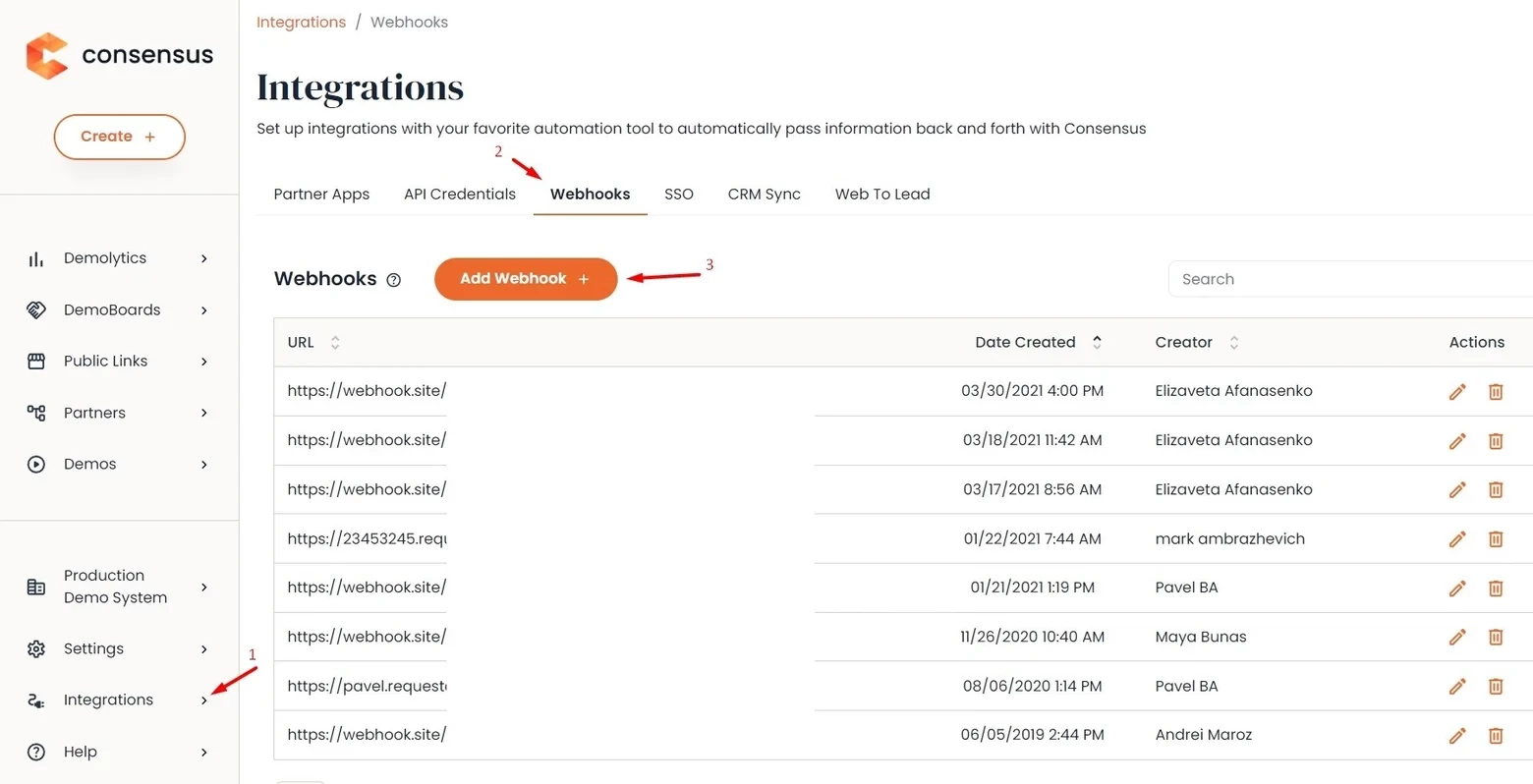
Add the following details:
- Paste the URL from the final step of the connection flow.
- Choose Data Format as “JSON”
- Toggle on the “New Lead” event for syncing qualified lead data (marketing demo views).
- Toggle on the "Demo Watch" event for syncing demoboard views (sales demo views). This is very useful if you need Marketo to be the source of truth for all contacts before they are reviewed and eventually added to your CRM.
- Enable the webhook and select “Save” at the bottom of the page.

Congratulations, you have successfully connected Marketo and Consensus for Demo View Sync!
How it Works
Since this is the first iteration of the data sync, we’re keeping things very simple to ensure we can learn from customer feedback.
Marketing Demo Views
A Qualified Lead in Consensus is generated from a customer/prospect that converts through a public demo link. This means they’ve filled out and submitted the lead gate form.
The New Lead webhook event will trigger off of this conversion, and send this data to Marketo using a custom activity tied to the person record.
Sales Demo Views
When we're referencing a sales demo view, we're talking about views of a personalized demoboard. DemoBoards are typically sent directly to a known recipient and then can be organically shared within the organization they are sent to by your sales rep. Since Consensus often discovers new stakeholders and contacts within the organization/customer account, these viewers can be counted as new contacts in Marketo as well.
The Demo Watch webhook event will trigger off of ALL demoboard views that occur, and will send this data to Marketo as a custom activity tied to the person record.
Creation of Custom Activity
*IMPORTANT NOTE* - Please DO NOT create a custom activity by yourself. The integration creates this automatically for you. Also, please make sure you have enough Custom Activities available within your Marketo account. There is typically a limit of 10 out of the box, so you may need to work with Marketo to enable additional custom activities.
When the data sync first runs, it will look for our Custom Activity Type called “CustomConsensusLeadActivity.”
If this doesn’t exist, our workflow will create this new Activity Type with the following fields:
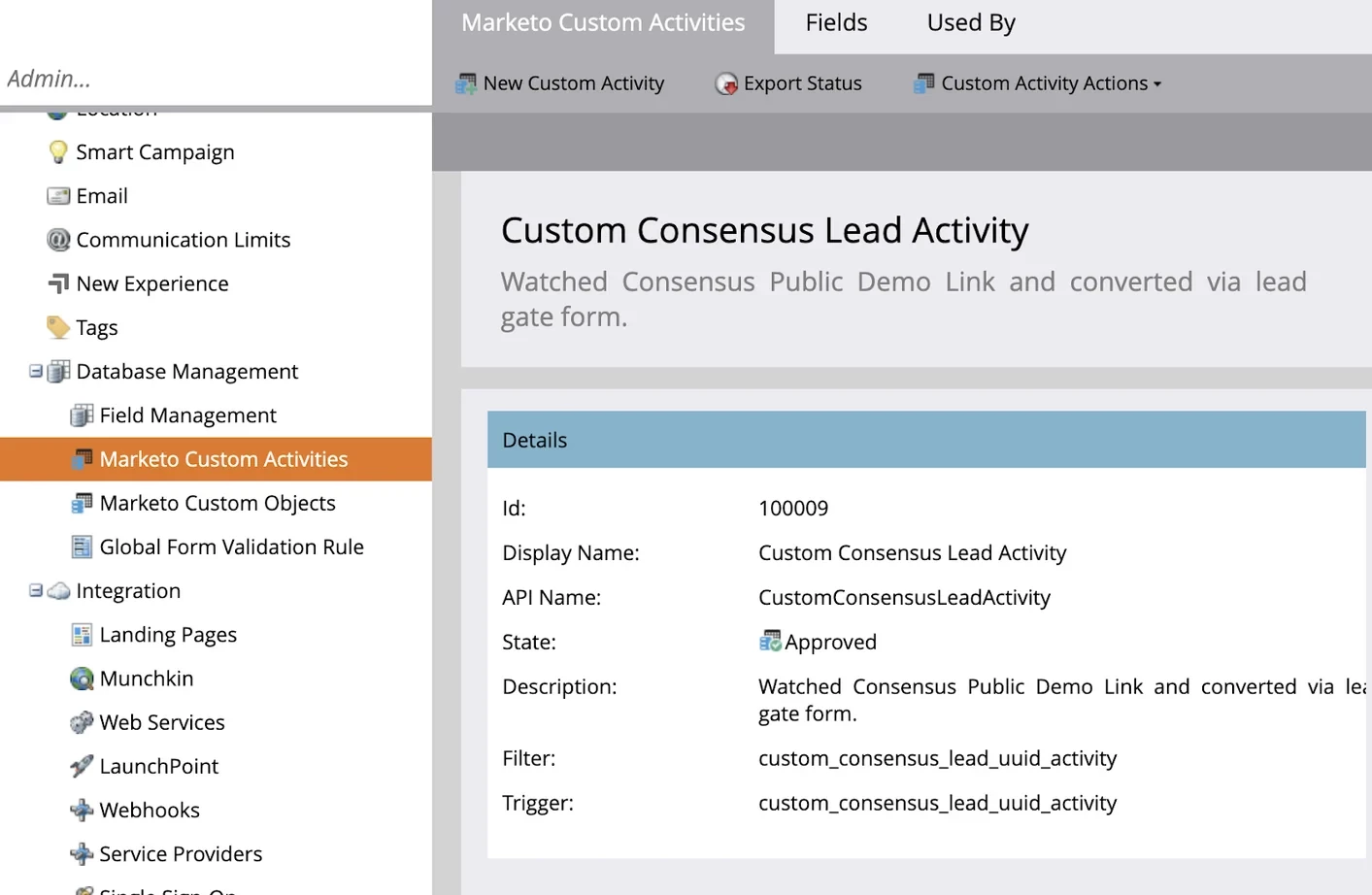
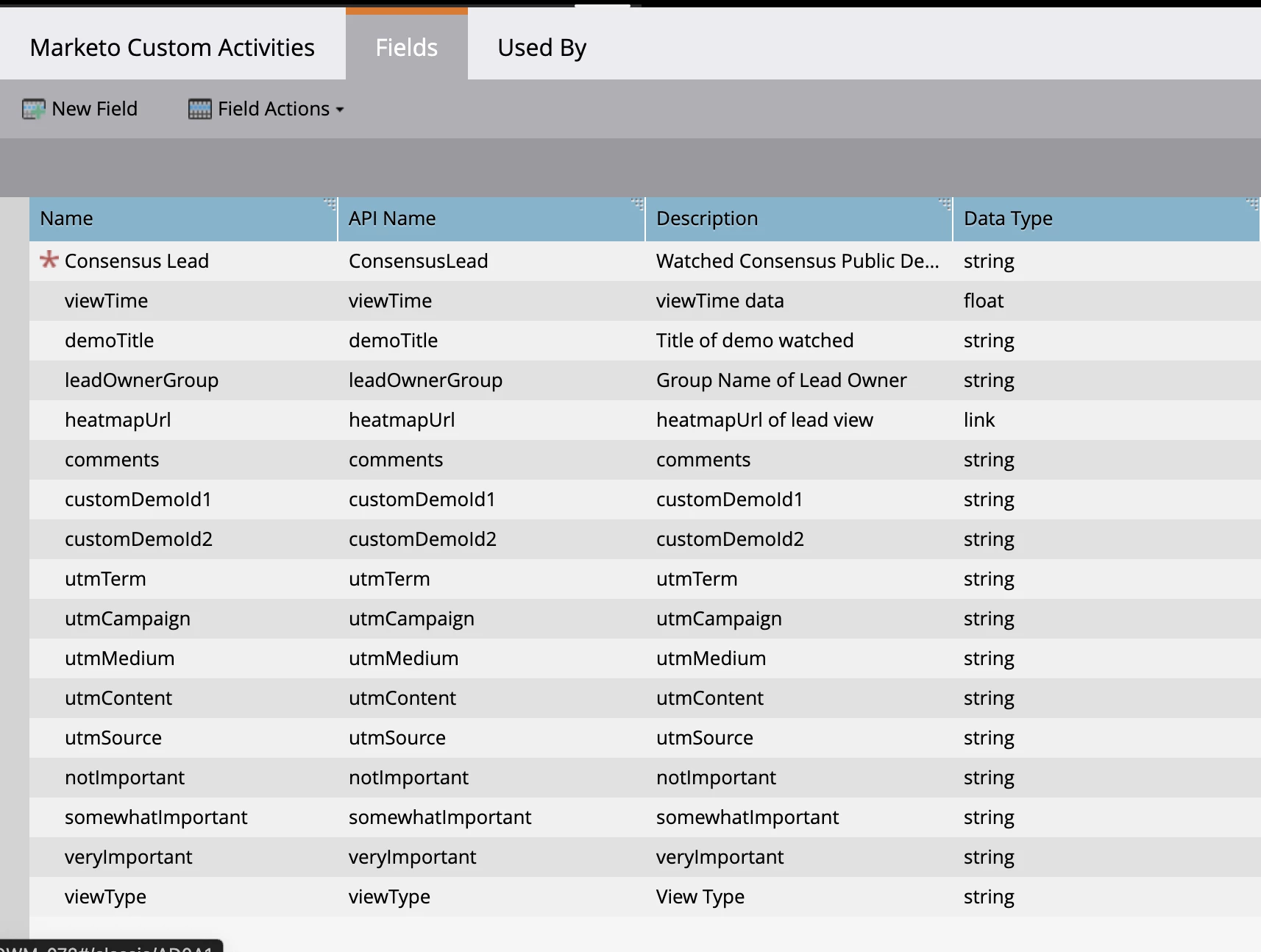
Data Flow
The workflow will take the data from our lead and demo watch events, and create a new custom activity using the above ‘type.’
The endpoint we are using is called “Create Custom Activities’ that searches for a matching person in Marketo then either updates or creates new person based on email match.
IF a person is not already found via email, we will create a New Person and associate a new activity with them that will look similar to the below screen/data.
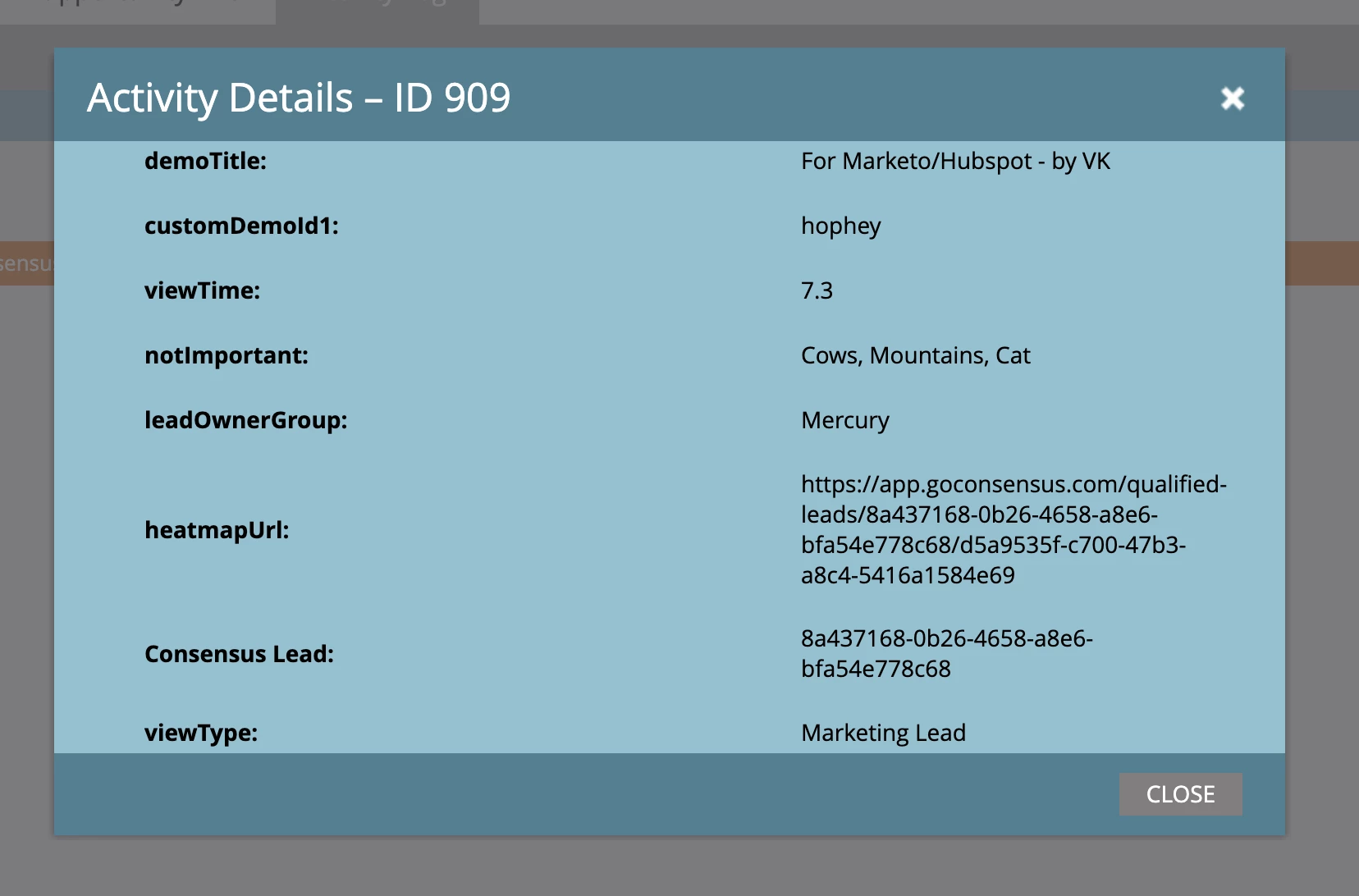
If there is already an email match, we will simply create the new activity.
UTM Parameters (Public Links only):
Within our custom marketing activity, we include fields for the following commonly used UTM parameters when used with our public link URLs:
- UTM Term
- UTM Source
- UTM Campaign
- UTM Medium
- UTM Content
When either redirecting users to a public link, or embedding a public link on your website, you can append these parameters to the link and we'll pass through the data to the custom activity when a qualified lead is created in Consensus.
Example:
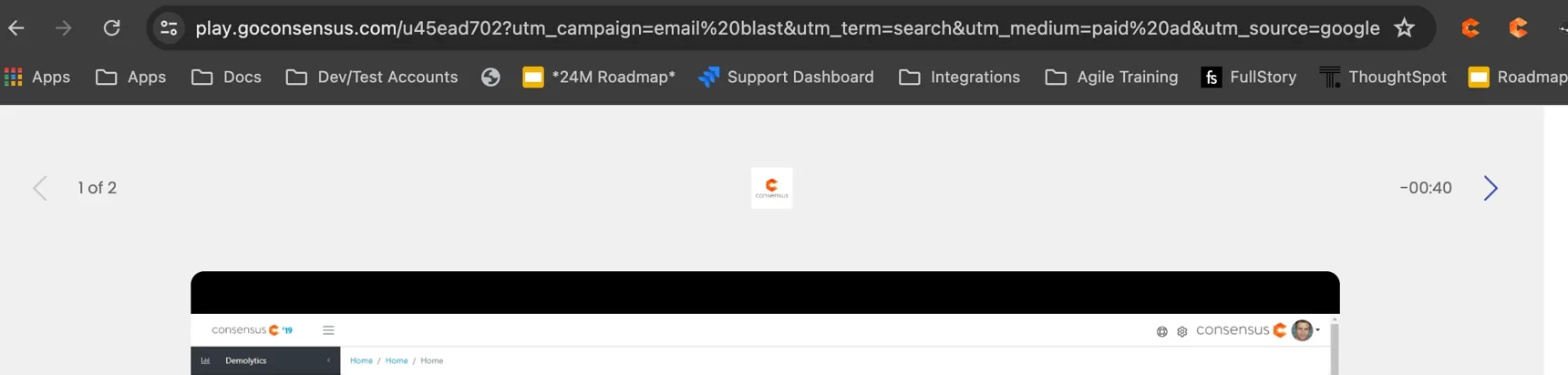
Sample Formatting:
https://play.goconsensus.com/9032ds023d?utm_campaign=email%20blast&utm_term=search&utm_medium=paid%20ad&utm_source=google&utm_content=demo
If this data is appended to the link, upon syncing the qualified lead view data to Marketo, we will pass this data to the activity fields as shown below: