How to use your own Marketo form for lead collection, and then redirect viewers to a Consensus Demo.
How to setup Marketo Lead Passthrough
If you are setting up the Marketo integration for the first time, you have an option to select a workflow URL for "Redirect Marketo Form Leads" as shown below.
Copy it and save it temporarily somewhere (it will be used later during Marketo Form setup).
If you've already connected to Marketo, before we added the form lead redirect feature, then please contact your CSM and they can have the Consensus product team re-send the connection link. When you open the link, you can skip all first pages of the config wizard. On the last page you will receive your Consensus Redirect URL for the Marketo Form.
Copy it and save it temporary somewhere (it will be used later during Marketo Form setup).
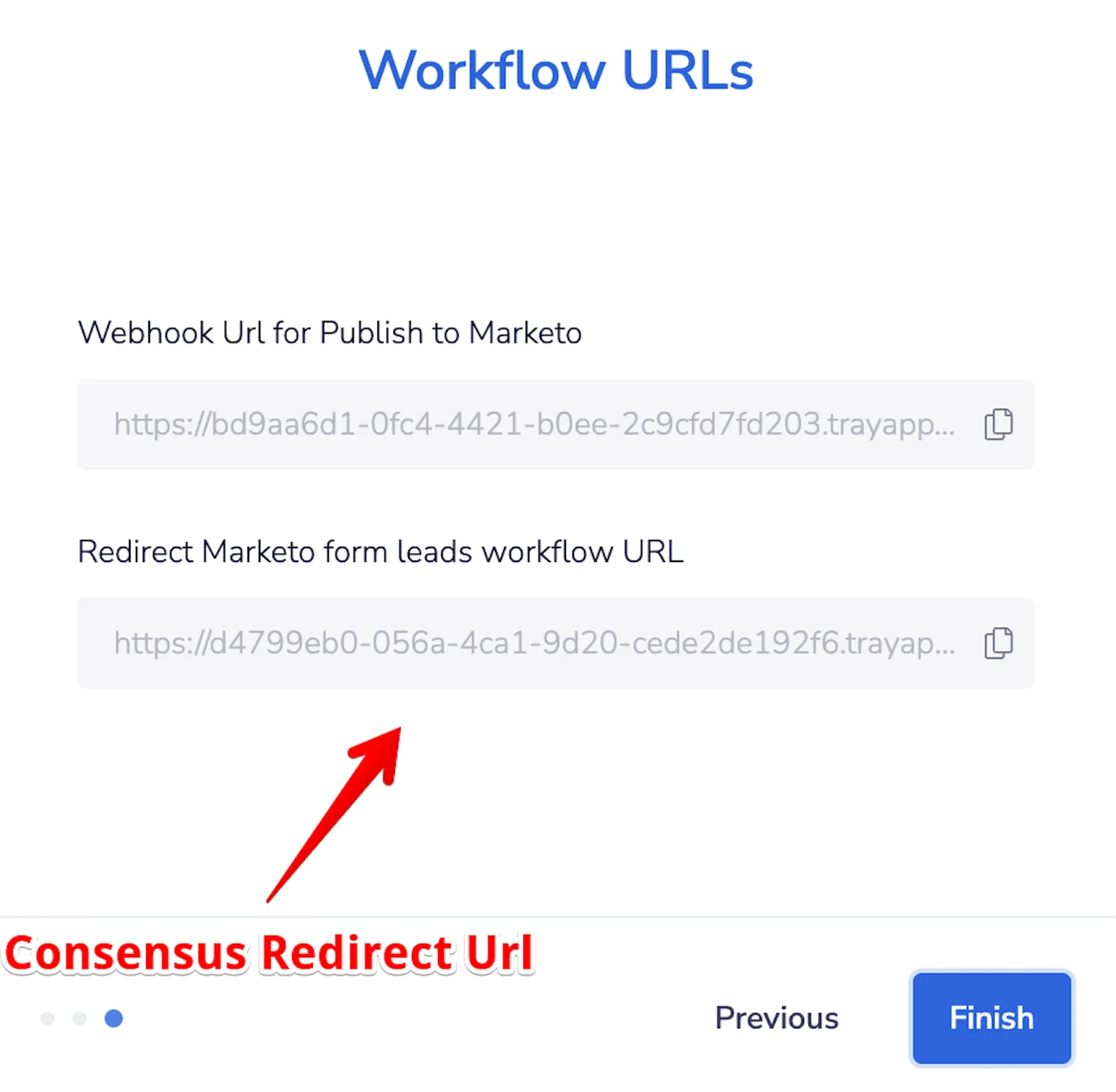 Redirect URL
Redirect URL
Setting up the Marketo form and custom fields
1. In Marketo UI navigate to Admin → Field Management
Check if you have already Consensus Redirect Url and Consensus Demo Uuid custom form fields. I
If one of both of them are missing, then click New Custom Field.
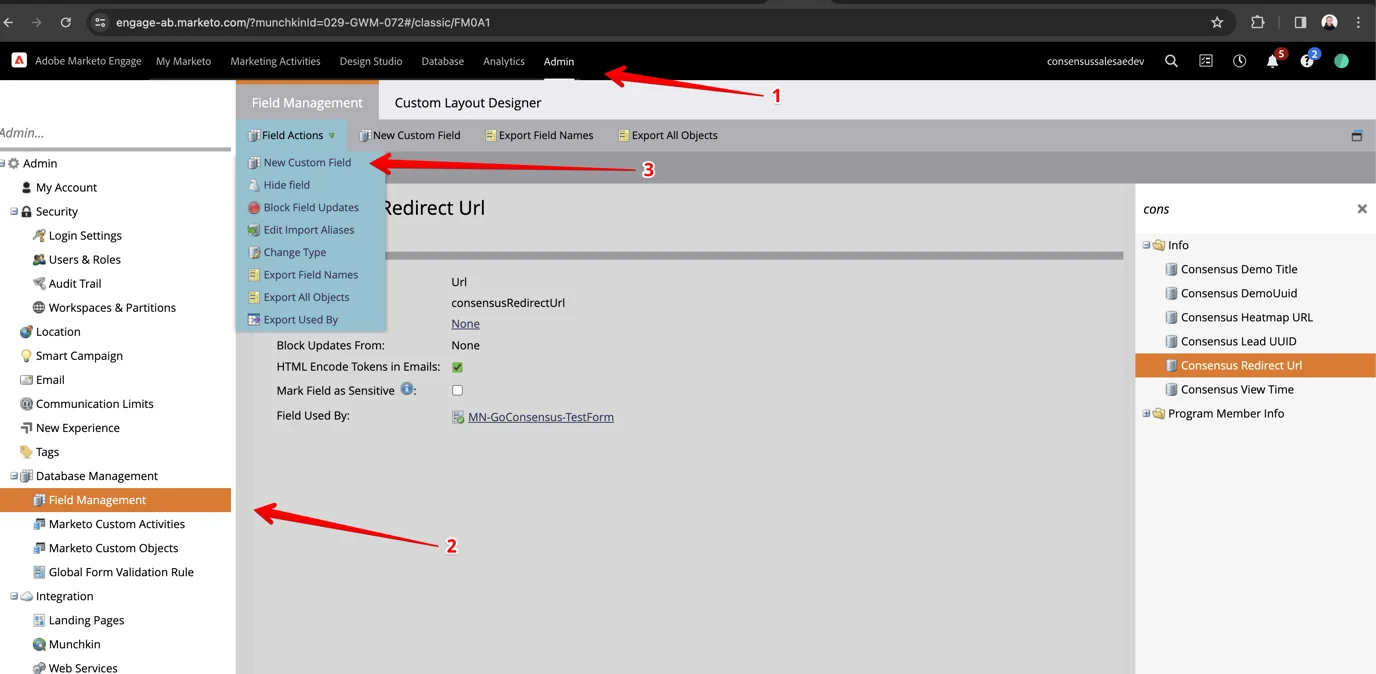 Admin > Fiel Management Consensus Redirect URL > Consensus Demo UUID > New Custom Field
Admin > Fiel Management Consensus Redirect URL > Consensus Demo UUID > New Custom Field2. Create consensusRedirectUrl as shown below and click Create.
NOTE: Its allowed to set API name as consensusRedirectUrl or consensus_redirect_url. Both ways are supported.
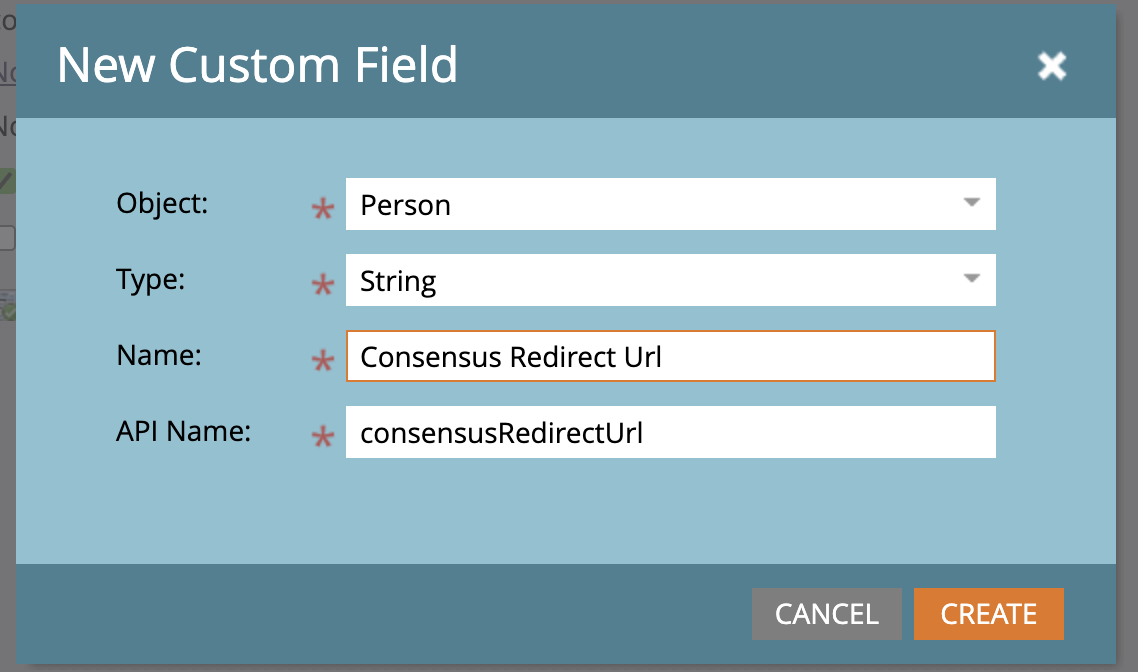 New Custom Field
New Custom Field3. Create consensusDemoUuid as shown below and click Create.
NOTE: Its allowed to set API name as consensusDemoUuid or consensus_demo_uuid. Both ways are supported.
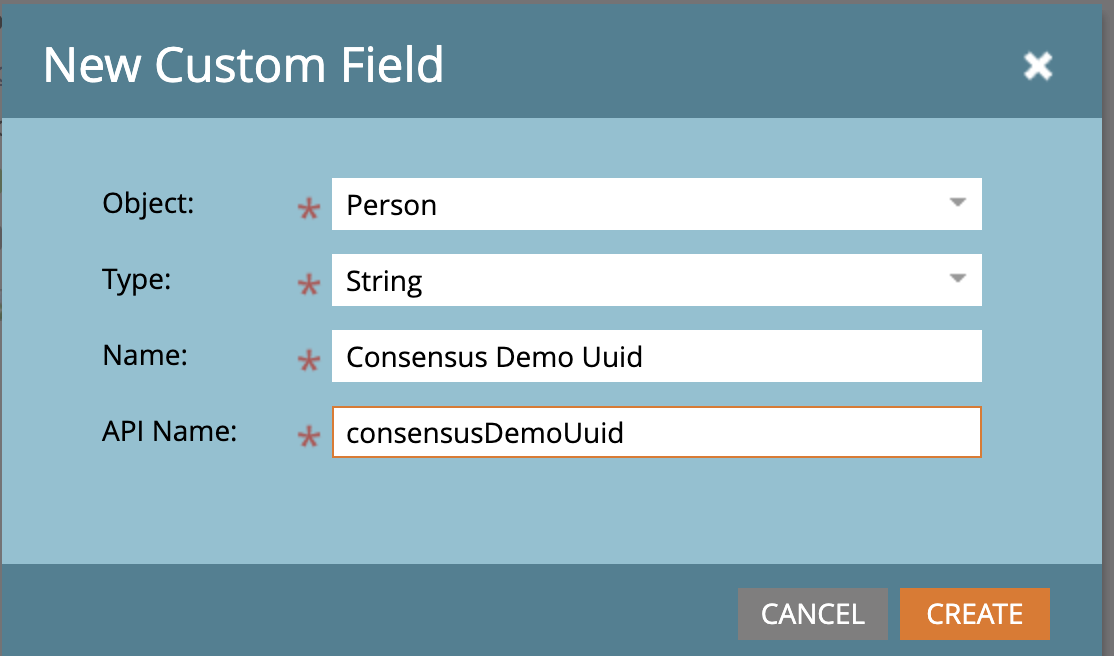
4. Navigate to Design Studio-> Forms → Global Forms.
Create new form (right click on Global Forms folder -> New form) or use existing one (on the screen below MN-GoConsensus-TestForm).
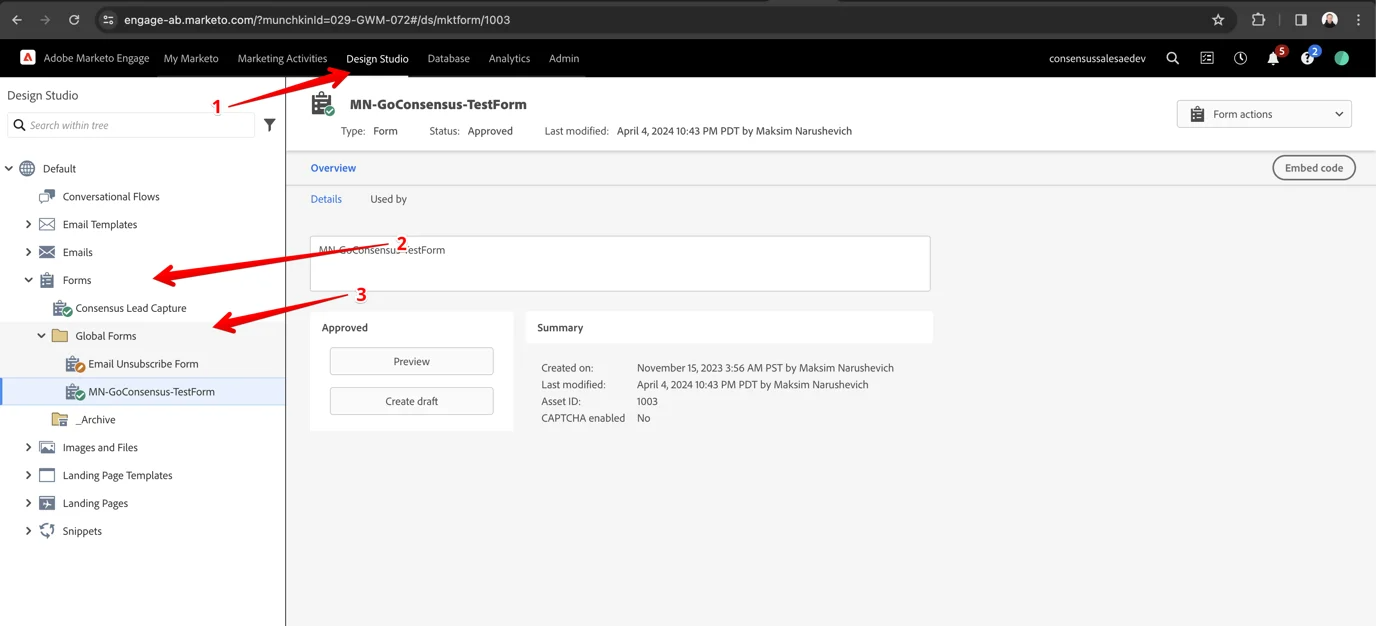 Design Studio > Forms > Global Forms
Design Studio > Forms > Global Forms5. In order to edit/set form click Create draft.
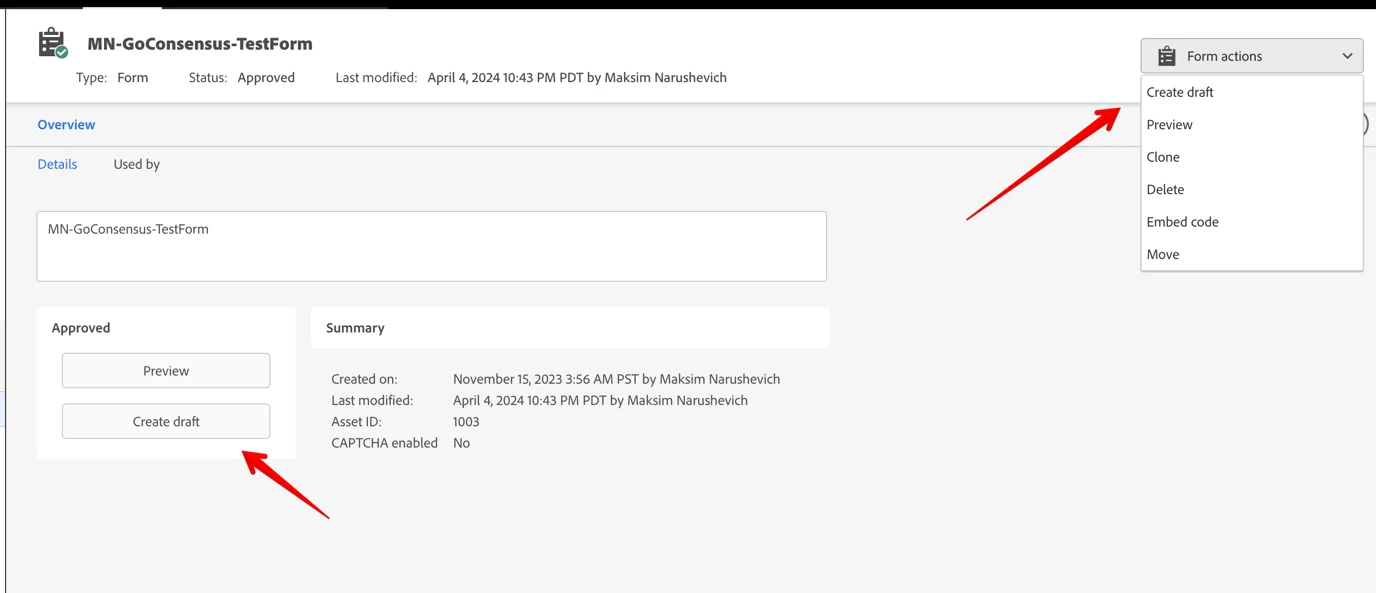 Create Draft
Create Draft6. Create form with a following recommended fields.
!!!NOTE: Only Email Address field is required in this form (should be marked as required in form.
!!!NOTE: Other fields are optional and any additional fields are also optionally can be added.
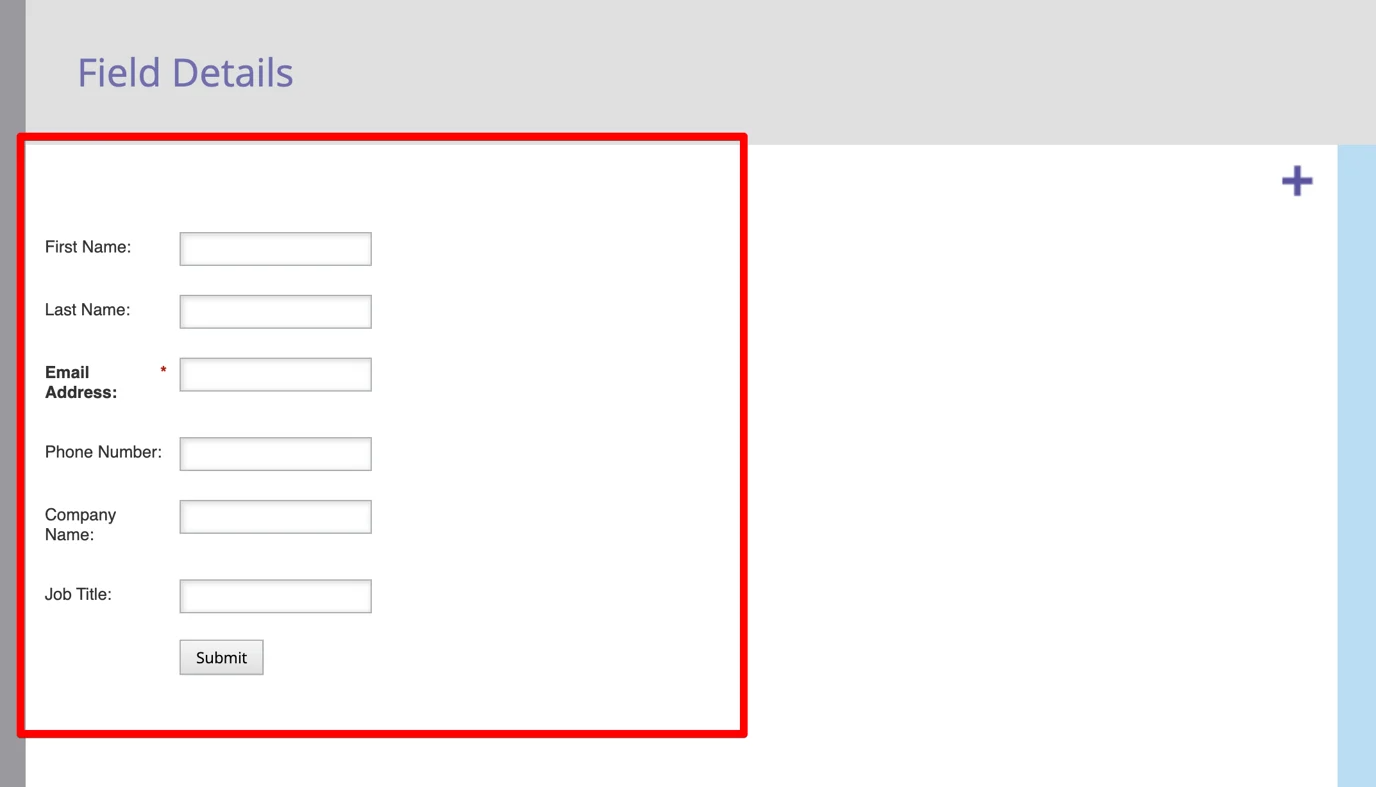 Field Details
Field Details7. Add additional Consensus Redirect Field.
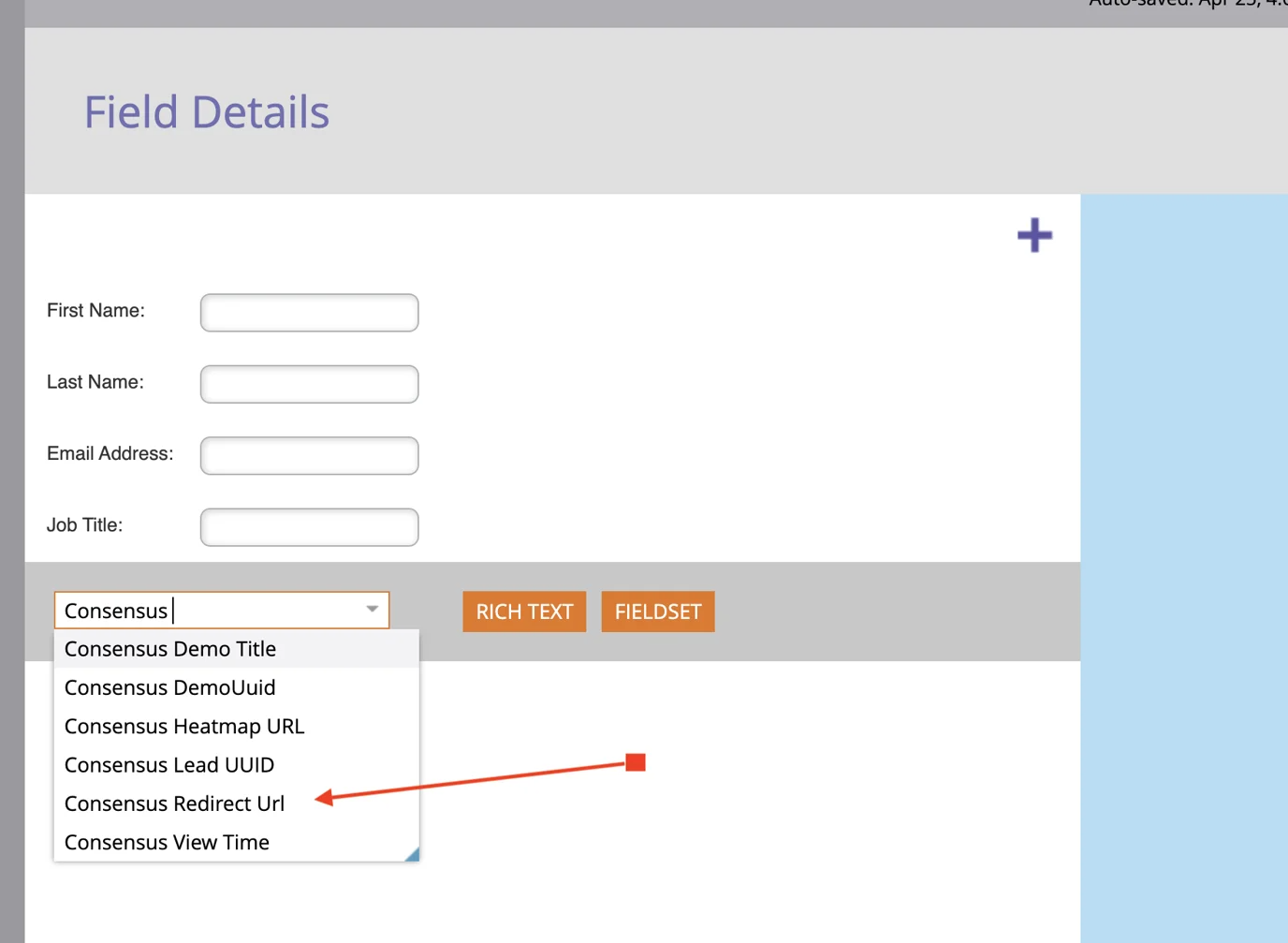 Consensus Redirect Field
Consensus Redirect Field8. Change field type to Hidden and click edit Autofill.
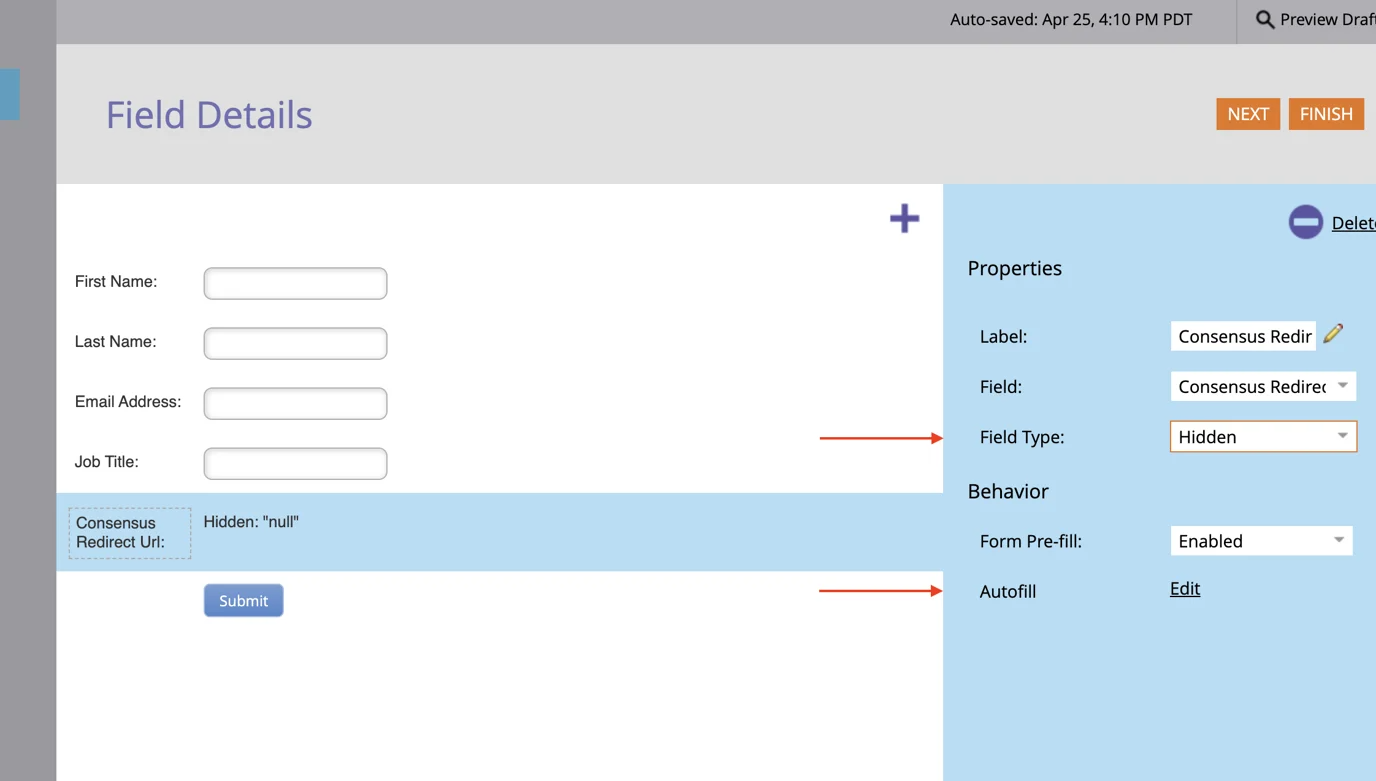 Set the Field Type to Hidden
Set the Field Type to Hidden9. In Default value insert Consensus Redirect URL (from the step 3 above) and click Save.
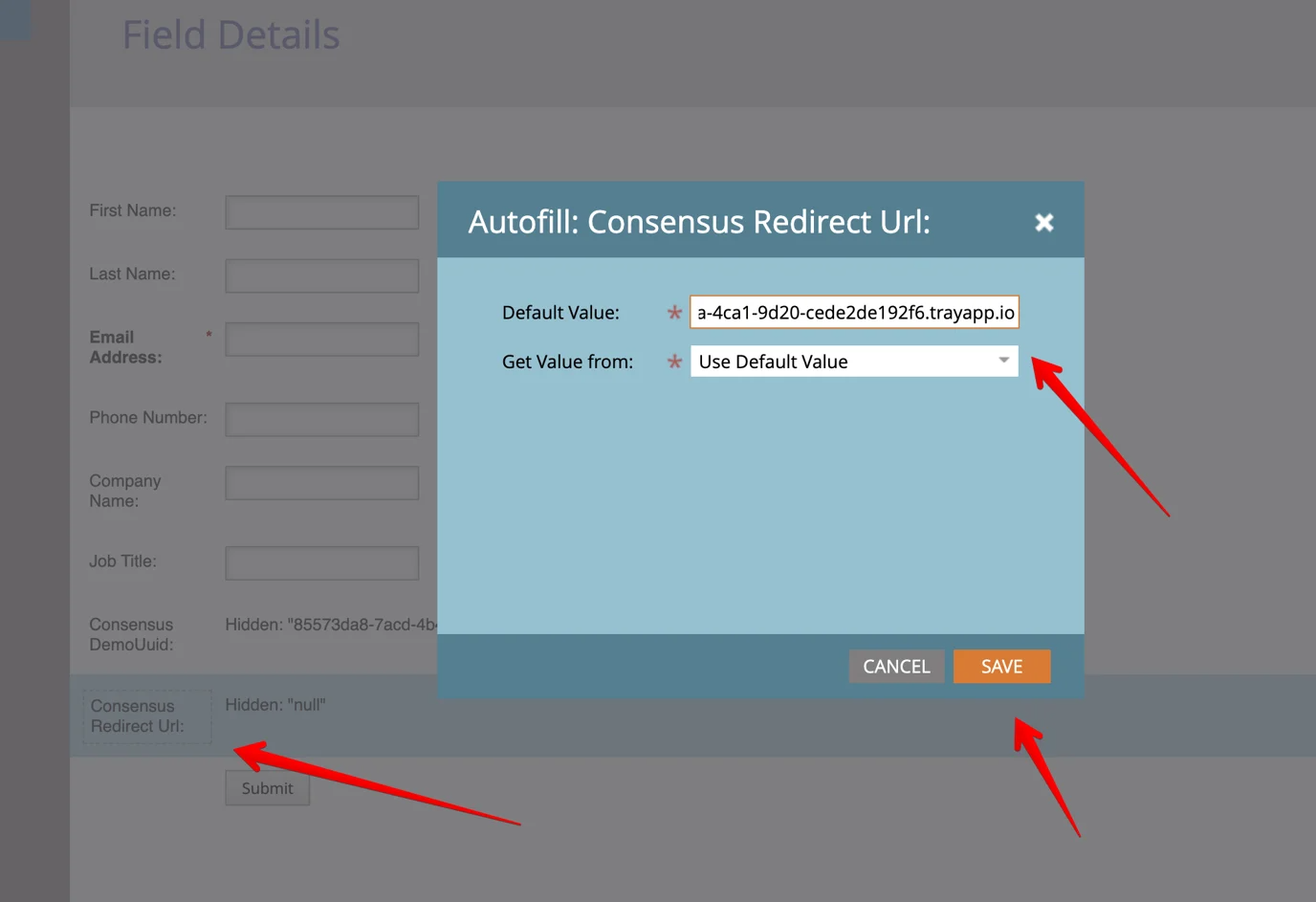 Default Value > Consensus Redirect URL > “Save” button
Default Value > Consensus Redirect URL > “Save” button10. Similarly add additional Consensus Demo UUID field and set default value as any Demo UUID that you need to use. Click Save.
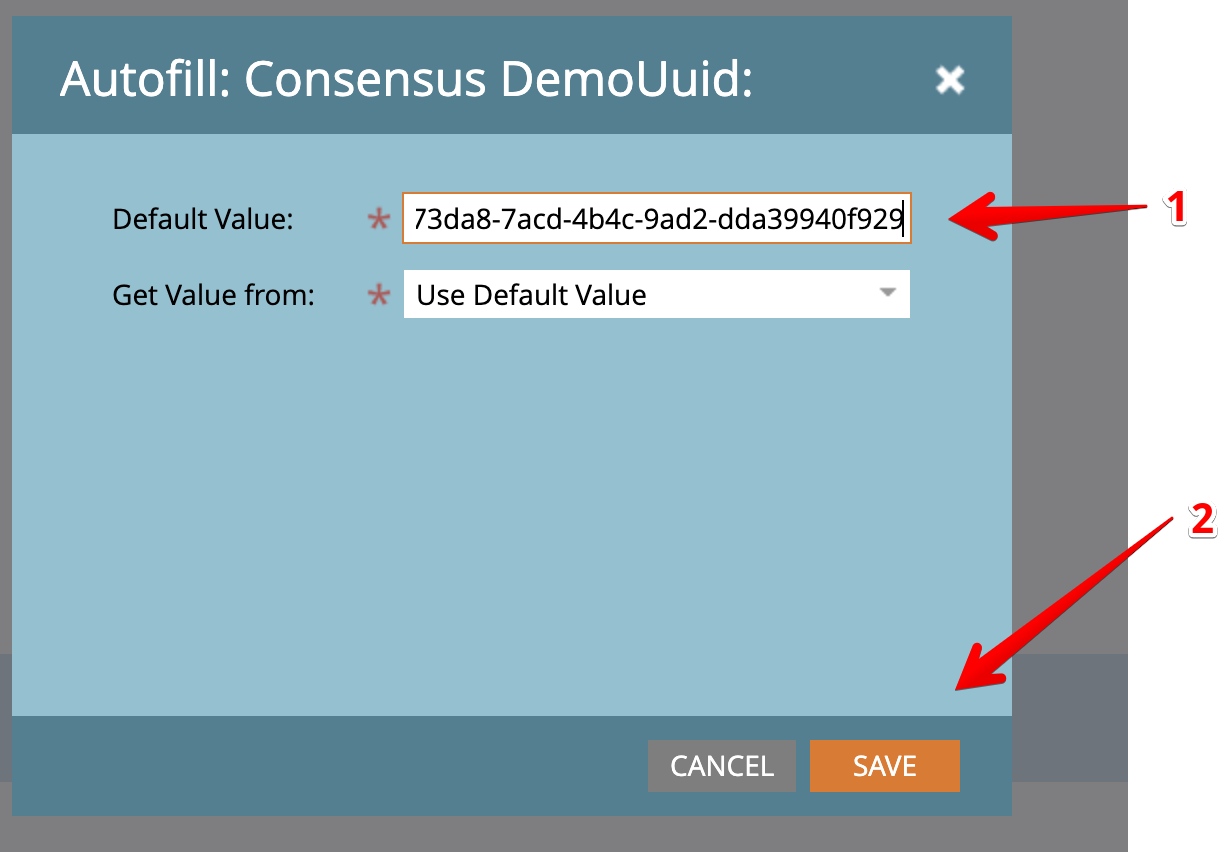 Consensus Demo UUID > “Save”
Consensus Demo UUID > “Save”11. Click Finish → Approve And Close.
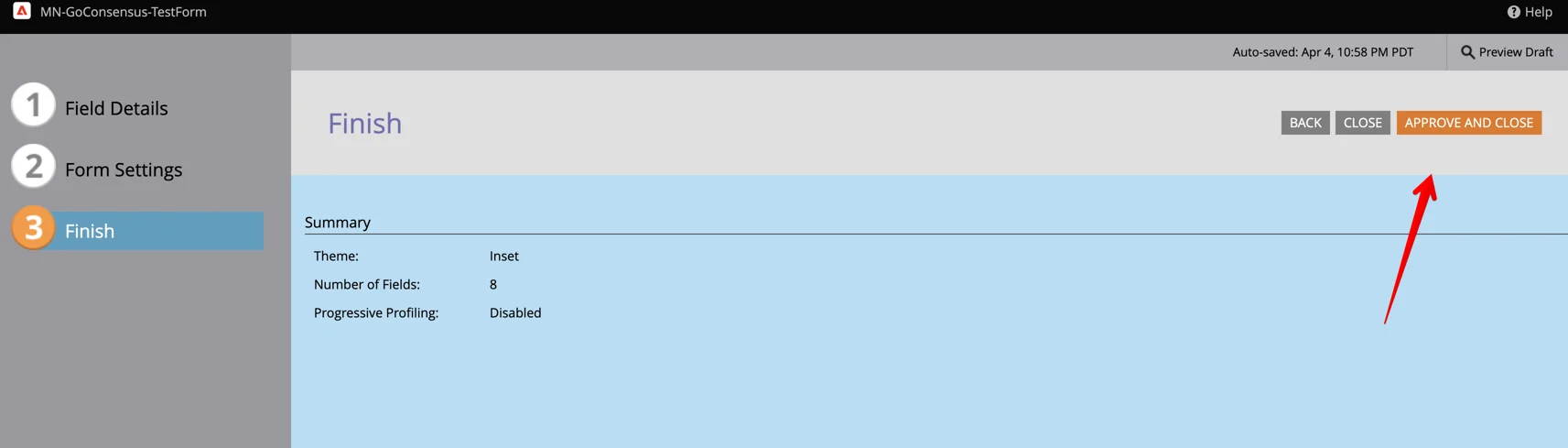 Finish > Approve and Close
Finish > Approve and Close12. Click Embed code.
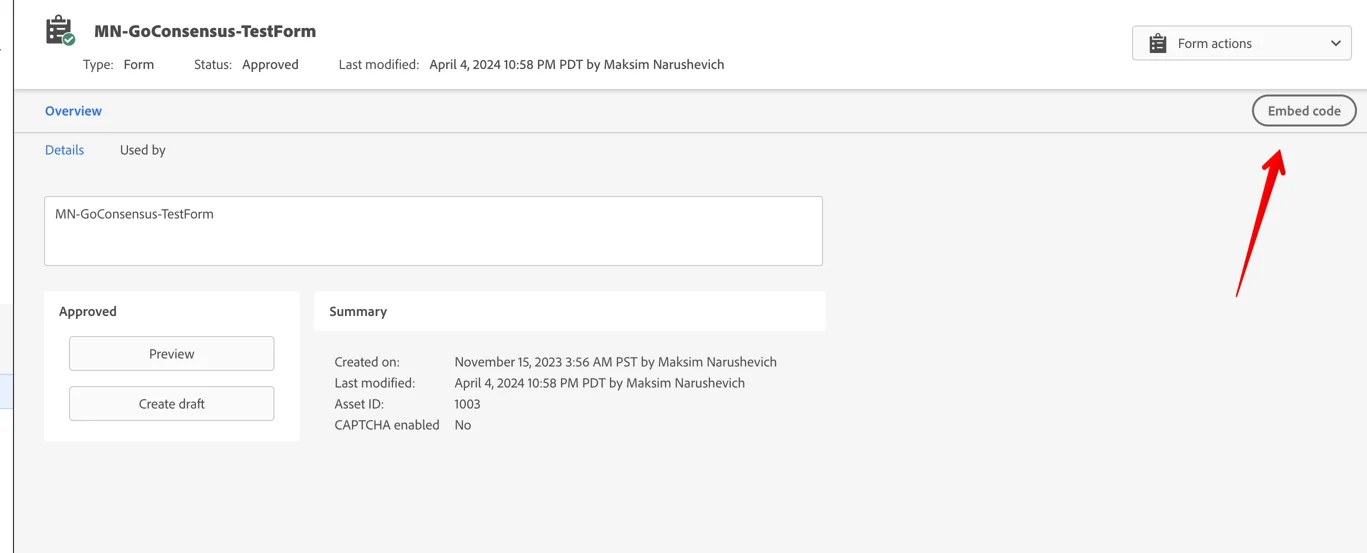 Embed code
Embed code13. Copy formKey and formId as shown on the screen below.
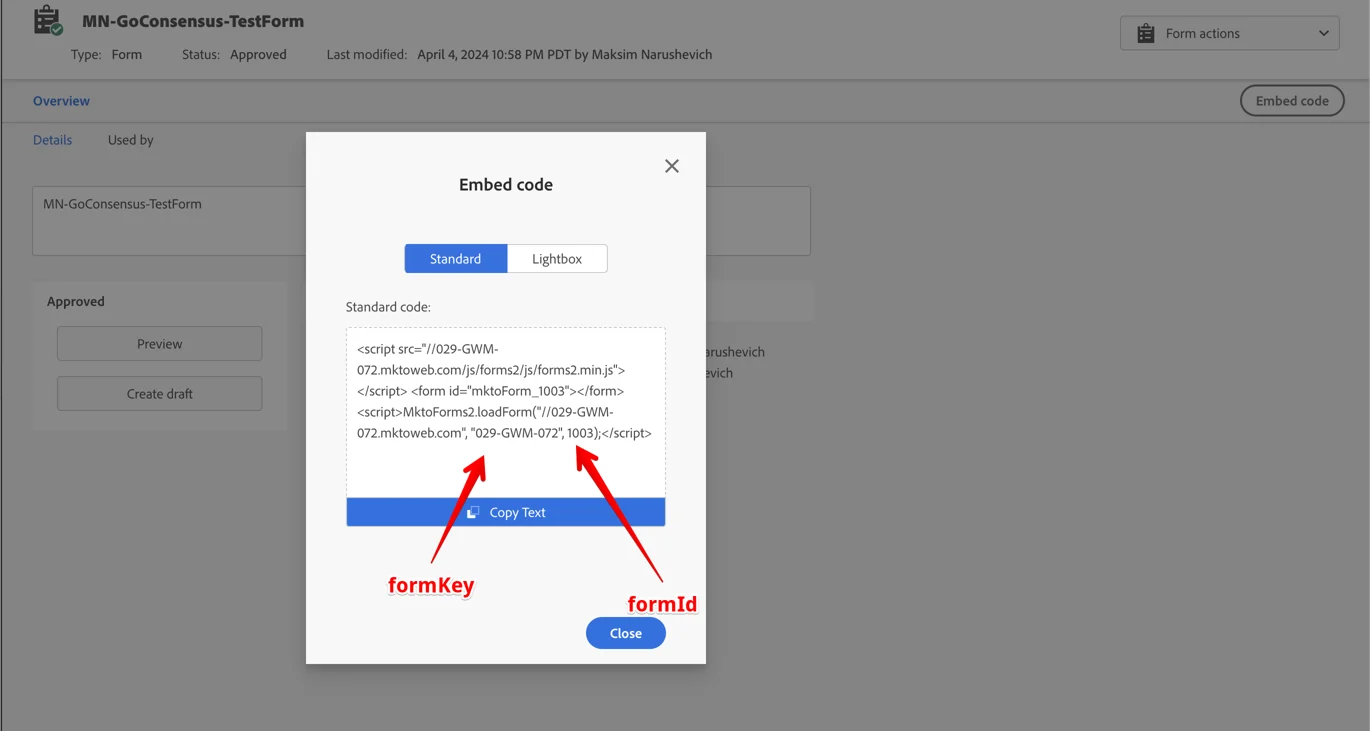 Form key and Form ID
Form key and Form ID14. Here is prepared JS Marketo Form snippet that is adapted/modified to be ready to handle redirection form successfully submitted Marketo form.
Before you copy this snippet, on line 3 and 4 update the formKey and formId with values that you saved from the previous step.
<form id="mktoForm"></form> <script> const formKey = '<<FORM_KEY>>'; // Example: '029-GWM-072' const formId = <<FORM_ID>>; // Example: 1003 let mktoForm = document.getElementById("mktoForm"); mktoForm.id = 'mktoForm_' + formId; let marketoScript = document.createElement('script'); marketoScript.src = '//' + formKey + '.mktoweb.com/js/forms2/js/forms2.min.js'; document.head.appendChild(marketoScript); marketoScript.addEventListener('load', () => { function openPostPage(data) { let form = document.createElement('form'); document.body.appendChild(form); //form.target= '_blank'; form.method = 'post'; const actionUrl = ('consensusRedirectUrl' in data) ? data.consensusRedirectUrl : (('consensus_redirect_url' in data) ? data.consensus_redirect_url : null); if (actionUrl === null) { console.error('Redirect url is missing.'); return; } form.action = actionUrl; for (let name in data) { let input = document.createElement('input'); input.type = 'hidden'; input.name = name; input.value = data[name]; form.appendChild(input); } form.submit(); document.body.removeChild(form); } MktoForms2.loadForm("//" + formKey + ".mktoweb.com", formKey, formId, function (form) { form.onSuccess(function (values) { openPostPage(values) return false; }); }); }); marketoScript.addEventListener('error', (ev) => { console.log('Error on loading Marketo form file', ev); }); </script>
Testing the Form Redirect (before using on your website)
1. Now this JS snippet can be used/inserted in any html page.
For the testing purposes and avoiding CORS issue on localhost it would be easier to test this snippet via an available JS playground (For example: ![]() JSFiddle - Code Playground ).
JSFiddle - Code Playground ).
Navigate to ![]() JSFiddle - Code Playground → Insert your JS form code snippet → click
JSFiddle - Code Playground → Insert your JS form code snippet → click Run.
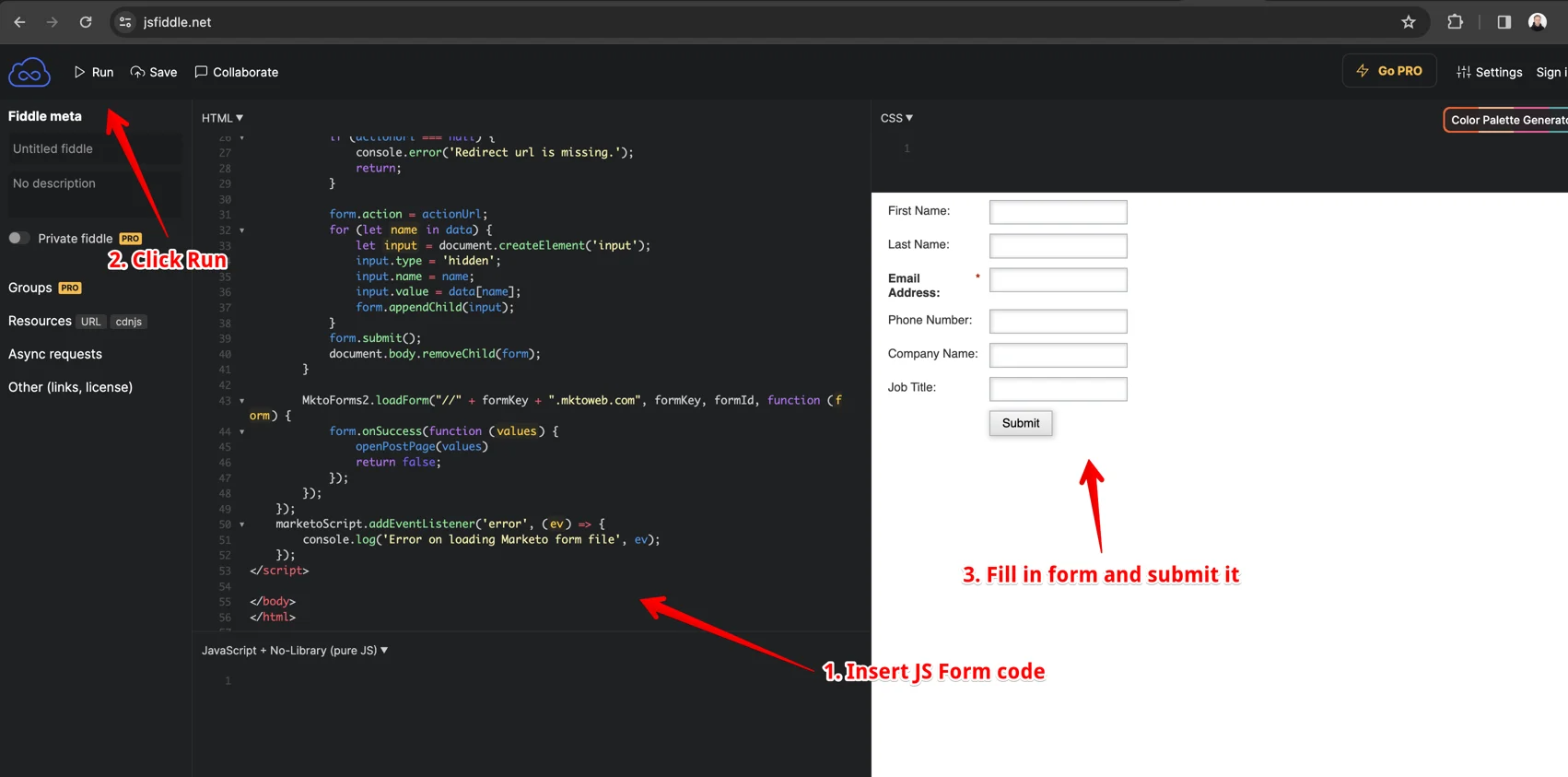 Insert JS Form code > Click Run > Fill in form and submit.
Insert JS Form code > Click Run > Fill in form and submit.2. After it you will see a Marketo Form. Fill in form data and click Submit.
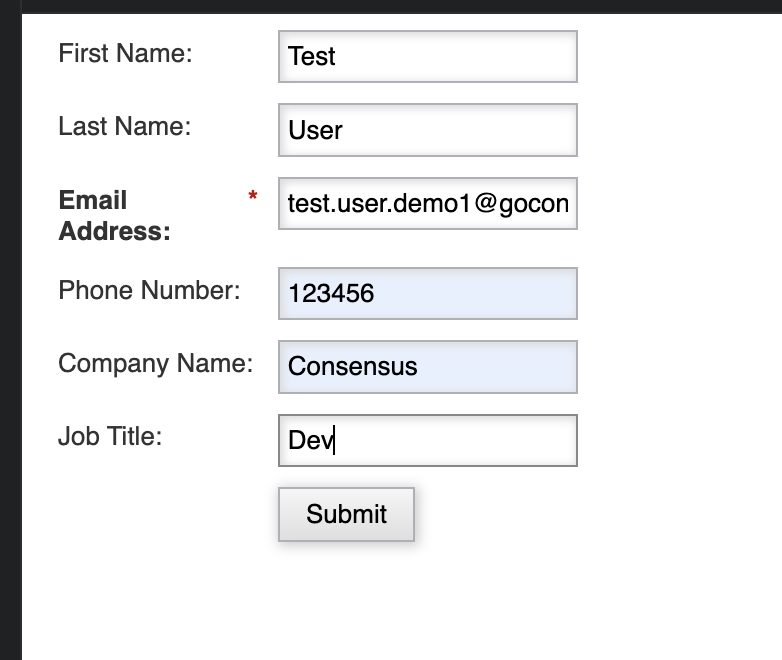 Fill in form data > Submit
Fill in form data > Submit3. After successful submission form will be redirected to an appropriate demo player link with the newly created lead uuid to allow for demolytics
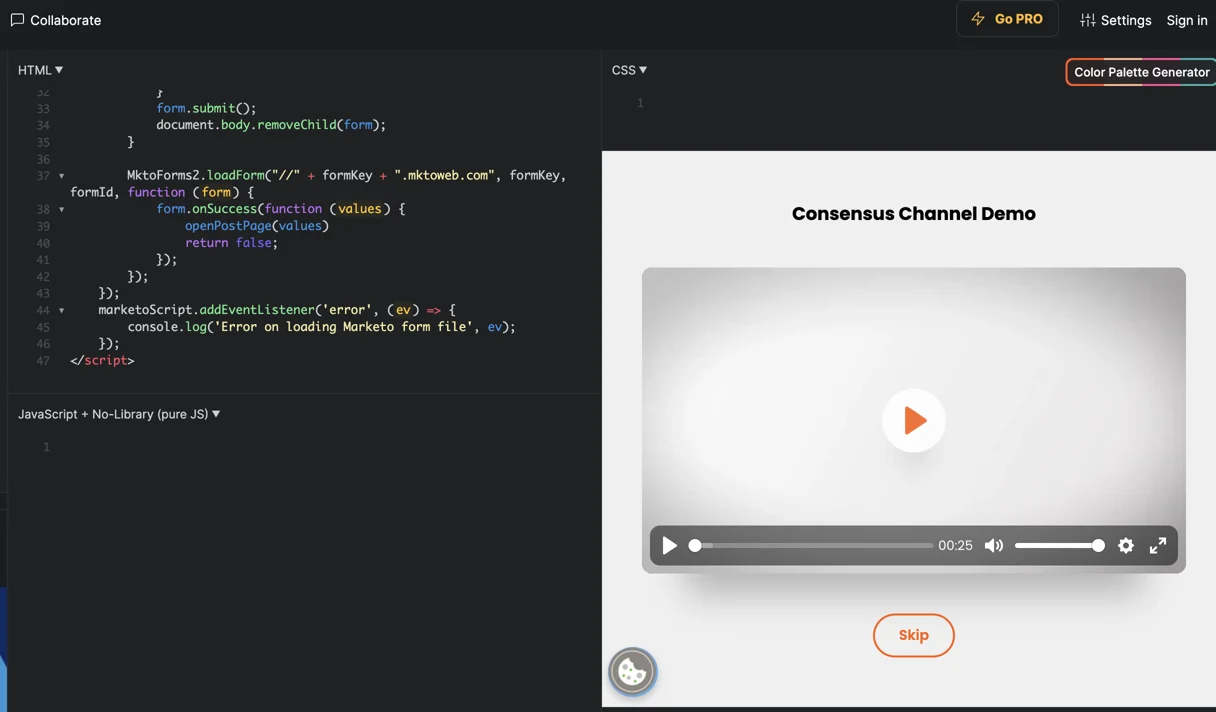 Appropriate Demo Player Link
Appropriate Demo Player Link
Summary of Lead Creation and Redirect Workflow
After Submit button is clicked on the form, [FORM REDIRECT] Redirect Marketo form leads workflow workflow is triggered.
This workflow will:
-
validate incoming data (check if
emailis not empty) -
create new marketing public link in Consensus with the provided Demo UUID by making request to
POST api/integr/v1.0/marketing/createlink -
create new lead in Consensus by making request to
POST api/integr/v1.0/marketing/createlead -
and after it will redirect the viewer to
https://<<DEMO_PLAYER_URL>>.goconsensus.com/<<LINK_HASH>> ?p1=<<LEAD_UUID>>
Finally, in Marketo UI it’s possible to verify that new Lead was also created after successful form submission.
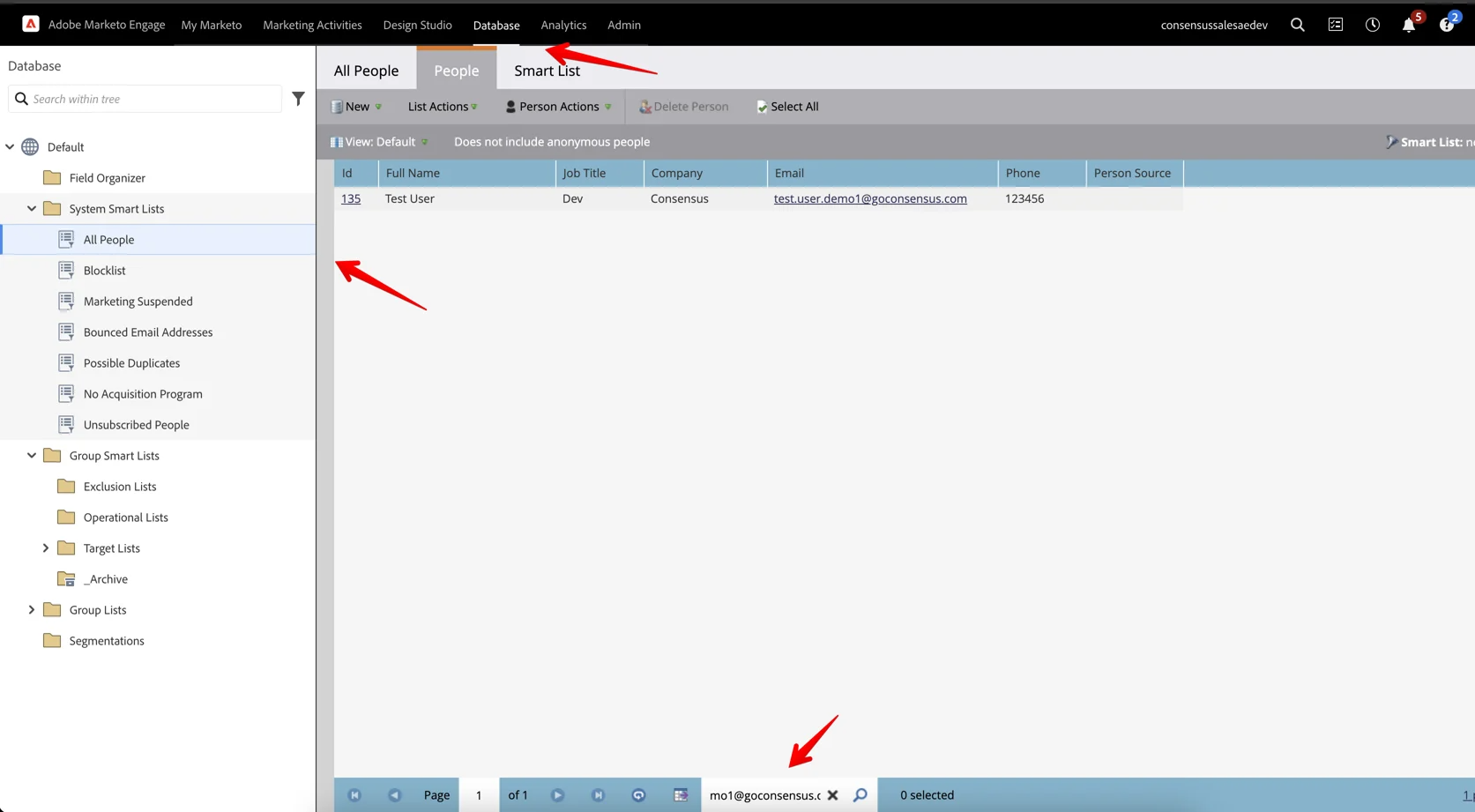 Verify the new lead
Verify the new lead