In this article, we will walk through the steps to create an email template and email that contain the mail merge demo link in Marketo. The email template is not a prerequisite but will help when creating additional emails in the future.
PREREQUISITE
Read our article on creating a mail merge demo link and use the default Marketo format or the following settings for the mail merge format:
First Name:
Last Name:
Email Address:
Company:
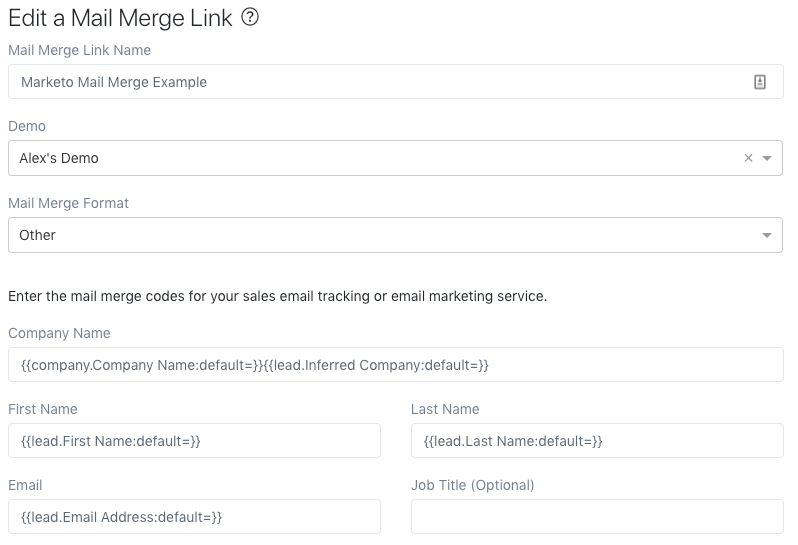 Edit a Mail Merge Link
Edit a Mail Merge Link
STEP 1: CREATE AN EMAIL TEMPLATE
1. Log in to your Marketo instance and go to Design Studio
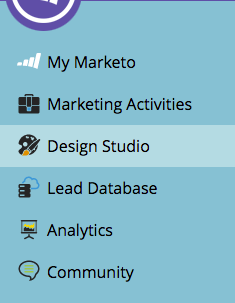 Design Studio
Design Studio
2. Go to Templates under the Emails section
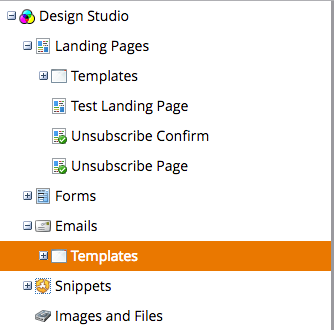 Emails > Templates
Emails > Templates
3. Now go to the New button and select New Email Template from the dropdown
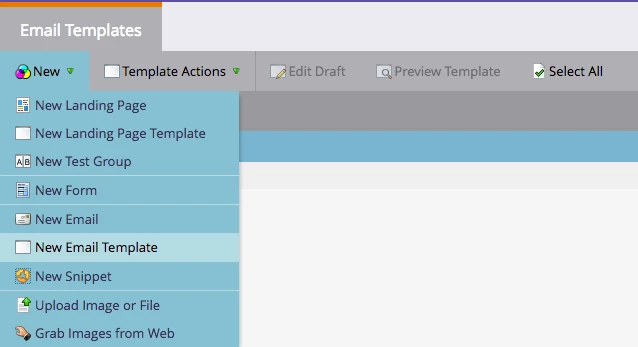 New > New Email Templates
New > New Email Templates
4. Name the new template and select the folder where you would like the template to exist
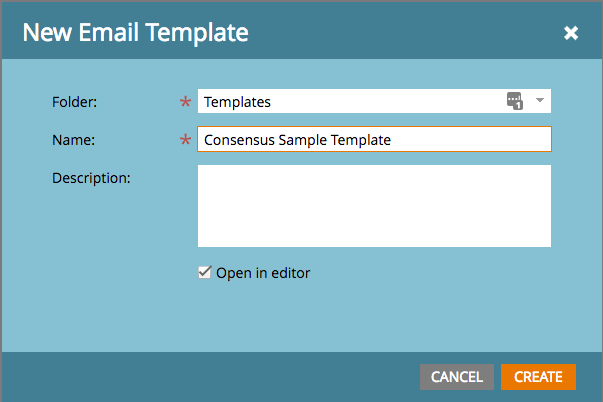 New Email Templates
New Email Templates
5. Select Template Actions and in the dropdown Edit Draft
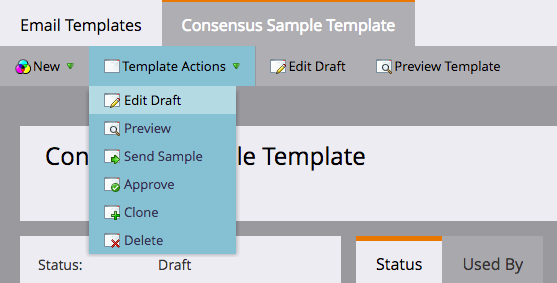 Template Actions > Edit Draft
Template Actions > Edit Draft
6. Go to HTML Source and build your base email template with a demo placeholder. Save and Close
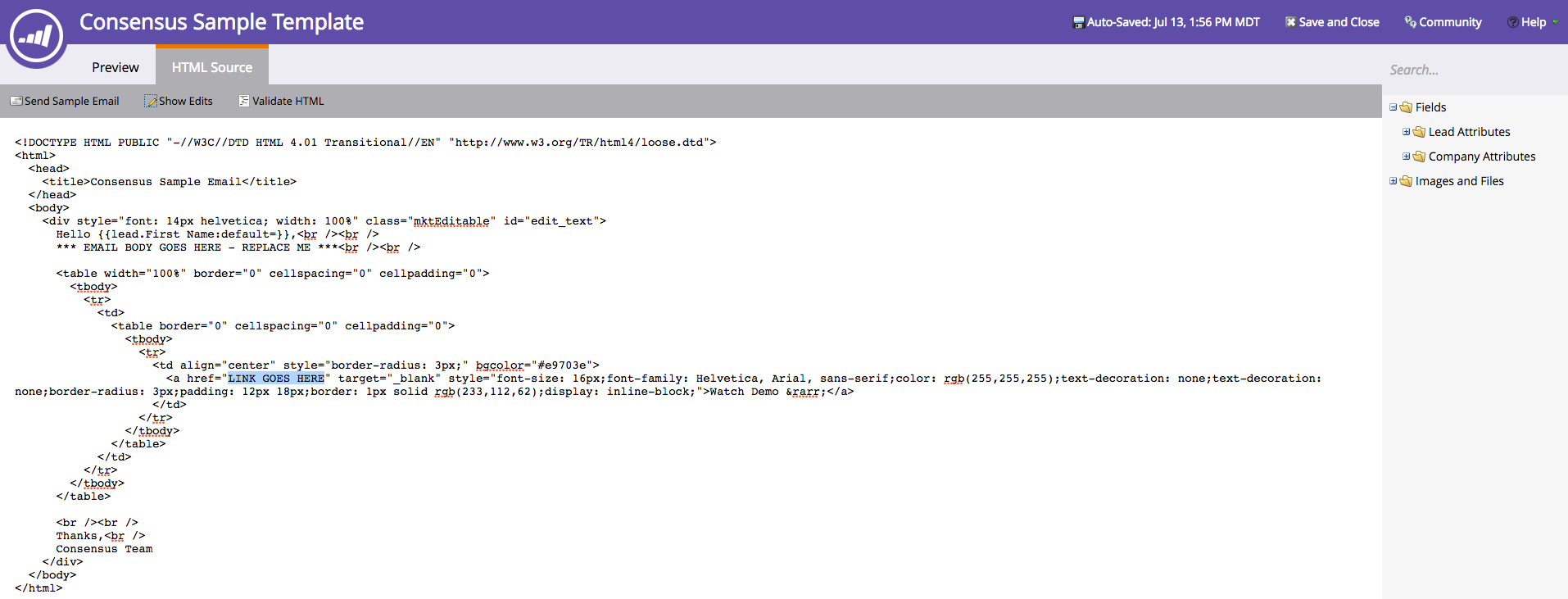 HTML Source
HTML Source
Note: Below we've provided some code for an email optimized HTML button
<table width="100%" border="0" cellspacing="0" cellpadding="0"> <tbody> <tr> <td> <table border="0" cellspacing="0" cellpadding="0"> <tbody> <tr> <td align="center" style="border-radius: 3px;" bgcolor="#e9703e"> <a href="LINK GOES HERE" target="_blank" style="font-size: 16px;font-family: Helvetica, Arial, sans-serif;color: rgb(255,255,255);text-decoration: none;text-decoration: none;border-radius: 3px;padding: 12px 18px;border: 1px solid rgb(233,112,62);display: inline-block;">Watch Demo →</a> </td> </tr> </tbody> </table> </td> </tr> </tbody></table>
6. Now go to Template Actions and Approve the email template
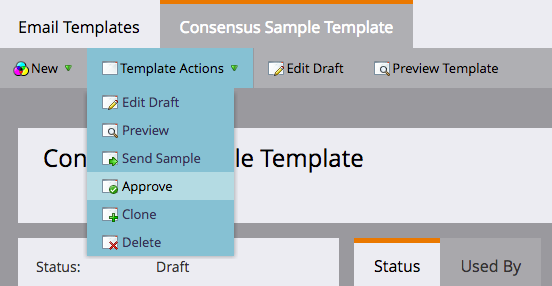 Template Actions > Approve
Template Actions > Approve
STEP 2: CREATE AN EMAIL
1. Go to Design Studio and Emails
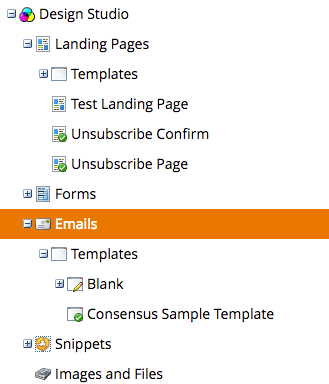 Designs Studios > Emails
Designs Studios > Emails
2. Now go to the New button and in the dropdown select New Email
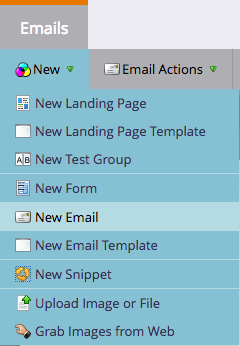 New > New Email
New > New Email
3. Select the folder, name the email, and select the template we just built. Click the CREATE button
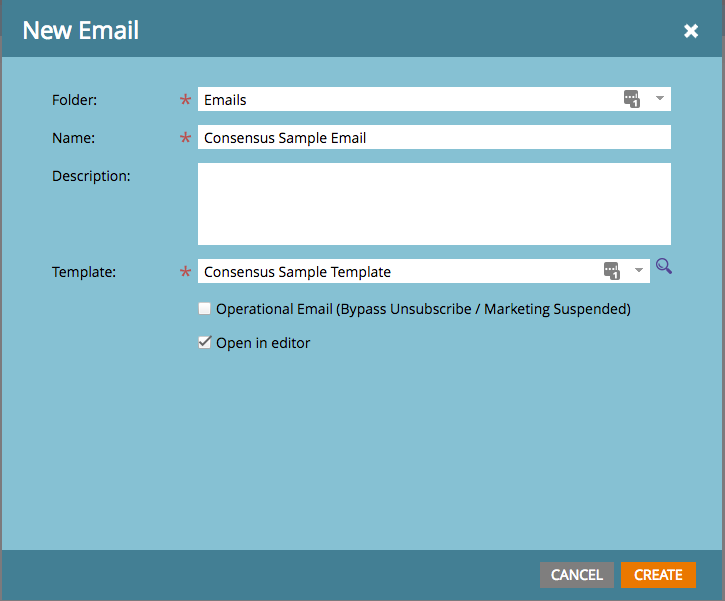 “Create” Button
“Create” Button
4. Select Email Actions and in the dropdown Edit Draft
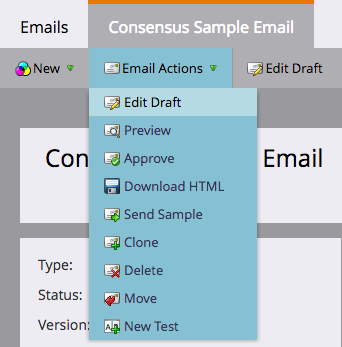 Email Actions Edit Draft
Email Actions Edit Draft
5. Now go to Email Actions and in the dropdown select HTML Tools and Replace HTML
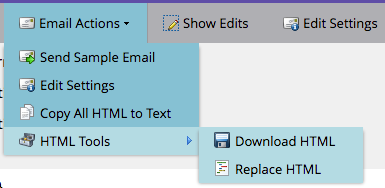 Replace HTML
Replace HTML
6. You will now want to customize the email message and enter the mail merge demo link here
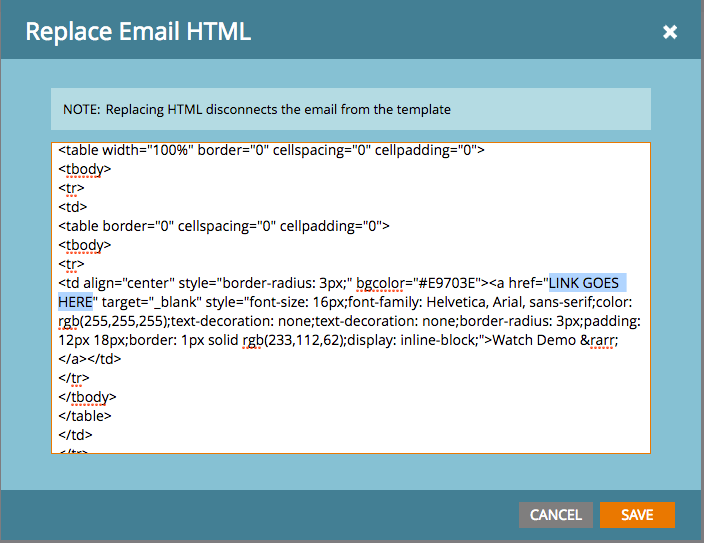 Link goes here
Link goes here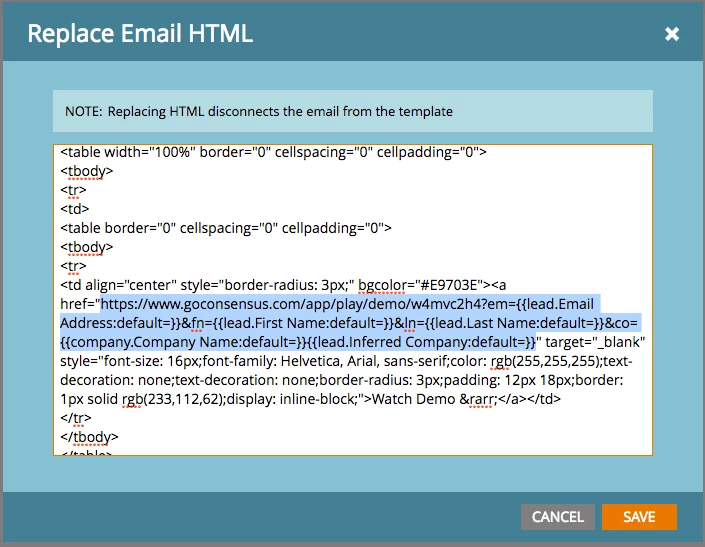 Replaced Link goes here
Replaced Link goes here
7. Now go to Email Actions and Approve the email
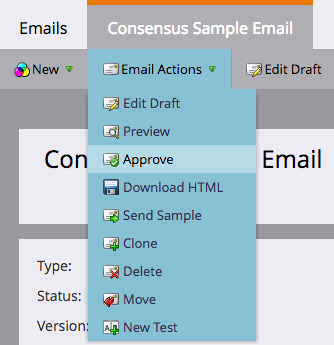 Actions > Approve
Actions > Approve
Good job!! You now should have an email template and email with the mail merge demo link setup in Marketo. To create additional emails, you simply repeat the step 2 directions using the email template you just created in step 1.
