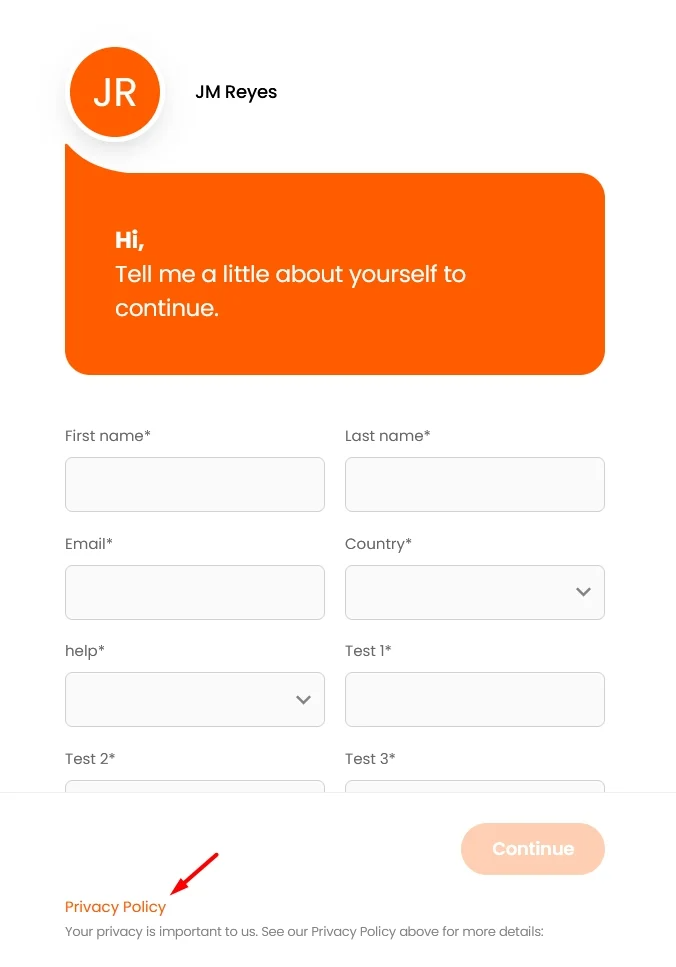In this article we will review how the Consensus Opt-In feature works for Viewers along with the different available Opt-In settings.
In this article we will review how the Consensus Opt-In feature works for Viewers along with the different available Opt-In settings.
The Consensus Opt-In feature allows you to ensure that your viewers understand that their views will be tracked to understand their unique interests. Because this feature is an important part of GDPR and other Compliance requirements within Europe and other parts of the world, Consensus defaults to having the Opt-In turned on for certain countries around the world. In this article, we will review the functionality and different options available within the Opt-In feature.
NOTE*: Because every company faces unique issues when it comes to the privacy of its customers, each company should seek its own legal counsel on how to achieve full compliance
How the Opt-In Works
Viewers will see the Opt-In within the ‘Who Are You’ page of unique DemoBoard links as well as within the Lead Collection form of Public links. The Opt-In is defaulted to On, and is required to be ON in order for the Viewer to submit their information and tie their view to them.
You can also add a Legal Statement and Links to this section to enable you to give the information you need to your Viewers so they understand all implications of engaging with your Demos.
Viewers can hover over the Question Mark Bubble to get additional information about what Opting-In means:
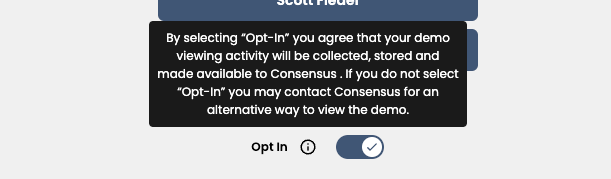 How the Opt-In Works
How the Opt-In WorksTEXT: By selecting “Opt-In” you agree that your demo viewing activity will be collected, stored, and made available to {Company Name}. If you do not select “Opt-In” you may contact {Company Name} for an alternative way to view the demo.
Turning OFF the Opt-In will display the same message to the Viewer:
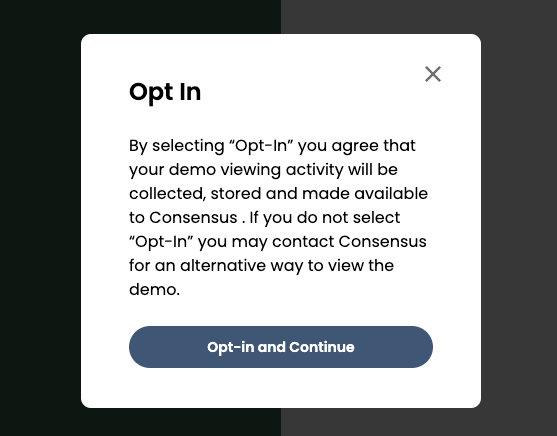 Turning OFF the Opt-In will display the same message to the Viewer
Turning OFF the Opt-In will display the same message to the Viewer
Adjusting Opt-In Settings
You can access different Account Settings, including Opt-In, by selecting the Gear Icon () in the upper right-hand corner and then selecting Global Demo Settings.
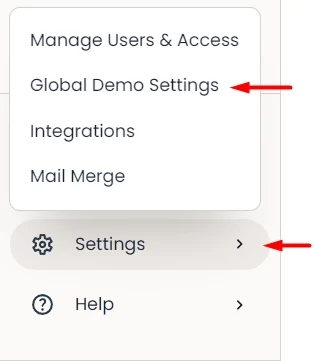 Settings > Global Demo Settings
Settings > Global Demo Settings
Opt-in Default
By default, the Opt-In setting is always set to be ON.
This means that only Viewers located within in countries with pre-selected GDPR compliance will see the Opt-In feature either on the ‘Who Are You’ page for unique DemoBoard invites or within the Lead Collection Form for Public links.
Because each organization’s needs are different, we offer you several options for adjusting the Opt-In to meet your specific needs. Below, we will review each of the options available to you.
Viewer Settings
This allows you to determine if you want the Opt-in to show "By Country" or for All Viewers, regardless of location
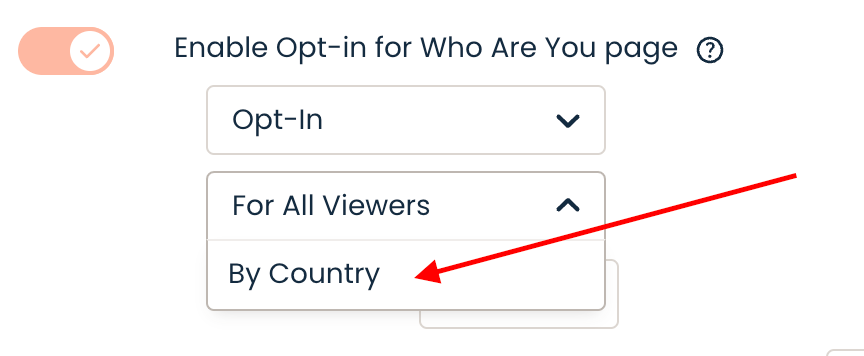 “By Country”
“By Country”If you are set to “By Country” and the Viewer is not located within that country (based on IP address) we will still show any Global Demo Footer links that have been added to your Demos
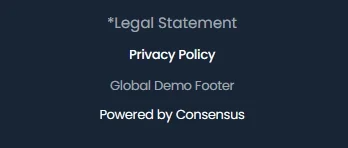 If you are set to “By Country” and the Viewer is not located within that country (based on IP address) we will still show any Global Demo Footer links that have been added to your Demos
If you are set to “By Country” and the Viewer is not located within that country (based on IP address) we will still show any Global Demo Footer links that have been added to your Demos
Opt-in Text Placement
In Global Demo Settings, you can decide how you want the opt-in message in the demoplayer to display. There are two options for displaying:
- Tooltip
- Display text
The default setting will be ‘Tooltip’, the functionality we’ve always offered. Viewers can see the message by hovering over the tooltip. If you’d like viewers to see this message without needing to hover over the tooltip, you can select ‘Display text’ and the opt-in message will always display.
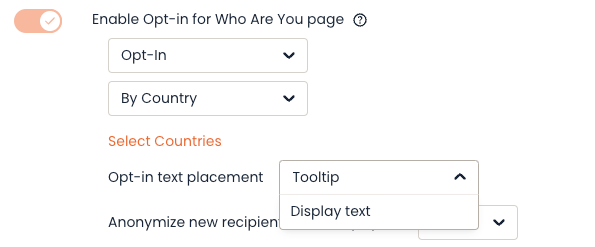
These two images show the display using ‘Tooltip’:
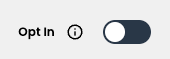 Opt-in
Opt-in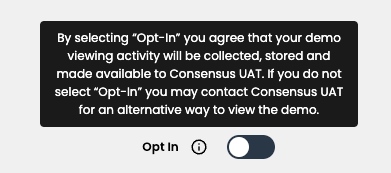
This image shows the display using ‘Display text’:

You can customize the Opt-in text under Demo Language Settings
DemoBoards:
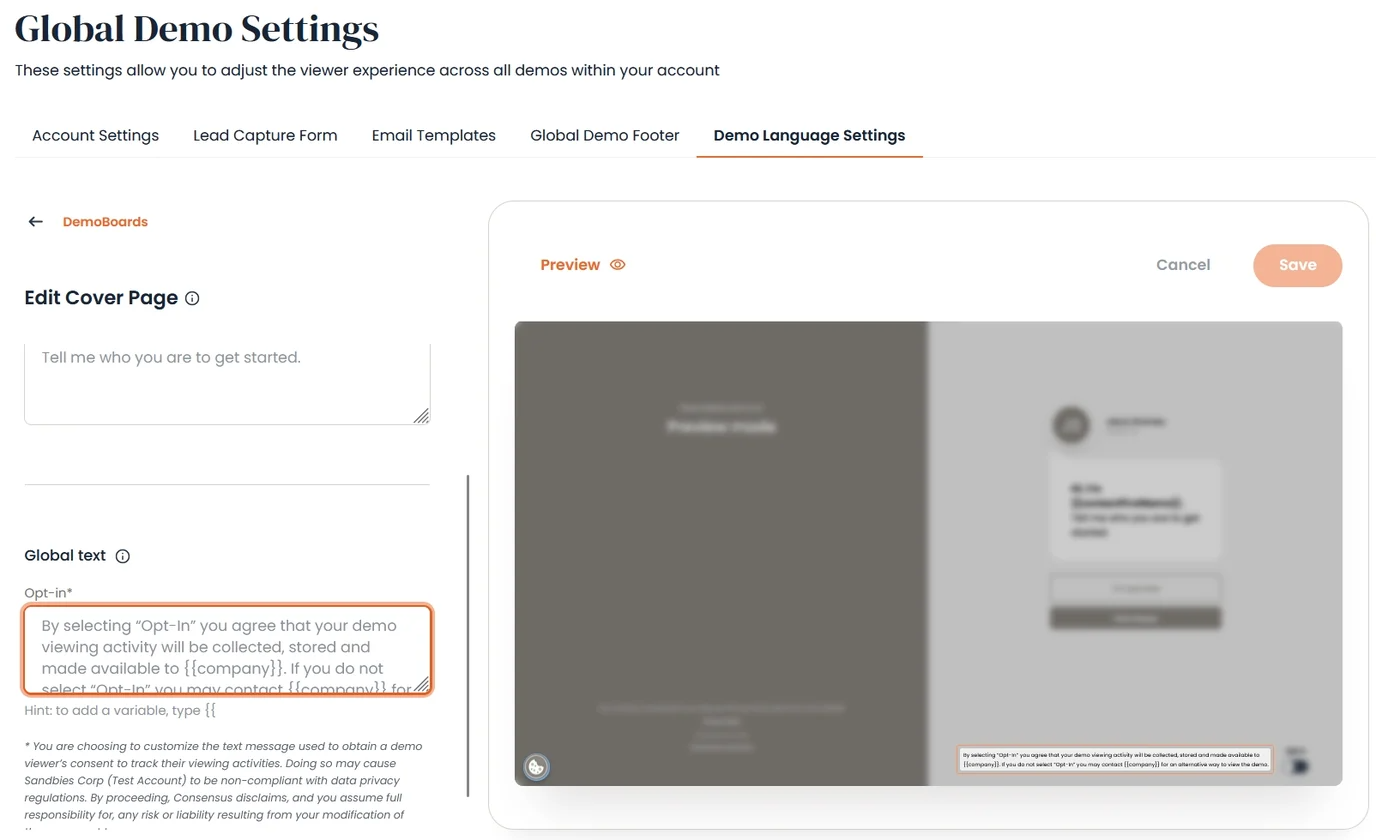
Public Links:
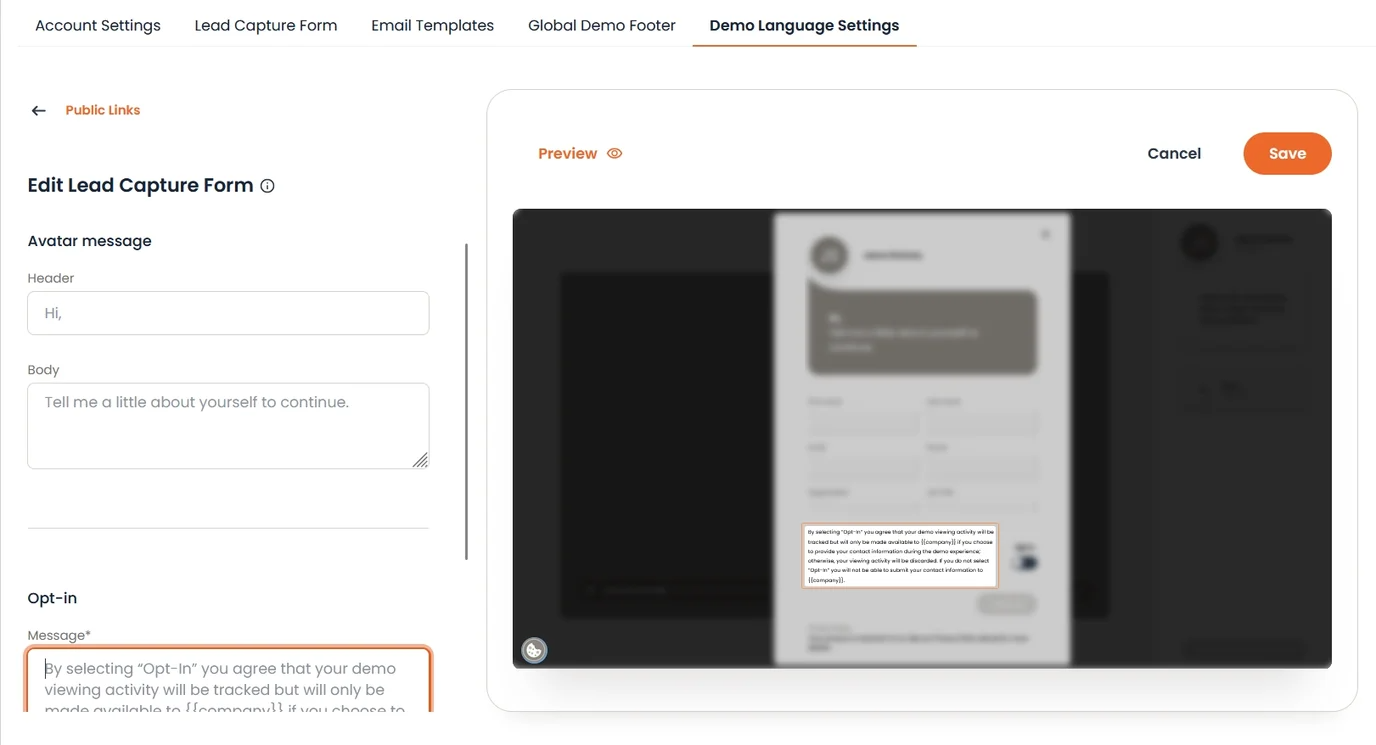
Anonymize New Recipients
This option allows you to make sure that anyone added to a DemoBoard by another Viewer is anonymized and not captured within the Consensus Database until they add themselves and opt in to the DemoBoard experience.
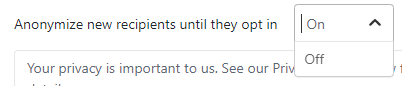
These Viewers will receive an invite to the DemoBoard but none of their data will be kept within the database. Within the email they receive they will be able to ‘Join’ the DemoBoard where they can then give their information and opt in. These Viewers Personal Information will show as Anonymous within the application until they Opt In to view the demo.
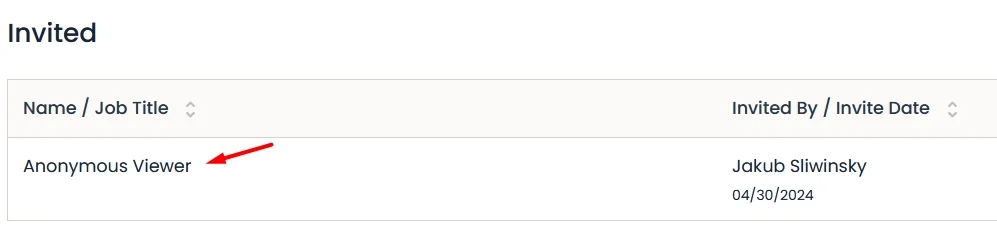
Once they opt-in, you will be able see the Viewers information along with their Demolytics.
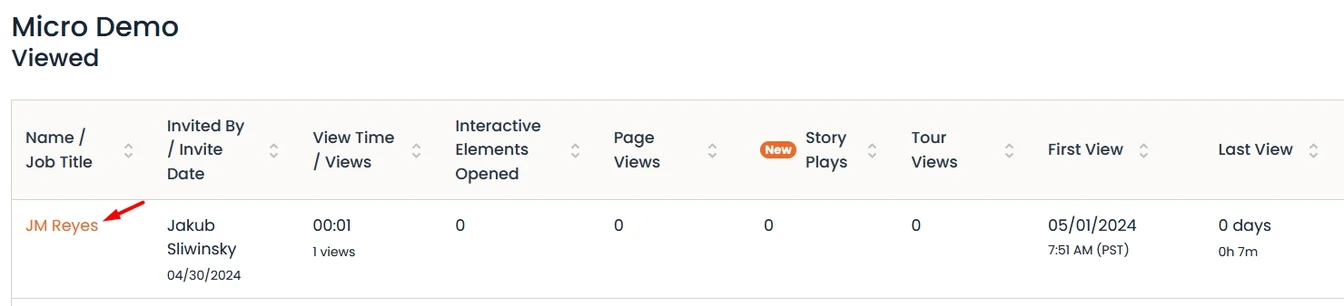
When Viewers click to “Join” the DemoBoard they will be brought to the DemoBoard page where they can add themselves to the invite and then view the Demo.
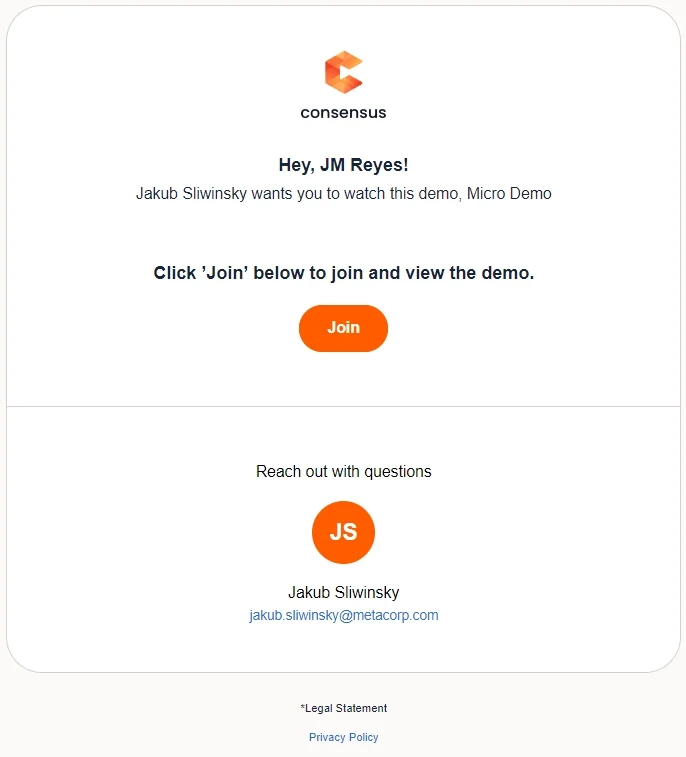
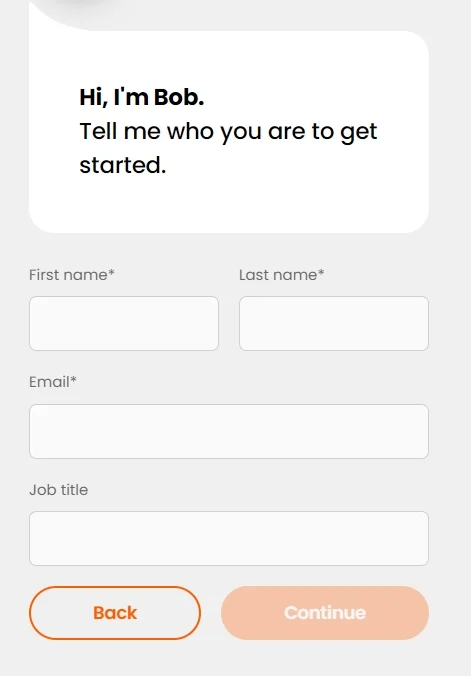
Users will see a Demo Share email notification when the DemoBoard is originally shared. This won’t show any information about the New Recipient if they are anonymized since our system does not store their information.
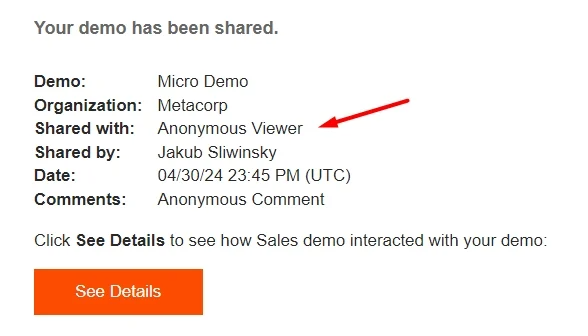
Once the Viewer adds themselves to the DemoBoard via the “Join” functionality within their DemoBoard Invite email, the system will send out a Share Discovered email
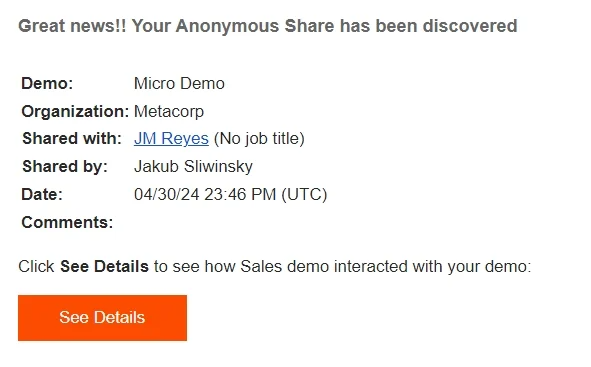
This new Viewer will now show within your Track DemoBoards analytics as a known Recipient
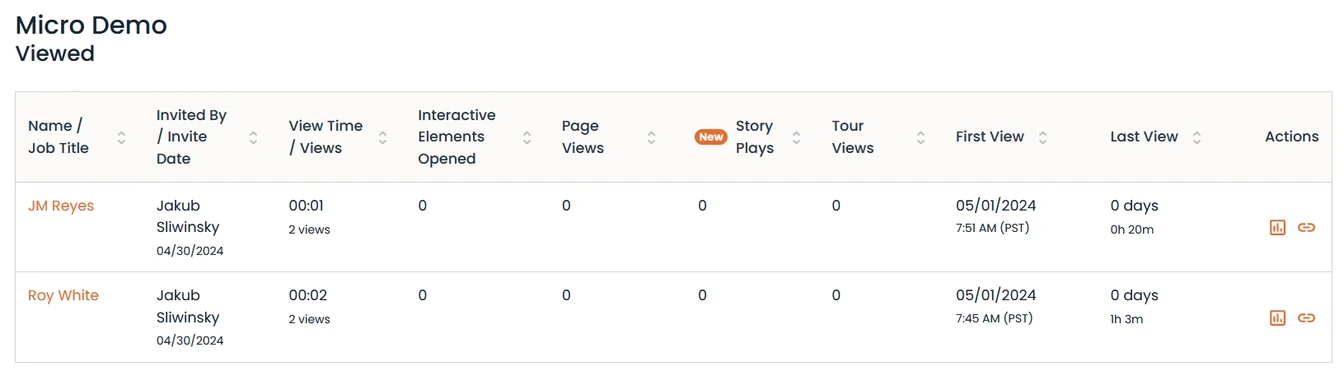
Legal Statement
Along with the Opt-in text built into the Toggle, you can also add a Legal Statement that will show underneath the Opt-in. Simply add the statement within the Legal Statement box within the Opt-in settings.
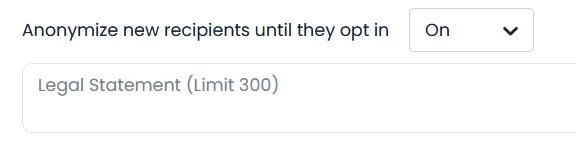
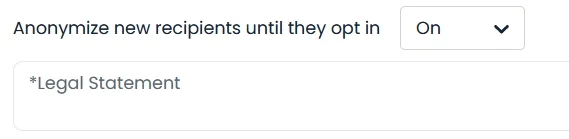
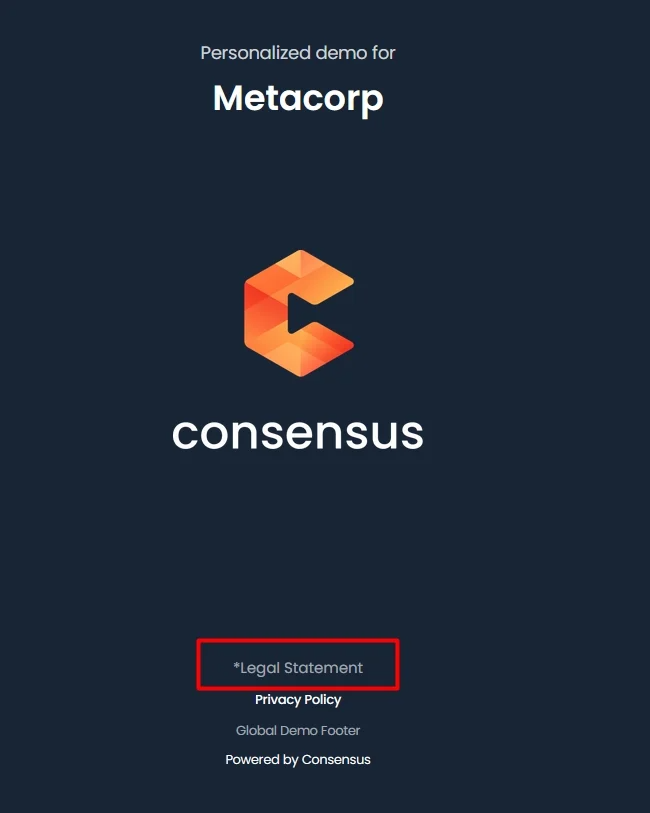
Legitimate Interest Option
The Opt-In is built to ensure your Viewers know that their engagement within the Demo Experience will be tied to them (by name and potentially email or other fields used within the Lead Collection Form). GDPR also provides for ‘legitimate interest’ as a legal basis for using personal data without obtaining consent through opting in. If you believe your Organization can legally use the ‘legitimate interest’ approach, you can choose this option within the Opt-In drop-down.
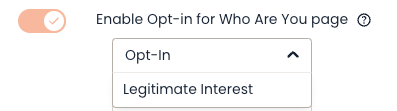
Once selected, this will hide the Opt-in Toggle options and use the Legal Statement for you to include a statement about the legitimate interest of the Viewer.
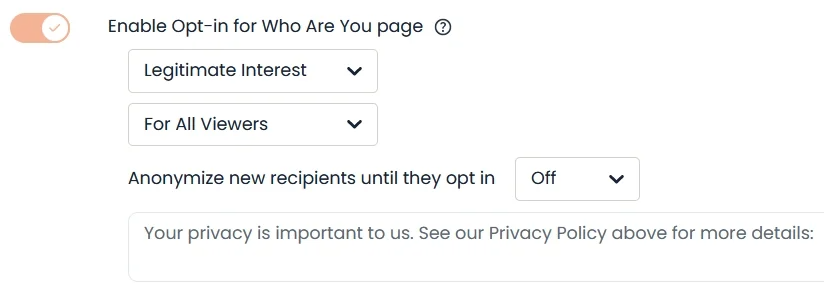
DemoBoard Link:
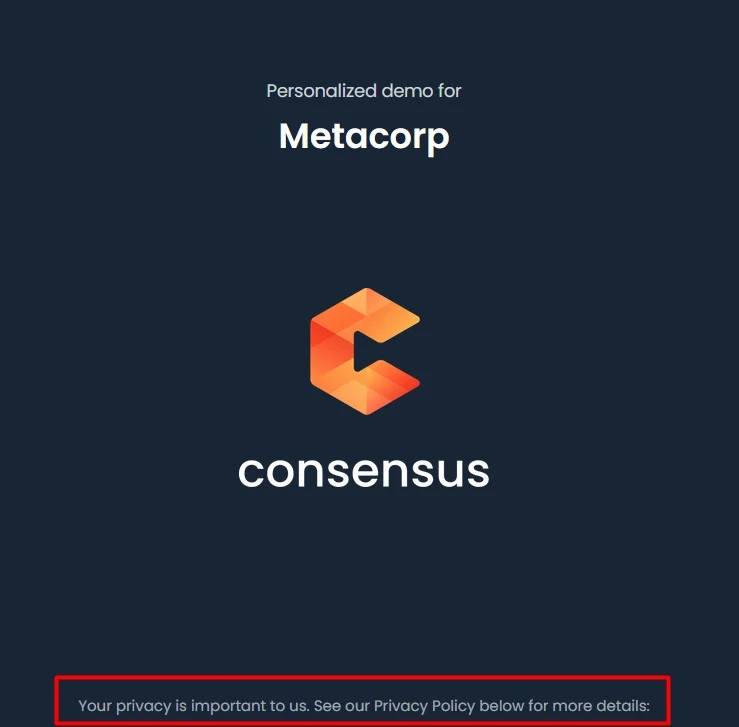
Public Link:
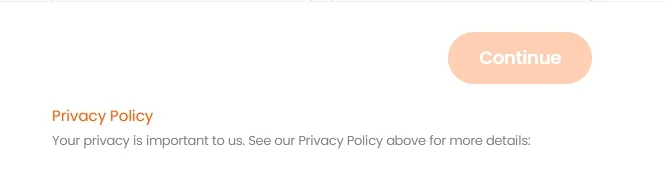
HELPFUL HINT:
Need to add some links next to the Opt-In or Legitimate Interest Statement? Check out the Global Demo Footer settings under Global Demo Settings to add any link to the Who Are You and Lead Collection Form pages.
Global Demo Footer Settings Page:
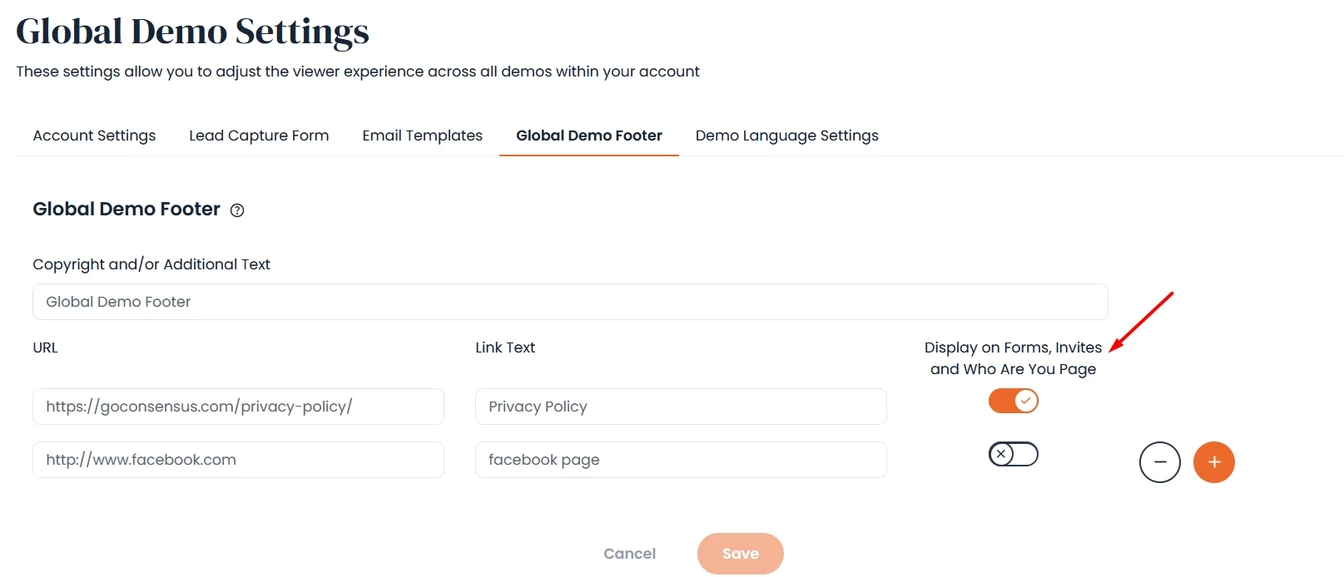
DemoBoard Link:
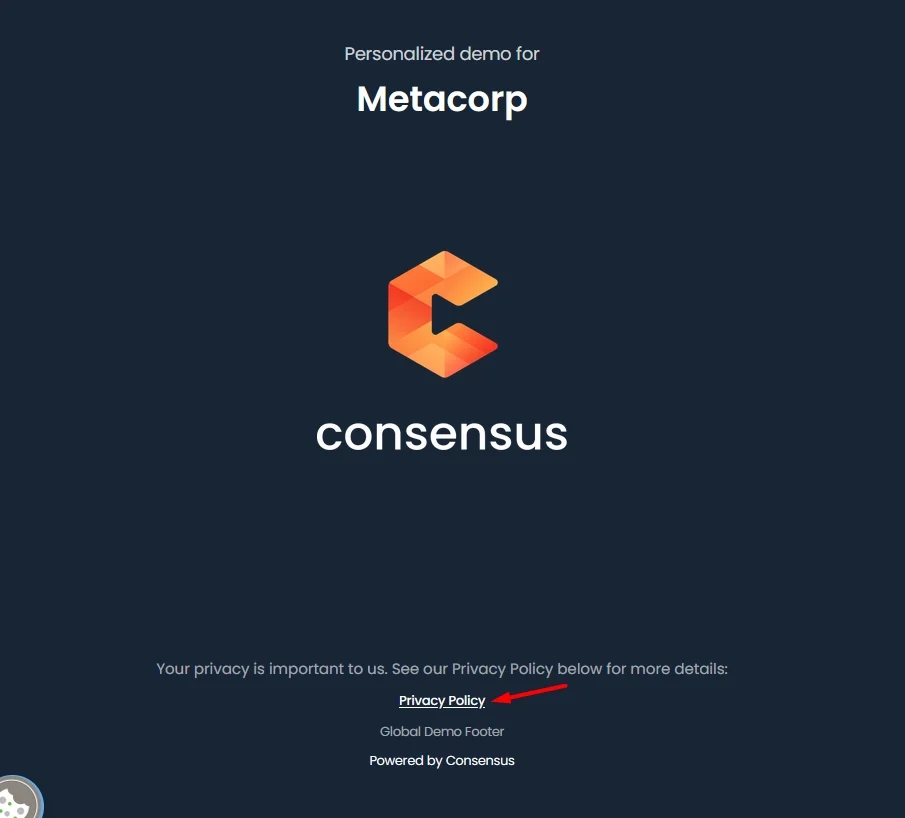
Public Link: