how to share a ReachSuite Tour with anyone who wants to view it
There are two ways to share an Interactive Product tour with buyers. You can either use:
Smart Links
Smart link tracking allows you to generate unique tracking links on a per deal basis so you can see all the people in your deal who are accessing the automated demo, where they are going, and how long they are spending inside of each experience
When the user is in ReachSuite’s Portal the user can simply click the link icon on the experience tile to open the Smart Link creation modal:

From here the user enters in the email address they would like tied to this link for tracking purposes and clicks “Create”. The analytics on this experience will show on our “Smart Link Tracking Experience” tab in Analytics but will also be added to the contact’s activity in a CRM if an integration is connected
If the email address that is entered is not in the CRM it will be automatically created

The user will then be provided with a unique link they can copy and paste into an email being sent to a prospect or customer so the user can then track the viewing behavior
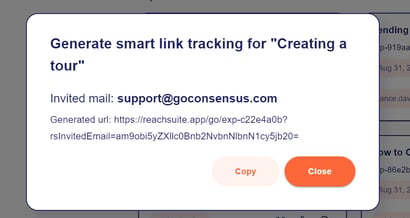
Go Links
Go Links are used in more generally available tours and demo flows. We coach our customers to put these Go Links behind a vanity for easier version control later on. Everyone knows how hard it is to track down rogue links months after going live.
It is important to use a Go Link and not a “copy and paste” from the URL bar because, any time a user accesses the Go Link a new unique session ID is created, which is extremely important for tracking an analytics.
To get the Go Link simply click “...” on the tour tile and click “Copy experience URL”. The Go Link will be copied to your clipboard and ready to share internally or externally. You can always identify whether the link you have is a Go Link or not by looking at the URL. If the URL has /go/ in it, you are using the Go Link
Here is an example:


