The Consensus Salesforce Professional Integration allows Consensus users to take advantage of the Consensus platform right from your Salesforce login. Within Salesforce, Consensus users will be able to create and send a DemoBoard™ as well as track Demolytics®.
There are four main areas where Consensus data can be accessed.
- Lead
- Contact
- Opportunity
- Account
You can create a DemoBoard for any Lead, Contact, Account, or Opportunity within our new Component. Wherever this component is placed within layouts, sales reps can have access to it!

Open the detailed information about any Lead, Contact, Account, or Opportunity and see a quick view of Demolytics for that record, or see related DemoBoards and Invitations.
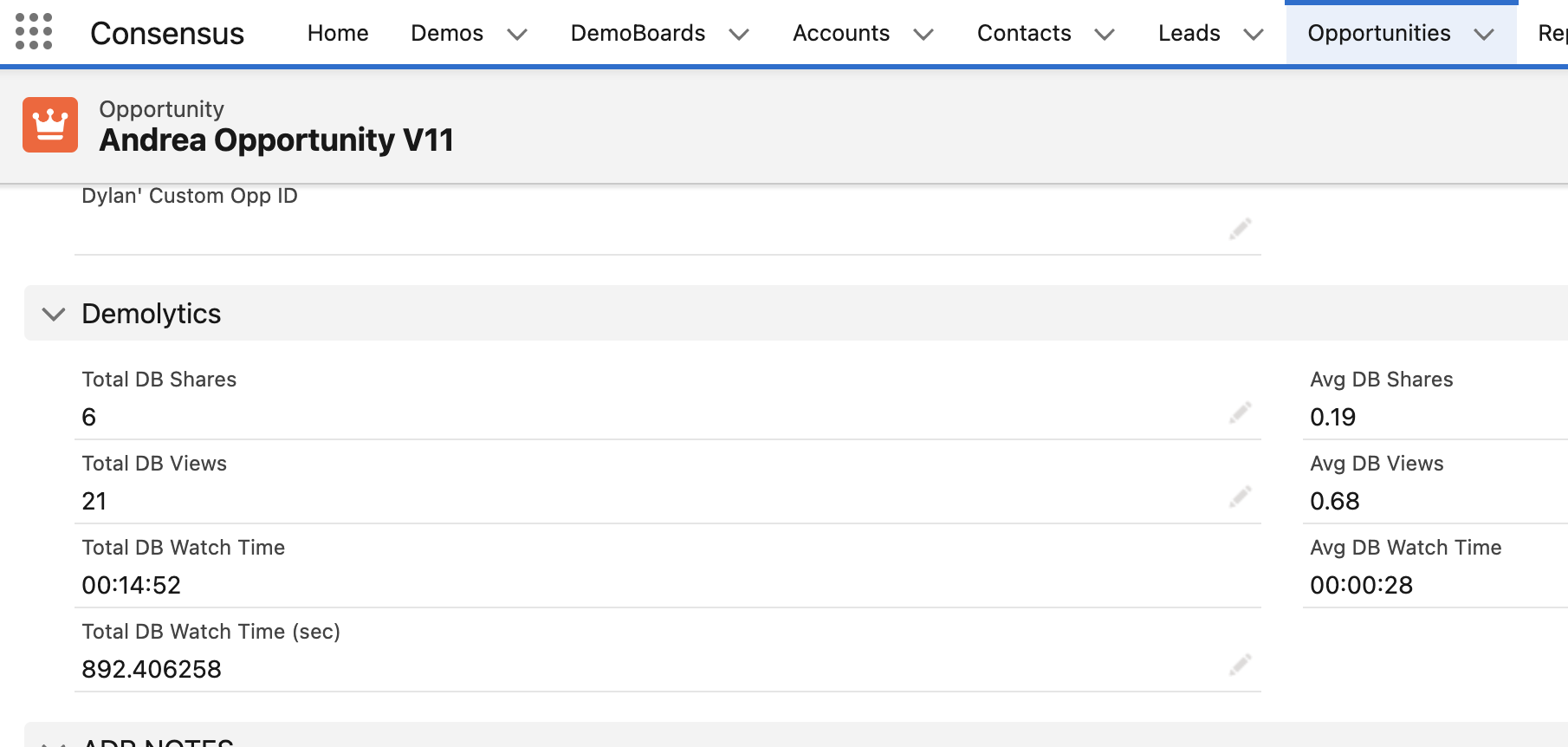
To send a new DemoBoard, select "Create DemoBoard" button within the component, and go through the steps to create your DemoBoard. This is the same process as using our Snap Chrome extension. Select your demos or record a new one, fill out your DemoBoard Name, recipient information and other account/opportunity details, choose additional options, and finally choose your DemoBoard thumbnail. This will prompt an email to open up within Salesforce native editor to send your DemoBoard.




Demolytics and Heat Maps
Like Track DemoBoards within the Consensus platform, right from Salesforce on any record. See an immediate view from any related Account, Opportunity, Lead or Contact for all associated DemoBoards and Demo Views.

To view the Heatmap or Details navigate to the Heatmap URL on the DemoBoard Record in the table, and select "View Heatmap." This will take the user back to the Consensus web application to view more details on the recently viewed demo.
