Use these tips for maximizing the effectiveness of Consensus within Salesloft
The Consensus plugin in for Salesloft gives sales professionals an increased ability to connect with customers and accelerate sales by adding automated demos from their Consensus demo library directly into Cadences, Templates, and Snippets within their Salesloft account. Adding interactive demos enhances the customer experience and allows AEs, BDRs, SEs, and other members of your revenue team to continue selling between live interactions.
Getting the Plugin: https://app.salesloft.com/app/settings/integrations
You can access the plugin directly using this link. For larger organizations, make sure the right administrators are engaged and have approved the Consensus plugin for use within your instance of Salesloft.
Inserting a Consensus Demo into a Cadence:
Inserting an interactive demo into your cadences is a great way to qualify prospects before a live interaction. Using the Consensus plugin in Salesloft, you can insert a demo from your library into a Cadence step and track demo views and shares as qualifying actions for a live demo or discovery call. To insert a demo into a cadence you can:
- Navigate to a cadence from your Cadences tab
- Create a new cadence or copy an existing one
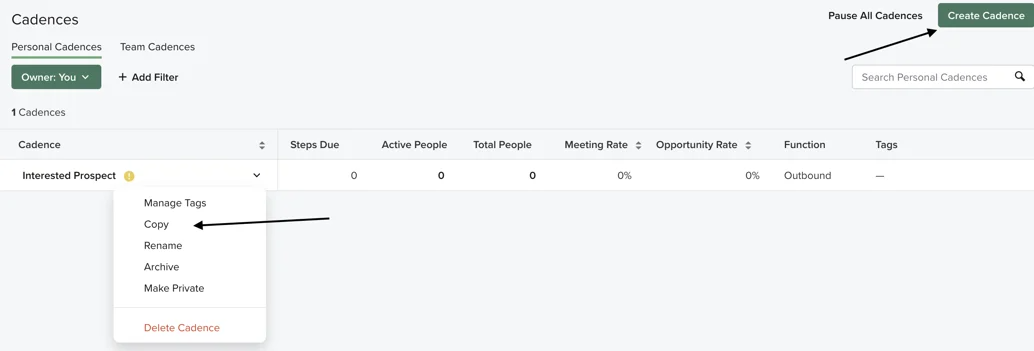 Create Cadence or Copy
Create Cadence or Copy- Select the email step in the cadence where you want to add a demo
- Click the integrations icon in the email editor to add a new demo to this cadence step, OR insert using an existing template.
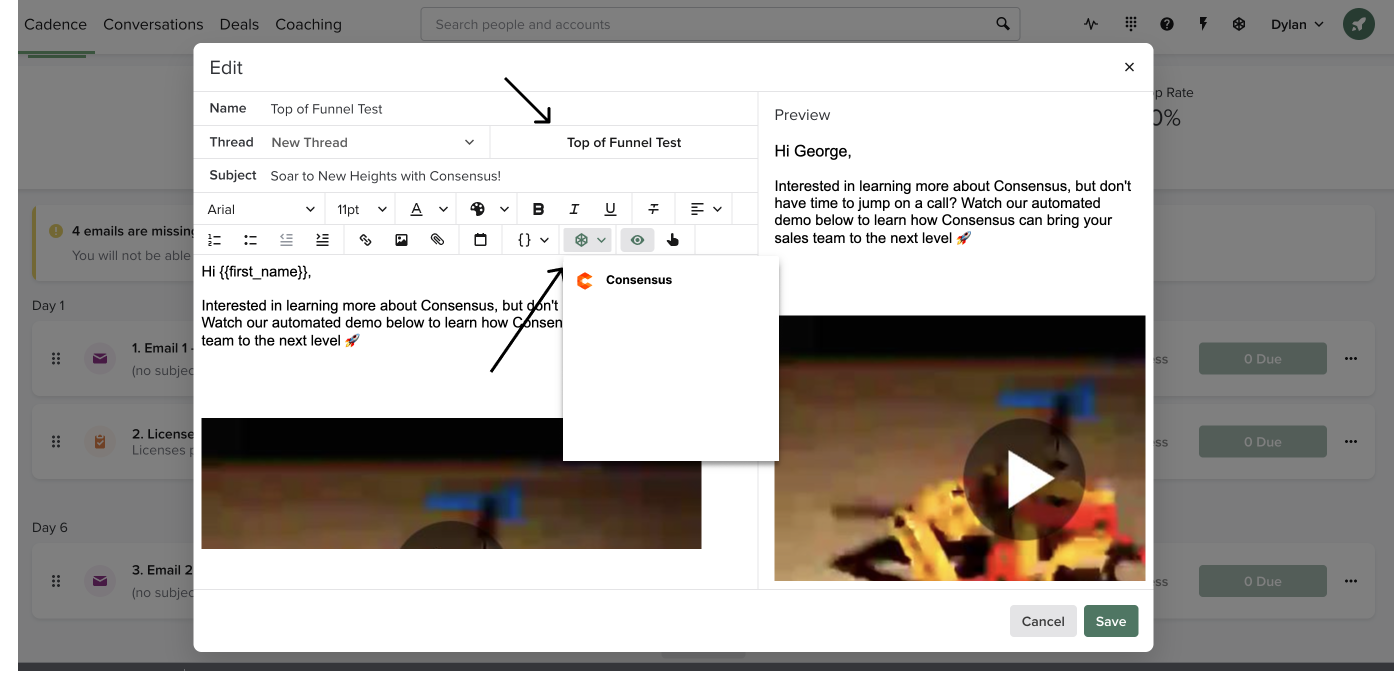 Integration Icon or Insert using an existing Template
Integration Icon or Insert using an existing Template
- If you used a pre-existing template, then you're done! This will insert the same mail merge type link into your cadence email, and any recipient of this email via the cadence will have the same, personalized demo automation experience.
- Of, if you are adding a new demo just for this step, search your library for the demo you wish to include
- Select the demo and insert the link or image into your email
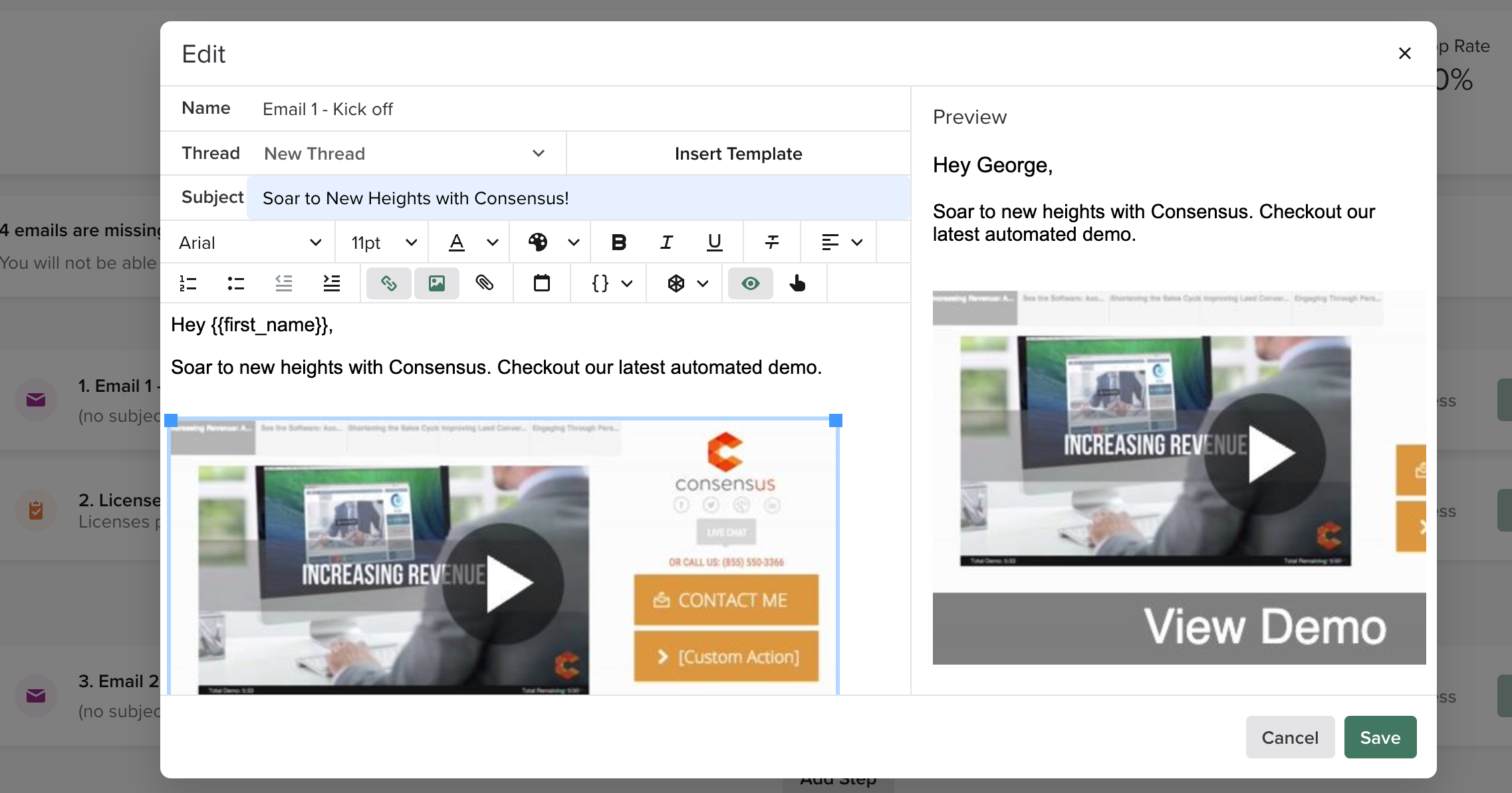 Select the demo and insert the link or image into your email
Select the demo and insert the link or image into your email
- Save your changes and start using the Cadence!
Inserting Consensus Demo into Templates
- Navigate to your Templates page in Salesloft
- Select the Template you will be adding your demo to, or create a new one.
- While editing the template click the Consensus icon within the Integrations dropdown list
 Select an existing Template or Create a new one
Select an existing Template or Create a new one
- Search for the demo you wish to add from your demo library
- Add a personal intro video or default video and insert the demo link into your template and save the changes
Inserting Consensus Demo into Snippets
- Navigate to the Snippets tab on in your Salesloft account
- Create, edit, or copt a Snippet
- Click the Consensus icon within the integrations dropdown list on the editor
- Snippets, since they are reusable elements like templates, will create mail merge type links.
- Search your demo library for your demo
- Add a personal intro video if you wish, and insert the demo into the Snippet
- Save your changes
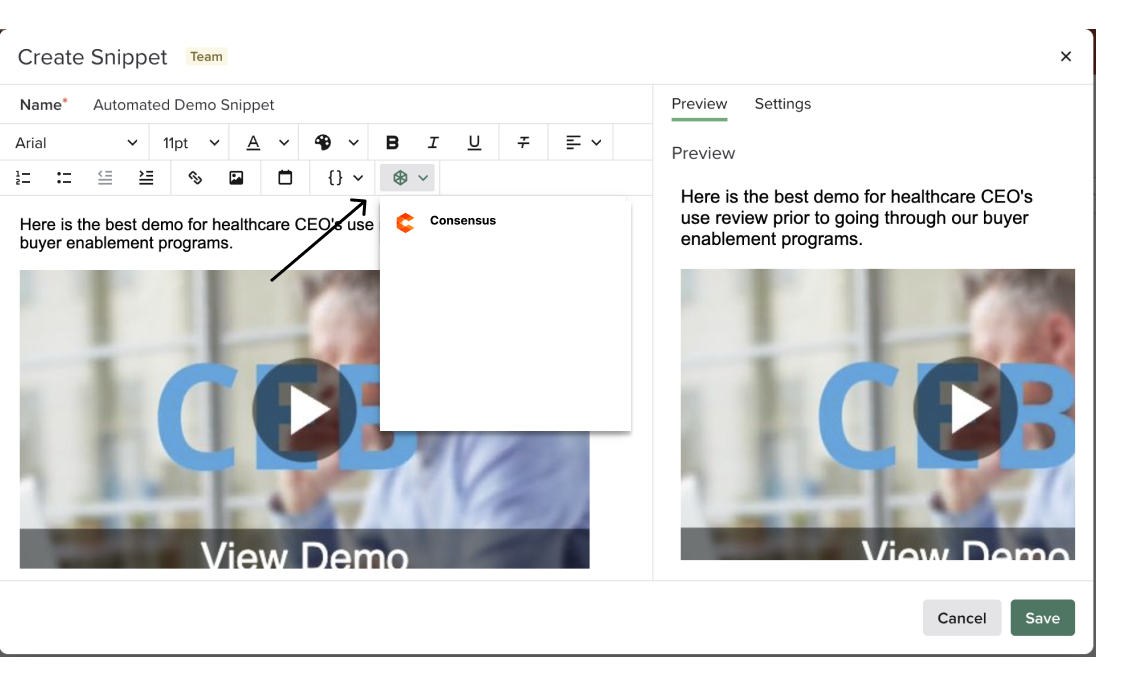 Snippet
Snippet