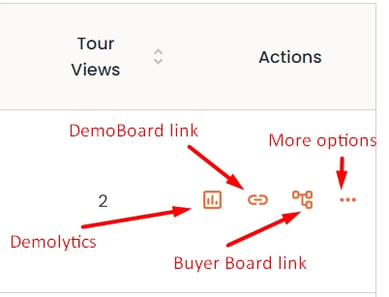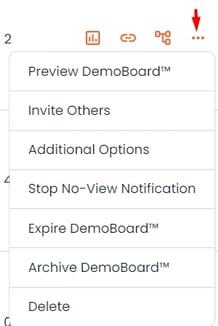As prospects view the DemoBoards, the Consensus Platform will track their viewing data. Navigating to the Track DemoBoards section users will be able to see who viewed the demo, who they shared it with, how long they watched, and how they ranked the different features.
Imagine getting onto a call with a prospect who has already watched a demo, they have become more educated on your solution and you have access to what they watched and what is important to them. This will lead to a more productive conversation.
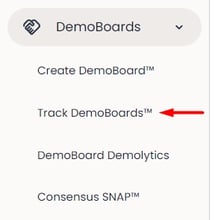
Once a prospect watches a demo it will display in the Track DemoBoards section of Consensus. The first view will give users a general sense of how much the prospect has engaged. Consensus uses what we sometimes call the ‘chili pepper’ scale (because of the flame that may appear when there is really "hot" engagement) to indicate how much time a prospect spent watching your demo. This chili pepper scale is represented by individual dots that go from Yellow to Red. Each dot represents around 2 minutes of view time. To access the second level of data click the graph icon under the Actions column.

*Pro-tip - If you want to see which prospects are engaging the most or least, click the "sort" arrow on the Engagement column. Click it again to see it sorted in reverse order.
In this view, users can see which of the invited prospects have viewed, and how they ranked the features. A dark green dot means it's Very Important, Light Green is Somewhat Important, and the blank dot is not important. Click the graph icon again to drill down the final view of data.
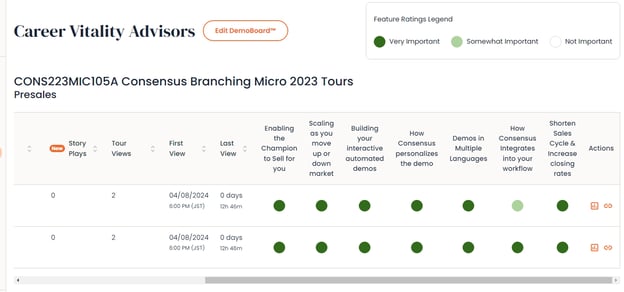
In this final view, users can once again see how they ranked the features, how long they watched a certain video for, if they decided to rewind a watch a section again (this will be shown with a darker color on the timeline), and if they opened the demo and watched it again. If a viewer closes and then opens the demo again the viewing data will be recorded each time and users can toggle between viewing instances at the top.
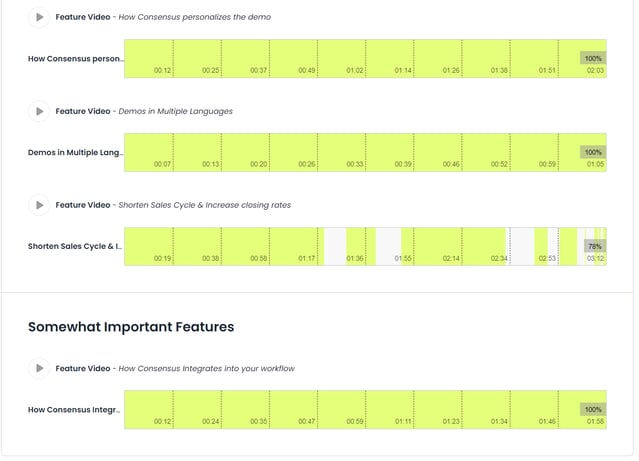
Finally, within the Track DemoBoards section users can also click the chainlink icon to view or edit the DemoBoard link, the Buyer Board link can be sent to POC's so they may track viewing information within their organization, and the ellipsis icon will give a variety of other edit and archiving actions for the DemoBoard. Archiving DemoBoard will move it to the bottom of the Track DemoBoard table and prospects with the link will still be able to view it if they wish, the Demolytics will remain in place. Please keep in mind, if you delete a DemoBoard all of the associated Demolytics will be gone as well.