This article will teach you how to update your SNAP settings including language, contact details, branding and more.
**Note: These settings are only activated when recording a SNAP video. If you are sending an "Existing Demo," then the system will use the theme/settings assigned to the Existing Demo.**
Click on your profile Icon on the top right-hand corner of Consensus Snap:
Select the Settings tab:
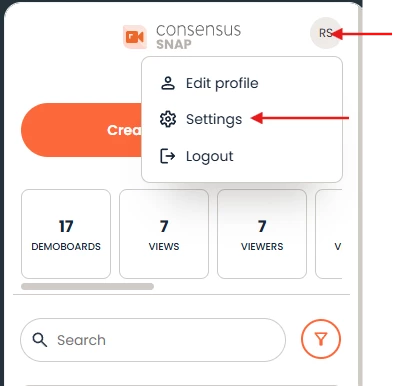 Settings Tab
Settings Tab
Within the Setting tab, you'll be able to update the following:
- Change the language of the demo player (this will only adjust the language found on the demo player and will not translate the videos within the demo)
- Add your phone number and live chat link
- Add a Favicon Logo, Player Logo, and Cover logo
- Accepted formats are: gif, jpg, and png
- Pick your Call-To-Action/ Pop-Up Color and Cover Color
- Dictate when the "Share this Demo" CTA populates
- Enable or disable the Buyer Board
-
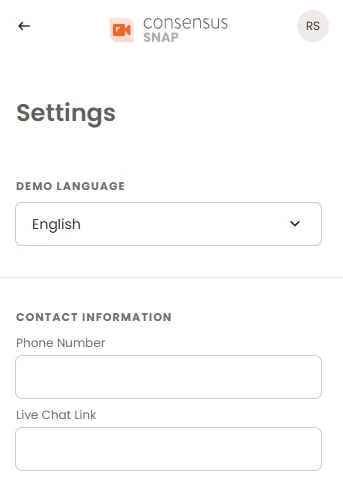 Settings Tab
Settings Tab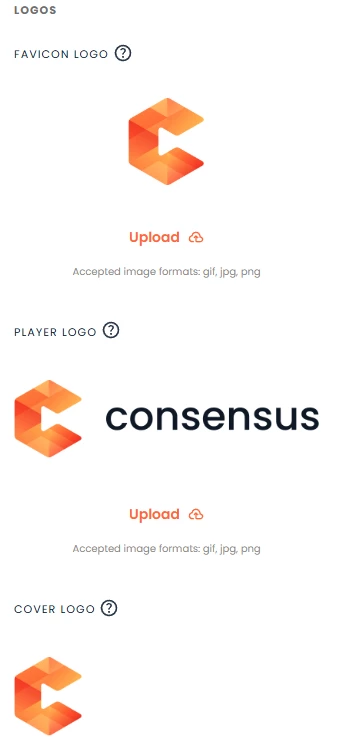 Logos
Logos Click on the Save button!
Click on the Save button!
Once you've finished updating your Settings, don't forget to click the Save button, and you’re all set up!
