In this article, we are going to cover how to use the Mail Merge Demo Link with Yesware to put together an email campaign.
The Mail Merge Demo Link provides an easy solution to create personalized demos on the fly for every prospect that's a part of your email campaign.
Since there isn't a native integration with Yesware for the creation of mail merge links we will use the other option to create our link. Remember, as we are building out our link there are four main fields and one optional field that we need merge codes for and they are as follows:
- First Name
- Last Name
- Company
- Title (optional)
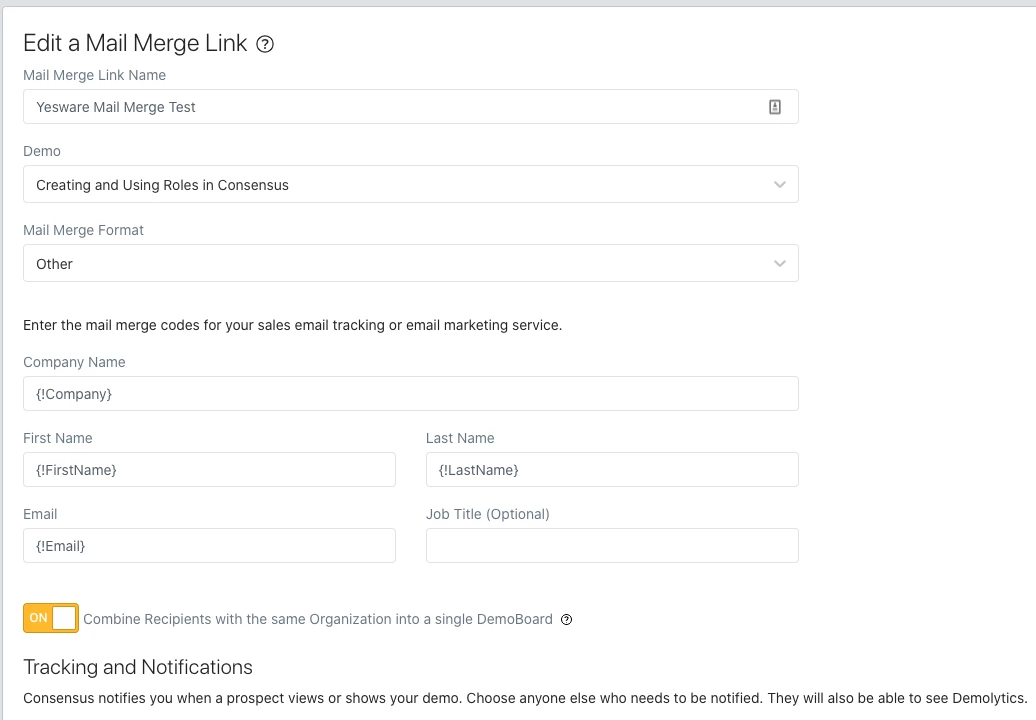
If you have Salesforce integrated with Yesware you will just have to find the names of the fields in Salesforce and follow the format listed below. However, if you are pulling contact data from Salesforce there is a good chance you will use the exact merge codes listed. If you do not have this integration and you are creating a campaign via .csv like the image below, you will just want to make sure you are pulling the four required fields for Consensus and input your merge codes into Consensus accordingly.
- First Name {!FirstName}
- Last Name {!LastName}
- Email {!Email}
- Company {!Company}
- Title (optional) {!(Title-field)}
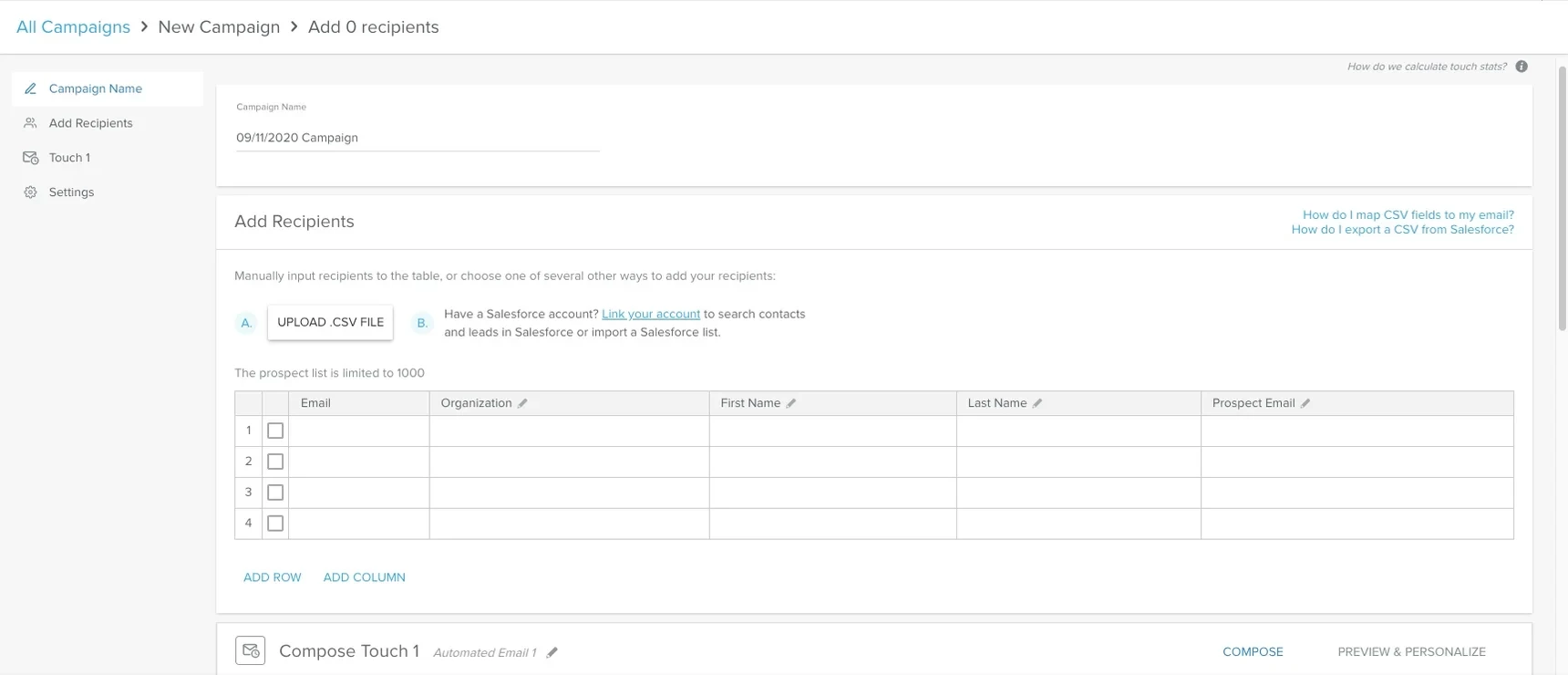
When you have input the merge codes into Consensus you will be able to generate a link and then paste that into your email template in Yesware. Your team will now be able to send this demo out and it will generate unique demoboards for your prospect.
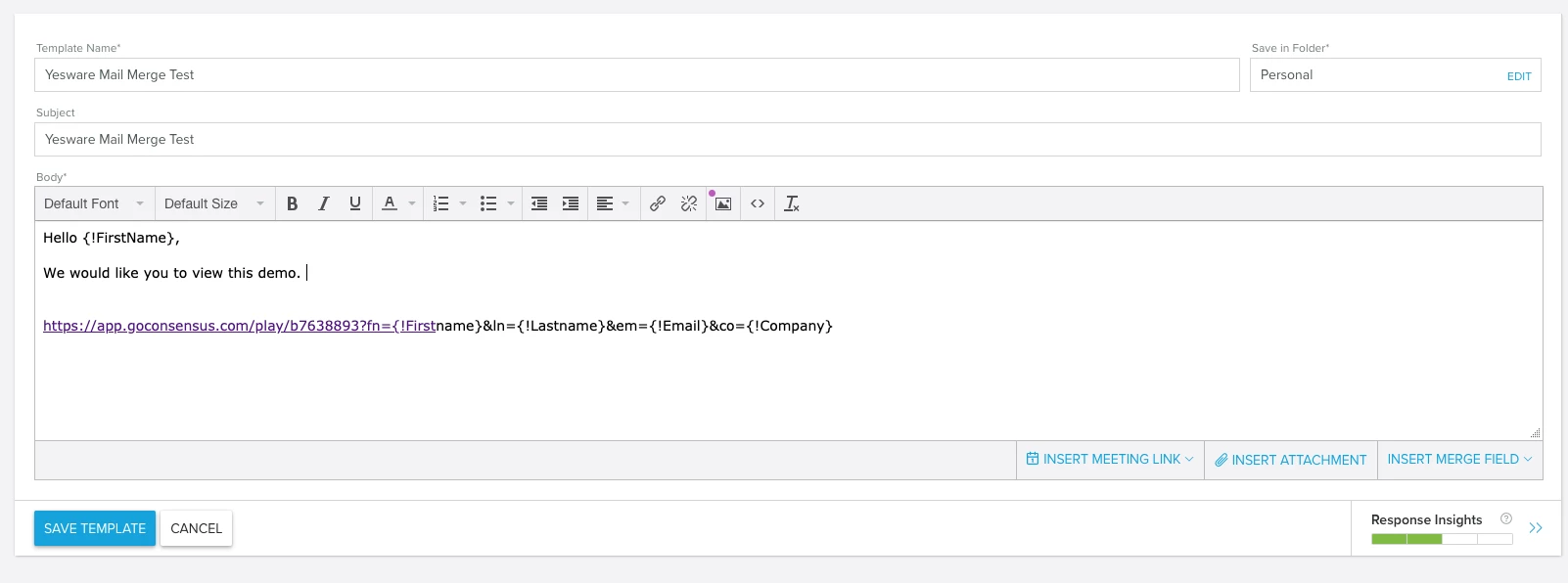
Note: The Mail Merge Link views and analytics are tracked within "Track Demos Sent" within the "Sales Accelerator". The Mail Merge link is unique to the user that creates it and the demolytics will only show under that users account. You can also add notifiers which will allow them to see the demolytics within their own Track Demos Sent as well as receive email notifications for demos views from this Mail Merge Link:
