In this article we will review what you can do with the Consensus Outreach plugin.
The Consensus Outreach Plugin allows you to quickly and easily create DemoBoard links directly in Outreach for both Direct AND Template (Mail Merge) emails. Simply select the Consensus icon at the bottom of your Direct or Template email to connect to your Consensus account and create a DemoBoard link you can insert directly into your message.
Below we'll walk through using the plugin for both Direct and Template (Mail Merge) emails. Need to install the Consensus for Outreach plugin? Use the link below
NOTE: Need to install the Consensus for Outreach plugin? Use the link below
Direct Email Link Type:
This flow is used when sending a direct message to your existing Contact within outreach whether it is a mail you initiate or as a Task based on a Manual Email within one of your Sequences:
- Select the Demos you want to use for your DemoBoard invite. You can select up to a mix of 15 different standard and single video demos to include, or 1 Advanced Branching demo. You can now record new single video demos direct from Outreach as well!

- use Search to easily find the DemoBoard you are looking for
- Filter by Demo Type to narrow down your search
- Add your DemoBoard details
- Include the new DemoBoard Name field
- Account/Opportunity (if applicable)
- Organization Name
- Subtitle
- Recipient information

- Add others Stakeholders for this Opportunity to your DemoBoard by selecting the Add Recipient button


- You can continue to add as many recipients for this DemoBoard invite you need!
- To remove a Recipient, select the trash icon.
- Add others Stakeholders for this Opportunity to your DemoBoard by selecting the Add Recipient button
- Add your Personal Intro Video

- the Plugin will use your Default PIV if you have one created.
- You can also create a Custom PIV that will be used for this DemoBoard only, just like within the Web App or in Consensus Snap!
-
-
- You can Upload a video or use the Consensus Snap Recorder to record a custom PIV for this DemoBoard

-
-
- Select DemoBoard Additional Options
- You can select options for:
- Notications and Access
- DemoBoard Two-Factor Authentication
- DemoBoard Expiration
- No view notifications and more!

- You can select options for:
- Select Create DemoBoard, and you'll see our new link sharing/insert experience. Select which DemoBoard link type to insert into your email at the top - either Thumbnail or Button. Or you can scroll to the bottom of the pop-up to insert the text link.

- You can select from an Image Link, Button Link or Text Link for your message
- Image LInk:

- Button Link:

- You can select from an Image Link, Button Link or Text Link for your message
- Simply click Insert to add the DemoBoard link to your message and that's it! It is now ready to send to your Contact and any Views and Shares will track the same as creating the DemoBoard invite within the Consensus Web App.

Mail Merge (Template) Link Type
This link type allows you to add a DemoBoard Invitation link to your templates that use the Mail Merge codes within Outreach to create a unique DemoBoard invite for each recipient the template is used to send an email to within your sequences.
- Select the Demo you want to use for the DemoBoard invites created with your email template. Mail Merge is still currently limited to a single demo.

- use Search to easily find the DemoBoard you are looking for
- Filter by Demo Type to narrow down your search
- Add your Personal Intro Video. This will be the PIV used for all DemoBoards created with this template.

- the Plugin will use your Default PIV if you have one created.
- You can also create a Custom PIV that will be used for all DemoBoards created from this Mail Merge link (each recipient will see the same PIV)
-
-
- You can Upload a video or use the Consensus Snap Recorder to record a custom PIV for this DemoBoard
-
-
3. Select your DemoBoard options:
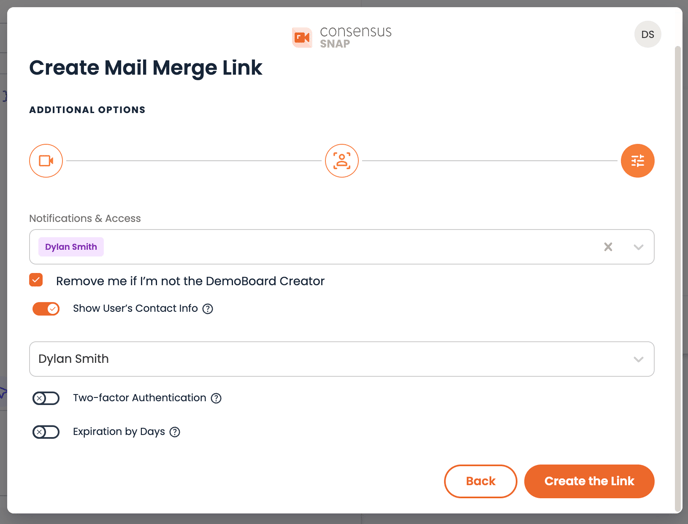
-

- You can select from an Image Link, Button Link or Text Link for your message



