To get started ensure you have proper permissions or send this document to your Hubspot admin
If you are logged in and have the ability to create automations simply navigate to Automations from the left side panel and then select the Workflows option
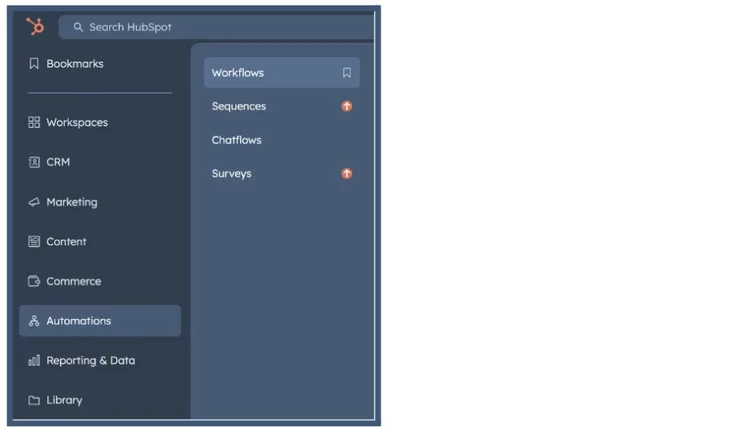 ReachSuite Automations, Workflows
ReachSuite Automations, Workflows
From there, click Create workflow and then From Blank to start the workflow creation process

The workflow type that you need to select is Contact-based and then click Next in the top right corner
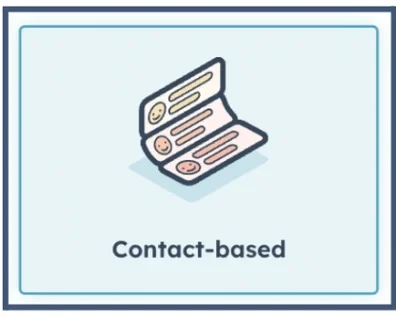 ReachSuite Contact Based workflow
ReachSuite Contact Based workflow
Now to start building the workflow click Set up trigger
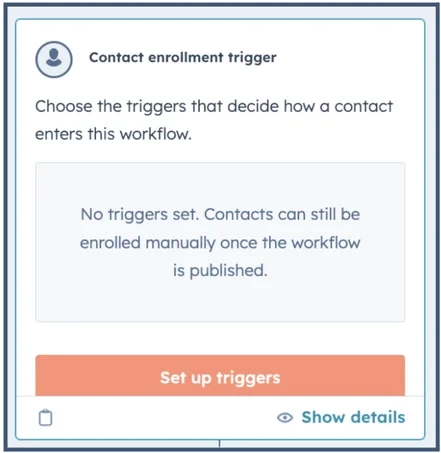 ReachSuite trigger
ReachSuite trigger
The in the left panel select When filter criteria is met to be able trigger off of the ReachSuite integration
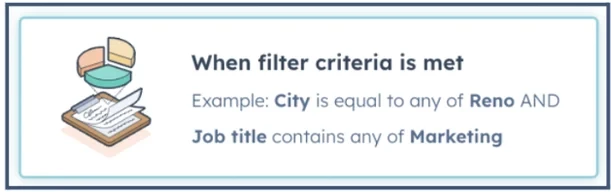 ReachSuite When filter is met
ReachSuite When filter is met
In the search bar type “ReachSuite” then select ReachSuite under the Integration filters heading
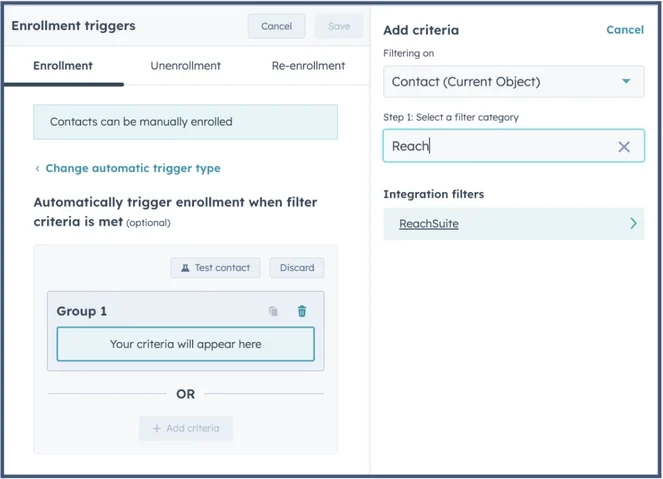 ReachSuite Enrollment triggers
ReachSuite Enrollment triggers
The select ReachSuite: ReachSuite Event properties
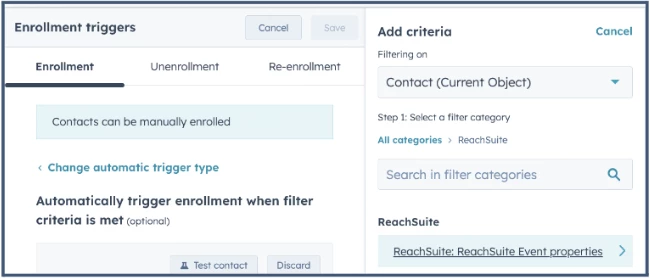 ReachSuite Event properties
ReachSuite Event properties
Select Occurred as the event property
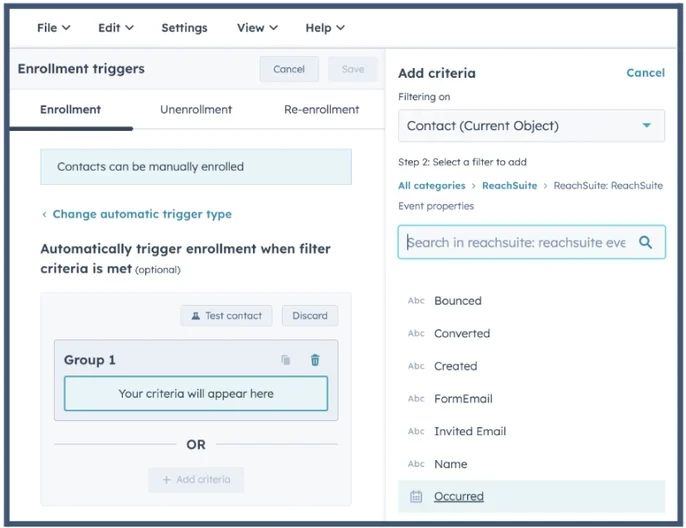 ReachSuite event property
ReachSuite event property
Then change it from “is equal “ to to “is known” using the drop down then click Save in the top left corner of the left panel
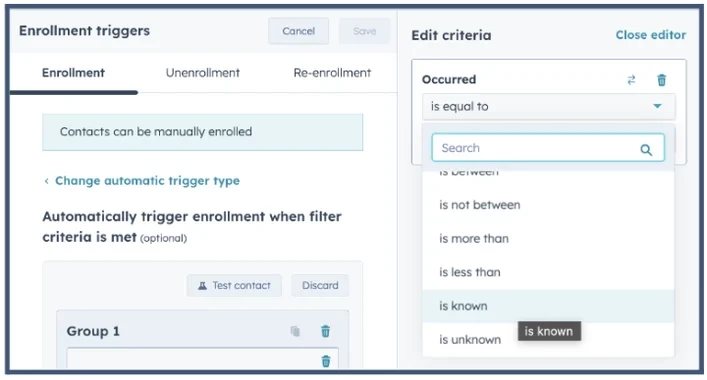 ReachSuite - is known
ReachSuite - is known
Then click the “+” icon to set up the next step on the workflow
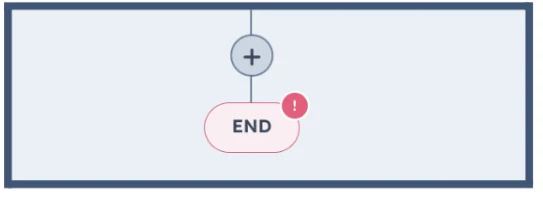 ReachSuite trigger end
ReachSuite trigger end
Then select the Send internal email notification option in the left panel
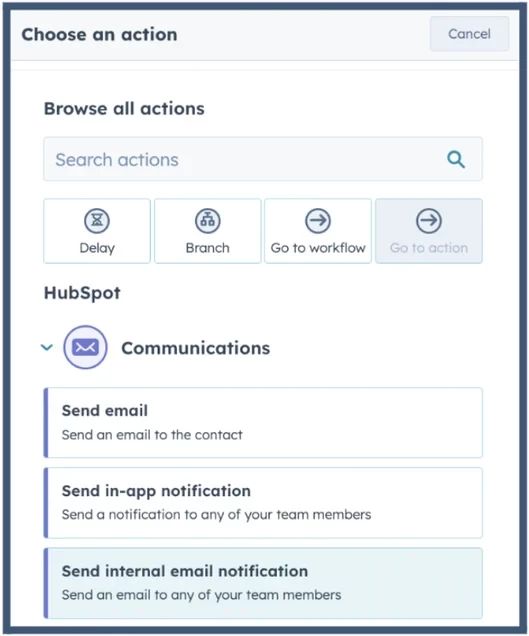 ReachSuite Send Email
ReachSuite Send Email
Then from here you can either send the email to a particular person or team. In the example below it is being sent to Adam Young. Then create a simple and informative subject link like ReachSuite View: <email> (using the email text contact property) and a simple email body as well using the same email text contact property and click Save
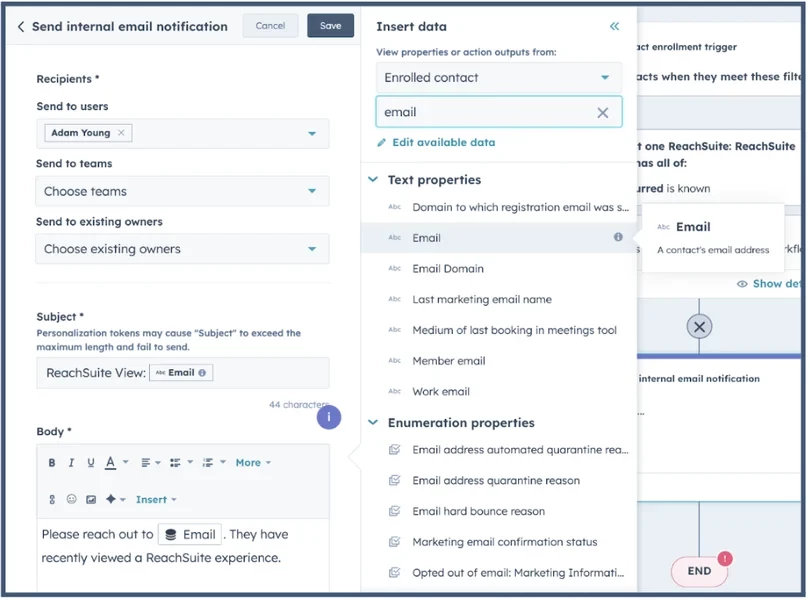 ReachSuite email notification
ReachSuite email notification
You workflow automation should look like the below example and when you are ready click Save in the top right corner
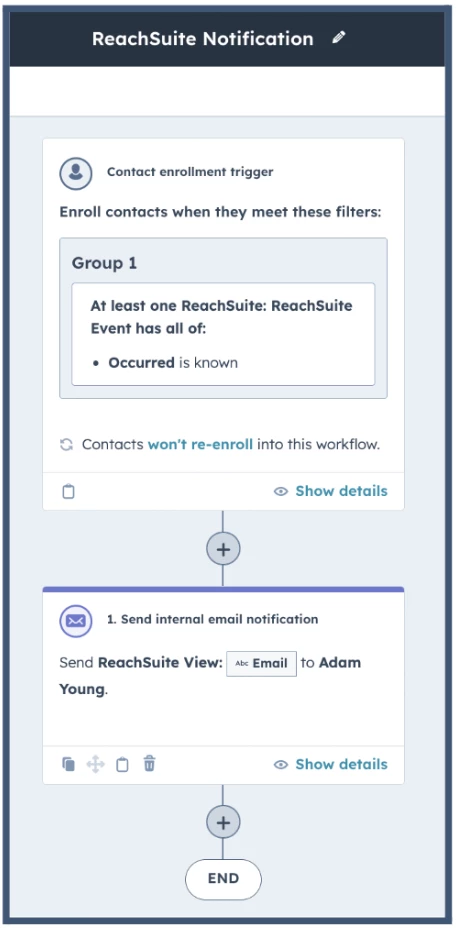 ReachSuite Notification
ReachSuite Notification
The the guided four steps to complete the automated workflow will look like the following images:
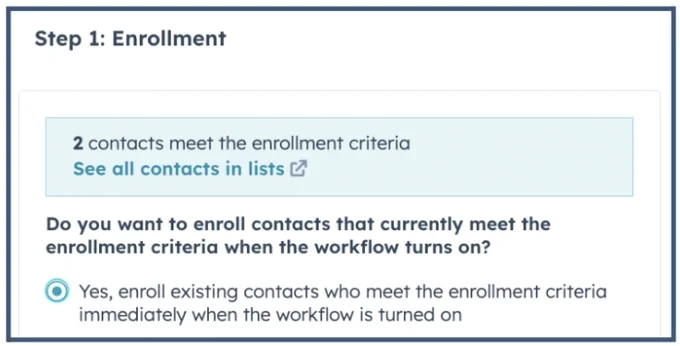 ReachSuite Step 1 Enrollment
ReachSuite Step 1 Enrollment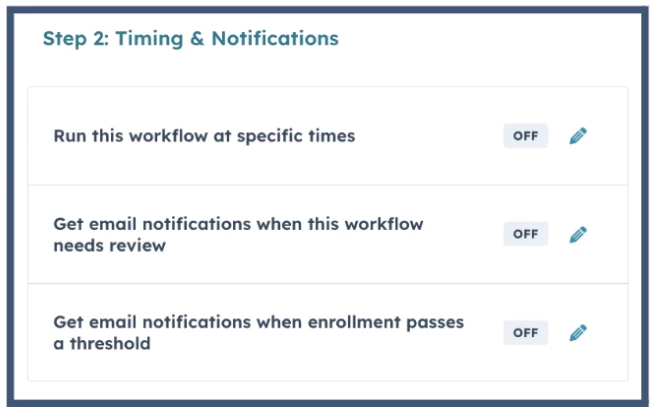 ReachSuite Step 2 Timing and Notifications
ReachSuite Step 2 Timing and Notifications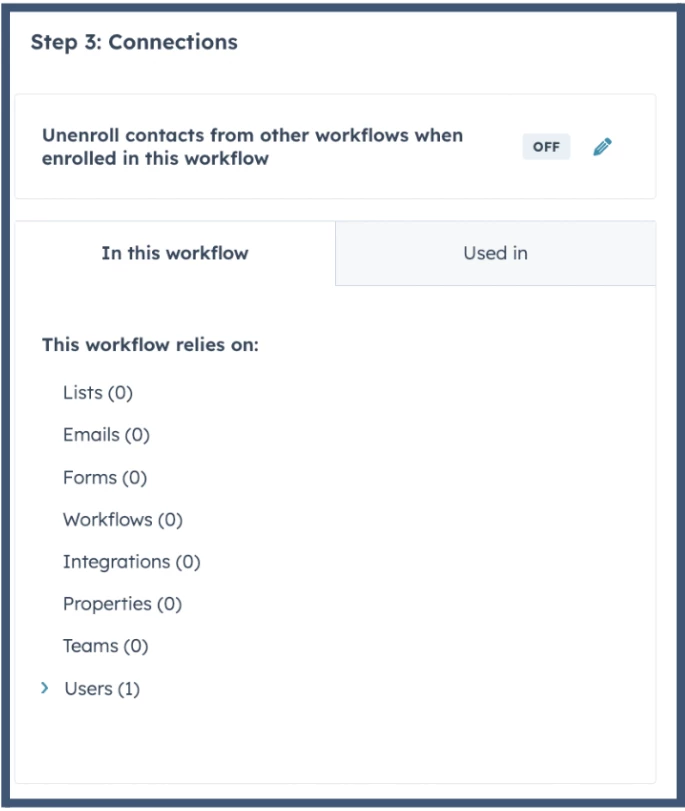 ReachSuite Step 3 Connections
ReachSuite Step 3 Connections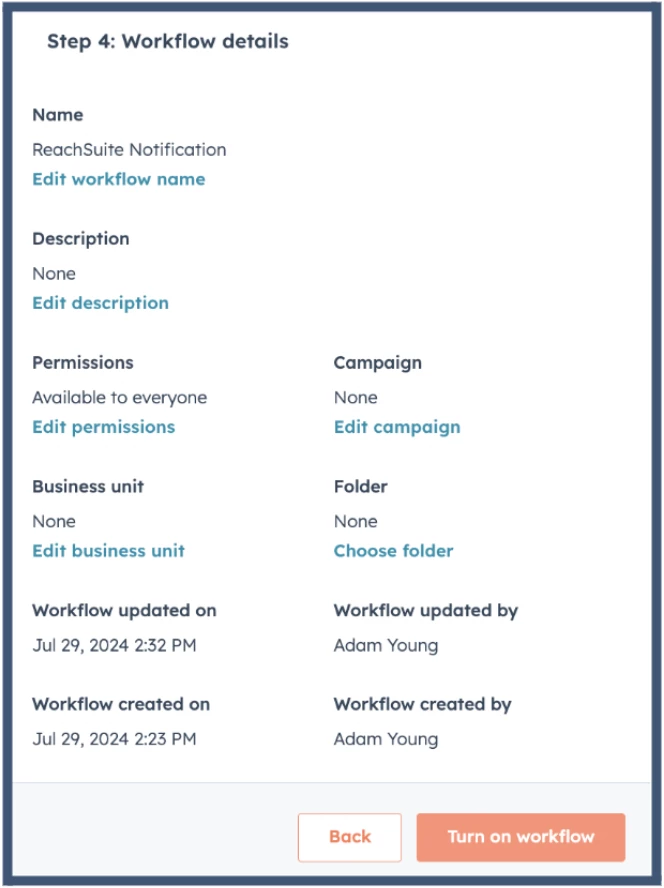 ReachSuite Step 4 Workflow details
ReachSuite Step 4 Workflow details
Here is an example of the email notification the team or user will receive
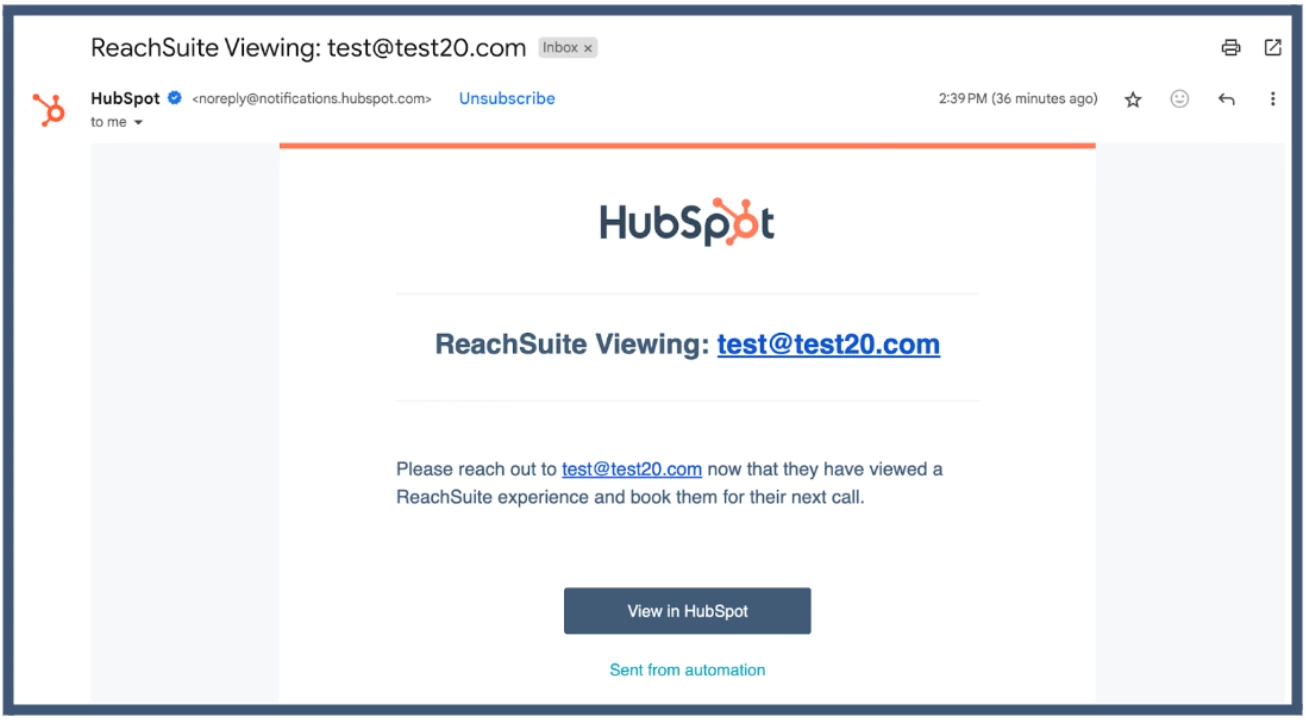 ReachSuite email example
ReachSuite email example
