There are two ways to create a new Automated Product Simulation. You can launch the creation workflow from the dashboard or you can launch the creation workflow from your app using the extension. The most common way to start the creation workflow is by using the extension.
However, for posterity, to launch the creation workflow from the dashboard simply click, “New Experience” when on the “Sandboxes” section in the side panel and a modal will automatically open:
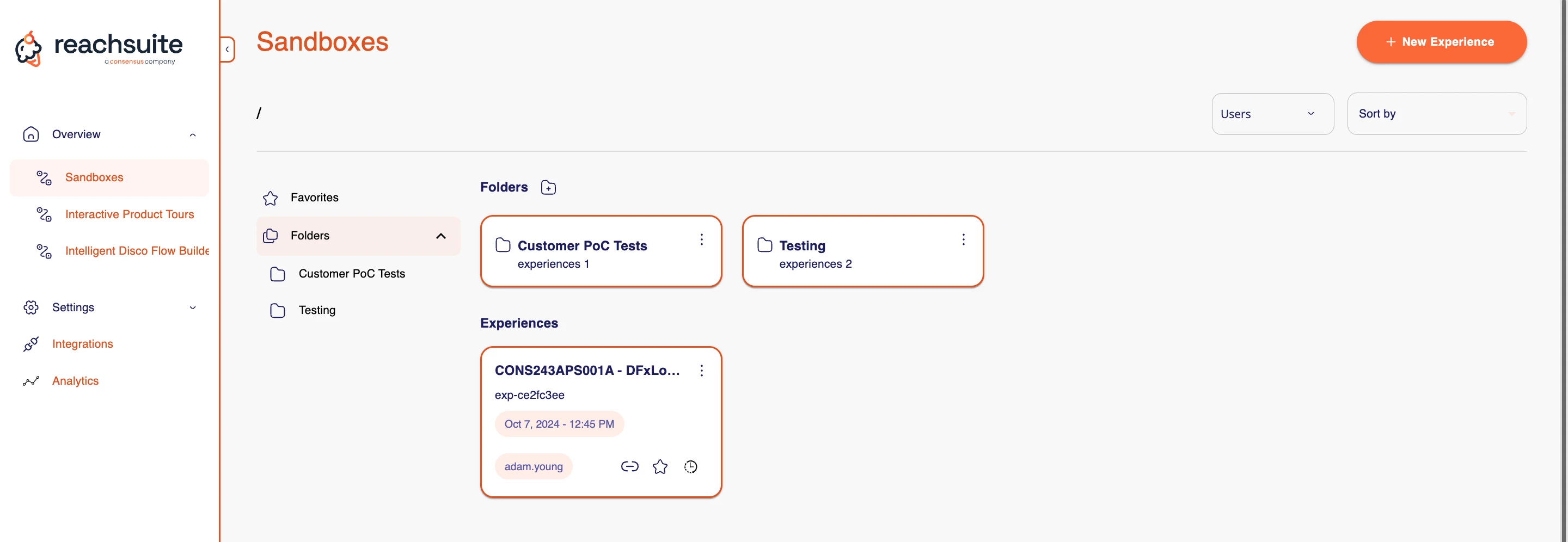
In this modal, you will enter the starting URL. This is where the URL to the page in your app that you want to start your tour recording from. You will also need to name the tour and you can select what folder you’d like the tour to be saved within. Once these properties have been set, click “Create”
Before we get to what is next we will cover how to launch the creation workflow from using the extension. First off, navigate to the page in your application you’d like to start recording your product simulation from. When you are ready to start recording be sure the refresh your page and then click the ReachSuite extension and then click “+ New Experience”
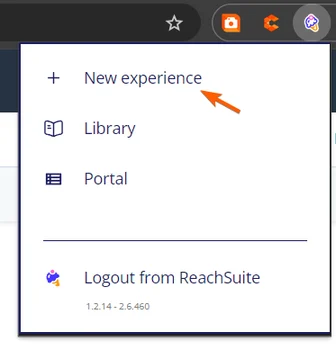 ReachSuite new experience
ReachSuite new experienceFrom here a properties modal will open and you will need to enter the name of your tour, change the experience type to Sandbox, and then click “Create”.
Once you click create two bars will appear at the top of the page. It is important to note both of these bars to to be present before continuing:

From this point on you are in “record” mode. By default everything in your platform will be locked. If you want something to be included in the product simulation you simply need to click on it.
As you click on buttons, drop downs, tabs, etc., these will become unlocked and able to be played back by the viewer. When you have unlocked everything you want to make available to your Buyer then click Cancel on the debug bar.
Best Practice: We recommend to test the product simulation out are you are unlocking it in an incognito window to ensure it is performing as expected.
See a quick creation workflow example below:
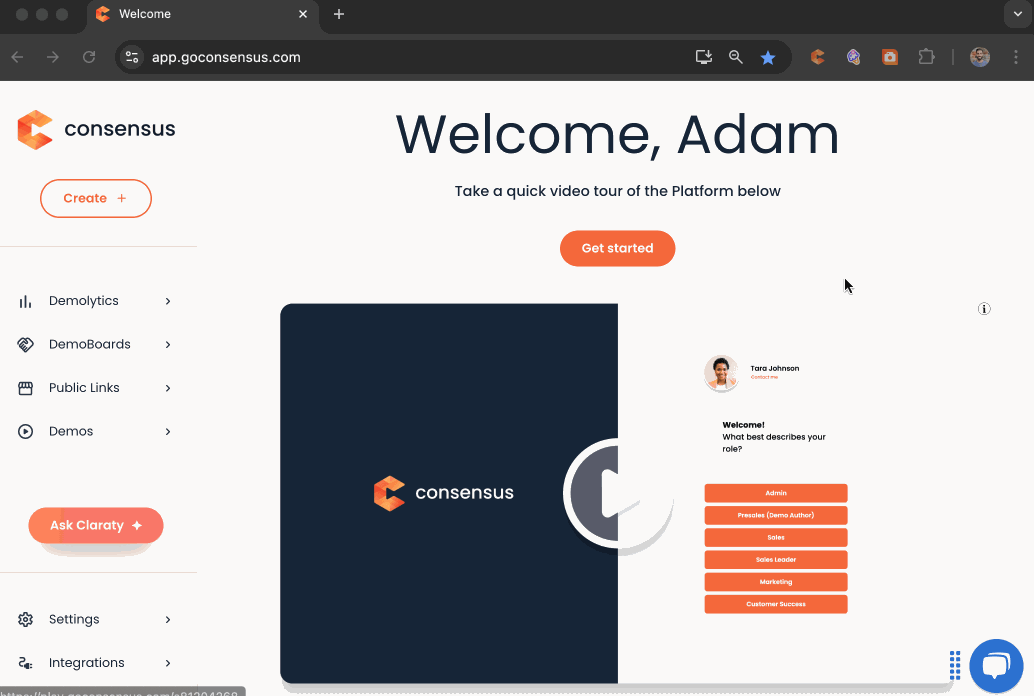
To learn how to edit a product simulation, go to our editing a simulation article.
It is important to note that in order to record an Automated Product Simulation your application must be web-based and you must create them within Google Chrome as the recorder is only available as a Chrome extension.
Automated Product Simulations are separate functionality from Consensus Core and you will need to work with your Account Team to have it included as part of your contract.
The first Automated Product Simulation implementation will require a 5 business day implementation.
