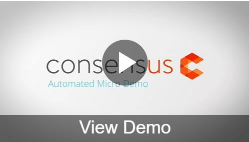In this article, we'll cover what you'll need to do in order to Create an Advanced Branching Demo within Consensus.
Upon creation of a Standard Demo, a great next step would be to create an Advanced Demo.
To create a new demo within Consensus you'll go to Demos > Create Demos > Select Advanced Branching Demo:

An Advanced Demo allows you to provide even more customization for the prospect. In an Advanced Demo, you will have the opportunity to add what we call a branching question. Based on how they answer this question, the prospect will receive a predetermined demo that aligns with how they answered the branching question.
NOTE: You can route these branching questions to either Standard Demos or Single Video Demos (you cannot route them to another Advanced Demo at this point in time).
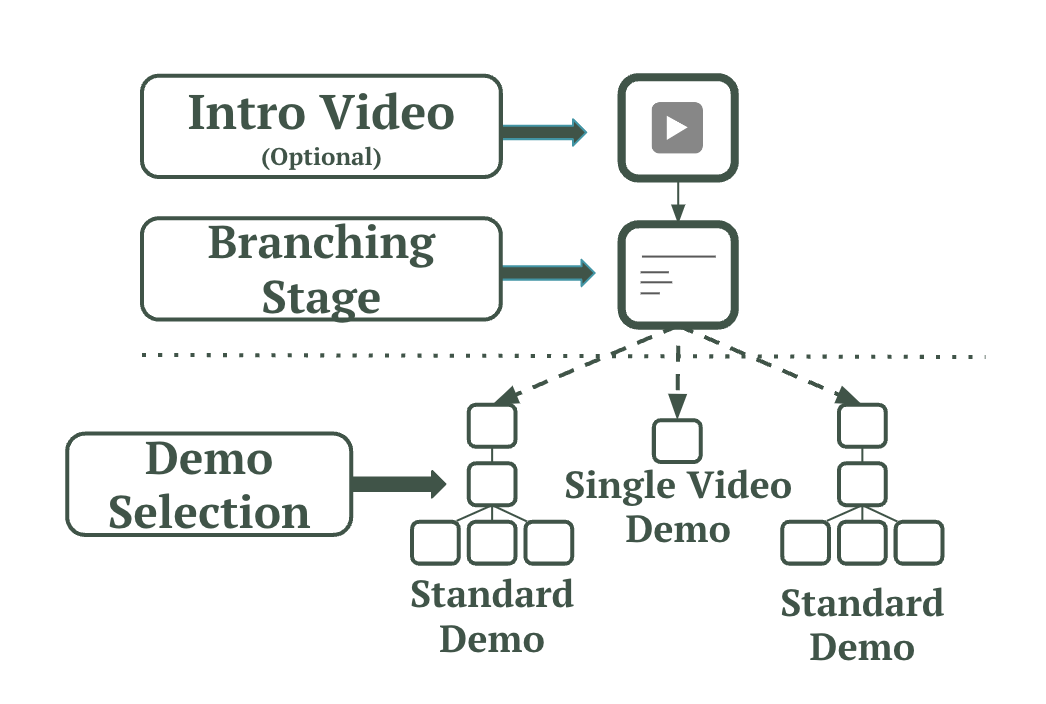
In the first step, you'll be able to add the External (client-facing) and Internal Titles for the demo. The Description is a way for the Demo Creator to give more details about this particular demo and when it can be used in the Sales Cycle or Post Sales. Only your internal Reps will see the description.

In step 2 Any other style settings related to the theme, language, or contact info will be determined on the “sub-demo” you attach to the branching question (the first demo you list in the following section). For more information about Demo Styles see our article here.

in the same step, you can add your intro video (optional). You will now have the chance to add your branching question, the possible answers to the branching question, and the corresponding demo associated with how a prospect answers a question. For example, if you’re branching question asks the prospect about what role they’re in, the demo they receive for a salesperson would be different from someone who works in marketing.

Finally, in step 3 you will be able to choose if you want to enable the BuyerBoard for this specific demo. (For more info on the Buyerboard see this article)

You will also be able to set the Demo Library and Demo Access elements for your Advanced Branching Demo. Learn more about Demo permissions and Role access here
Publishing Your Demo

Once you have everything set for your Demo, publishing it allows it to be used. This allows you to get everything set up for your Demo and then set it live by Publishing it. Users won't be able to create DemoBoards or get Public/Marketing links to your Demo if it is not Published.
This can also be used as a "kill switch" if you determine you no longer want Viewers to be able to watch your Demo. Unpublishing the demo will send Viewers that navigate to the Demo to the "Demo is expired" page.
That's it! You now have a finished demo. Remember, there is no limit to the number of videos you can upload to your account. Take advantage of Consensus' powerful demolytics by uploading all of your video content to your Consensus account.