There are two items you can edit for an Automated Product Simulation (APS):
- Edit Properties
- Edit Experience Data
Both of which can be access via the “...” menu in the APS tile as seen below:
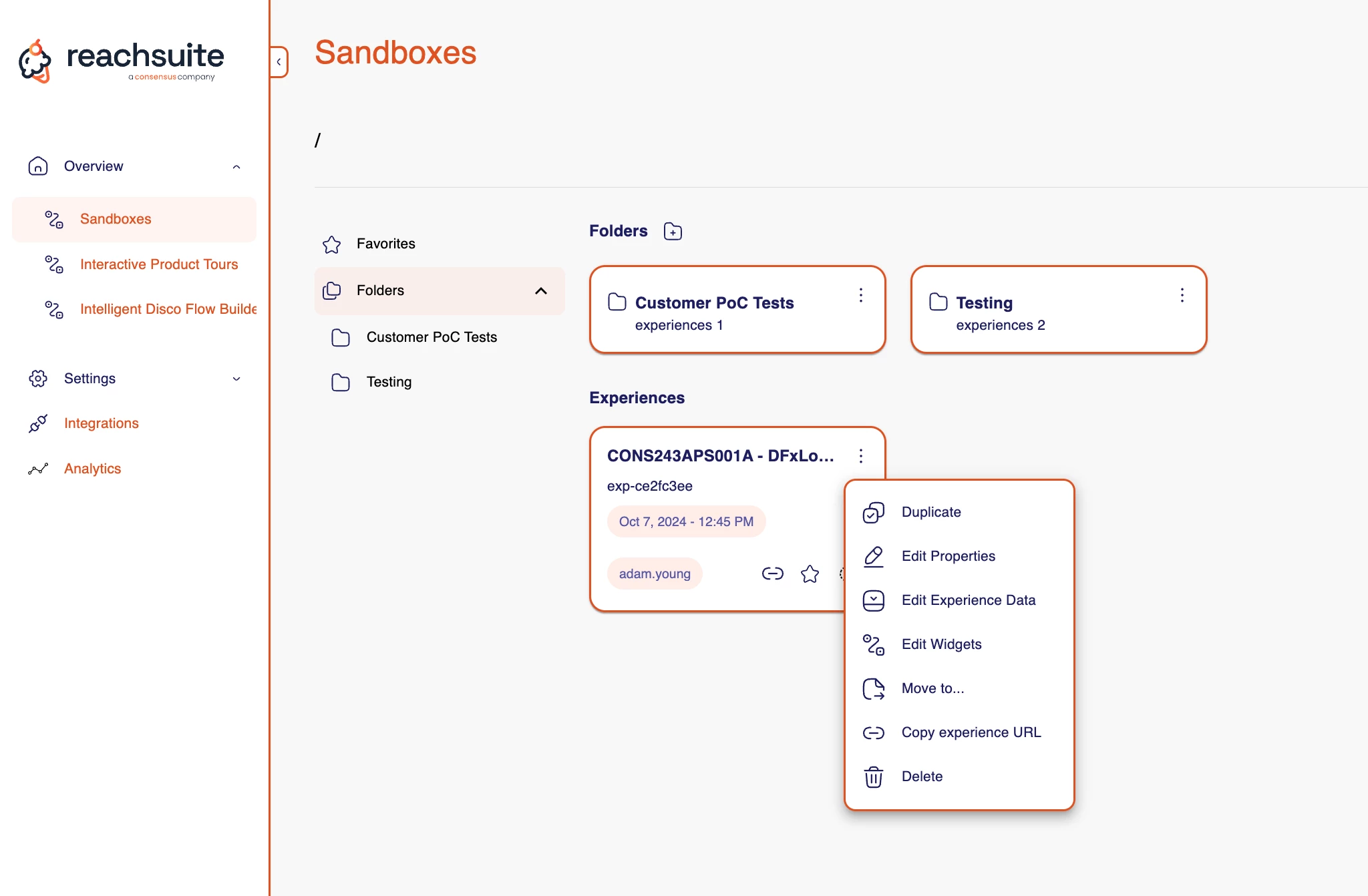
When selecting Edit Properties, our properties modal will open up:
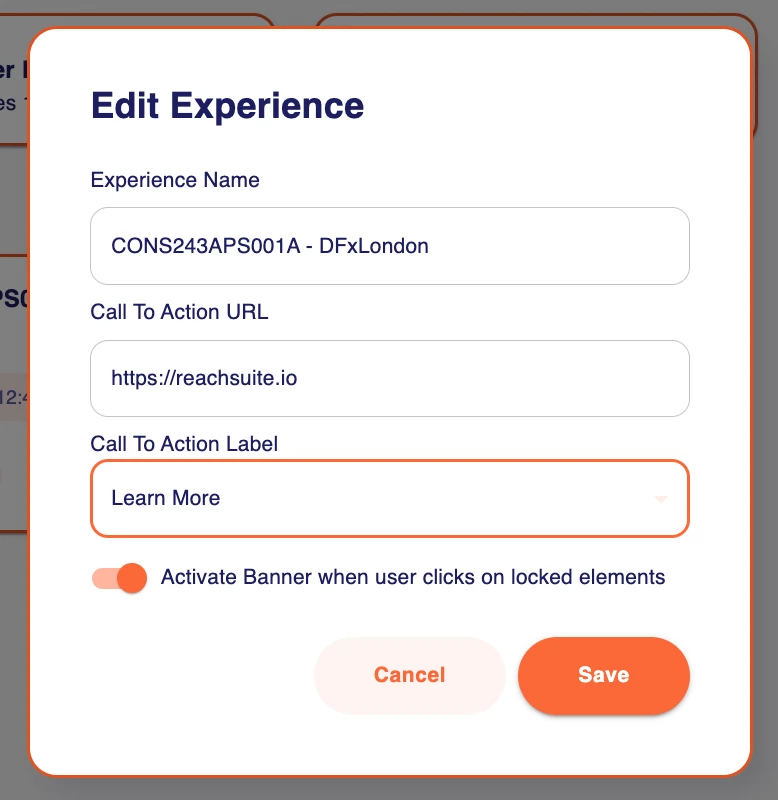
From here you can change the name of the simulation, CTA URL, CTA Label, and toggle on/off the out of bounds banner.
The name if the simulation is for internal purposes, the CTA URL and CTA Label will impact the bottom bar:

The out of bounds banner is defaulted on but it looks like this when a viewer clicks on a locked element:

The other edit option is Edit Experience Data this re-opens the recorder so you enter back into your platform at the same point you started in the first recording:

When you have completed your update, click Cancel.
It is important to note there will be two warning when editing the experience data:
Confirm Edit Data
I understand that over-writing this data set could break the experience. ReachSuite recommendation: Duplicate this experience and work off the copied version so the current version is not accidentally broken.
AND
Confirm Edit Data
Please open the starting URL for this experience in the following tab and ensure you're logged in and on the correct URL you want this experience to start on. Failing to do this will overwrite the experience data on the wrong URL and could break your experience.
There are risks to altering an existing data set. Old and new code in platforms may not always play nice together which could result in a simulation to not work as expected. This is why we recommend to create a duplicate before trying to modify the current one after a week or two have gone by.
Also it is important to note that you must already be logged into your platform. If you are not and you try to edit your existing data you will be brought to a log in page instead corrupting your product simulation.
If this is your first attempt at editing an existing product simulation we recommend reaching out to your Customer Success Manager to coach you through your first update.
