By using the 'Bulk User upload' functionality, Users have the ability to add/edit multiple users to the system within one file upload
Consensus allows you to easily manage a large number of Users at once using the Bulk User feature. You can add multiple Users and/or Edit multiple Users all at once with a simple .xls, .xlsx or .csv upload.
Some things you'll want to make sure you do before you upload your users:
- Build your team hierarchy (see our How to create your Group hierarchy in Consensus article for help here)
- Make sure you have demos/content in the system and they are properly assigned to the team hierarchy you've built
To get started, go to the Gear icon ( ) in the upper right-hand corner and click on 'Manage Users & Access'. Next, you'll go to the Users tab and click "Add User" then select the 'Add Bulk User' option:
) in the upper right-hand corner and click on 'Manage Users & Access'. Next, you'll go to the Users tab and click "Add User" then select the 'Add Bulk User' option:
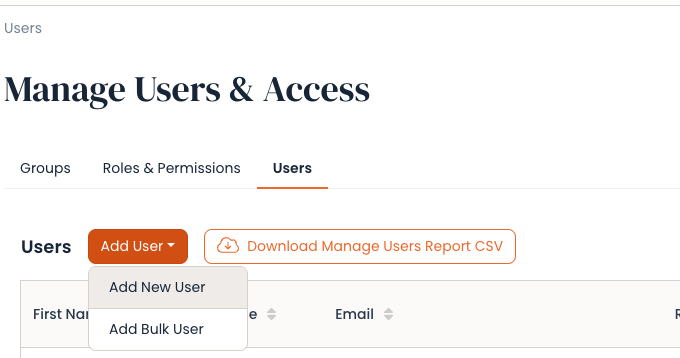
NOTE* We recommend downloading the template found within the Bulk Upload page. This will help ensure Column Headers are aligned properly for the uploaded file. Allowed file formats are .xls, .xlsx, .csv
Things to Keep in Mind:
-
First Name, Last Name, Email, and Role are required to Add/Edit a User with Bulk Upload
-
If the User email exists, we will use the other data points to update the Users
-
If the field is blank for an existing User, we will leave the field as it currently is
-
-
-
Do not add any additional fields to this list
-
In the Groups section, you'll add the final Department/Team/Group that the user is going to end up in - you will not need to add the full team hierarchy to make this work
-
Make sure to double-check the spelling of your groups and roles - if they are misspelled, then it will send you an error message
- Please input the language codes for the language column. We support the following languages:
Language Name Language Code Dutch nl English en Indonesian id Japanese ja Traditional Chinese zh_tw Chinese Simplified zh Czech cs Spanish es French fr Italian it Portuguese pt Korean ko Swedish sv Russian ru German de Vietnamese vi
Once you've created the list you'll save it as a .xls, .xlsx, or .csv file. Now all you need to do is click 'Choose File' > select the file > then click 'Upload':
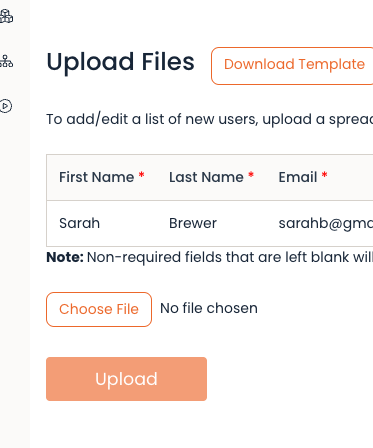
-
New users on the list will automatically receive an email from Consensus asking them to verify their accounts.
-
They will have 7 days to complete the verification process. If they go longer than 7 days, their 'token' will be expired at which time they'll need to manually reset their password using the "Forgot Password" option on the Login page.
-
-
Existing Users will be updated based on the data included within the file Upload.
-
If there are errors found within the file, the system will list them out to help you fix any errors and then re-upload the fixed file.
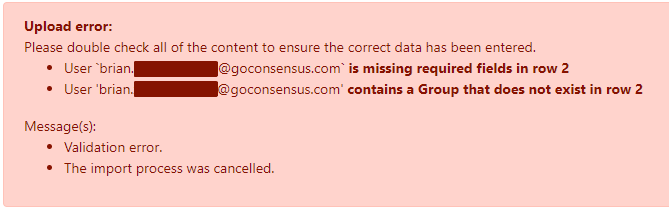
Want to learn more about how we display different languages on Consensus here
