If you’re on a version of the Salesforce Integration that is earlier than version 7.x, follow these instructions to move to the newest version.
How to find your current version
To find the version of the application that you have installed, log into salesforce as an admin and go to setup then search for "installed packages". The version can be seen here:
 Version Number
Version NumberIf your version is 7.x or above, you can upgrade to the newest version by installing the Consensus app from the Salesforce AppExchange Marketplace.
If your version is 6.x or below, you will need to completely uninstall the package and reinstall. The following steps will guide you through that process.
Uninstalling the package
in the Installed Packages page Uninstall the Consensus Package. When prompted save a copy of the package's data.
 Uninstalling the package
Uninstalling the packageOnce it is finished uninstalling, you will be able to download the data by clicking "Data" next to the package in the Uninstalled packages area. We will use this data after the new package is installed.
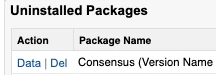 Uninstalled Packages
Uninstalled PackagesInstalling the Newest Package
The newest version of the Consensus app is in the Salesforce AppExchange Marketplace. Install the package and set it up using these instructions
Once it is installed and configured, we can now migrate the old data into the new versions.
Migrating the Data
Now that we have the newest version installed, we can use the "Data Import Wizard" to import the old app data into the new objects, use (SF Fields.xlsx attached) as a reference to help with your migration but note that the only changes between versions are the addition of some fields.
