Setting up & Updating your Profile
New and existing Consensus users can easily edit their profiles. Besides common changes such as Name or Email, there are also many ways for users to customize their user profiles to include information for prospects to contact them.
To access the user profile, navigate to the bottom left corner, click your name and select 'My Profile'. This will bring up a list of settings that can be changed.
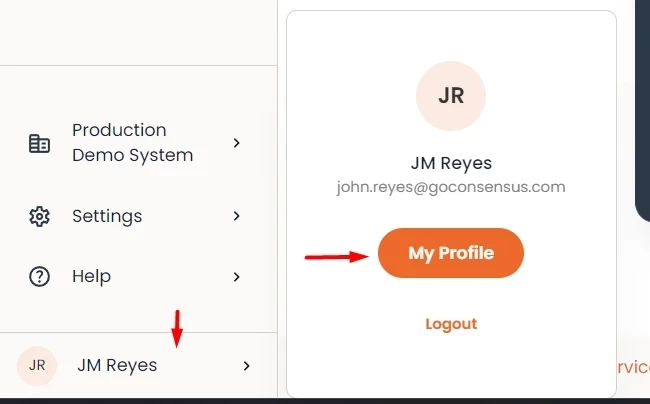 Your name > My Profile
Your name > My Profile
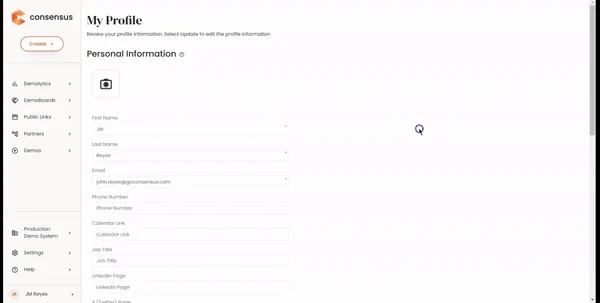 My Profile
My Profile
Profile fields to update
The first eight fields will reflect when a DemoBoard is sent to a prospect. It's important to include all pertinent contact information so that prospects can easily contact you.
- Profile Picture - This will appear in the top right corner of Consensus as well as on DemoBoards sent to prospects.
- Name (Required) - First Name & Last Name are required for setting up a User and will be added to your User Contact info
- Email (Required) - Required for setting up a User and will be added to your User Contact info.
- Phone Number - Add your Phone number as a contact link to allow Viewers to easily reach out.
- Calendar Link - Link to a calendar service so demo viewers can schedule a meeting with the demo sender.
- Job Title
- Social Media Profile Links - Link to LinkedIn and X (Twitter) profiles.
- Messaging Apps - Link to WhatsApp and WeChat so viewers can easily communicate with you.
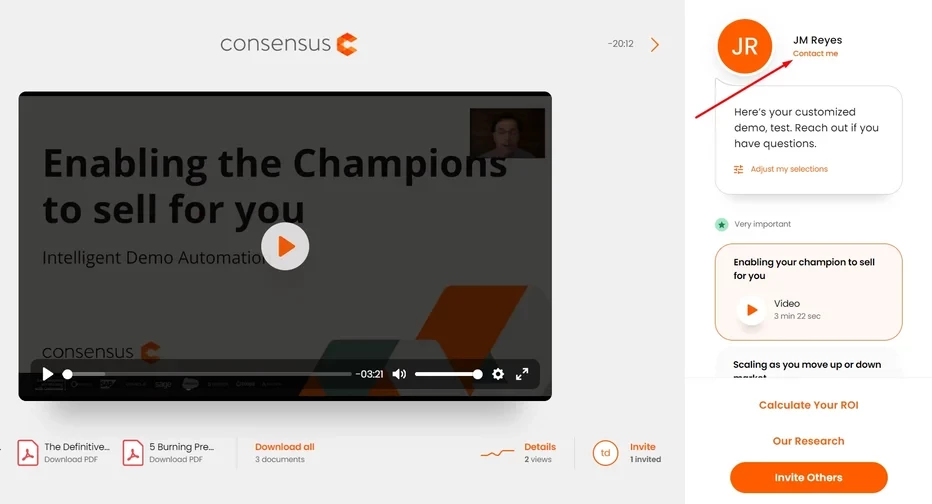 “Contact me”
“Contact me”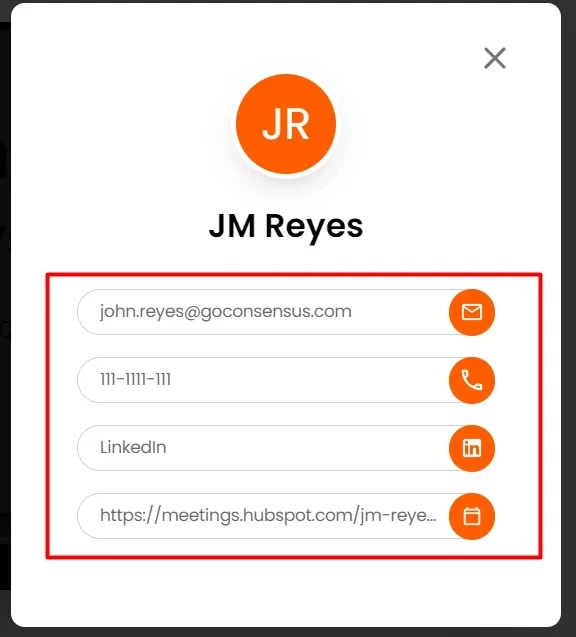 Profile Details
Profile Details- Time Zone - Dates such as Create Date for the DemoBoard or View dates will display in the desired Time Zone.
- Date Format - The format for how dates appear in Consensus
- Default Personal Intro Video - Record a default Personal Intro Video for your prospects. Learn More.
- Receive New Lead Emails - Users with certain roles can elect to receive email notifications when a new lead is discovered via Public Link demos.
