In this article we will review the permissions within the Standard & Custom Roles as well as Demo Permissions
-
Roles & Permissions
In this article, we will explore the various permissions associated with Standard and Custom Roles and those granted to Group Owners and Demo users.
Where to Access:
You can access the Consensus Roles & Permissions by navigating to 'Settings' in the lower left corner, and then choosing 'Manage Users & Access'.
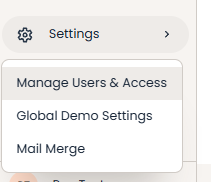
Consensus offers eight pre-defined system roles, also known as Standard roles. These roles allow you to manage user permissions within your account effectively. By utilizing our pre-defined System Roles, you can easily grant your users the necessary permissions from the outset, streamlining the setup process.
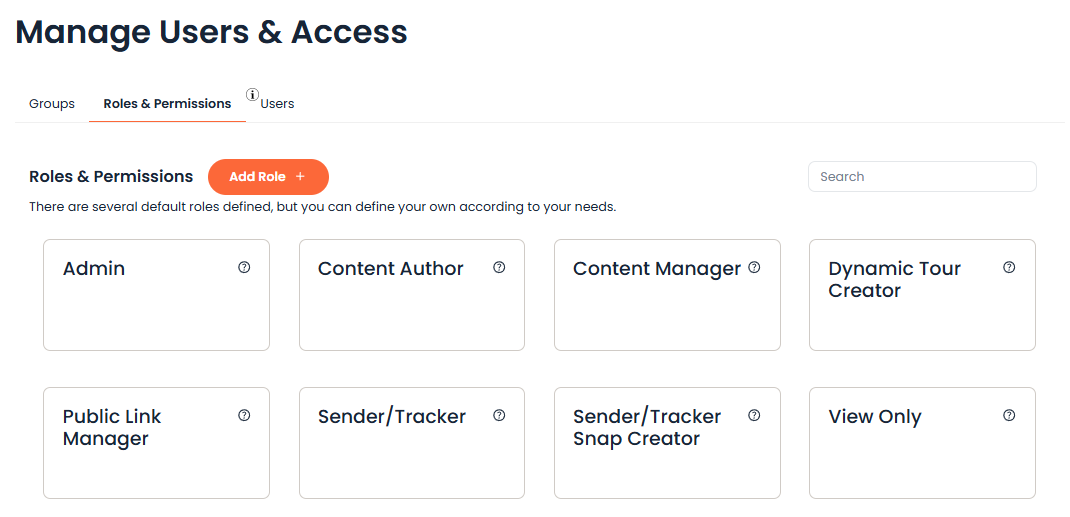 Pre-Defined System or Standard Roles
Pre-Defined System or Standard RolesStandard Roles & Permissions
- Admin: This role provides complete access to all features within Consensus, including the ability to create Custom Roles. However, only users with Admin Demo Access can assign a role with this permission.
- Content Author: This role enables users to only delete demos they have created.
- Content Manager: These users can manage content that has been shared with them and can send DemoBoards. They can also create folders in the Demo Library to organize demos. Along with Demo Owners and Admins, Content Managers can archive and unarchive demos.
- Public Link Manager: Users with this role can only create Public Links. They can also copy existing demos and build their own demos.
- Sender/Tracker: Users with this role can create DemoBoard links, track sent DemoBoards, create Mail Merge Links, and access Consensus SNAP™. However, they cannot create their own personalized Single Video Demos or edit any existing demos. They can create DemoBoards from existing content in Consensus SNAP™.
- Sender/Tracker SNAP Creator: This role allows users to create DemoBoards from existing content and also provides the added functionality to create their own Single Video Demos. They can upload pre-recorded video files to Consensus SNAP™ and are able to copy, edit, or manage Single Video Demos.
- Dynamic Tour Creator: This role allows users to create personalized and interactive Tours through your product. The permissions for the Dynamic Tour Creator must be applied to custom roles to unlock the feature for your Content Creators.
- View Only: Users with this role can view data on all available pages but cannot edit or manage anything.
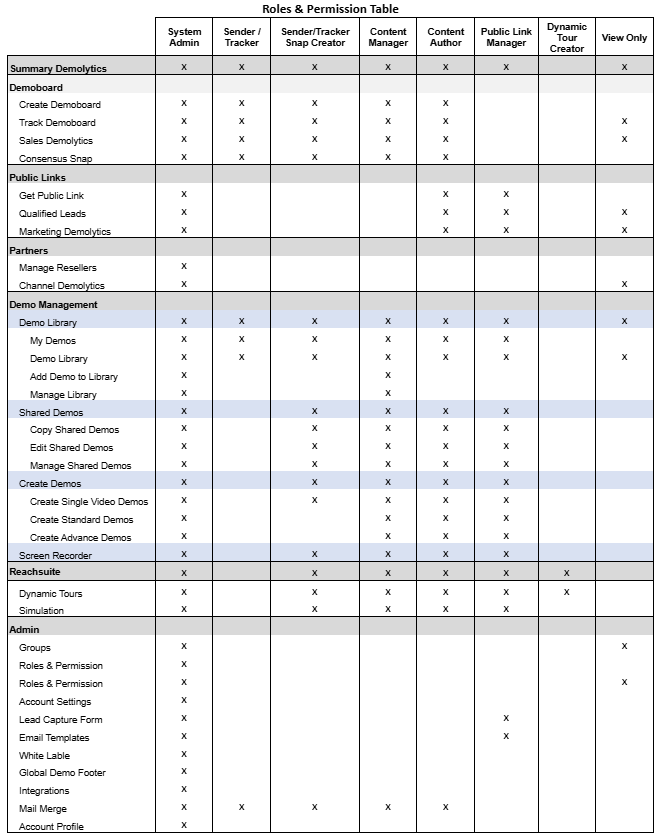 Role & Permission Table
Role & Permission Table
Custom Roles
If these Standard Roles don’t meet the needs of your Users, you can create Custom Roles that allow you to set up a custom set of permissions. Custom Roles can be made from the ‘Roles & Permissions’ page by selecting 'Add Role'.
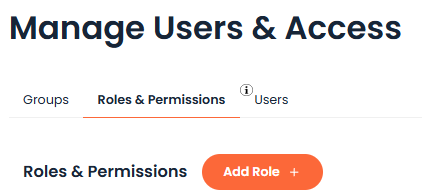 Add Role Button
Add Role ButtonClicking Add Role will bring you to the New Role page, where you can set the name and permissions available for the role.
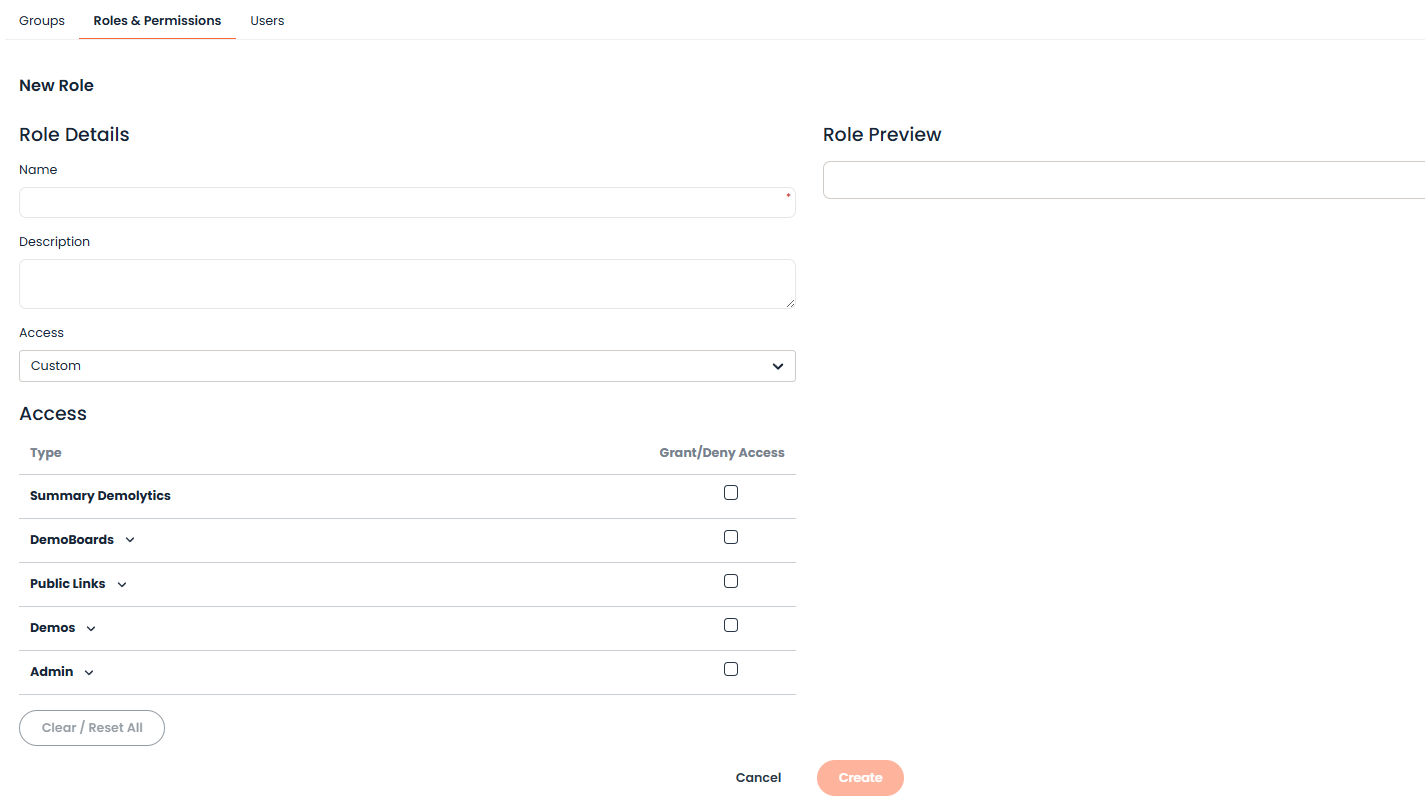 New Role Page
New Role PageYou can use one of the Standard Roles as a template to work from by selecting the Role that most closely resembles the Custom Role you want to create within the Access drop-down.
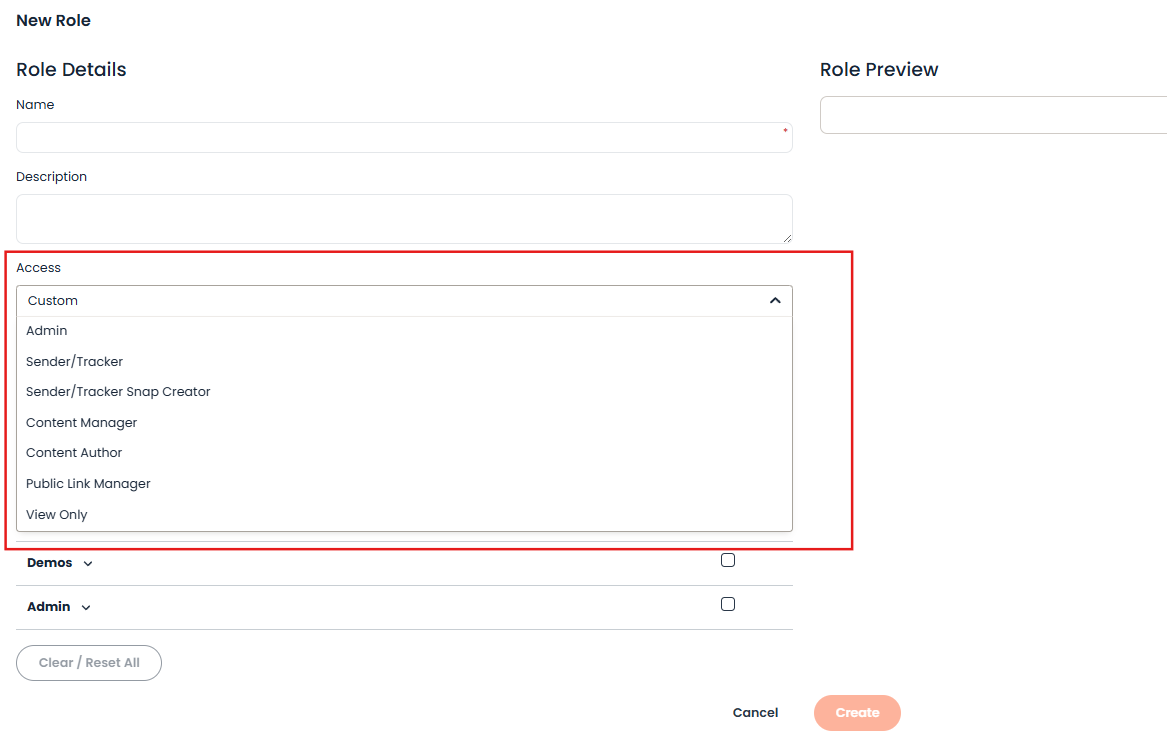 Access Dropdown
Access DropdownChoosing one of these Standard Roles will automatically add the permissions associated with that role to the Custom Role's access settings. You can then personalize the permissions by adding or removing any necessary ones to fit your requirements.
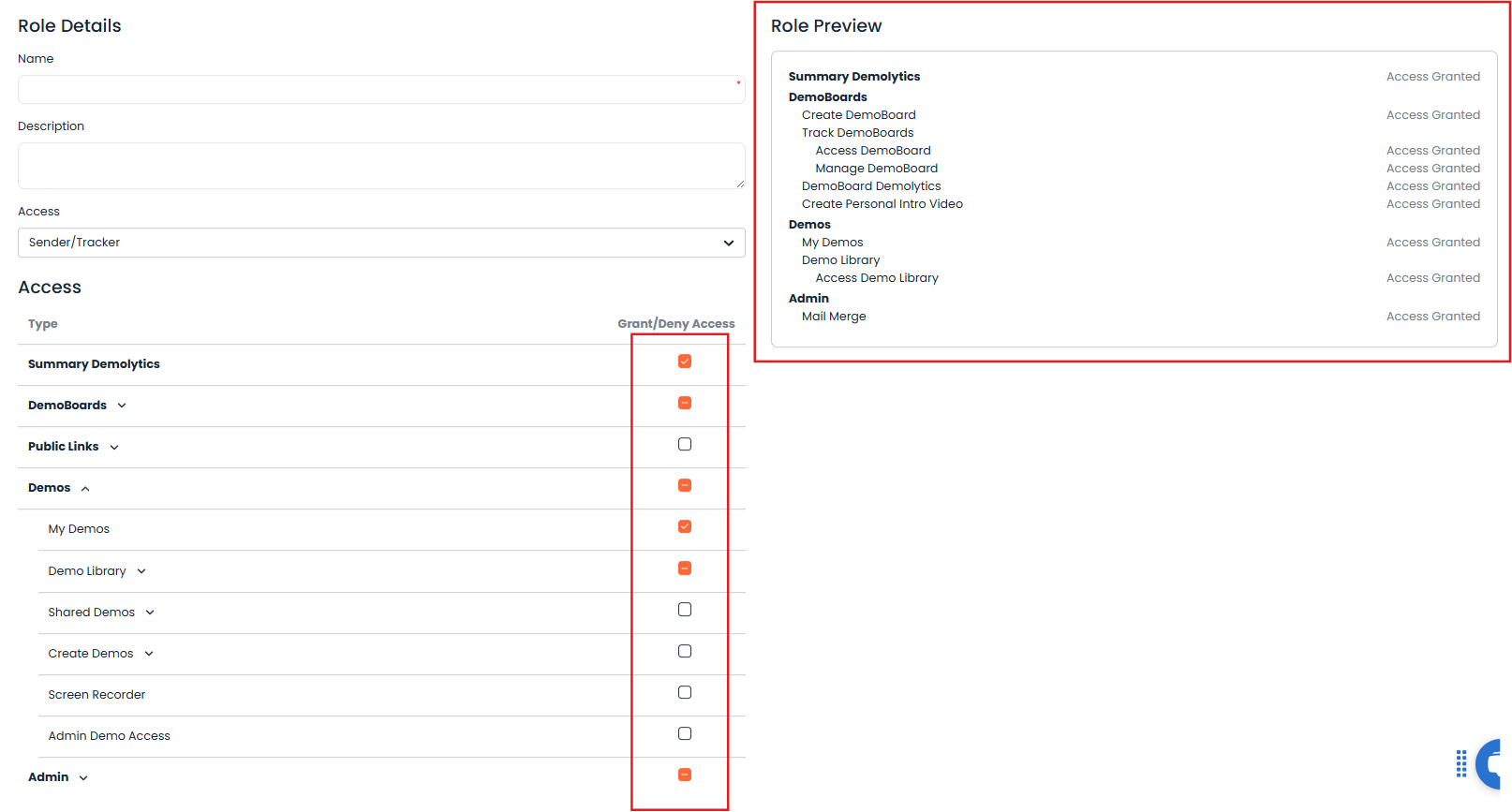 adding or removing any permissions needed
adding or removing any permissions neededNOTE: All roles (including Custom Roles) automatically have access to the My Profile page to ensure that your Users can update their personal information as needed.
Group Owner Permissions
Group Owners can be set within Groups that give these Users special permissions to manage the Users within their Groups and Subgroups. Below are the permissions granted to those set as Group Owners:
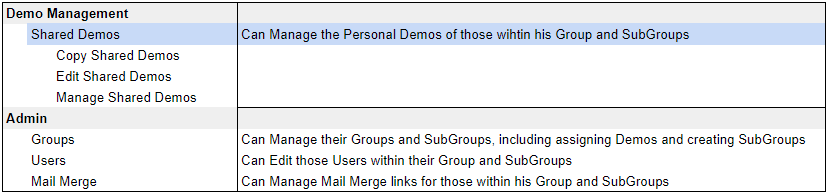 Group Owner Permission
Group Owner PermissionLearn more about setting up Groups and Group Owners here
Admin Demo Access
Admin Demo Access is a specific permission within the Consensus platform that gives a user full access to all Demos within your account. This level of access is equivalent to what an Admin role user would have, allowing them to see all demos in their "My Demos" tab and have complete demo permissions for them.

Due to the high level of access provided by Admin Demo Access, there are specific controls in place:
- Granting Authority: Only users who already possess Admin Demo Access can grant this permission to other users.
- Visibility: If a user does not have Admin Demo Access, they will see this permission as disabled in the system. Furthermore, they will not be able to view any roles that include Admin Demo Access.
You can easily incorporate this permission into your custom roles in Consensus. Start by choosing an existing standard role, then personalize its permissions by adding or removing access, including the Admin Demo Access option. Once saved, your new Role will appear on the Roles & Permissions page, where you can easily assign it to your Users.
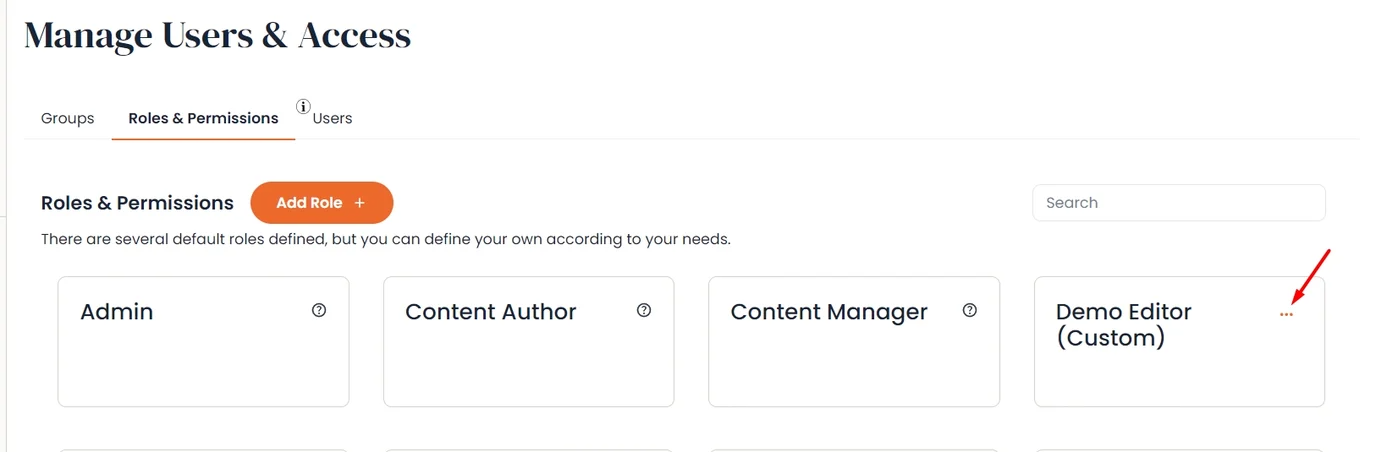 Saving and Editing Custom Role
Saving and Editing Custom RoleYou can easily update your Users’ Roles right in the Users tab, located just next to the Roles & Permissions tab. You can either make quick edits directly in the Users table or click the Edit icon to adjust the User’s Role on the Edit User page.
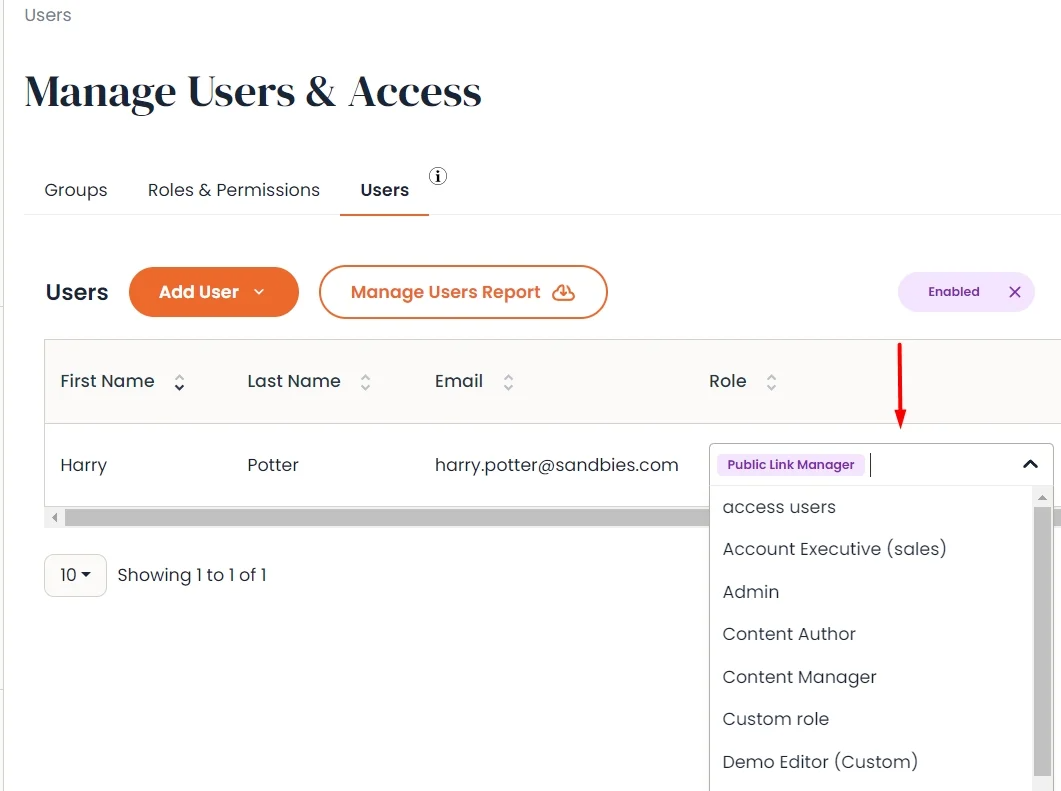 Adjusting the Users Role within the Edit User page
Adjusting the Users Role within the Edit User pageDemo Permissions
Demo permissions are primarily managed through user roles (both standard and custom) and specific access levels assigned to individual demos or groups. These permissions are crucial for managing user capabilities, controlling content access, and ensuring data security and privacy within the Consensus.
Consensus provides distinct access levels for demos, determining the scope of actions a user can take.

- Can Use - This is the most basic level of access, allowing users to create DemoBoards or Public Links from the demo (based on their Role Permissions). When granting access to an entire Group or "All" users, this is the only access level that can be assigned.
- Can Edit - Users with this permission can modify the DemoPlayer elements of a demo. This includes changing videos, logos, documents, and features associated with the demo.
- Can Manage - This level allows users to manage backend aspects of the demo, such as its Demo Access settings and tracking configurations. It also includes the ability to delete, archive, and unarchive the demo
- Is Owner - The Demo Owner has full administrative access to a specific demo. Notably, the Demo Owner (along with System Admins) is the only one who can permanently delete or restore a deleted demo.
This level of Access can be updated after the User has been granted Access, so if you need to bump up or down the level of Access, you can do so at any time.
 Can Manage, Can Use, Can Edit etc.
Can Manage, Can Use, Can Edit etc.That's it! Your Users are now set with their new Custom Role and can access the platform based on the permissions you have set for them.
If you need more help or clarification on any of these terms, please connect with our community or use the chat bubble at the bottom right corner of your screen to contact support. Your Customer Success Manager (CSM) is also available to provide personalized guidance. We are committed to empowering you in your journey to master demo automation and create impactful product experiences.
Easy buying beats hard selling, and Consensus is here to make that transformation possible. Let's revolutionize your demo experience together!
