Zapier allows you to automate workflows between Consensus and 500+ applications so that you can push Demo View & New Lead analytics into another application.
In this article we will review connecting your account and the available Zap triggers.
Requirements
NOTE* You will need to have a Zapier account and access to the Consensus Integration Page (API tab)
- Setting up the Consensus Zap
- Data Available through Zapier (fields)
Setting up the Consensus Zap
Within your Zapier Account, select Create Zap
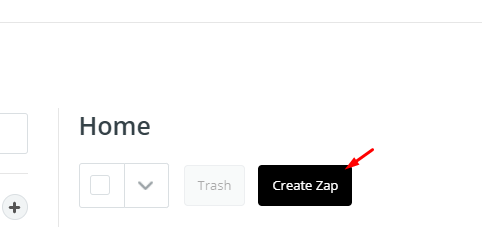 Create Zap
Create ZapWithin Step 1, search for Consensus and select the Consensus 'beta' Zap
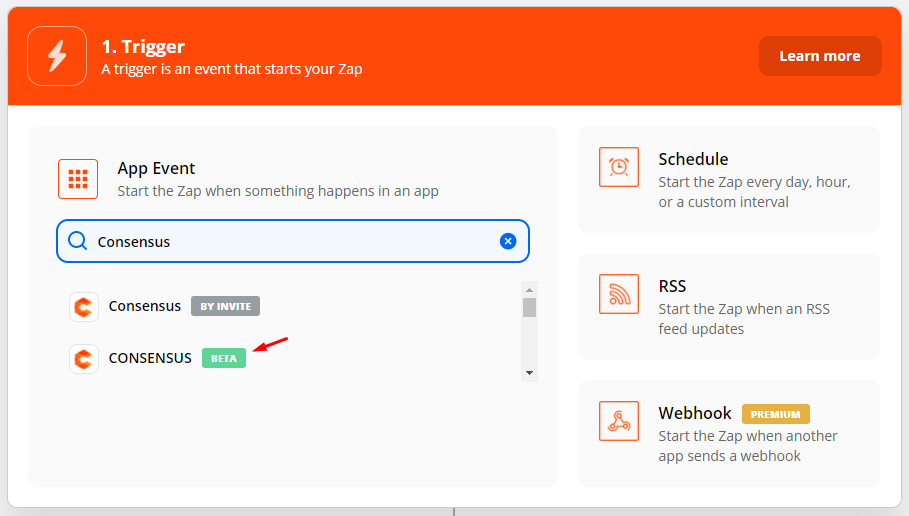 Beta
BetaNow select the Trigger you want to initiate the Zap
-
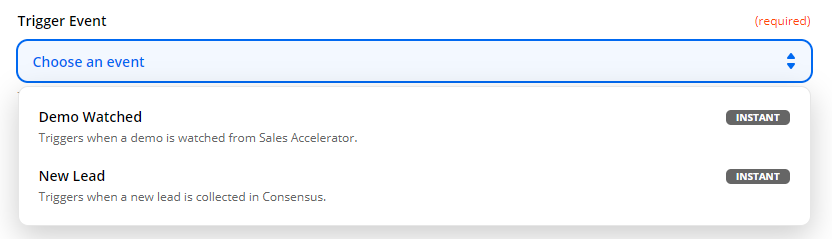 Trigger you want to initiate the Zap
Trigger you want to initiate the Zap- Demo Watched - This Zap is triggered when one of your DemoBoards in your Account is viewed.
- New Lead - This Zap is triggered every time a New Lead is generated from your Viewers submitted the Lead Capture Form within your Public Demos
Once you have selected the Trigger you want, select Continue
 Continue
ContinueNext, click 'Sign in to Consensus'
-
- Note: If you have previously connected your Consensus account through Zapier you do not need to connect a new account and can select the corresponding account information radio button that you would like to use for this integration.
 Sign in to Consensus
Sign in to Consensus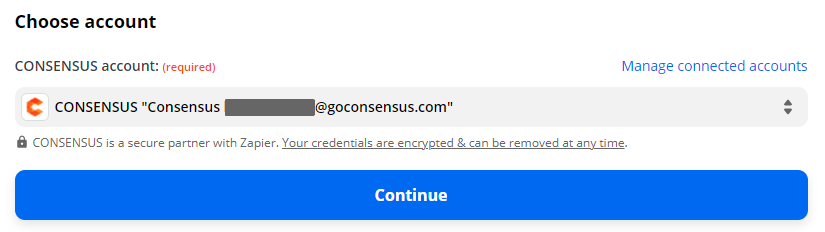 Choose Account
Choose Account
- Note: If you have previously connected your Consensus account through Zapier you do not need to connect a new account and can select the corresponding account information radio button that you would like to use for this integration.
You will be prompted to connect your Consensus account to Zapier. ( How do I access my API credentials?)
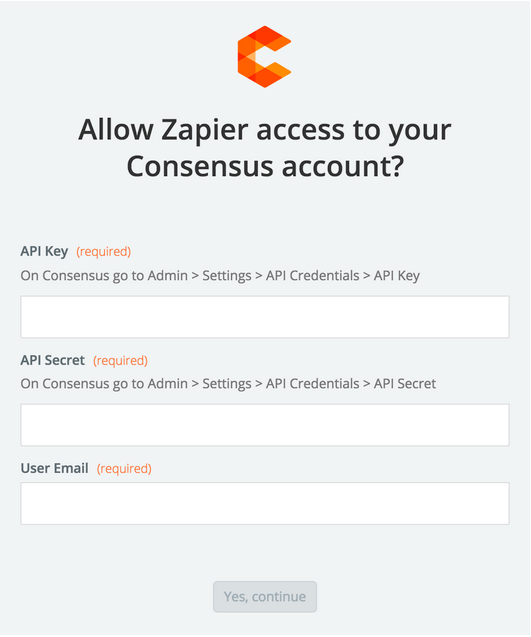 Connect Consensus account to Zapier
Connect Consensus account to ZapierOnce connected, you will be able to Test the trigger based on the most recent Lead or DemoBoard within your Account
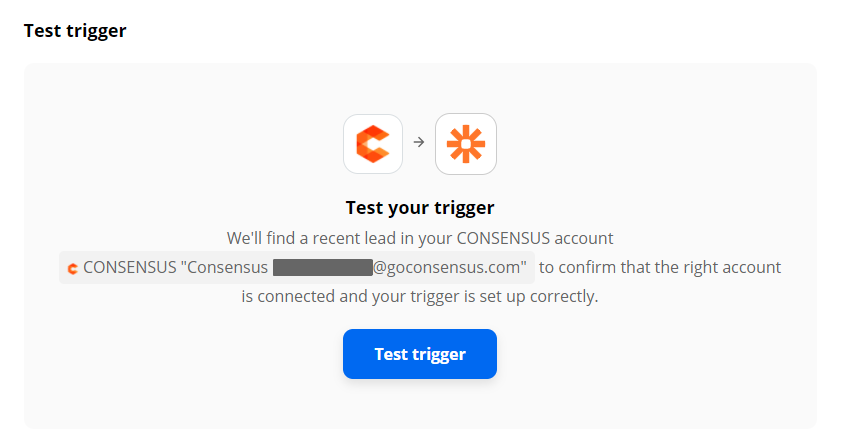 Test Trigger
Test TriggerThis will show you the data you are able to capture through Zapier to sent into your other system.
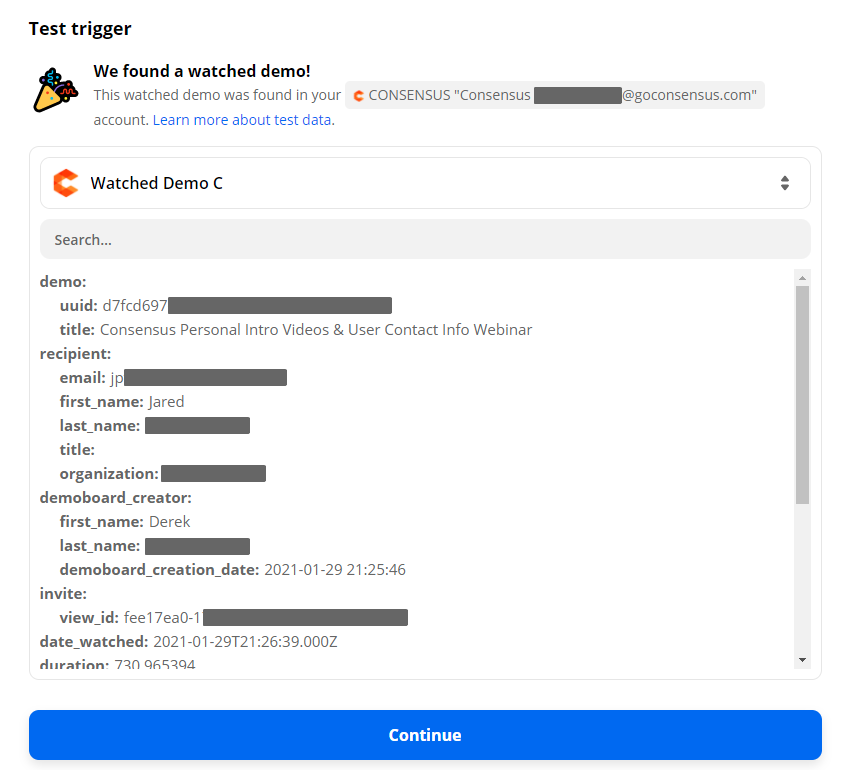 Data captured by Zapier
Data captured by ZapierNow simply select Continue to jump to the next step where you can select which application you want to use to connect to the Consensus Zap!
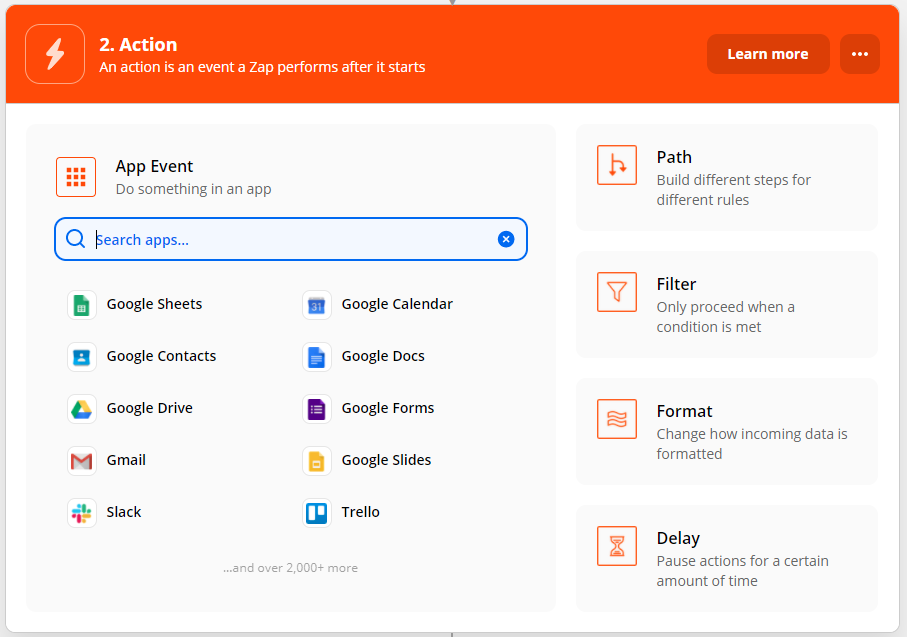 Select the App
Select the AppData Available through Zapier (fields)
Below is a list of the Consensus data that is available via the Consensus Zap:
Demo Watched (DemoBoard)
Demo Info
- Demo uuid - id of a demo associated with a DemoBoard a Recipient watched
- Demo Title - Name of the Demo used to create the DemoBoard
Recipient Info
- email – Recipient email (is used as Recipient email within DemoBoard Recipient has watched)
- first_name – first name of Recipient that watched a DemoBoard
- last_name - last name of Recipient that watched a DemoBoard
- title – job title of Recipient that watched a DemoBoard
- organization - Organization name which is used for the DemoBoard
DemoBoard Creator Info
- first_name - first name of User who created a DemoBoard that was watched
- last_name - last name of User who created a DemoBoard that was watched
- demoboard_creation_date - Date the DemoBoard was created
DemoBoard Invite Info
- view_id – id is used to identify the specific view
- date_watched – date a Recipient has watched a DemoBoard
- duration – duration of current view of a DemoBoard by a Recipient
- totalDuration – total duration of all views of that DemoBoard by that Recipient
- selectedDemoUuid – id of a Demo Recipient has selected (for Advanced Branching demos only)
- answerIndex – id of the specific Answer Recipient has selected (for Advanced Branching demos only)
- answerName – name of answer Recipient has selected (for Advanced Branching demos only)
- veryImportantFeatures - Features marked as Very Important for the DemoBoard View (Standard Personalization demos only)
- somewhatImportantFeatures - Features marked as Somewhat Important for the DemoBoard View (Standard Personalization demos only)
- notImportantFeatures - Features marked as Very Important for the DemoBoard View (Standard Personalization demos only)
- heatmap_url - Link to the Heatmap associated with the View within the Consensus Web Application
- webhook_type - webhook type: demo_watched
New Lead (Qualified lead)
- Organization – Organization name(lead provides that data on lead form)
- heatmapUrl - Link the Heatmap associated with the View within the Consensus Web Application
- creationDate – date a lead was created in the system (lead submitted the lead form)
- viewTime – total amount of time the lead was watching a demo
- demoUuid – id of a demo a lead watched
- demoTitle – title of demo a lead watched
- answerName – name of answer Recipient has selected (for Advanced demos only)
- dateView – date of view
- form
- country – country, that lead selected on lead form
- state – state, that lead selected on lead form
- webhook_type – webhook type: new_lead
- recipient
- email – lead email (lead provides that data on lead form)
- firstName – lead firstName (lead provides that data on lead form)
- lastName - lead lastName (lead provides that data on lead form)
- selectedDemoTitle - name of a Demo Recipient has selected (for Advanced demos only)
- selectedDemoUuid - id of a Demo Recipient has selected (for Advanced demos only)
- veryImportantFeatures – list of features have been selected as ‘very Important Feature’ (for Standard demos only)
- somewhatImportantFeatures - list of features have been selected as ‘somewhat Important Feature’ (for Standard demos only)
- notImportantFeatures - list of features have been selected as ‘not Important Features’ (for Standard demos only)
With over 500 different applications, you can create almost endless combinations of connections that can enable you and your teams to get the most out of Consensus and your other tools. Check out our Consensus to Zapier to Hubspot integration to see how it works in action!
