Consensus is a powerful platform to house all of your video content whether it's a demo you create using our partnership with Screenpal, existing video content you already have, or content you've produced by a third party.
Consensus allows you to take advantage of insightful demolytics and full Demoplayer functionalities with all of your content.
Try this yourself right now, in an Interactive Product Tour
To create a new demo within Consensus you'll go to Demos > Create Demos > Select Standard Personalization Demo:
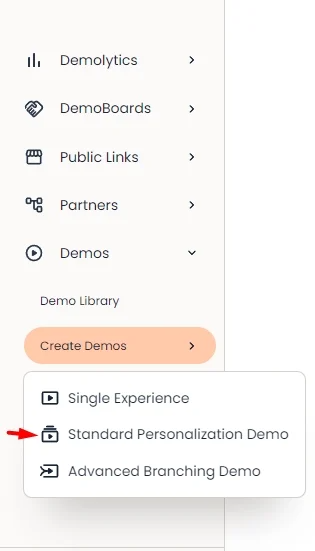 Demos > Create Demos > Select Standard Personalization Demo
Demos > Create Demos > Select Standard Personalization DemoStandard Personalization Demo Structure - This allows you to provide an intro video and then let each viewer personalize their demo to their unique interests, based on the feature videos available to them within the demo. These are all tied to the full functionality of the demo player.
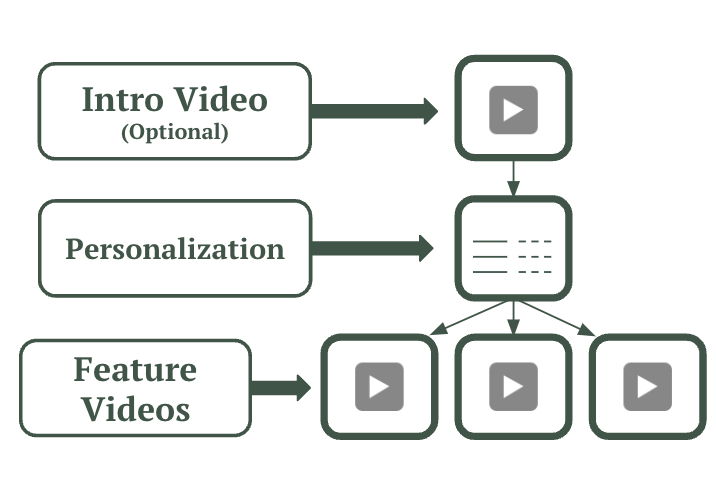 Standard Personalization Demo Structure
Standard Personalization Demo Structure- STEP 1: Demo Info
- STEP 2: Demo Style Settings
- STEP 3: Demo Content
- STEP 4: Stakeholder Actions
- STEP 5: Additional Interactions
- STEP 6: Finalize
- Publishing Your Demo
STEP 1: Demo Info
In the first step you'll be able to add the Internal and External (client facing) Titles for the demo. The Description is optional and can be used to add elements that are searchable within the Demo Library and other Demo dropdowns
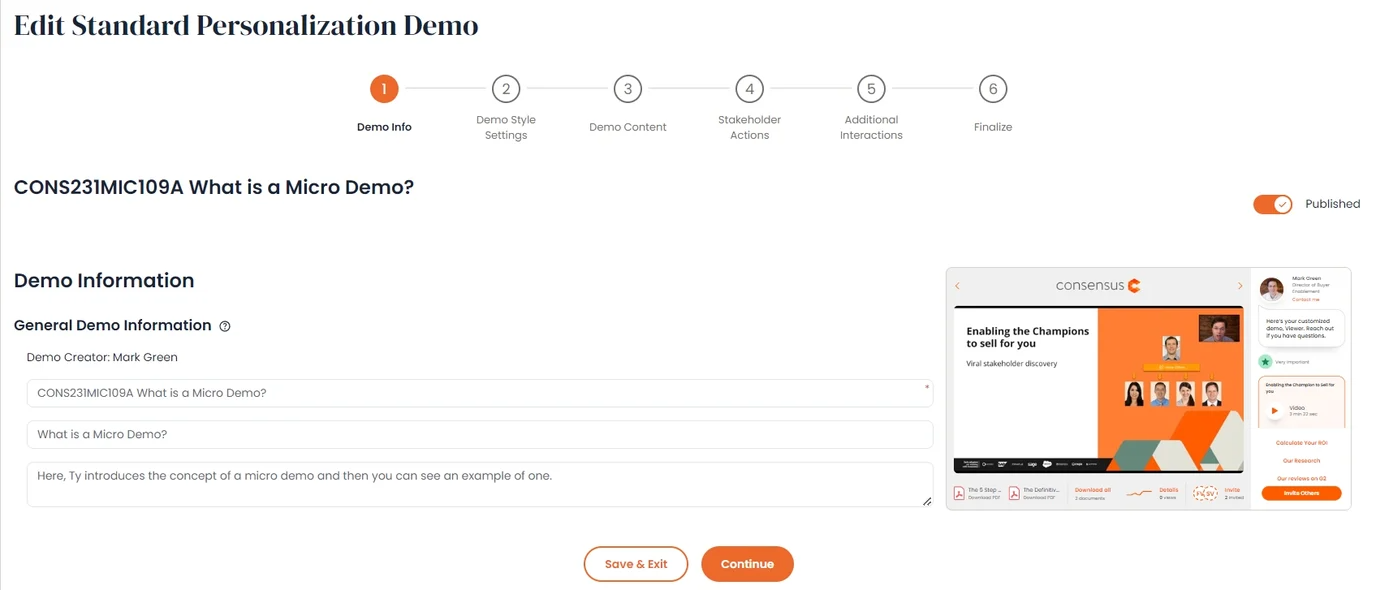 Demo Info
Demo InfoSTEP 2: Demo Style Settings
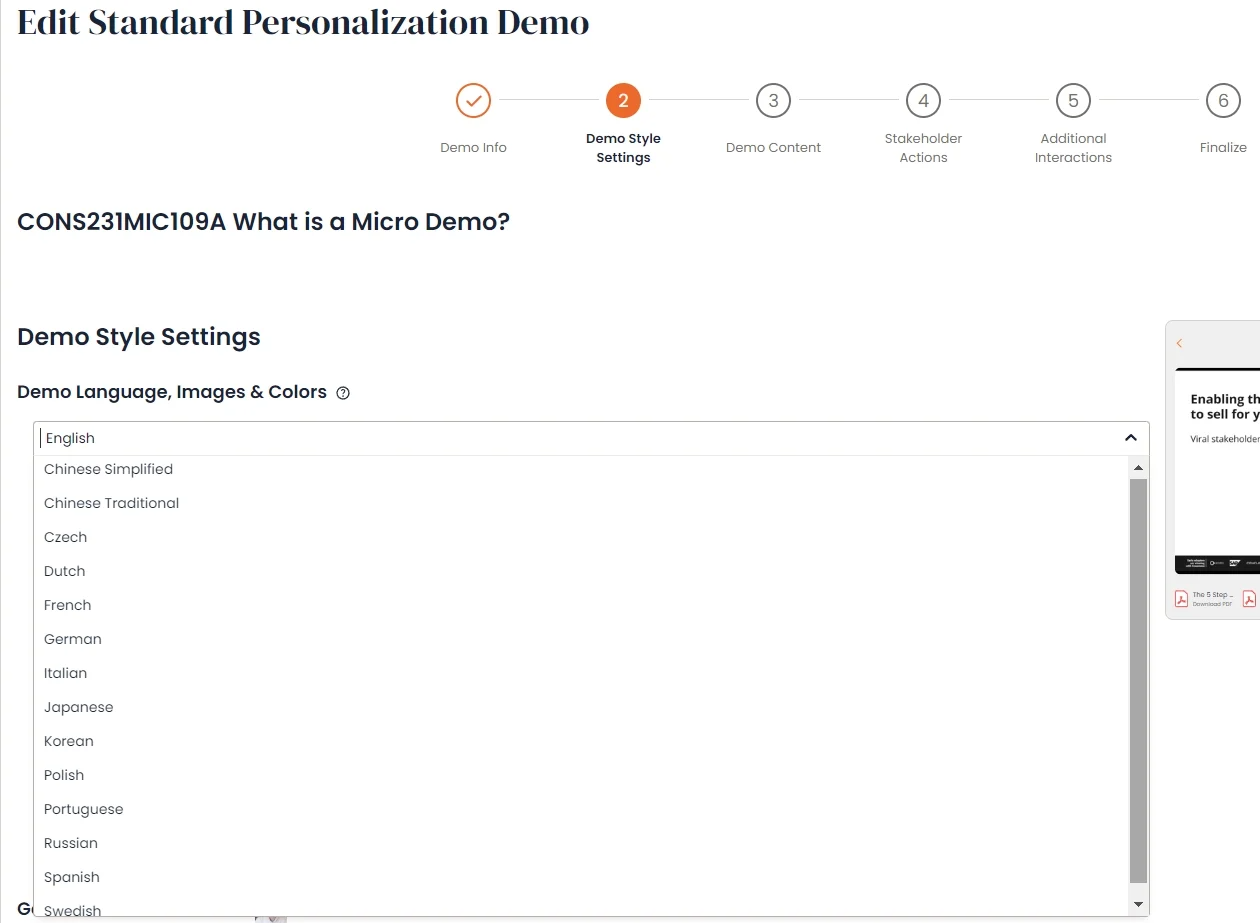 Demo Style Settings
Demo Style SettingsIn Step 2 you will choose the language of the demoplayer, for which we currently support the following:
- English
- Chinese Simplified
- Chinese Traditional
- Czech
- Dutch
- French
- German
- Italian
- Japanese
- Korean
- Polish
- Portuguese
- Russian
- Spanish
- Swedish
Next, add your logo, favicon, and set what colors you want to use for the demoplayer. Learn more about Demo Style Settings here.
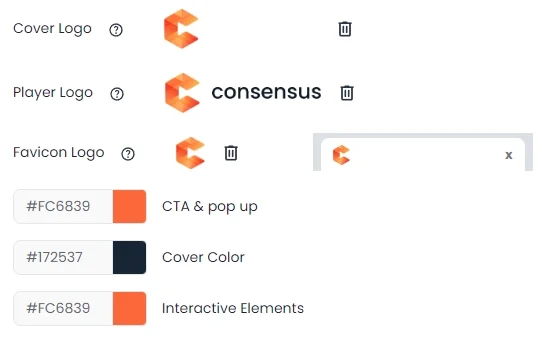 Logos
LogosWithin the Contact Info section, you'll add a general company phone number, email, as well as links to your company social media channels.
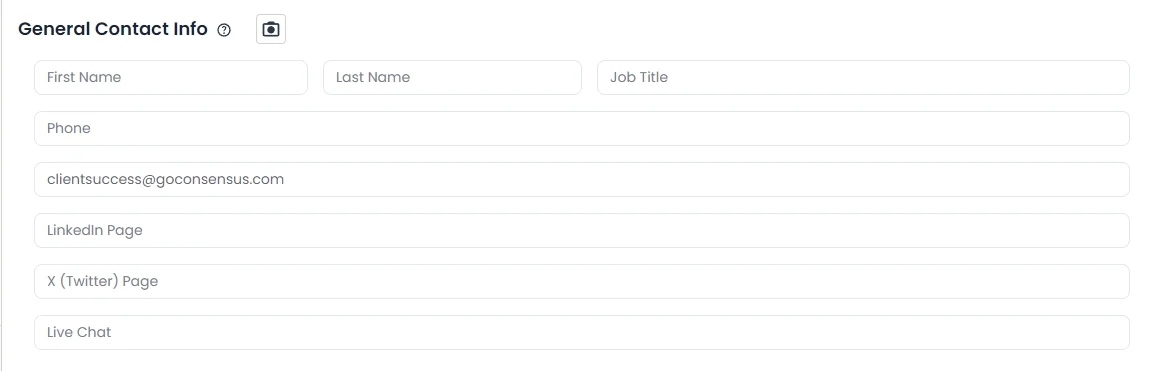 Contact Info Section
Contact Info SectionSTEP 3: Demo Content
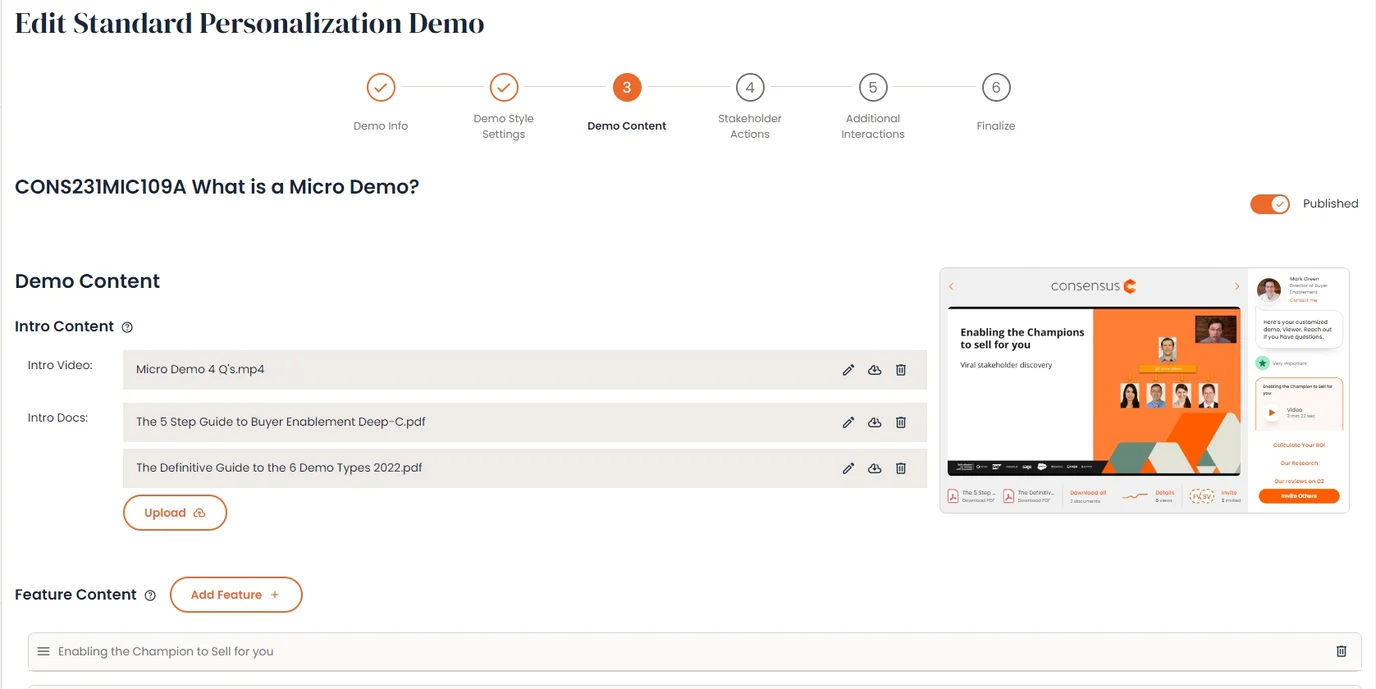 Demo Content
Demo ContentIn Step 3 you'll upload the videos and related documents for your Standard Demo.
- The Intro Video is optional and will pay before the Viewer rates the features you add to your Demo (we recommend using an MP4 or Webm file):
- Intro Docs are optional as well. These docs will show in the Doc bar to the viewer during the entire Standard Demo regardless of how the Viewer personalizes the feature ratings
- Feature Content is what the prospect will rate when they're personalizing the Standard demo.
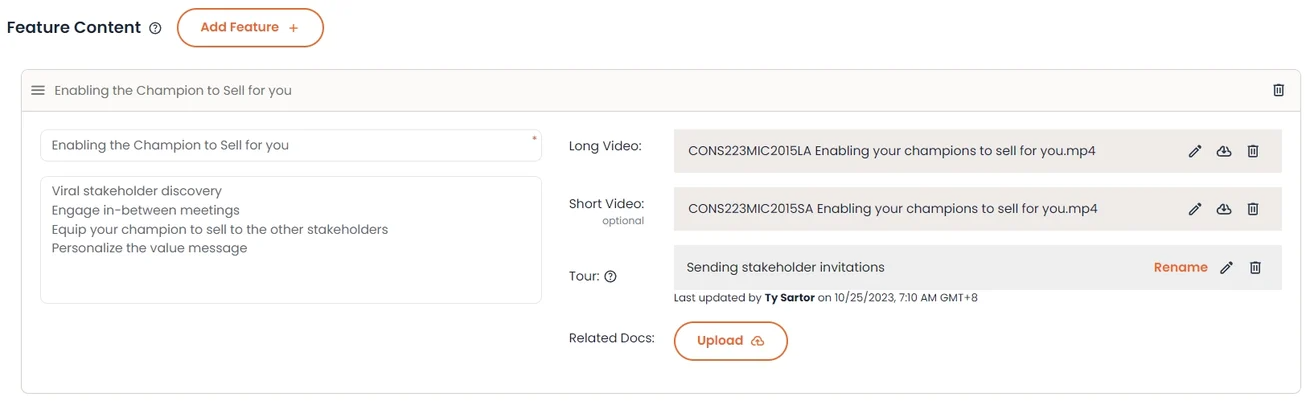 Feature Content
Feature Content- The Feature Title is what Viewers will see when they rate your features
- The Description is an optional element that you can use to give additional context to your Viewers about the feature. This will show as the Viewer hovers over the helpful hint added if you include a description
- Tours are an optional interactive element that can give your prospects a preview of your solution.
- You can upload two video versions within the same feature subject.
- Long Video - will play for features marked as Very Important
- Short Video (optional) - will play for features marked as Somewhat
Important- NOTE* If only the Long video is uploaded it will be used for both Very and Somewhat Important responses
- Related Feature Docs will show to the Viewer if they have rated that feature as Somewhat or Very important
- Some Tips & Recommendations
- We recommend 4-8 features for a Standard Demo. More than that can feel long for the Viewer to go through and rate
- We recommend using a short video that is about 1/3 the length of the Long video. This will help ensure you can educate your viewer on the topic but not lose their interest and have them leave the Demo before finishing all features.
- Use the Intro Docs if you have related documents you want to make sure are always available for all Viewers
STEP 4: Stakeholder Actions
In Step 4 you'll be able to choose where the Share Prompt will populate within a Sales DemoBoard. You'll also be able to choose if you want to enable BuyerBoard for this specific demo.
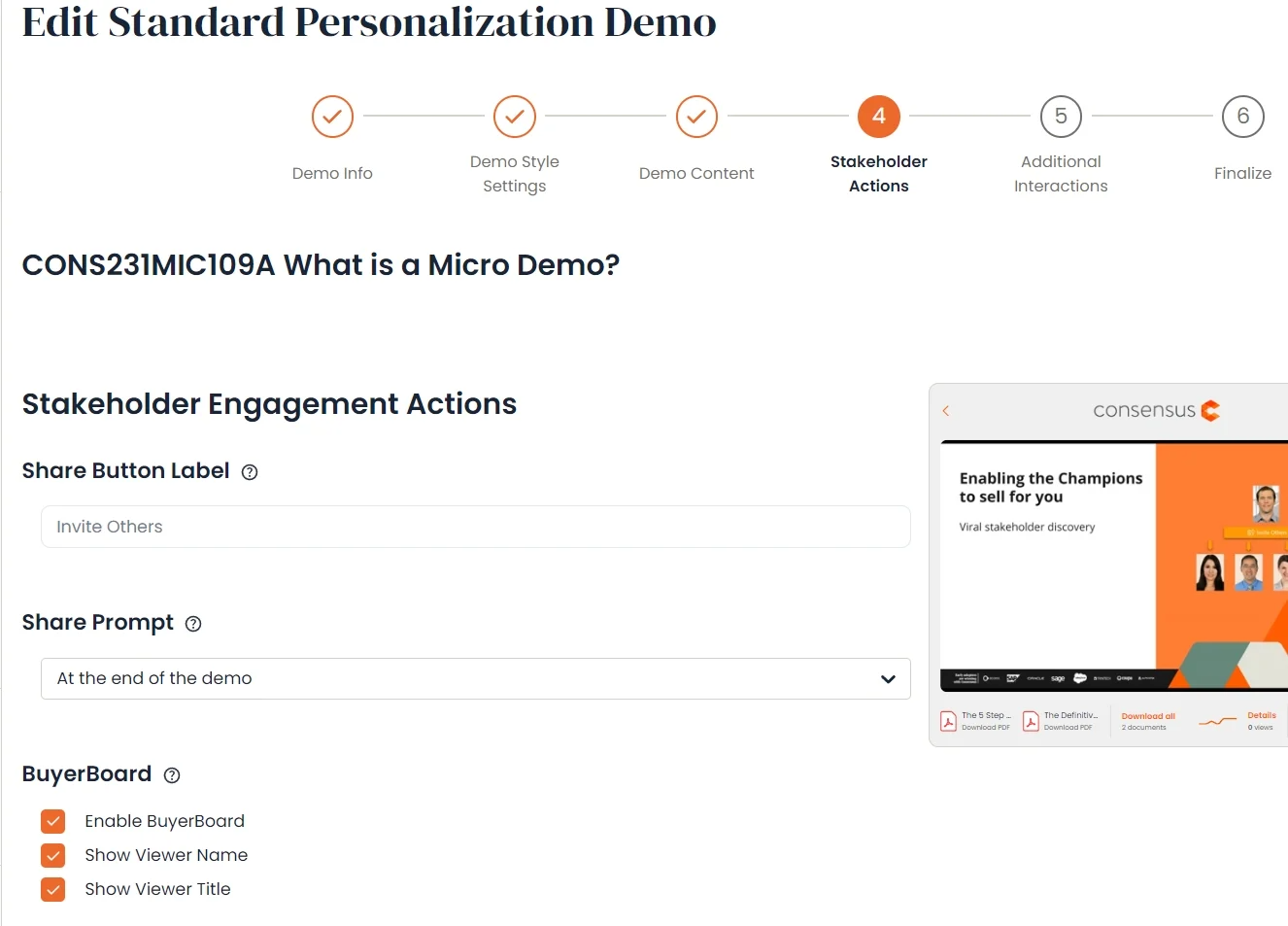 Step 4 Stakeholder Actions
Step 4 Stakeholder ActionsSTEP 5: Additional Interactions
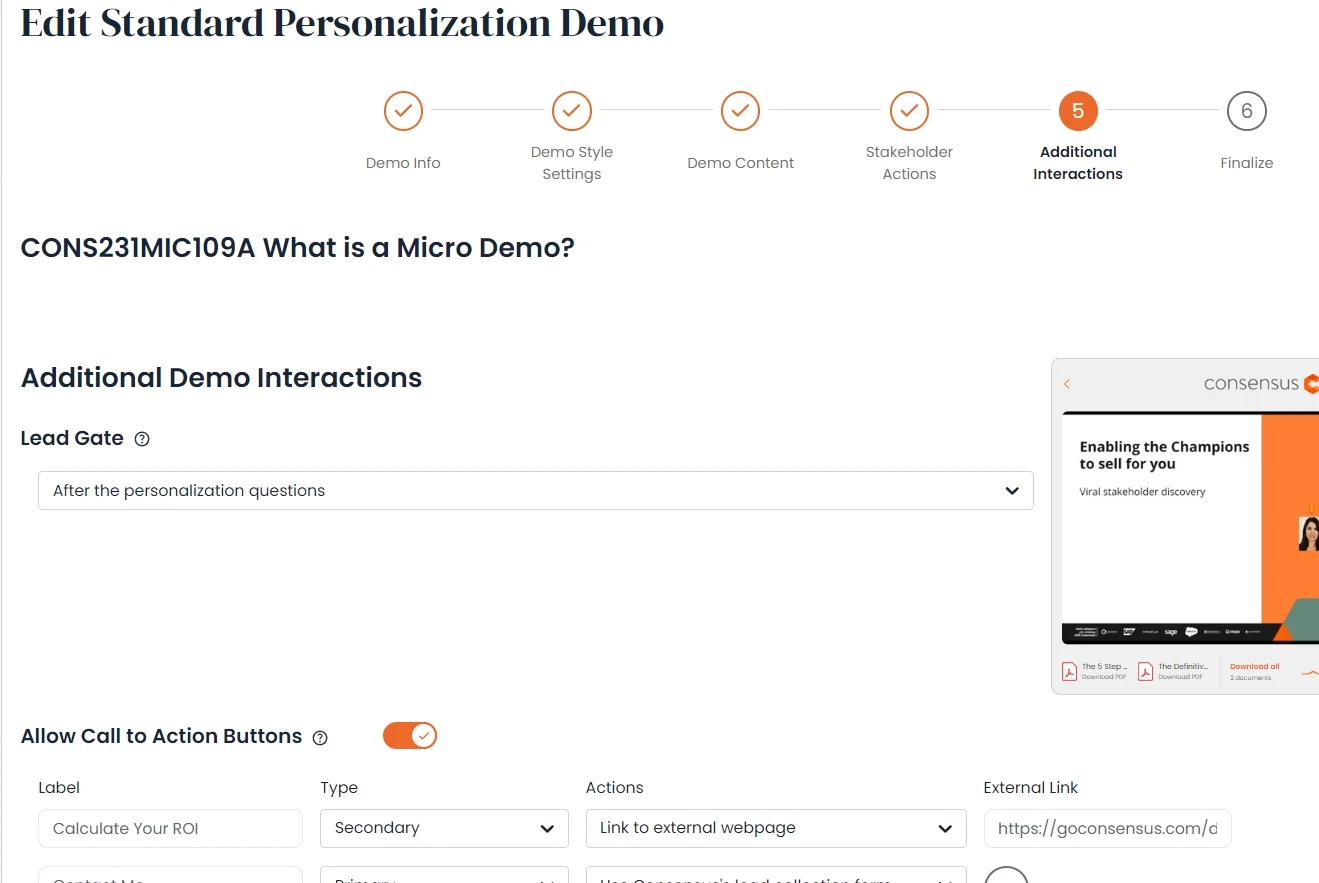 Step 5 Additional Interactions
Step 5 Additional InteractionsStep 5 allows you to choose where the Lead Collection Form will populate for the public versions of your demo (using the demo on your website or sharing on your social media channels). We recommend placing the Lead Collection Form after the personalization phase. To do this you'll select "After the personalization questions":
 Lead Gate
Lead GateYou'll also be able to choose if you want to have Call to Action buttons populate on the demplayer. You can have up to four different CTA's on the demoplayer (along with the "Invite Others" CTA if you're sending Sales demos).
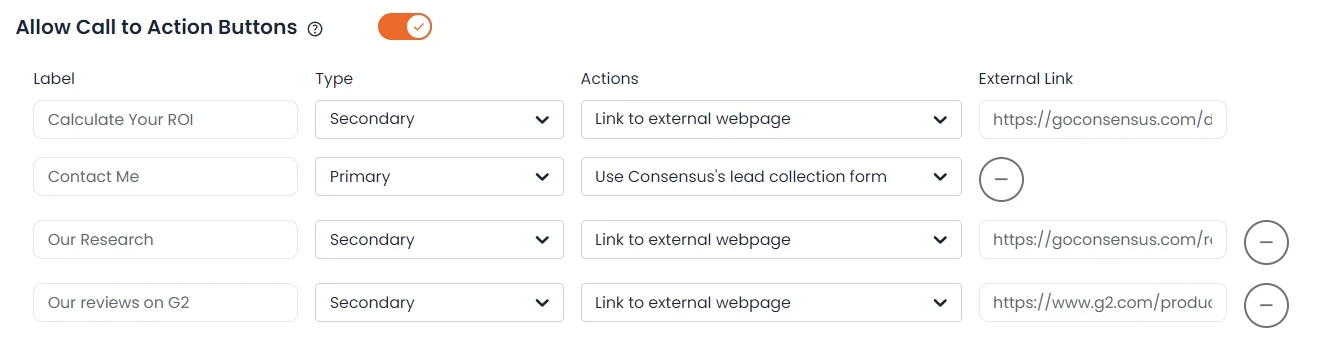 Allow Call to Action Buttons
Allow Call to Action ButtonsNOTE* The "Invite Others" Call to Action is automatically added to DemoBoard (Sales) links you create with your Demos
NOTE** Call to Actions linked to the Consensus Lead Capture Form will NOT show within the DemoBoard (Sales) links you create with your Demos
Examples of what these CTA's look like on a DemoBoard
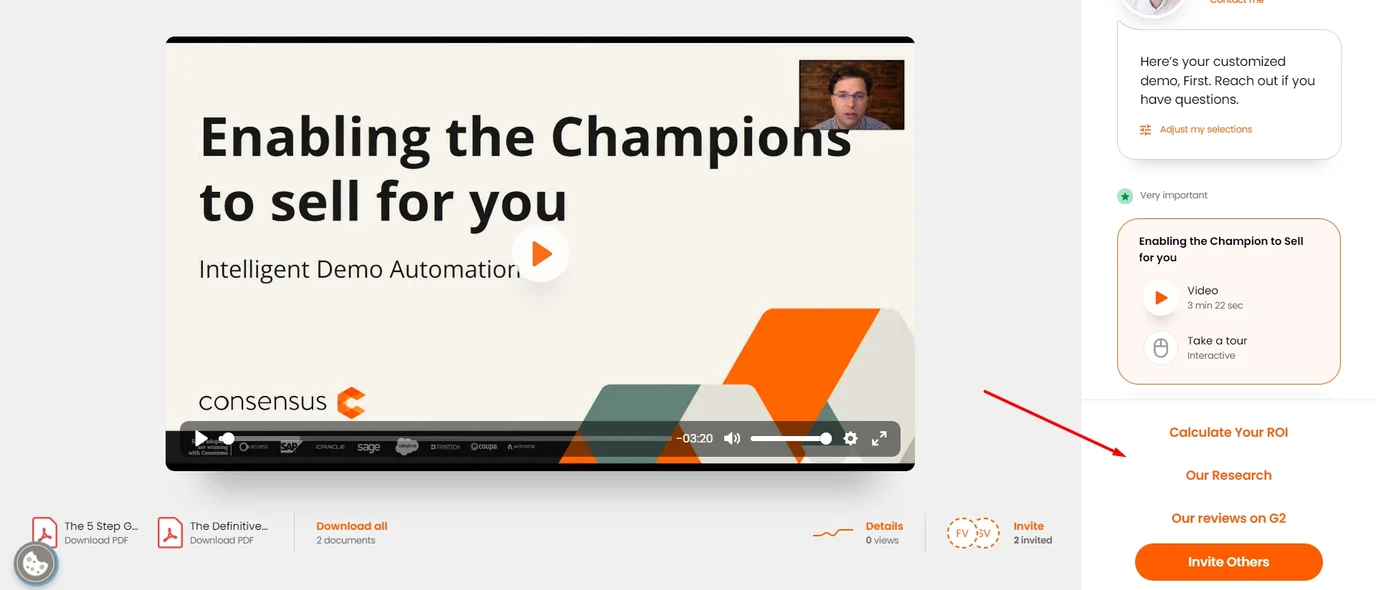 Examples of what these CTA's look like on a DemoBoard
Examples of what these CTA's look like on a DemoBoardSTEP 6: Finalize
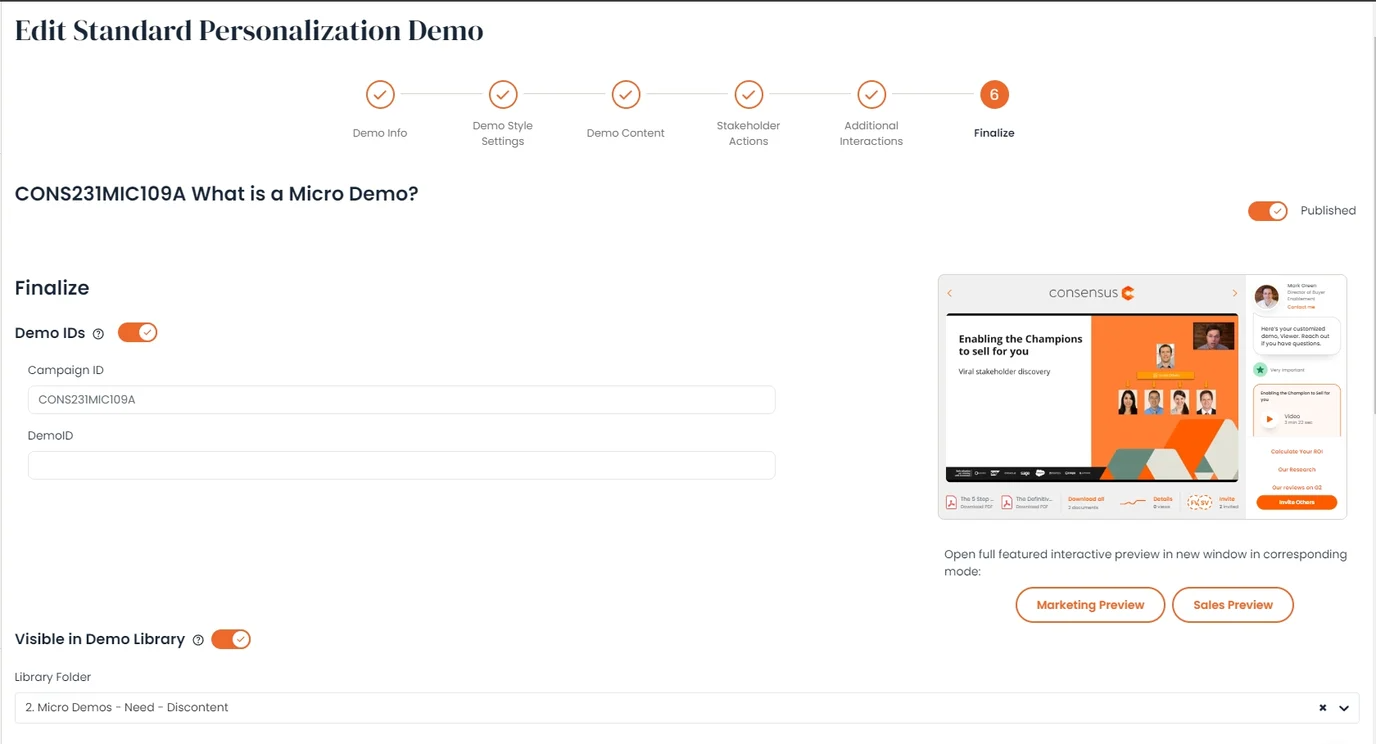 Step 6 Finalize
Step 6 FinalizeIn the final step you'll be able to add your details for Demo IDs, as well as set the Demo Access for your Demo.
- Demo Access
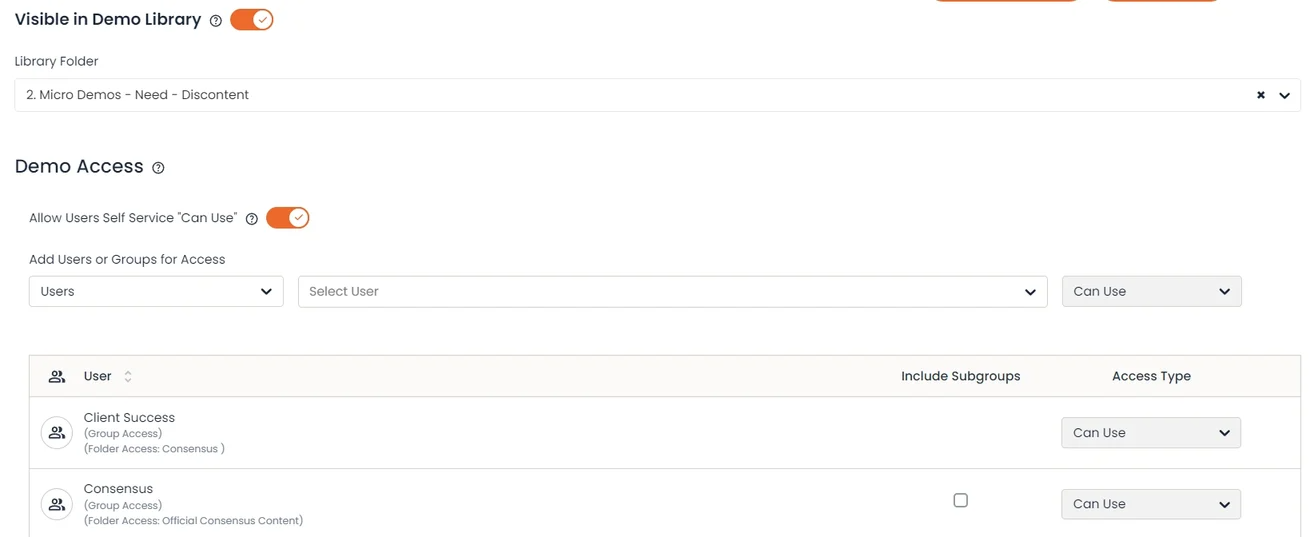 Demo Access
Demo Access- Visible in Demo Library - Allow Users to preview and request access to this Demo by placing it within your Demo Library
- Demo Access
- Self Service "Can Use" - allow your Users to automatically gain "Can Use" access to demos when they request it within the Demo Library. This limits them to only Create DemoBoards or get the Public Link to your Demo based on their User Role and permissions
- User/Group Access - Grant access to Users and set what level of access you want those Users/Groups to have
Learn more about Consensus Roles and Permissions here
Publishing Your Demo
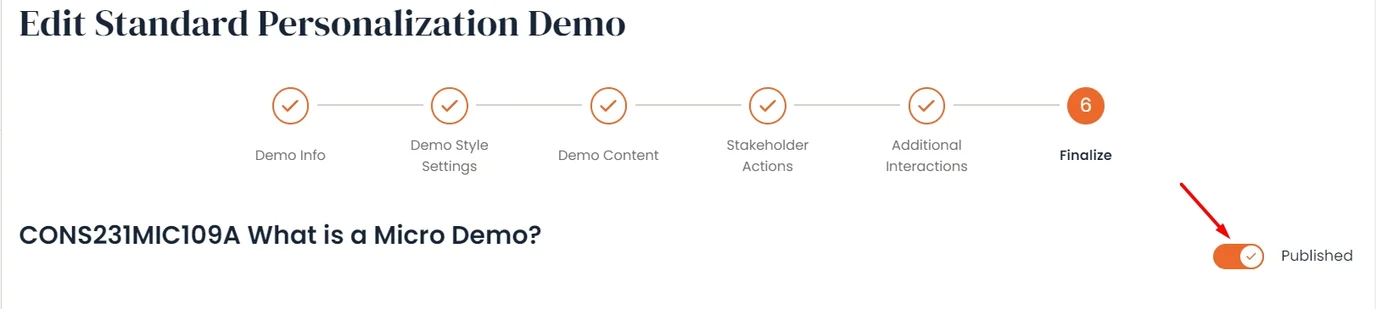 Published
PublishedOnce you have everything set for your Demo, publishing it allows it to be used. This allows you to get everything set up for your Demo and then set it live by Publishing it. Users won't be able to create DemoBoards or get Public/Marketing links to your Demo if it is not Published.
This can also be used as a "kill switch" if you determine you no longer want Viewers to be able to watch your Demo. Unpublishing the demo will send Viewers that navigate to the Demo to the "Demo is expired" page.
That's it! You now have a finished demo. Remember, there is no limit to the number of videos you can upload to your account. Take advantage of Consensus' powerful demolytics by uploading all of your video content to your Consensus account.
