Learn how to configure your account to prevent unwanted viewers from entering your demo.
Using interactive video demos can help you scale your sales engineering function in a big way by providing access to video demos that automatically personalize to each stakeholder's unique interests without tying up presales resources.
However, if the content you put into your demos is highly proprietary you could run the risk of competitors viewing your demo. This could potentially happen when someone you invite to the demo shares it with someone else outside the target organization.
Consensus provides several configurable settings to help you address this potential risk if this is important to you. we will cover:
- Increasing Viewer Privacy
- Sharing Restrictions
- Expiring DemoBoard
- DemoBoard 2FA
Increasing Viewer Privacy
Using the Email Address as a "Password" by Requiring a White-listed Email Address to Enter the Demo
Normally, for someone to enter the demo, they select their name on the DemoBoard from a list of all of the names of people you invited to the demo. Because the viewer sees the names of others in their organization, this is a powerful feature that leverages social capital to encourage listed people to enter the demo and new viewers who are not listed to self-register for the demo (the most common way to discover new stakeholders)
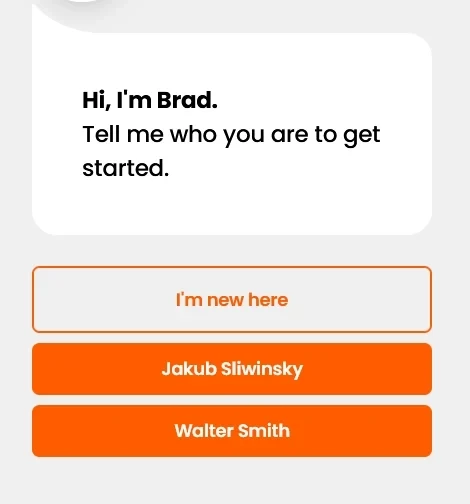 Normal Settings
Normal SettingsTo enhance the security of your demo content, Consensus offers an alternative method for demo access. Viewers will now be required to enter their email address. If the provided email matches any recipient's email on the DemoBoard list, access to the demo is granted. Otherwise, access is denied.
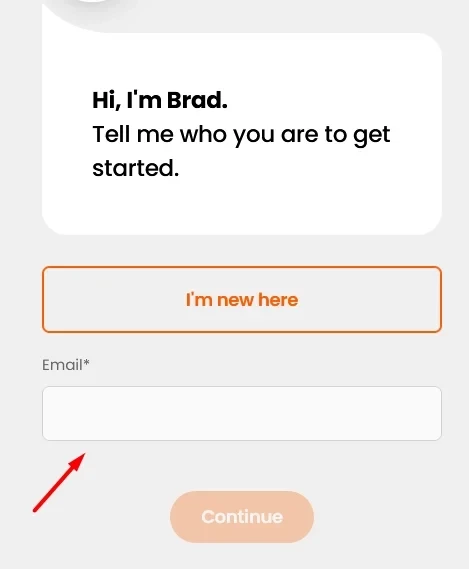 White Listed email address Set up
White Listed email address Set upNow when a viewer accesses the link to the demo, they don't see the others invited to the demo and they have to enter a previously listed email (when you set up the DemoBoard link) to get into the demo.
To turn this on, click Global Demo Settings from the Settings menu.
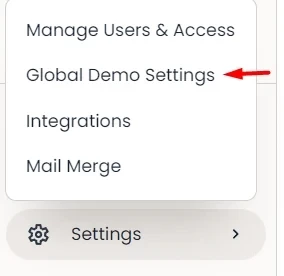 Settings > Global Demo Settings
Settings > Global Demo SettingsIn the Account Settings tab, turn on "Increase Viewer Privacy" and choose "High":
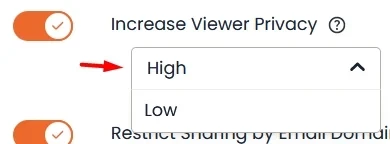 Increase Viewer Privacy > High
Increase Viewer Privacy > HighClick Save at the bottom of the page.
Sharing Restrictions
One of the most powerful benefits of interactive demos from Consensus is its ability to help you discover and engage other stakeholders in the buying group as the demo gets shared with others. With certain configurations, you can limit or disable this feature entirely. Keep in mind that if you disable it, Consensus can no longer help you discover new stakeholders in the buying group organically.
There are two settings that can help you restrict sharing and protect your proprietary information.
Restrict Sharing by Email Domain
To keep sharing enabled, but limit the risk that the demo will be shared with others outside the prospect's company, go to Global Demo Settings:
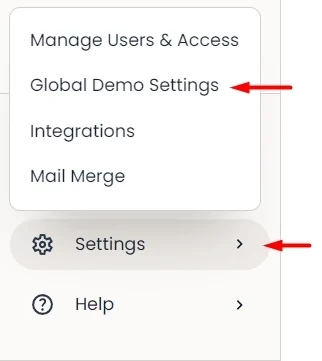 Settings > Global Demo Settings
Settings > Global Demo SettingsSelect Viewer Cannot Request Access from the dropdown list:
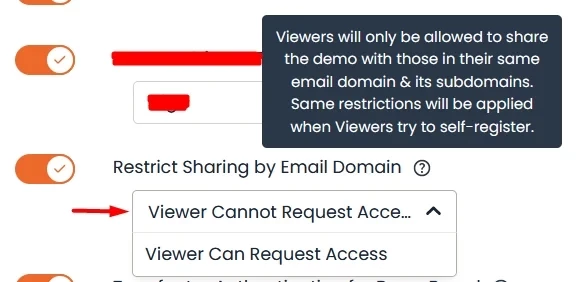 Viewer Cannot Request Access
Viewer Cannot Request AccessClick Save at the bottom of the page.
This will prevent them from sharing the demo with anyone who doesn't have the same email domain suffix that they have. For example, if you send the demo to john.doe@acme.com, they can share the demo with anyone who has an email that ends in "acme.com", but they cannot share it with anyone who has a different email suffix.
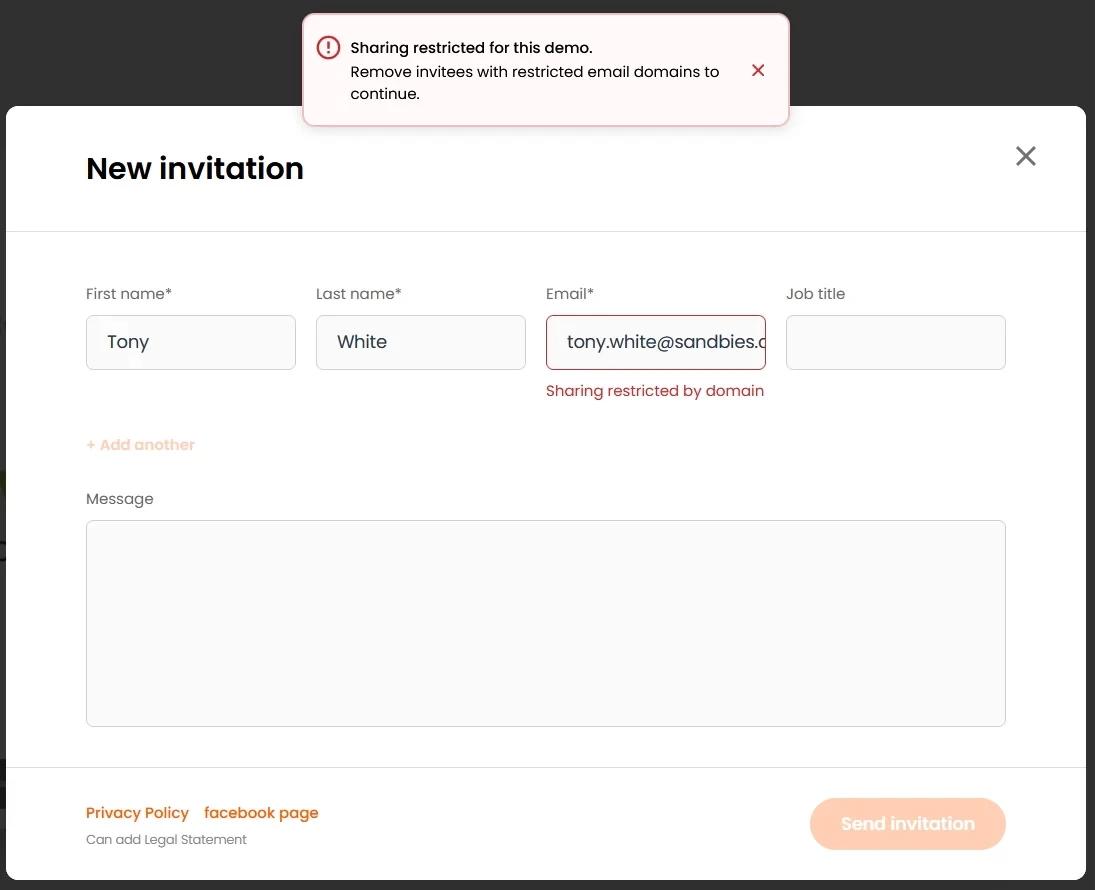 Sharing Restricted by domain
Sharing Restricted by domainTurn Off Sharing Altogether
If needed, you can choose to turn off the ability to share the demo altogether. This removes the Invite button from within the demo. Go to Global Demo Settings:
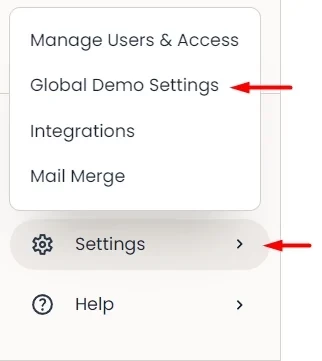 Settings > Global Demo Settings
Settings > Global Demo SettingsTurn off "Sharing to Engage Other Decision Makers"
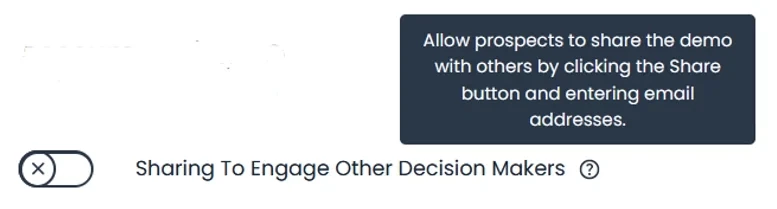 “Sharing to Engage Other Decision Makers”
“Sharing to Engage Other Decision Makers”Click Save at the bottom of the page.
Demo Expiration: Limit the Number of Demo Views
For an added layer of protection for your demo content, you can limit the number of views to a demo before it expires.
For example, suppose you want to give your prospect just one opportunity to view the demo so that if they forward on the link to someone else after viewing it, the new person cannot enter the demo.
Go to Global Demo Settings:
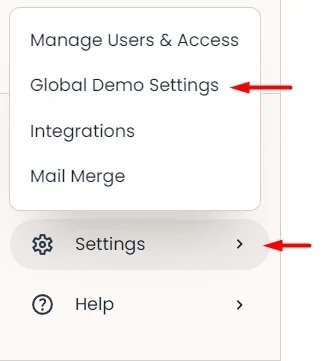 Limit the Number of Demo Views
Limit the Number of Demo ViewsTurn on Demo Expiration by Views and set it to 1.
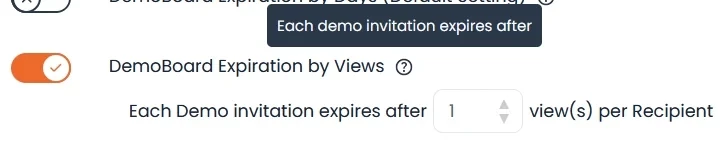 Demo Expiration by Views
Demo Expiration by ViewsClick Save at the bottom of the page.
You can also manually expire your DemoBoards and set up DemoBoard Expiration by Days by following this link
DemoBoard 2-Factor Authentication
Use two-factor authentication to have viewers identify to keep demos secure and data protected. Two-Factor Authentication (2FA) is available to add to your DemoBoards. When enabled, users will select themselves as one of the viewers in a DemoBoard. Then, they’ll receive a 6-digit code via email that they’ll need to enter in order to verify their identity. follow this link for walkthrough
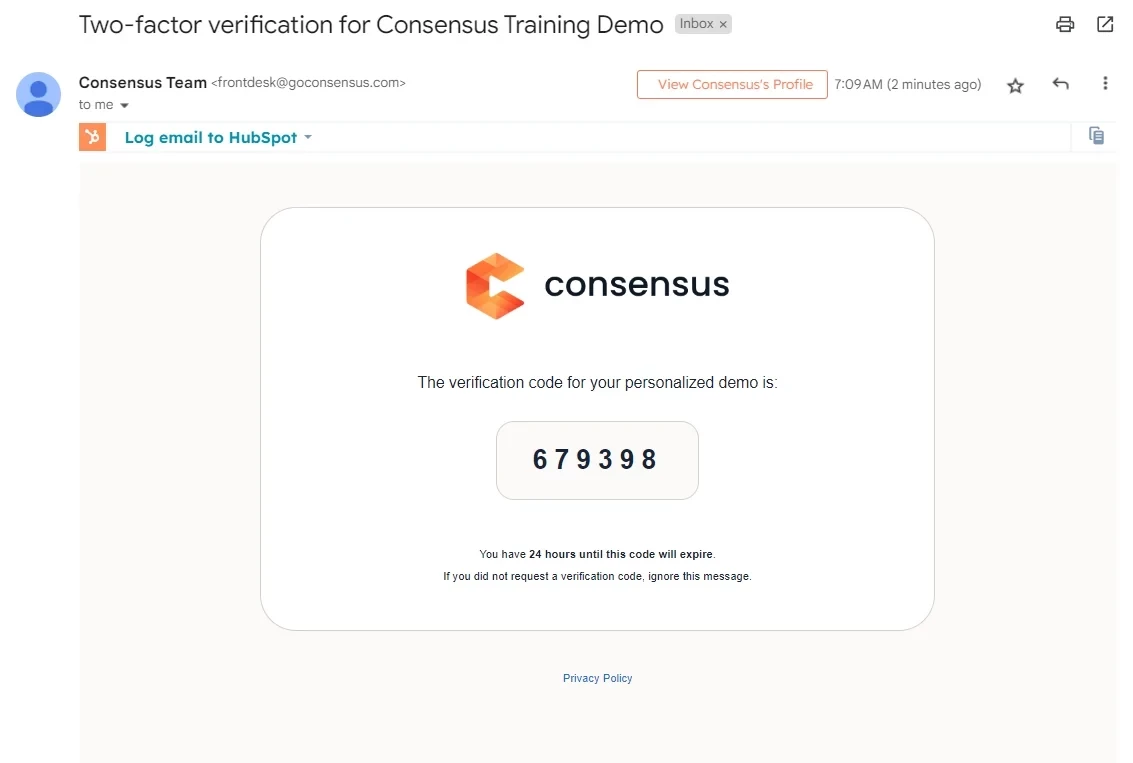 Two-factor Verification
Two-factor VerificationConsider Taking the Risks and Leaving Your Demo Open
When you choose to turn on any of these settings you are choosing security and privacy over the benefits of leaving your demo open. Leaving your demo and unrestricted gives you the most opportunity to:
- Drive repeated engagement with targeted prospects through multiple views.
- Discover, engage, and educate different stakeholders in the buying group earlier in the sales process, leading to shorter sales cycles.
- Discover stakeholders outside the buying group in the same or related organizations. Sometimes organizational divisions or sub-entities have different email domain suffixes. By leaving this unrestricted, Consensus demos can help you discover leads into other opportunities in related organizations.
